Building the perfect gaming PC to provide decent FPS at 1440p resolution isn’t too tricky at a respectable $1500 budget. However, due to the influx of products in the market, choosing the perfect ones that won’t thermal throttle or bottleneck other components can be difficult. Therefore, to help you build your first custom PC, I have carefully picked out a complete list of components you’ll require to build the best gaming PC under $1500.
Here are hardware picks for the best gaming PC under $1500:
Make sure to also check our Personalized PC Build Recommendation Service! It is completely free and all you have to do is share your requirements by filling out the form, and Malik Sajjad, our editor-in-chief, will get back to you with a PC build recommendation.
– Sameed Hussain
Have a different budget? You can check our other builds:
- Best Gaming PC Build Under $500
- Best Gaming PC Build Under $1000
- Best Gaming PC Build Under $2000
- Best Gaming PC Build Under $5000
Best Gaming PC Build Under $1500
These are our recommendations for the Best Gaming PC Under $1500:
- Processor: AMD Ryzen 5 5600X
- CPU Cooler: DeepCool AK400
- Motherboard: MSI B550-A PRO Motherboard
- RAM: Corsair Vengeance RGB RT 32GB DDR4 3,600MHz CL16
- Storage OS: TEAMGROUP 1TB MP44
- Storage Media & Games: TEAMGROUP QX 2TB
- Graphics Card: Gigabyte GeForce RTX 4070 Ti Gaming OC
- Casing: DeepCool CH560
- Power Supply: Corsair RM750e
AMD Ryzen 5 5600X
Best $1500 Gaming PC Build Processor

Specifications: Socket: AM4 | Architecture: Zen 3 | Cores: 6 | Threads: 12 | Base Clock: 3.7GHz | Boost Clock: 4.6GHz | L3 Cache: 32MB | TDP: 65W
Pros
- Remarkable price-to-performance ratio
- Low power consumption
- Decent overclocking potential
- Good thermals
Cons
- No DDR5 support
Packing 12 threads and 6 cores running at a base frequency of 3.7GHz that can be taken up to 4.6GHz, the AMD Ryzen 5 5600X offers the perfect performance that you would expect from a 1440p gaming PC. Moreover, it doesn’t generate much heat either. With a TDP of 65W, you can get away with using an affordable CPU cooler.
Overall, I loved the Ryzen 5 5600X’s performance at 1440p when paired with a decent GPU. Because of its adequate performance, you don’t have to worry about bottlenecking or thermal throttling. Additionally, it offers slight overclocking potential, too. Thus, the CPU offers quite a good price-to-performance ratio, making it perfect for a $1,500 PC build.
DeepCool AK400
Best $1500 Gaming PC Build CPU Cooler

Specifications: Type: Single-Tower Air Cooler | Colors: Black, White | TDP: 220W | RGB: No | Dimensions: 127 × 97 × 155mm | Fan: 1x FC102 120mm | Fan Speed: 500 — 1,850RPM | Noise: 29dB(A) | Socket Support: Intel: LGA 1700, 1200, 115X AMD: AM4, AM5
Pros
- Single-tower slim design
- Matrix fin array layout
- Easy installation
- Metal backplate
- Silent fan
Cons
- No extra thermal paste
- Shorter 2-year warranty
After finalizing the processor, choosing a CPU cooler that can provide adequate cooling performance and airflow to keep the temperatures at bay is necessary. That’s where the DeepCool AK400 air cooler comes in with its 220W TDP, a single 120mm fan running at 1,850RPM, providing a ~66.47CFM to improve the airflow within the PC case.
Moreover, with its robust build quality, I was satisfied with the cooler’s performance, providing enough thermal headroom to overclock the Ryzen 5 5600X CPU during my testing slightly. The only regret I had was the simple aesthetics, lacking any RGB. Other than that, you won’t have to worry about fan noise or physical compatibility issues.
MSI B550-A PRO
Best $1500 Gaming PC Build Motherboard

Specifications: Chipset: B550 | Form Factor: ATX | VRM: 10+2+1 | Memory Support: 4x DIMM 128GB DDR4 | USB Ports: 8x Rear, 7x Front | Display Outputs: 1x HDMI, 1x DisplayPort | Storage: 2x M.2, 6x SATA 6Gb/s
Pros
- Affordable
- Decent VRM quality
- Plenty of USB 3.0 ports
- Sturdy build quality
Cons
- Less USB 2.0 ports
- Mediocre audio port
An impressive motherboard pair with the Ryzen 5 5600X is the midrange MSI B550-A PRO, which provides one of the best bang for the buck thanks to its 10+2+1 VRM phases, decent storage options such as 2x M.2 slots and 6x SATA slots along with a plethora of USB ports for better connectivity options.
All-in-all, because of its impressive performance and slight overclocking capabilities, the MSI B550-A PRO motherboard is a decent fit for a $1,500 gaming PC build. Moreover, being one of the best B550 motherboards out there, you can’t get a better deal than this one.
Corsair Vengeance RGB RT 32GB
Best $1500 Gaming PC Build RAM

Specifications: Memory Type: DDR4 | Capacity: 32GB (2x 16GB) | Frequency: 3,600MHz | Latency: CL16 | Latency (Nanoseconds): 8.8ns | Voltage: 1.35V | RGB: Yes
Pros
- Excellent performance
- Attractive design
- Remarkable value for money
- Super low latency
Cons
- Limited overclocking headroom
- No XMP 3.0 support
As far as performance goes, the Corsair Vengeance RGB RT has your back, as the RAM can run at a frequency of up to 3,600MHz without any manual overclocking. Plus, its latency is also quite low at 16-20-20-38. When these two figures are combined with the 32GB capacity, it makes sense to call this RAM top-notch for any PC build.
Pairing it with the Ryzen 5 5600X CPU gave me remarkable FPS in most games at 1440p and 4K resolutions, surmounting the RAM’s cost and value. Therefore, to sum up, the Corsair Vengeance RGB RT is the perfect choice for our build. It packs a powerful punch, a good value for money, and has beautiful RGB lighting.
TEAMGROUP MP44 1TB
Best $1500 Gaming PC Build Storage OS

Specifications: Capacity: 1TB | Interface: NVMe (PCIe Gen-4) | Sequential Read Performance: 7,400MB/s | Sequential Write Performance: 6,500MB/s | Warranty: Limited 5 Years
Pros
- Ultra-fast 7,400MB/s read speeds
- Superb 6,500MB/s write speeds
- Good durability
- Higher 1TB capacity
Cons
- Slightly expensive
- No dedicated heatsink
Because you’re building a PC worth $1500, having more storage shouldn’t be out of the question. Therefore, I chose the TEAMGROUP MP44 1TB for the operating system, which will house your Windows and the essential software you use. For example, if you want to work on creative tasks, you can easily install the entire Adobe Suite on this storage device.
The main reason for choosing an NVMe SSD is to reduce loading times thanks to the higher read and write speeds. Simply installing Windows 11 on this SSD allowed me to reduce the loading times significantly, improving my experience while testing the PC.
Moreover, if you use the SSD to install software for your creative tasks, the render times will be reduced, too, saving you lots of precious time that can be spent productively. Lastly, I was also happy with the 5-year warranty that ensures higher endurance and that nothing will happen to the data I feed into the storage device.
TEAMGROUP QX 2TB
Best $1500 Gaming PC Build Storage Media & Games

Specifications: Capacity: 2TB | Interface: SATA III 6Gb/s | Sequential Read Performance: 540MB/s | Sequential Write Performance: 490MB/s | Warranty: Limited 3 Years
Pros
- Higher 2TB capacity
- More affordable
- Good SATA III compatibility
Cons
- Shorter warranty period
- Slower read & write speeds
If you’re any gamer like me, you’d be recording most of your gameplay and creating snippets of your outplays in a 1v5 situation. You need enough storage to save all this data. That’s where the TEAMGROUP QX 2TB 2.5″ SSD comes into the picture. With its super-high storage capacity, you can install many games and save all your desired data.
Some of the main reasons for choosing the TEAMGROUP QX 2TB are its superb value and higher MTBF of 1,500,000 hours, ensuring all your data will be safe for a long time. Even after installing all the games I wanted to test, I still had over 750GB of space left, which I dedicated to my gameplay snippets, movies, and music.
Gigabyte GeForce RTX 4070 Ti Gaming OC
Best $1500 Gaming PC Build Graphics Card

Specifications: Dimensions: 336 x 140 x 58mm | Video Memory: 12GB GDDR6X | CUDA Cores: 7,680 | Base Clock: 2,310MHz | Boost Clock: 2,640MHz | Power Connectors: 1x 16-pin | RGB: Yes | Display Outputs: 1x HDMI 2.1, 3x DisplayPort 1.4a | Recommended PSU: 750W
Pros
- Outstanding gaming performance
- Beautiful aesthetics
- Impressive DLSS & RTX capabilities
- Low thermals
- Good 12GB VRAM
Cons
- Slightly expensive
- Greater power consumption
- May pose size issues
The graphics card is the most essential component for playing games at 1440p without facing stutters at higher settings. Therefore, I took a major chunk of the $1500 budget to install the Gigabyte RTX 4070 Ti Gaming OC GPU that surprisingly pairs well with the Ryzen 5 5600X CPU.
The 12GB GDDR6X VRAM fares well with the 7,680 CUDA cores and 2,640MHz. While the GPU is already slightly factory overclocked, I tried my luck with manual overclocking and received a slight bonus. So, if you’re looking for that extra performance squeeze, you can always try to overclock the GPU.
Additionally, I loved the graphics card’s looks and RGB lighting, which adds to its overall value. In any case, during my testing, the GPU helped achieve over 60 FPS and, sometimes, over 120 FPS in all games at 1440p high settings. So you don’t have to worry about stutters.
DeepCool CH560
Best $1500 Gaming PC Build Casing

Specifications: Type: Mid-tower ATX | Colors: Black, White | Motherboard Support: Mini-ITX, Micro-ATX, ATX, E-ATX | Dimensions: 471 x 458 x 230mm | GPU Clearance: 380mm | CPU Cooler Clearance: 175mm | PSU Clearance: 170mm | Drive Bays: 2x + 1x 2.5” SSDs and 2x 3.5” HDDs | Included Fans: 3x 140mm A-RGB Fans Front, 1x 120mm A-RGB Fan Rear
Pros
- Excellent airflow capabilities
- Hybrid side panel
- Decent cable management space
- Budget-friendly
Cons
- Limited front panel I/O ports
- Limited top radiator clearance
The DeepCool CH560 chassis is ideal for greater airflow capabilities thanks to its bigger size, pre-installed fans, and open-air mounts. Moreover, the PC case has a clean finish with plenty of pathways for cables to go through to prevent cable clutter. However, I chose this chassis mainly because of its customization capabilities.
To explain, you can choose between black and white variants, have a side mesh panel for greater airflow, or install a glass panel for better aesthetics. Furthermore, the chassis supports E-ATX motherboards and has a 380mm GPU clearance, allowing decent future compatibility.
The only thing the DeepCool CH560 chassis could improve is its drive bay compatibility. While four storage devices are enough, someone might want more for modularity. Other than that, the included fans help improve the case’s value and help improve the overall airflow.
Corsair RM750e
Best $1500 Gaming PC Build Power Supply

Specifications: Size: 140 x 150 x 86mm | Efficiency Rating: 80+ Gold | Modular: Yes (Fully) | Wattage: 750W | ATX 24-Pin: 1 | EPS 4+4-Pin: 2 | PCI-E 5.0 16-Pin: 3 | SATA: 7 | MOLEX 4-Pin: 4
Pros
- Fully modular
- Silent PSU fan
- 80+ Gold certified
- Remarkable build quality
Cons
- Lacks braided cables
- Slightly higher cost
Cheaping out on the power supply is easily one of the most common PC building mistakes. Therefore, to avoid making such mistakes, using a PSU with a higher wattage than your PC requires while having a higher efficiency rating is recommended. That’s why I chose the Corsair RM750e 80+ Gold PSU, as it should suffice for our $1500 gaming PC build.
The power supply won’t waste power thanks to its greater efficiency, comes fully modular to prevent any cable clutter, and provides decent cable compatibility for users who may want a greater number of storage devices. So, although it’s not the cheapest, it has features that accentuate its price.
Our Gaming Benchmarks (1440p)
We tested the rig in various games, and just as we said, the PC is running all the games at 1440p max settings without any hiccups. Take a look at the average FPS we got in all these games:
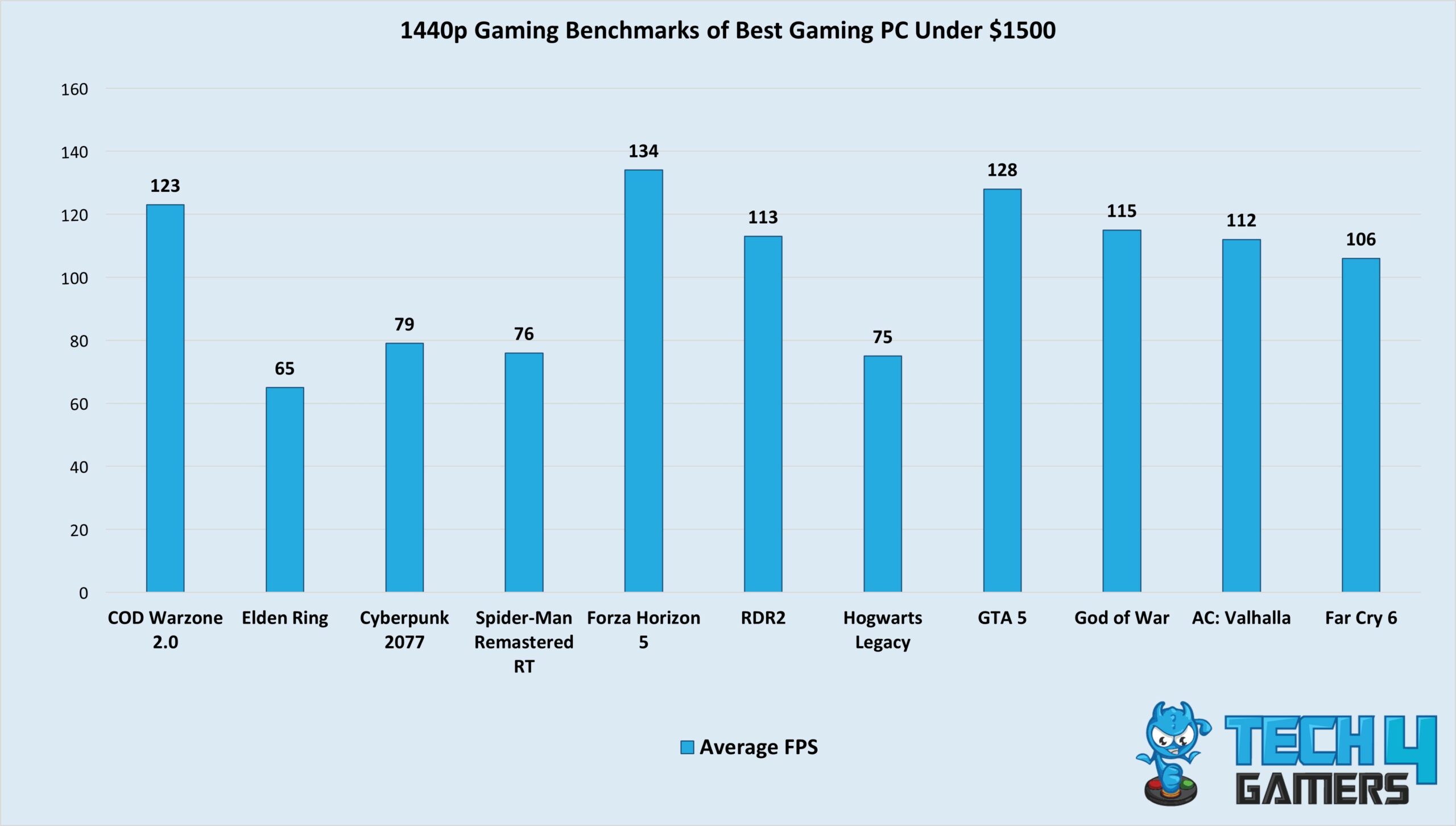
As you can see, our extreme gaming PC has no issues running AAA titles with great FPS. Therefore, you can expect some great game time from this rig.
How To Plan The Best $1500 Gaming PC
Before you begin to build a gaming PC, there are a few factors that you must always go through. We have covered these factors in much more detail in our guide on how to build a gaming PC.
- Budget: Regardless of how much your budget is, you need to keep in mind that you must never overspend on any component. Whether it is the graphics card or RGB strips, don’t exceed your budget. If your budget is tight, you will have to cheap out on other components, which will badly affect your gaming PC.
- Upgradability: One of the best things about custom gaming PCs is that they are very upgradeable. Therefore, when planning a PC, always select the parts that are most compatible with each other and offer the best upgradability. This way, swapping out the components for better ones in the future will not be difficult.
- Performance: Obviously, you need to scrutinize all the components you plan to get based on their performance. Ensure that the PC will not suffer from any bottlenecks, as that can greatly affect the performance.
- Aesthetics: This factor isn’t as essential as others. However, many gamers greatly prioritize their PC’s looks as they wish to show it off to their friends. Therefore, if you also want your PC to look as beautiful as possible, then you need to go with RGB components or other themed components like white CPU coolers and a white chassis.
Gaming PC Build Tips
If you’re a beginner and this is your first PC-building experience, here are a few tips to help you out:
- Build on a suitable surface: Uneven ground can make it difficult to plug in fragile components. Similarly, a metallic surface poses the risk of damaging electrical components.
- Always ground yourself: Make sure you have grounded yourself by wearing an anti-static band or working on an anti-static mat. This way, you will not transfer static electricity to the components and risk damaging them.
- Plug in everything correctly and gently: When assembling your rig, stay as gentle as possible. Always remember that these components are quite expensive and fragile, so using any extra force might damage them. Furthermore, make sure every component and cable is seated in its position correctly.
- Apply thermal paste correctly: Once you have installed the CPU, you must apply it. Ensure the amount of thermal paste you use equals the size of a grain of rice. If you use too much thermal paste or too little, your CPU will overheat.
- Correct fan configuration: The right airflow is important for the PC’s thermal performance. Because otherwise, many of your expensive components will suffer from throttling issues. Therefore, ensure you correctly install the right amount of fans to promote good airflow.
Apart from these tips, we highly recommend you read our guide on PC building mistakes to avoid, as it covers many mistakes beginners tend to make.
Readers’ Poll
FAQs
Definitely, as you can see with the PC we have built for under $1500, this budget is enough for an extreme gaming PC.
Yes, when paired with the right CPU, like the Ryzen 5 5600X, the RTX 4070 Ti can handle 4K gaming with decent FPS without breaking a sweat.
Recent Updates
- March 20, 2024: I have switched the ASUS TUF Gaming RTX 4070 Ti OC with the Gigabyte RTX 4070 Ti Gaming OC as the latter has a lower price but offers similar performance at 1440p resolution, improving the PC’s value. As I was changing other components, I decided to improve the power supply’s wattage and changed the Corsair RM650x 80+ Gold with the Corsair RM750e 80+ Gold as the cost changes aren’t high, but you get more wattage.
- March 9, 2024: To improve the PC’s airflow capabilities, after my testing, I replaced the Phanteks Eclipse P300A Mesh with the DeepCool CH560 Airflow, as it is more spacious while also featuring more customization capabilities.
- March 2, 2024: After testing it out, I decided to swap the Be Quiet! Dark Rock Pro Slim with the DeepCool AK400 because of its greater RAM clearance and similar performance at a lower price. Similarly, looking at the storage prices, I changed the Western Digital Blue SA510 500GB NVMe SSD with the TEAMGROUP MP44 1TB as it provides faster read and write speeds. Moreover, I added the TEAMGROUP QX 2TB as a secondary 2.5″ SSD drive.
Thank you! Please share your positive feedback. 🔋
How could we improve this post? Please Help us. 😔
[Hardware Expert]
With a major in Computer Science, Sameed is a tech enthusiast who puts his passion for gadgets into words and creates informative blogs. From comparing different hardware to reviewing the best RAMs, motherboards, and graphics cards for your next build, Sameed has covered a wide spectrum of topics that have given him a special insight into every nook and cranny of the tech world. Sameed is also a certified expert at Computer Hardware & Networking.
Get In Touch: sameed@tech4gamers.com


 Threads
Threads
![Our Best Gaming PC Under $2000 [With Benchmarks] Best Gaming PC Under $2000](https://tech4gamers.com/wp-content/uploads/2023/03/Best-Gaming-PC-Under-2000-218x150.jpg)
![The Best Gaming PC Under $500 [With FPS Results] Best Gaming PC Under $500](https://tech4gamers.com/wp-content/uploads/2023/05/Best-Gaming-PC-Under-500-218x150.jpg)

