When it comes to gaming PCs, the biggest risk most builders are concerned over is the hardware heating up and dying. You need to allow air to safely enter and exit the PC case to keep your PC cool effectively. When building a gaming PC for the first time, you might be wondering how many fans should a PC have for optimum airflow.
While there’s no universal answer, as there are all kinds of PC cases, we’ll try our best to provide you with enough information to decide when buying cooling fans for your PC.
Key Takeaways
- It is recommended to use three cooling fans for your PC, with one exhaust fan at the back and two intake fans at the front of your PC.
- When choosing the right PC fan, it is important to consider the environment where you live, your budget, and aesthetics.
- Case type and design, RPM, Diameter, and Bearing are some factors you need to consider when buying case fans.
How Many Case Fans Do You Need?
A general rule of thumb for most standard builds is to use three cooling fans in your PC. Out of the three, two should be intake fans, which should ideally be attached to the front of your PC case to pull in cool air, with the last one being an exhaust fan, which should be attached to the back of the PC case to dissipate the hot air out of the build.
I have tried this configuration on my setup to maintain positive pressure and keep the dust out of the PC case. I found out that this configuration creates the perfect airflow to keep your PC components cool and disperse a huge amount of hot air.

But PC cases come in many different sizes and shapes, meaning this configuration might not work for the PC case you bought. For example, a larger intake fan at the front and two smaller exhaust fans may function better for your case. Other PC cases also come with top-to-bottom fan configurations for GPU cooling, so that rule applies differently.
The ideal airflow must have the best intake and exhaust air balance. If there are more intake fans in your PC case than necessary, there will be a buildup of hot air, and the exhaust fan won’t be able to push out that air in time, which is also called positive airflow. On the other hand, if there are more exhaust fans, the cool air would exit the PC case before it has time to circulate inside the PC due to a lack of intake fans; that’s called negative airflow. So, regardless of the PC case, you must maintain a proper balance of positive and negative airflow to achieve the best airflow to keep your components cool.
How Do PC Fans Affect Temperatures?

Testing out different fan configurations on a PC will tell us a lot about how many case fans should a PC have. For this, we used the YT/Tech YES City benchmarks. The case used for the benchmark was the InWin 103 Case, along with the Intel Core i9 9900KS CPU and ASROCK RX 590 for the GPU. The system comprises three bottom fans, two at the side and one at the back of the case.
For CPU
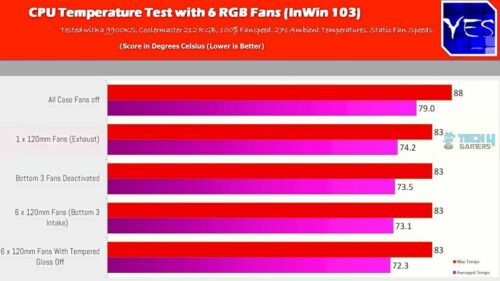
From the benchmark, the Intel Core i9 9900KS reached the maximum of 88°C with no fans working. We can say there was a 7% temperature improvement after adding only one fan exhaust fan. We can also observe that when disabling the 3 bottom fans that interfere with the airflow of the CPU, there wasn’t a large change.
On a spectrum of the other 3 configurations from one fan to six, we can see the maximum temperature was the same at 83°C regardless of whether the side panel was on or off.
On the other hand, the average temperature can be reduced from 79°C to 72.3°C, with the highest coming from all case fans being turned off and the lowest coming from the 6 x 120mm fan configuration. However, there were still not a lot of improvements, as can be seen in the benchmark.
Now, you could attach all fans in your build, but you should know that the difference is minor when comparing one fan with six fans.
For GPU
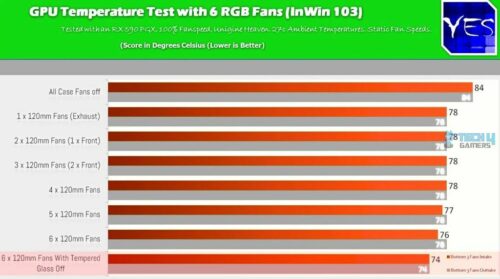
Regarding GPU, we can see that by adding one exhaust fan to the mix, there was a big drop in temperatures from 84°C of the no fans test to 78°C. After that, the results were the same for one, two, three, and four 120mm tests, with the temperature at a consistent 78°C.
After adding another fan, we can see a drop to 77°C and another 76°C after adding the last fan. Lastly, a drop to 74°C was observed after removing the tempered glass side panel.
This means there was almost no temperature difference between one and six fans. However, it’s worth mentioning that we can see a nice difference in temperatures by removing the tempered glass side panel.

This usually means the case isn’t set up for the best airflow, so it can be used to check if you have the best airflow setup for your PC.
The main takeaway is that fans affect your PC’s temperatures, however small it may be. Now, this difference could increase or decrease depending on your case. This is why it’s best to check the fan configuration that works best for your PC’s temperatures before spending too much money. Read our guide on how to lower CPU temperatures if they are higher than expected.
How To Pick The Best Fans for Your Build?

There are many options when buying cooling fans for your PC case. While it may overwhelm you at first, there are some criteria to consider that can make your decision easier. Depending on the environment you use your PC in, your budget, and your aesthetic requirements, you can pick from many different PC fans. It all depends on your personal preference.
Environment
To begin with, if the environment you’re using your PC in is humid, it could lead to high temperatures. So, to avoid this, you’d need powerful fans and good airflow. This directly affects your decision when buying fans, as some might not operate well under very humid conditions. We recommend keeping your PC in a cool and dust-free space; otherwise, the hot air from CPU vents won’t be released properly.

On a related note, fans also need clean, dust-free bearings to function properly, so if you’re in a dusty environment where your PC parts could gather rust fast, you might want to look into a specific dust-proof fan to keep your PC clean.
Budget
Like other hardware, PC fans come with variable prices with improved features as you raise your budget.
Low-end fans will have lower RPMs and might be noisy compared to those on the higher end of the spectrum. Moreover, if the sound is a big problem for you when gaming, then this might directly affect your budget, as low-tier fans don’t usually come with controllable RPMs, meaning they are always running at full speed and making all that noise.
Contrastingly, higher-end fans are usually quieter and allow for stealth operation, where the fans automatically adjust the RPM to function quietly and effectively. Higher-end fans will give you better RPMs and lower noise levels with RGBs to add to the aesthetic.

It’s not too much of a difference in performance alone, but features such as adjustable RPM, stealth operation, and anti-vibration pads can be quite useful.
Per my research, overspending on fans is a big problem among newbie builders, so it’s best to decide whether you need those extra features and plan accordingly with your budget.
Aesthetics
Appearance and customization are a big part of building PCs. There’s no doubt that RGB fans alleviate your PC’s aesthetics to a new level. However, there are some disadvantages to buying RGB-lit fans, such as the higher price, extra wiring, and compatibility issues with the motherboard headers. We recommend getting a fan with good airflow instead of choosing aesthetics.
Considering the aesthetics could add or take away from your budget a lot as companies such as Corsair and 1st Player sell these parts for a higher price. That said, it depends on whether you prefer the looks to the point you want to spend more money on them.
What To Look for When Buying Case Fans?
Now that you’ve figured out the best type of fans you need, it’s time to buy the ones that match your criteria. When it comes to case fans, there are so many options to choose from, and it can get a bit hectic.

Case Type & Design
Depending on the case you have bought, there could be anywhere from 2-10 spots to attach a fan. Even low-tier PC cases come with at least 2 available spaces to attach a fan.
With that said, you shouldn’t be so quick to fill all those spots with the case fans. As per my testing, in many cases, 3 fans could work just as well at cooling your PC compared to 6 fans.
Consider the type of case you have and test out multiple fan configurations to see which one works best for you.
Diameter
Another important thing to consider when buying case fans is their diameter since the longer the fins of the fan move, the more air they’ll produce. That said, case fans typically come in 3 different sizes. We recommend that you choose the right size fan for your PC, which is usually 120mm or 140mm.
Firstly, the 120mm cooling fans are popular because they offer fast RPMs due to the smaller fins they have to rotate. This also generates more sound unless you spend a few extra bucks for more quiet ones. In any case, they serve their purpose of providing good airflow for both intake and exhaust air.

Next, the 140mm fans are the middle ground as they have a large surface area, which provides more air to come in or go out, but they’re generally a little bit louder than the 120mm fans. They also have slower RPMs than 120mm fans but faster than 200mm fans.
Lastly, the 200mm fans consume the most power and have lower RPMs, but they cover more area to provide the best airflow to your PC. They are most costly but serve as great intake fans. I suggest pairing two as intake with a 140mm fan as an outtake for a nice combination.
RPM
Generally, most cooling fans come with 900-1000 RPM, which is great for maintaining a balance of noise and performance. However, controllable RPMs are better as they automatically reduce the speed of the fans when the components aren’t running at high temperatures. This reduces the noise levels but costs more.
Adjustable PC fan – Image Credits (Performance-PCs.com)Higher RPM gives you more airflow and performance, but it also consumes more power and costs your fan’s lifespan. The higher the RPM of your fan, the more torque it produces to rotate its fins, which stresses its motor.
Ideally, you want a fan that is able to adjust its RPM according to the components’ needs, as continuously running at high speeds can cause a shorter fan lifespan. Adjustable RPM fans are higher priced but worth investing in as they will last much longer.
Bearing
The last thing you need to pick carefully is the bearing type. There are many types of bearings for PC fans made by different manufacturers. They’re important to consider because they can give or take away from your fans’ lifespan. Per my research, it is important to consider fan bearing when choosing the best fan for your PC build.
Fan bearings can be classified into the three most common types: ball bearings, fluid bearings, and maglev bearings.
Ball bearings are expensive and most popular because they’re durable and last considerably longer than other bearing types. They do produce more noise, but they are high-performance and very reliable.

Fluid bearings are the cheapest option for case fans, but they are also very prone to dust buildup, making their lifespan short. It would require a thorough cleaning if they stop functioning. Fluid dynamic bearing can give you up to 300,000 hours of lifespan of your PC fan.
Maglev bearing is becoming more and more popular as it’s more recent compared to other bearing types. It’s quiet, high-performance, and expensive, but it will last longer.
How To Install Case Fans On PC?
Now that you know how many PC fans your PC should have, it’s time to test out the setup you picked for your PC.
The first step in mounting case fans to your PC is determining the airflow direction of the fans. Manufacturers usually put arrows on the case fans’ rims, indicating the air’s direction. If you can’t see these arrows, you can turn on the fans and feel the airflow by putting your hand behind or in front of the fan. As per my research, while installing a PC fan, the front of the fan should be mounted facing the front of the case.

Another way to do this is by seeing which way is the front or back of the fan because, generally, the front part pulls in air from the front and pushes it out from the back.
Now that you know the airflow direction of the fans, locate the fan slots available on your case. Per my research, you can use a Philips head screwdriver to screw in the fans in these slots. Repeat this for all the fans that you bought.
As mentioned before, the best place for intake fans is in the front. This position gives the fans enough cool air to pull into the PC case. Similarly, outtake or exhaust fans should be installed at the back to push out the air.
Final Thoughts
When it comes to building PCs, the first thing to come to your mind is probably not going to be how many fans you need in a PC. But they’re still vital in providing good airflow in your system to increase the lifespan of your PC parts.
In this article, we answered how many fans a PC should have and gave you all the criteria you should consider before buying case fans. For most cases, the 3-fan configuration of two intakes and one outtake fan works best. After that, it generally goes into the stage of diminishing returns, as the difference in temperature isn’t worth the cost.
Frequently Asked Questions
Yes, two fans are the minimum you should have on your gaming PC. Install one at the front for intake and one at the back for outtake.
If you have a general tolerance for loud noises coming from your PC, then go ahead and invest in a cheap fan. If you want no noise from your PC, consider spending a few extra bucks for quieter fans.
By changing the direction of a PC fan, it can function as both an intake and outtake. It only depends on the direction you install it in. You can check the airflow direction by the manufacturer’s labeling.
Yes, 3 fans are enough for providing good airflow in a gaming PC. Depending on your case, you can use two intakes and one exhaust or the opposite.
Six fans are overkill for most gaming PCs, but if you have the budget, go for it. Don’t expect too much improvement in the temperatures, though.
Front-to-back PC fans spin in the anti-clockwise direction. Of course, it’s the opposite for the other way around.
More Related Articles:
- What Is RPM In PC Fans? [All Explained]
- How To Clean PC Fans? : A Simple Guide
- How Long Does It Take To Build A PC
Thank you! Please share your positive feedback. 🔋
How could we improve this post? Please Help us. 😔
Feedback By:
[How To’s & Guides Editor]
Haddi has been in the Gaming and tech Space for over 10 Years Now; he has worked on notable websites like eXputer, Gamepur, Gear Siege, Gearnuke, and plenty more. He is an expert at Games & PC Hardware; you can expect him to solve any problem. People often joke, that if there is any problem anyone can solve, Haddi can solve it faster. Currently, Haddi writes and manages a Team of Experts at Tech4Gamers.
Contact: Haddi@tech4gamers.com


 Threads
Threads

![How To Restart A Router? [Ultimate Guide]](https://tech4gamers.com/wp-content/uploads/2023/02/How-TO1-218x150.jpg)
![How To Remove Malware And Viruses From PC? [5 Methods] How TO remove malware and viruses from PC](https://tech4gamers.com/wp-content/uploads/2023/03/How-TO-remove-malware-and-viruses-from-PC-218x150.png)
![How To Vertical Mount Your GPU [Precautions + Steps] Featured Image - How to Vertical Mount GPU](https://tech4gamers.com/wp-content/uploads/2023/03/Featured-Image-How-to-Vertical-Mount-GPU-218x150.jpg)
![How To Update Windows [11, 10, 8, And 7] HOW TO UPDATE WINDOWS](https://tech4gamers.com/wp-content/uploads/2023/02/HOW-TO-UPDATE-WINDOWS-2-218x150.jpg)