The process of PC building can seem overwhelming at first, but it can quickly become one of the most fun experiences you’ve ever had. An important aspect of PC building that most tech-related forums often gloss over is how long it takes to build a PC. Every novice has pondered this question when building their custom PC for the first time.
- Multiple factors affect the time it takes to build a PC, such as experience, research, the parts you’re using, and so on.
- Organizing the parts can take several hours or a few days, depending on where you’re getting them from.
- With all the parts in front of you, it can take you between 2 to 3 hours to build the entire PC.
Organizing The Parts And Tools (Up to 1 hour)
Efficient time management is key, starting with organizing the parts and tools, which should take about 1 hour. Research is crucial, especially for beginners, to ensure compatibility and optimal component selection. Utilize resources like pcpartpicker.com and consider budget and specific needs.
Seek inspiration from existing setups online if feeling overwhelmed. Once components are decided, place orders and await delivery. While beginners may spend up to 2 hours on this, prior knowledge can expedite the process. With diligent organization and research, even newcomers can navigate PC assembly confidently.
Preparing Motherboard (30-40 minutes)
The first step in starting your build is with the motherboard. All main components of the PC are attached to the motherboard so it can be seen as a base for assembling your build. When picking a motherboard, make sure it’s compatible with your graphics card and CPU and allows it to operate at its full potential.
- Select Compatible Motherboard: Choose a motherboard compatible with your graphics card and CPU to ensure optimal performance.
- Install Processor: Carefully place the CPU into the motherboard socket, ensuring perfect alignment. Avoid touching the CPU base to prevent damage. Apply gentle pressure to let the CPU slide into place.
GIGABYTE Z790 Motherboard – Image Credits [Tech4Gamers] - Install RAM: Insert RAM modules into the appropriate slots on the motherboard. Unlock the clips on the sides, press the RAM firmly into place until you hear a clicking sound, then lock the clips. Ensure alignment between the RAM notch and slot.
- Install M.2 Storage: For NVMe SSDs, slide them into the allocated space on the motherboard and secure them with screws. For SATA SSDs and HDDs, place them in the designated spots in the chassis and connect them to the motherboard using SATA cables.
- Completion and Caution: Congratulations on completing this stage. Depending on experience, this process can take 15 minutes to an hour. Take your time, follow instructions meticulously, and handle components delicately to avoid complications.
Preparing The Case (20-40 minutes)
Alright, so the next stage in building your PC is to put everything into the case, including the graphics card, the power supply, the cooler, and the motherboard. Depending on the case size, this process could get easier or more difficult.
- Prepare the Case: Carefully remove the front and back panels of the case to avoid damage.
Xigmatek PC Case – Image Credits [Tech4Gamers] - Install Power Supply Unit (PSU): Choose a PSU with sufficient power for your PC’s requirements. Pay attention to the fan’s position to ensure proper ventilation. Align the PSU correctly and secure it in place with screws.
- Mount Cooler on Motherboard:Before installing the motherboard, attach the cooler. Unscrew the CPU mounting bracket and install mounts for the cooler. Place the motherboard in the case, ensuring the I/O shield fits snugly.
- Attach Cooler to Motherboard: Assemble the cooler separately and attach it to the mounting brackets. Apply thermal paste to the CPU if necessary.
- Install Graphics Card: Place the graphics card in the appropriate PCIe slot on the motherboard. Remove the cover plate from the case if needed to accommodate the graphics card. Align the graphics card with the slot and firmly push it down to connect it to the motherboard.
Cable Management (10-20 minutes)
- Connect Cables: Ensure all cables are correctly connected to their respective components. For beginners, watching online tutorials can be helpful for guidance.
- Cable Management: Organize cables to enhance aesthetics and airflow within the case. Different cases may require varying cable management techniques. Consider using cables of appropriate lengths, especially in small cases.
- Power Up: Once cable management is complete, connect power cables and cords to peripherals. Proceed to boot up your PC for the first time.
Installing The OS (20-30 minutes)
Before installing Windows, make sure to go to BIOS and select the Boot priority first for the storage device on which you want to install Windows. Now that you know your PC is working, it’s time to install the OS and get to use it for your task. Typically, Windows 10 takes a max of 10 minutes to install; if you are using an M.2 drive and in the case of HDD, expect at least 20 minutes.
- Set Boot Priority in BIOS: Before Windows installation, access BIOS and prioritize the storage device for booting.
- Install Operating System (OS): Windows 10 installation typically takes a maximum of 10 minutes for an M.2 drive and at least 20 minutes for an HDD.
- Update Drivers: Allow Windows updates to install all required drivers automatically.
- Final Testing and Optimization: Benchmark and test the system using online tools to ensure proper functionality. Optionally, overclock components for optimized performance.
Is Building A New Gaming PC Difficult?
Following correct instructions and guidelines ensures a satisfying setup for your gaming PC. Seeking extra help is beneficial, even if you’re knowledgeable about gaming PCs. Prioritize safety and precision from the start, though it may initially seem complex. Experienced enthusiasts often finish assembly in under 60 minutes, while first-timers may spend hours or even days without proper research. Overcoming challenges grants valuable insight for future builds.
Final Thoughts
In the end, there’s no clear answer to the question: how long does it take to build a PC? There are too many factors that can affect the overall build time of a PC, but one thing is assured a veteran will always be faster than a newbie. Users want to know how long it can possibly take so just to give an idea, if you work in an organized and disciplined way, the overall time can be near 3 hours. Again this time is relative not absolute.
how long does it take for you to build a PC?
— XPG North America (@XPG_NA) January 27, 2024
As a tech enthusiast, few things can replace the joy of building your own custom PCs and gaming on them. With that said, we hope you found this article helpful.
Related Articles:
Thank you! Please share your positive feedback. 🔋
How could we improve this post? Please Help us. 😔


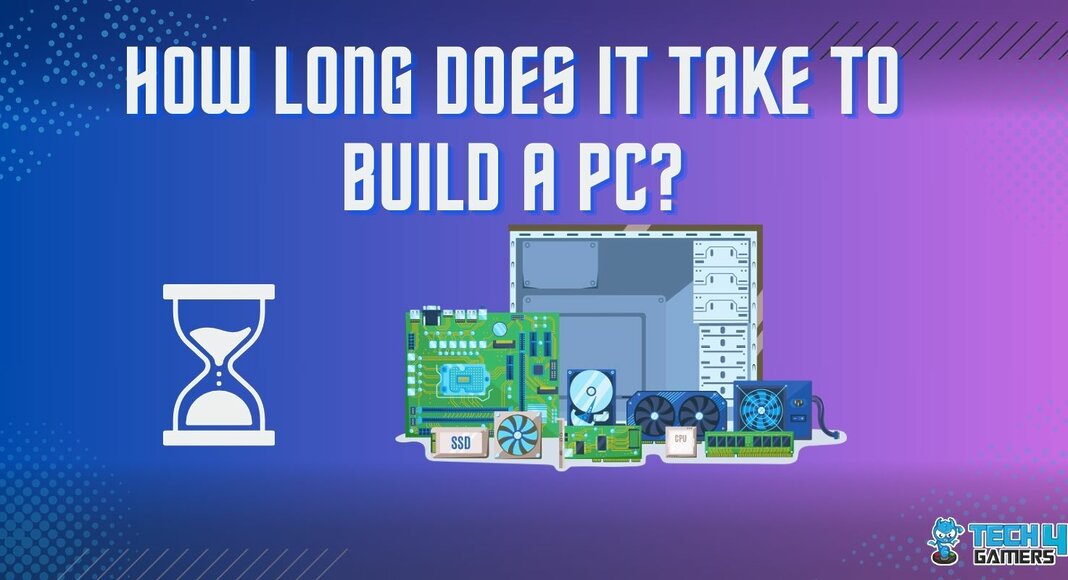



![How To Change Color On Redragon Keyboard [Step By Step]](https://tech4gamers.com/wp-content/uploads/2023/03/How-TO-27-218x150.jpg)

![How To Reset RGB LED Controller? [With Pictures]](https://tech4gamers.com/wp-content/uploads/2023/03/How-To-Reset-RGB-LED-Controller-218x150.jpg)
![How To Change DNS On Xbox? [360, One, Series X/S] How TO CHANGE DNS ON XBOX](https://tech4gamers.com/wp-content/uploads/2023/10/How-TO-CHANGE-DNS-ON-XBOX-218x150.jpg)
