Looks, Performance, Value - It Has Everything
Review Summary
The ASRock X870 Steel Legend looks great, is priced fairly, and has enough connectivity for most users. It features a 14+2+1 VRM setup (80A SPS for VCore + SOC), which means you can comfortably run even the most demanding Ryzen CPUs on it. It also provides some convenient features like the toolless M.2 heatsink removal and anti-drop screws. Most of all, though, it’s a great board for getting onto the latest platform without breaking the bank.
Hours Tested: 11
Overall
-
Performance - 8/10
8/10
-
Value - 8.5/10
8.5/10
-
Features - 8/10
8/10
-
Design - 9/10
9/10
Pros
- Fairly capable 14+2+1 VRMs
- Decent pricing at $259
- 2x USB 40Gbps Type-C
- White PCB
- Distinctive design featuring modest RGB
- USB4, WiFi 7, and Bluetooth 5.4
Cons
- B650E boards offer similar features for less (minus USB4, WiFi 7)
After reviewing the ASRock X870E Taichi Lite and the MSI MPG X870E Carbon WiFi, we’re focusing our attention on one of ASRock’s X870 offerings: the Steel Legend WiFi. This is one of the first white 800-series motherboards to launch, and at first sight, it looks exciting. It’s also ASRock’s continuation of the Steel Legend series for X870, as the last generation only had B650, B650E, and X670E offerings. Without further ado, let’s dive in!
We’ve had hands-on experience with a couple of Steel Legend motherboards before, including the ASRock B650E Steel Legend WiFi and the ASRock Z790 Steel Legend WiFi, both of which we’ve thoroughly tested and reviewed.
Key Takeaways
- The ASRock X870 Steel Legend WiFi is an affordable X870 motherboard with a beautiful white aesthetic, a fairly capable VRM setup, and decent I/O connectivity options.
- You should buy this motherboard if you want a white-themed board with RGB or if you want USB4 and WiFi 7 support without spending much.
- Don’t get the Steel Legend WiFi if you plan to overclock your CPU heavily.
A quick look at the specs:
| CPU Support | AMD Ryzen 7000, Ryzen 8000, Ryzen 9000 |
| Memory Support | DDR5 8000+ MT/s (OC) |
| PCIe Slots | 1x PCIe 5.0 x16, 1x PCIe 4.0 x16 |
| M.2 Slots | 1x PCIe 5.0 (x4), 2x PCIe 4.0 (x4) |
| SATA Ports | 4x 6Gbps |
| Audio | Realtek® ALC4082 Codec |
| Network | 1x Dragon RTL8125BG 2.5G LAN, WiFi 7 |
| USB Ports | 20 ports, including 2x USB 40Gbps Type-C (Rear) |
| Size | 30.5 x 24.4cm, ATX Form Factor |
Packaging and Unboxing
The motherboard ships in a white cardboard box.
On the front, you get key features like WiFi 7 and PCIe 5.0 support. On the back, you can see the specifications, a picture of the rear I/O, graphics on the VRMs and USB4 support, and various certifications and compliance symbols.

Here’s all that you get inside the box:
- 2x SATA Data cables
- 2x ASRock WiFi 2.4/5/6 GHz Antennas
- 1x Thermistor cable
- 2x velcro straps
- Quick installation guides
- “ASRock Powered” sticker
ASRock was kind enough to include a pack of two velcro straps to help with cable management inside your case. The thermistor cable is a nice addition, too, but don’t expect pinpoint accuracy from it.
Design

The ASRock X870 Steel Legend WiFi has a mostly white design with a bit of silver mixed in. As with just about any other white motherboard, the connectors retain their black color, although we have seen boards with white DIMM slots, which isn’t the case here. In any case, the design is certainly eye-catching and a treat for white-theme enthusiasts.
We’ve tested plenty of Steel Legend motherboards, and they’ve always featured a black PCB. But I have to say, the switch to a white PCB this time around makes a huge difference—the board looks so much more striking now.
There’s also an RGB strip under one of the heatsinks, providing a modest amount of illumination. It should be enough unless you like excessive amounts of RGB.
The motherboard is built on an 8-layered server-grade PCB with 2oz thickened copper.
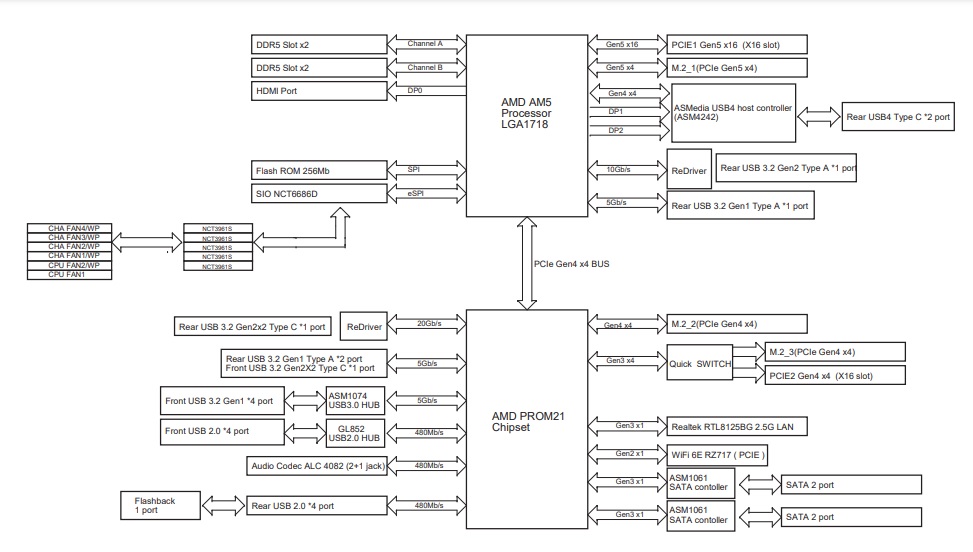
The motherboard’s DIMM slots, PCIe 5.0 x16 slot, Gen 5 M.2 slot, and USB4 connections are the key connectivity powered by the CPU. It also gives juice to two more rear USB ports, the rear HDMI port, and the motherboard’s Super I/O controller. The SIO is, in turn, connected to the Nuvoton NCT3961S chip, which regulates the voltage of all the fan connectors on the motherboard.
X870 gives us a single Promontory 21 chip compared to X870E, which is why we won’t see as many I/O options. In any case, it gives us all the remaining M.2 slots and USB ports, the PCIe 4.0 x16 slot, SATA ports, WiFi 6E, and the audio codec.
Power Delivery

For power delivery, the X870 Steel Legend WiFi boasts a 14+2+1 power phase design (VCore+SoC+Misc) with 80A Dr. MOS stages for VCore and SoC. ASRock is using upgraded 560µF capacitors with a lifespan of up to 20,000 hours. These are the same capacitors we saw in the Taichi Lite, which has one of the best VRMs we’ve seen so far. This is not the most extreme setup, but is more than enough for even the 170W Ryzen 9 9950X.
Vishay’s SiC659 MOSFETs power the 80A supply for the VCore and SoC stages. Richtek’s RT3678BE PWM controller controls this setup, which makes up to 1120A available for the VCore. You can spot the controller just under the EPS connectors, where the VRMs start to move horizontally.
To cool this setup, we have ASRock’s XXL VRM heatsinks using a stacked fin design. 7w/Mk thermal pads under the heatsinks align with the inductors and the MOSFETs. There is no heat pipe being used here.

As for EPS connectors, these are, of course, dual connector cables that can provide up to 300A. ASRock is using its “Hi-Density” design for these connectors, which can withstand more current than traditional EPS connectors.
DIMM Slots

This motherboard supports up to 256 GB of DDR5-8000+ (OC) memory across the four DIMM slots, which are, of course, powered by the CPU. Intel XMP and AMD EXPO profiles are supported.
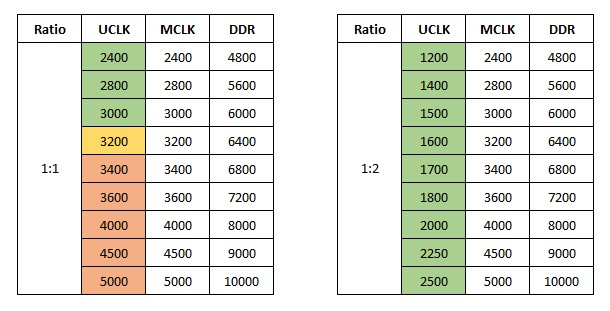
Remember, memory support of up to DDR5-8000 doesn’t mean that this is the memory you should aim to pair with your CPU. Ideally, AMD’s memory controller should run at the same frequency as memory itself. For the Ryzen 9000, the maximum speed at which the memory can sync with the controller is 3200MHz (6400 MT/s).
Depending on your silicon lottery luck, you may or may not be able to achieve these speeds, so investing in a DDR5-6000 kit is the best idea. You can try pushing to DDR5-6400, and if it doesn’t work, stick with 6000 MT/s. You’ll save money and have a kit that performs identically to a high-speed kit like an 8000 MT/s one.
– Dr. Usman Saleem
Storage
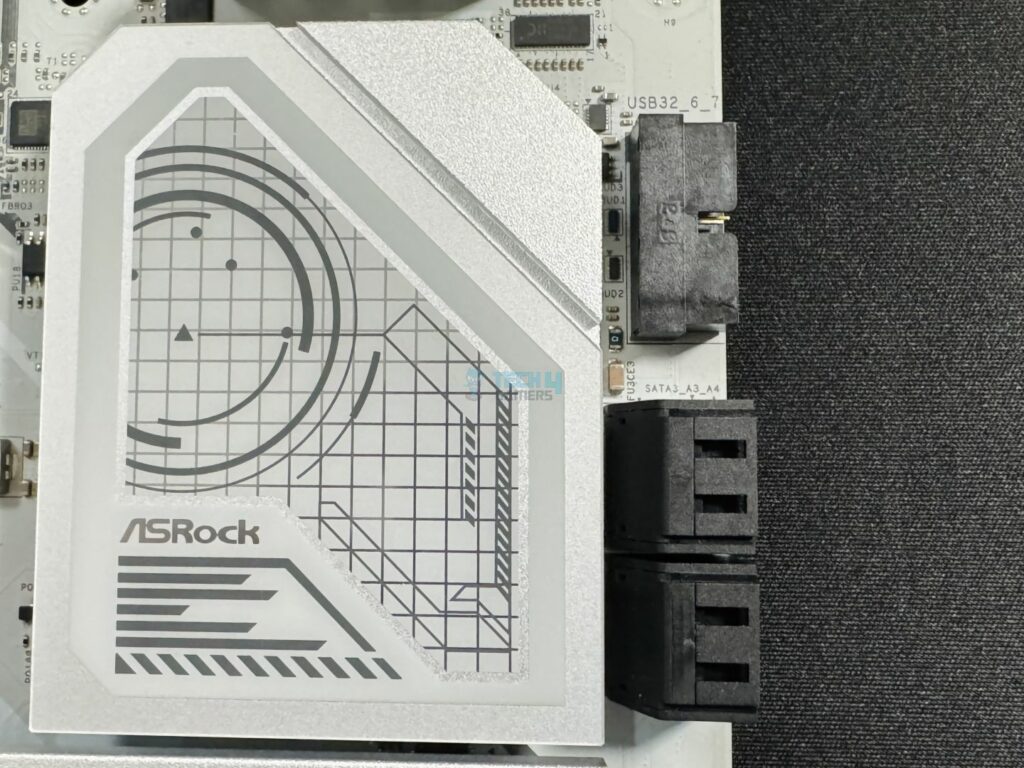
The Steel Legend WiFi supports 4x SATA 6Gbps ports powered by the chipset. These ports come from dual ASM1061 controllers from ASMedia, providing two ports each. Above, we can see these ports right beside the chipset heatsink below the USB 3.2 connectors.
The chipset heatsink looks neat, with a grid-like pattern in the center overlaid with lines and shapes. Props to the designers here!

Here, you can see the two M.2 heatsinks cooling the three M.2 slots. The heatsink labeled “Blazing M.2” is the one cooling the Gen 5 slot, while the lower one, labeled “M.2 Armor,” cools the two Gen 4 x4 slots placed horizontally beside each other on the board. The Gen 5 heatsink also has a stacked fin design, while the Gen 4 heatsink does not.
The primary M.2 heatsink features ASRock’s toolless heatsink design, so removing it is a breeze. Removing the other two requires the use of screwdrivers, but there’s no rocket science involved here, either. You don’t have to worry about losing the screws either, they remain attached to the heatsink after unscrewing–this is what ASRock calls anti-drop screw design.
As for support, the Gen 5 slot supports type 2280 SSDs, M2_2 (left) supports type 2230/2260/2280 drives, and M2_3 (right) can run either type 2260 or 2280 drives. M2_3 shares bandwidth with the PCIe 4.0 x16 slot, and this PCIe slot will be disabled if M2_3 is occupied. Raid 0, 5, and 10 is supported for the NVMe drives, although you’ll need additional M.2 NVMe expansion cards to support Raid 10.

When the heatsinks are removed, we can see that the M2_1 (Gen 5) slot has a thermal pad at the base and on the heatsink. This isn’t the case for the Gen 4 slots, as only the heatsinks have a thermal pad.
PCIe Slots

Expansion slots on the Steel Legend WiFi include one PCIe 5.0 x16 slot (CPU) and one PCIe 4.0 x16 (chipset). The Gen 5 slot uses reinforced steel technology, meaning the slot is held together by extra anchor points and has a stronger latch. Installing heavy GPUs is no problem, as we tested the board with an RTX 4090 ourselves.
The Gen 4 slot is not steel-reinforced. Neither slot features ASRock’s EZ PCIe removal mechanism.
USB Connectivity
We have 20 USB ports on the board:
- 2x USB4 Type-C (Rear)
- 2x USB 3.2 Gen2 Type-A (Rear)
- 7 x USB 3.2 Gen1 Type-A (3x Rear, 4x Front)
- 1 x USB 3.2 Gen2x2 Type-C (Front)
- 8 x USB 2.0 (4x Rear, 4x Front)

Above, you can see a USB 3.2 Gen1 header (top) and the smaller USB 3.2 Gen2x2 Type-C header below it. Among the various USB ports, four of the front USB 3.2 Gen 1 ports are provided by ASMedia’s ASM1074 hub, and four of the front USB 2.0 ports come from the GL852 controller. We’ll look at the rear I/O ports in their relevant section.
All the USB ports are protected against electrostatic discharge (ESD).
Network & Connectivity
The Steel Legend WiFi supports WiFi 7 and 2.5G LAN (powered by Realtek’s RTL8125BG controller). WiFi 7 runs at a 160MHz channel bandwidth and allows you to simultaneously transmit and receive data across different frequency bands (Multi-Link Operation). The package includes 2x antennas that enable 2 transmit x 2 receive, which can be done across multiple devices at once (MU-MIMO).
You can use the Dragon 2.5G LAN utility for useful features like Smart Auto Adjust Bandwidth Control and Visual Network Usage Statistics.
The board also supports Bluetooth 5.4. To enable 6GHz WiFi and Bluetooth 5.4, you’ll need to update to Windows 11 24H2.
Audio Solution

The board’s audio solution runs on Realtek’s ALC4082 audio codec, which supports 7.1 surround sound with content protection. To minimize interference, the left and right audio channels are placed on separate PCB layers. The front headphones port supports direct-drive technology and up to 600-ohm headphones.
ASRock provides dedicated Nahimic audio drivers with the setup, which are supposed to improve overall audio quality for speakers and headsets and provide features like noise suppression and echo cancellation for microphones.
Internal Connectors
Here’s the full list of the internal connectors on the board:

- 1x Thermistor Cable Header
- 1x Power LED and Speaker Header
- 1x RGB LED Header
- 3x Addressable LED Headers
- 2x CPU Fan Connectors (4-pin)
- 3x Chassis Fan Connectors (4-pin)
- 1x AIO Pump Fan Connector (4-pin)
- 1x 24-pin ATX Power Connector (Hi-Density)
- 2x 8-pin 12V Power Connectors (Hi-Density)
- 1x Front Panel Audio Connector
- 2x USB 2.0 Headers (Support 4 USB 2.0 ports)
- 2x USB 3.2 Gen1 Headers (Support 4 USB 3.2 Gen1 ports)
- 1x Front Panel Type C USB 3.2 Gen2x2 Header (20 Gb/s)
The RGB LED header supports up to 12V/3A = 36W for RGB, while the addressable LED headers support 5V/3A = 12W each. CPU_FAN1 also supports 12W, while CPU_FAN2, all the case fans, and the AIO_PUMP connector provide 36W each.
Like the CPU EPS connectors, the 24-pin ATX connector is also High-Density, so it should be able to withstand higher currents. The above picture shows the debug LED lights (for troubleshooting installation) and addressable LED headers. You can use the headers to install RGB devices. At the top right, you can see Nuvoton’s NCT3961S chip, which regulates the voltage to the various fan connectors.

Between the two PCIe slots lies the Nuvoton 6686D chip, which acts as a Super I/O controller and connects to the NCT3961S chips mentioned above.
Rear I/O Panel
On the rear panel, we get the following connectors:

- 1x Antenna Port
- 1x HDMI Port
- 1x Optical SPDIF Out Port
- 2x USB4 Type-C Ports (40 Gb/s)
- 3x USB 3.2 Gen1 Type-A Ports (USB32_12 are Lightning Gaming Ports.)
- 2x USB 3.2 Gen2 Type-A Ports (10 Gb/s) (USB32_34 supports Ultra USB Power.)
- 4x USB 2.0 Ports
- 1x RJ-45 LAN Port
- 1x BIOS Flashback Button
- 1x Line Out Jack (Gold Audio Jack)
- 1x Microphone Input Jack (Gold Audio Jack)
The Lightning Gaming ports (yellow) are for your keyboard and mouse. ASRock uses two different controllers for each port, so the signal from both devices is noise-free, and the lowest latency is ensured. Meanwhile, the Ultra USB Power ports use a separate IC to convert 12V to 5V, so there’s no interruption from other devices using your PSU’s 5V line, meaning less voltage drop under load.
The I/O panel cover looks great, continuing the motherboard’s white (and silver) theme. It’s a flexible shield, so it should be easy to fit into your case.

The I/O heatsink towers above the VRM heatsink, following the white + silver theme. Inside the silver section, you get the Steel Legend logo. It looks pleasing and really adds to the motherboard’s appearance. Let’s take the heatsink off and see what’s underneath.

We can see another aluminum heatsink, a small one in this instance, cooling the USB4 controller. Those things tend to get hot!

Up above, you can see the motherboard (almost) in the flesh. We kept the PCH heatsink on.
Test Setup
Here is our test bench and configuration:
- AMD Ryzen 9 9950X 16C/32T
- ARCTIC Liquid Freezer II 420 Liquid CPU Cooler
- G. Skill Trident Z5 Royal NEO DDR5-6000 CL28 EXPO Kit (2×16 = 32GB)
- XPG Lancer RGB 32GB 7200MHz DDR5 RAM
- Nvidia GeForce Gigabyte RTX 4090 Gaming OC
- Western Digital SN850 Black 500GB NVMe SSD [For OS]
- Sabrent Rocket 4 Plus 2TB Gen4x4 NVMe SSD [For Software]
- Sabrent Rocket 4 Plus 4TB Gen4x4 NVMe SSD [For Games]
- Sabrent Rocket NANO V2 4TB Portable SSD
- Corsair HX1200i Platinum PSU
- Windows 11 Pro Build 23H2
- BIOS Version 3.08
- AGESA 1.2.0.2 firmware
Synthetic Benchmarks
Let’s start with the synthetic benchmarks.
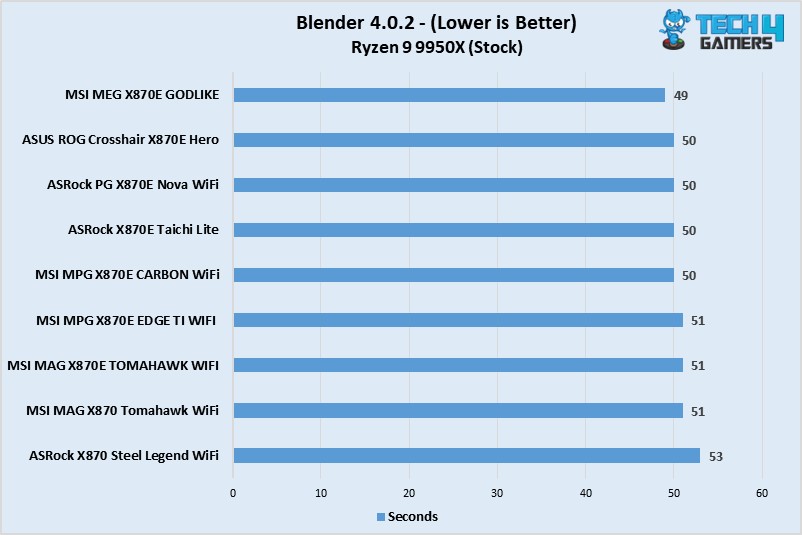
The Steel Legend WiFi took a second more than the competing X870E boards.
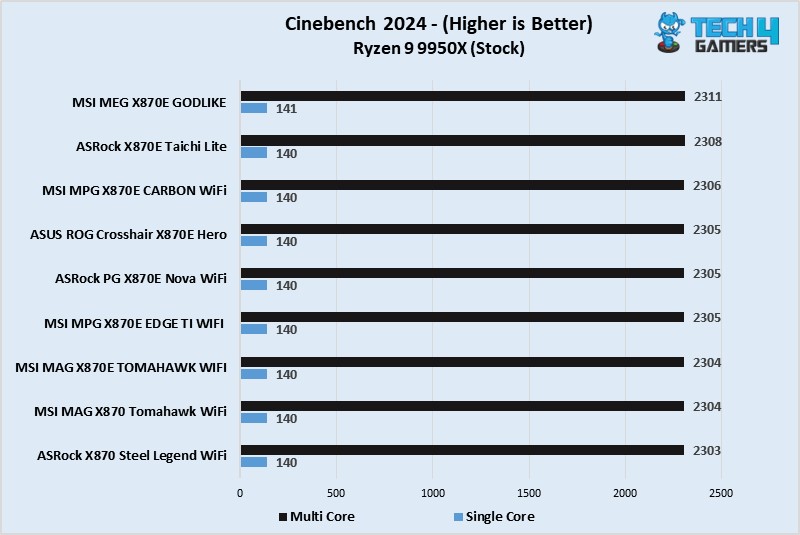
All motherboards were within close margin of each other in Cinebench 2024.
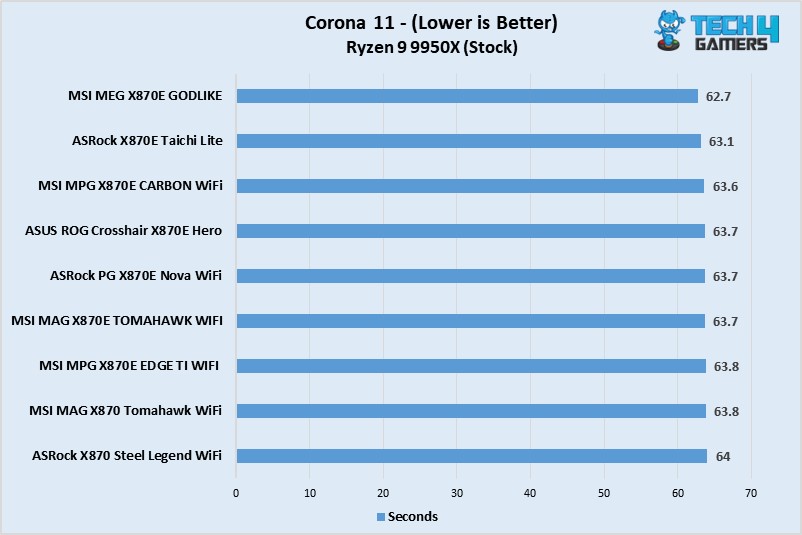
Our X870 Steel Legend WiFi was the slowest, but only by a negligible margin.
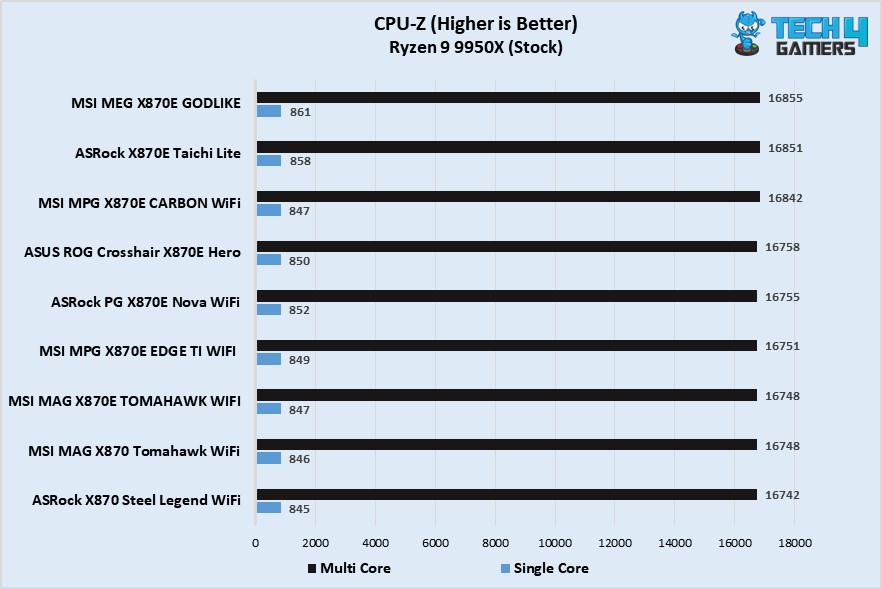
The Steel Legend WiFi is again at the bottom, but the overall difference is not huge.
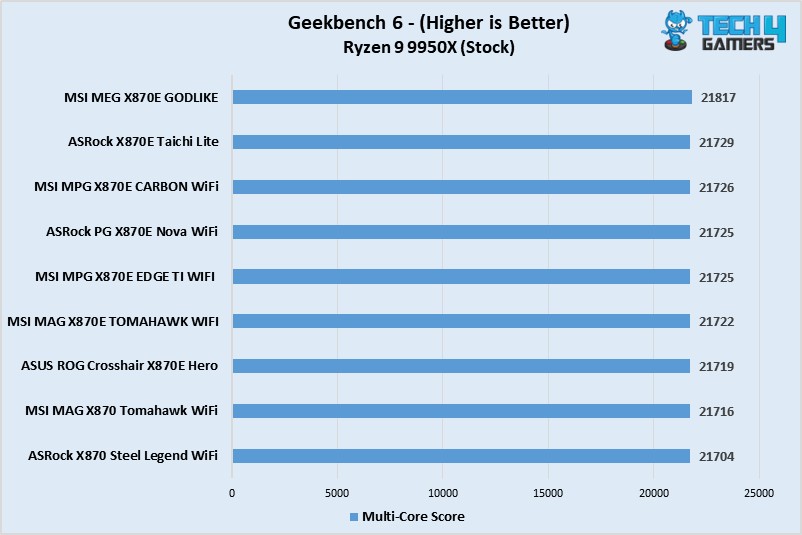
Again, the difference between the motherboards is completely ignorable.
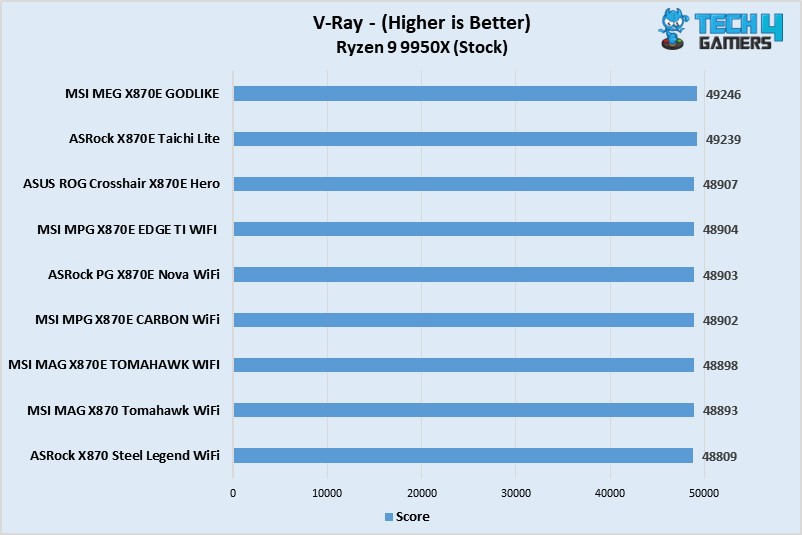
A similar story is shown here as well.
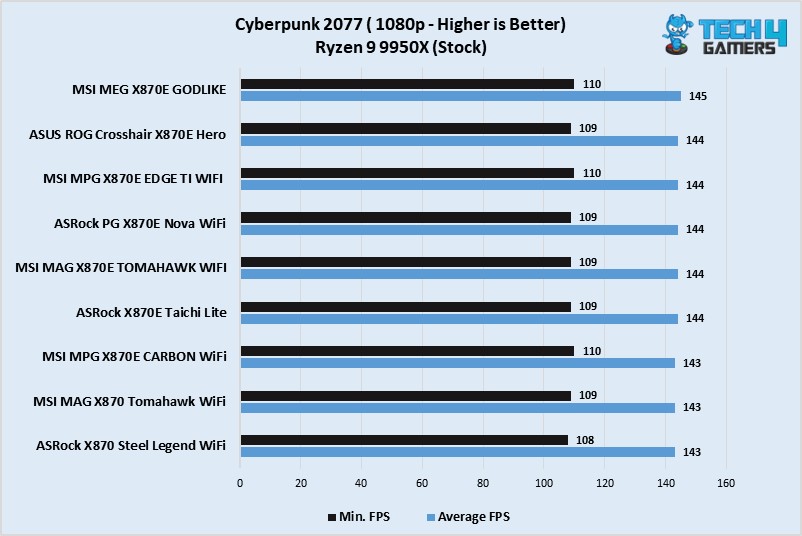
Identical numbers from all the boards here.
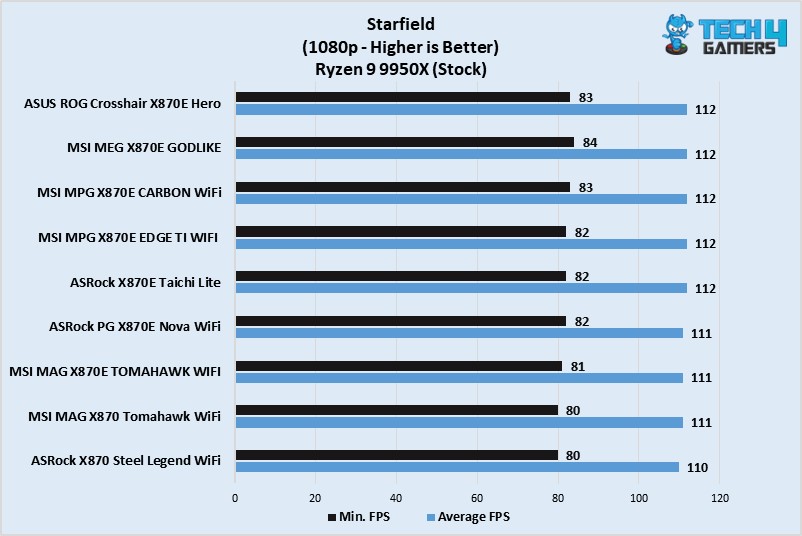
The boards showed identical average FPS numbers, though the Steel Legend WiFi dropped to 80 FPS at the lowest compared to 81 and 82 of the X870E boards.
Boot Time
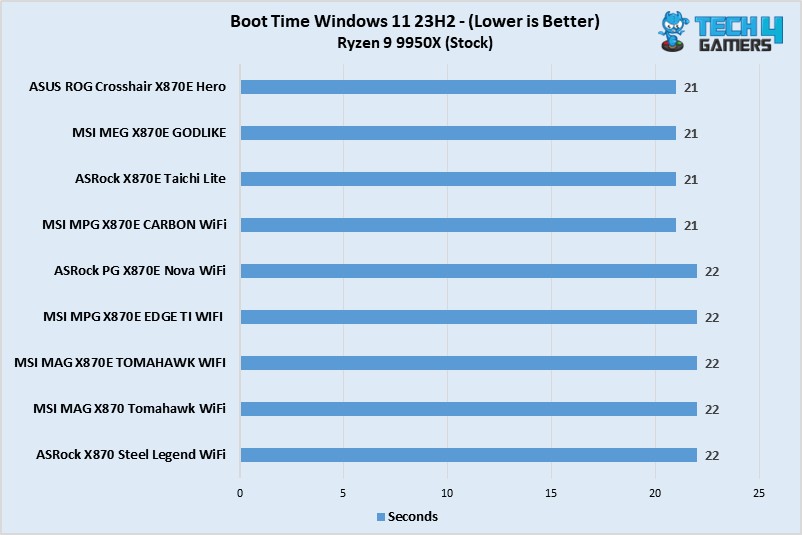
With the Steel Legend WiFi, we booted into Windows in 22 seconds, the same as the Nova WiFi.
Power Consumption and VRM Temperatures
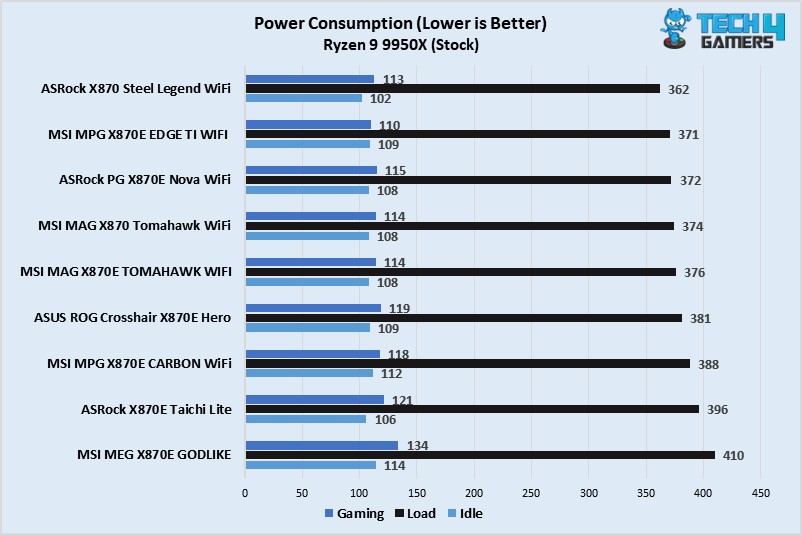
As expected, the CPU + motherboard power consumption was the lowest with the X870 Steel Legend WiFi.
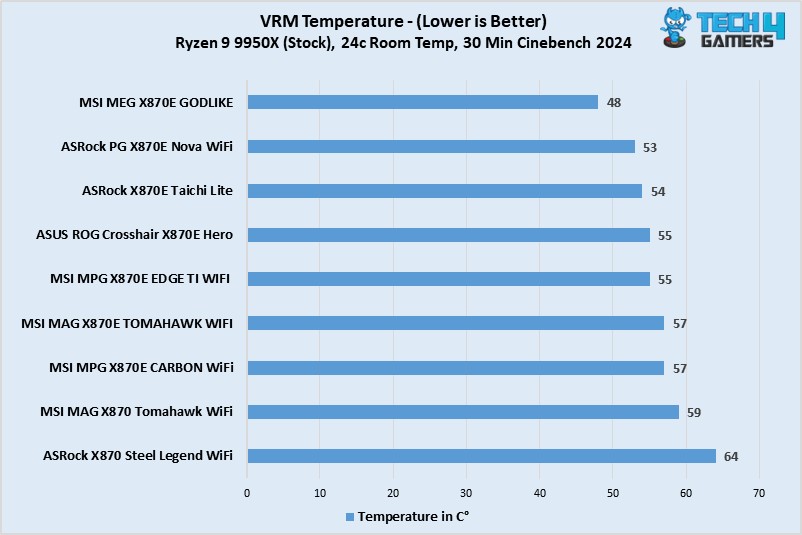
Our ASRock X870 Steel Legend WiFi’s power stages ran the hottest at 64°C. This is still quite low and nothing to be concerned about, though.
Should You Buy It?
We’ve reviewed and tested; now it’s time for the decision.
Buy It If:
✅You need a well-rounded white motherboard: It’s hard to go wrong with white, and ASRock certainly didn’t go wrong. It’s a beautiful-looking board with a good set of features.
✅The latest I/O is a priority (on a budget): Buy the motherboard if you’re looking for USB4 and WiFi 7 at a fairly affordable price ($259).
Don’t Buy It If:
❌You need more convenience: The board lacks some of the convenient design features of its higher-end counterparts, like EZ debug LED and EZ PCIe release.
My Thoughts
The X870 Steel Legend WiFi is an affordable X870 ATX motherboard with a beautiful, predominantly white aesthetic. It features some interesting designs on the I/O and PCH heatsinks and RGB lighting under the enlarged M.2 heatsink to add to its looks.
It features a 14+2+1 VRM power design with 80A Smart Power Stages for the VCore and SOC, high-end capacitors with a 20K-hour lifespan, and EPS connectors that are “Hi-Density” and can withstand more current than normal connectors. This VRM setup is cooled by an XXL heatsink with a stacked fin design and 7w/Mk thermal pads. The heatsink’s cooling performance was good enough, with our setup maxing out at 64°C.
It supports DDR5 speeds up to 8000 MT/s. The motherboard has 3x M.2 slots, including one Gen 5 slot, all cooled well by their heatsinks. We have a screwless removal mechanism for the Gen 5 heatsink, but the other heatsink requires a screwdriver. Rest assured, you won’t lose the screws thanks to the anti-drop screw design. You also have room for up to 4x SATA drives.
There are 20 USB ports (including 2x USB4 and 1x 20Gbps Type-C). The rear Lightning Gaming ports are ideal for your gaming peripherals as they provide a minimal interference connection. Meanwhile, the Ultra USB Power ports are ideal for any 5V devices you may need to connect.
The board comes with 2x PCIe slots (1x Gen 5 x16, 1x Gen 4 x16). The primary slot is steel-reinforced and can easily handle heavy cards. However, neither slot features the EZ PCIe removal mechanism. Audio support comes from Realtek’s ALC4082 controller, and the motherboard has dedicated Nahimic audio drivers for an “enhanced” experience.
For connectivity, the motherboard supports WiFi 7 with Multi-Link Operation (MLO) and MU-MIMO (Multiple-User Multiple Input-Multiple Output). Bluetooth 5.4 is supported. For a wired internet connection, there’s a 2.5G LAN port. You’ll need Windows 11 24H2 to run WiFi 7 and Bluetooth 5.4.
Among some helpful features/additions are the toolless M.2 heatsink removal mechanism and anti-drop screw design. The dedicated “gaming” and ultra USB power powers are also helpful for smoother-than-normal functioning of your USB devices. The included thermistor cable and velcro straps can also be useful.
At $259, it’s fairly priced for what is on offer. The cheapest X870 motherboard we’ve seen so far is $189, so it’s also not expensive for the chipset by any means.
Community Poll
Thank you! Please share your positive feedback. 🔋
How could we improve this post? Please Help us. 😔
[Reviews Specialist]
Usman Saleem brings 8+ years of comprehensive PC hardware expertise to the table. His journey in the tech world has involved in-depth tech analysis and insightful PC hardware reviews, perfecting over 6+ years of dedicated work. Usman’s commitment to staying authentic and relevant in the field is underscored by many professional certifications, including a recent one in Google IT Support Specialization.
8+ years of specialized PC hardware coverage
6+ years of in-depth PC hardware analysis and reviews
Lead PC hardware expert across multiple tech journalism platforms
Certified in Google IT Support Specialization
Get In Touch: usman@tech4gamers.com


 Threads
Threads








