If you’re new to PC building and don’t know what an RGB header on a motherboard is, you must learn about it immediately. This is because it is used to connect plenty of RGB components. Furthermore, some users also find it difficult to locate it.
Key Takeaways
- The RGB header on the motherboard is a connection port that controls the RGB illumination of a computer or RGB components.
- Motherboards lacking RGB headers can utilize external options like Molex or USB controllers, LED strips, or swapping regular components for RGB counterparts like GPUs and fans.
- If the RGB header of your motherboard is not working, try to fix it by checking the connection, PSU and voltage need, compatibility, and motherboard software.
What Is An RGB Header On A Motherboard?

Modern motherboards have an RGB header, a specialized connection port that enables users to control the RGB lighting effects of their computers and personalize them.[1] Also, users can control RGB-compatible devices.
These ports are usually situated near the top of the motherboard. The BIOS settings and third-party applications use these RGB header ports to control lighting effects.
RGB refers to the three primary colours: red, green, and blue.[2] You can make millions of colours by mixing these three colours. RGB headers on motherboards can control various devices, including fans, LED strips, and other compatible RGB components.
How Does RGB Header On Motherboards Work?
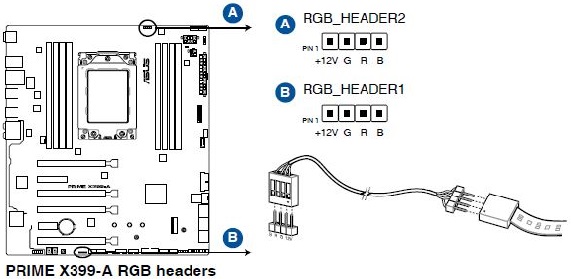
The RGB header on the motherboard controls the LEDs using digital signals. The RGB pulse-modulated signal controls a lighting strip’s red, green, or blue LED. The motherboard connects to the RGB header through a 4-pin standard connector, ensuring all RGB components work together.[3]
There are two variations of these 4-pin connectors: 12V and 5V.[4] The difference between these two connectors is the amount of electricity they can provide and how they transfer RGB data signals.
Digital signals in the 5V RGB headers can control the RGB lighting, and the 12V RGB headers use a voltage control system. When selecting an RGB lighting system, the header voltage must match the lighting system voltage. The majority of motherboards have both 12V RGB headers and 5V RGB headers. To ensure compatibility, always verify the manufacturer’s specs.
The motherboard’s BIOS offers RGB control through the manufacturer’s software, but opt for third-party software if you’re looking for some advanced features. Users can adjust the lighting effects, speed, brightness, and other features using 3rd party software from companies like ASUS, Gigabyte, Corsair, and others.[5]
Every software has some unique options and features. Ultimately, RGB header systems offer an immersive visual experience that improves aesthetics and user experience.
What RGB Components Can I Control With The RGB Header On The Motherboard?
Users control and customize the RGB lights thanks to the motherboard’s RGB header. When it comes to RGB lighting, the possibilities are unlimited. Depending on the user, a variety of options are accessible. However, the type of components varies depending on the system.
Some common RGB components that you can control with the motherboard’s RGB header are listed below:
- RGB Fans: LED lights included with RGB fans produce an immersive visual experience controlled by RGB headers.[6]
RGB Fans – Image Credits (Tech4Gamers) - RGB LED Strips: Most motherboard manufacturers offer LED strips compatible with the RGB header on the motherboard. LED strips give more illumination to your computer design.
RGB LED Strips – Image Credits (Tech4Gamers) - RGB Watercooling Blocks: For people with more experience, RGB water-cooling blocks are available using custom loops. These components enable users to display their computer builds and can improve performance.
- RGB PSUs: Some PSUs on the market come with built-in RGB lighting. Using the RGB header on the motherboard, you may control them.
- RGB Memory: Simply for aesthetic purposes, desktop computer memory with RGB lighting. You can set the LED lights to a certain colour, or they can rotate between various colours. These are present in gaming computers with transparent cases that reveal their internal RGB components.
RGB Memory – Image Credits (Tech4Gamers) - RGB Keyboards And Mouse: Some RGB-compatible keyboards and mice let users change the RGB illumination using the manufacturer’s software.
What Should You Do If the Motherboard In Your System Has No RGB Header?
If you have a new build or are upgrading your PC, you might have encountered the problem of your motherboard not having an RGB header. You can resolve this issue easily by opting for one of the alternatives, but it will cost you extra money.[2]
USB RGB Controller
A USB RGB controller is one technique to add RGB lights to your computer without an RGB header. You may use these controllers to control the lighting of your RGB strips or other devices by plugging them into a USB port.[7] They are simple to use and quite inexpensive.
External RGB Controller
An external RGB controller is an object that resides outside your computer casing and controls your RGB lighting. Although these controllers can cost more than Molex or USB controllers, they provide advanced settings and customization.
Install A Lighting Node Pro
A Lighting Node Pro can control the lighting of your Corsair RGB lighting strips. You can control lighting using Corsair’s iCUE software with this device connected to a USB header on your motherboard.[5]
RGB Splitter Cables
An RGB splitter cable will allow you to operate many RGB devices with a single controller. These cables allow several devices to connect to a single RGB controller for easy setup.[8]

Fan Controller
This is the best option if you have no RGB header on the motherboard and RGB fans. You may adjust the speed and lighting of your fans with this device, which takes power from your computer’s power supply to work.
GPU With RGB Lighting
The RGB lighting on the graphics card in your computer can be used as an illumination source. RGB headers are a feature on some graphics cards that lets you connect RGB lighting strips directly to the board.
RGB RAM
It is another option to consider to add illumination to your computer. This kind of RAM features software-controllable RGB lights incorporated into the chip.

RGB LED Strips With Battery Power
If you need a temporary lighting solution for no RGB header on the motherboard, get yourself RGB LED strips powered by AA batteries or comparable power sources. You may install these strips around your computer casing.
RGB Controllers With Remote Control
You’ll need an RGB controller with a remote control if your motherboard has no RGB header. With the remote control, you may change the colour of the fans and RGB strips. Please note that the controller gives colour data to all the connected devices, and you cannot change the colours individually.
There are several well-known gaming brands, including Corsair, Razer, and Cooler Master, that provide addressable RGB controllers that don’t require RGB headers on motherboards to function.
The motherboard is connected to them through an internal USB header powered by Molex or SATA.

Upgrade Your Motherboard
The last option is to upgrade your motherboard if you need more than these temporary fixes. The newly developed motherboard has built-in RGB headers that can streamline your setup and provide greater control over your RGB lights.
Troubleshooting RGB Header
Here are some methods to troubleshoot your motherboard’s RGB header if you’re having problems:[5]
- Check The Connections: Ensure the cables are connected properly and the ends are not loose, which connects your RGB component to the RGB header on your motherboard.
- Verify The Voltage Need: It is very important to keep the voltage output of the RGB header on your motherboard the same as the RGB component’s voltage requirement. Most motherboards include 12V or 5V RGB connections; thus, confirm that the voltage requirements of your RGB component match those of your motherboard.
- Look For Compatibility: Ensure your RGB component is compatible with the RGB header on your motherboard. You can figure it out easily by examining the motherboard and RGB component manufacturer requirements.
- Check The Motherboard Software: Some RGB headers need particular software. Verify your computer’s software installation and any updates that might be available.
- Check The Power Supply Unit: A problem with the power supply unit (PSU) may cause hardware malfunctions. Connected devices may stop working due to a loose cable, insufficient power, or a faulty/old power supply unit. Also, try reseating the 24-pin cable that connects the power supply unit to the motherboard. Use an alternative power supply unit if this doesn’t work to see whether the RGB turns on.
- Inspect For Hardware Failure: If none of the troubleshooting methods works, a motherboard or RGB component hardware may be an issue. In this situation, contact the manufacturer for assistance or consider replacing the component if it is under warranty.
Conclusion
When customizing the visual aesthetics of computer setups, customers have flexibility and alternatives thanks to RGB headers on motherboards. The motherboard’s RGB header is a standardized connector that facilitates quick installation and compatibility with various RGB-enabled devices.
Users can customize RGB lighting according to their choice or themes through RGB controlling software, providing spectacular visual effects and improving the overall user experience.
More Helpful Resources By Tech4Gamers:
- RGB Fusion 2.0 Not Detecting GPU
- Reset RGB LED Controller
- Wire RGB LED Strip Without A Controller
- Connect RGB Fans To Motherboard
- Change RGB On The AMD Wraith Prism Cooler
- ASRock Polychrome RGB Not Working
- RGB Fusion Not Working
References:
- MakerSpace. Custom RGB Graphics Card Backplate. Retrieved from https://makerspace.engineering.nyu.edu/student-projects/custom-rgb-graphics-card-backplate/
- altgov2.org. No RGB Header On Motherboard. What To Do? Retrieved from https://altgov2.org/no-rgb-header-on-motherboard/
- ZBOOK. C9X299-PG300F. Retrieved from https://zbook.org/read/4eeb59_c9x299-pg300f.html
- fmkorea.org. B450 AORUS M. Retrieved from https://link.fmkorea.org/link.php?url=https%3A%2F%2Fdownload.gigabyte.com%2FFileList%2FManual%2Fmb_manual_b450-aorus-m_1102_210615_e.pdf&lnu=2651869308&mykey=MDAwNjMwMzQ0Mzgy
- ZBOOK. iBUYPOWER Troubleshooting Guide. Retrieved from https://zbook.org/read/1ee1a2_ibuypower-troubleshooting-guide.html
- OVERCLOCKERS. How To Connect RGB Fans? Retrieved from https://forums.overclockers.co.uk/threads/how-to-connect-rgb-fans.18821461/
- Micro Robotics. XSHOW X4S RGB LED CONTROLLER – USB+Serial. Retrieved from https://www.robotics.org.za/X4S
- ASUS. Split addressable RGB header? Retrieved from https://rog-forum.asus.com/t5/case-mods-pc-builds/split-addressable-rgb-header/td-p/864322
Common Questions Answered
RGB components in a computer, such as LED strips, fans, and water cooling blocks, are controlled and customized for the particular lighting effects through the RGB headers on the motherboard.
Compare the voltage output of the RGB header on the motherboard to the voltage requirement of the RGB component. There are usually 12V and 5V RGB headers on motherboards, so be careful to check which is your component’s requirement.
Motherboard manufacturers usually provide software for managing the RGB lighting on motherboards. However third-party applications like ASUS Aura, Gigabyte RGB Fusion, and Corsair iCUE provide more advanced customization settings and are compatible with various RGB components.
Thank you! Please share your positive feedback. 🔋
How could we improve this post? Please Help us. 😔
[Wiki Editor]
Ali Rashid Khan is an avid gamer, hardware enthusiast, photographer, and devoted litterateur with a period of experience spanning more than 14 years. Sporting a specialization with regards to the latest tech in flagship phones, gaming laptops, and top-of-the-line PCs, Ali is known for consistently presenting the most detailed objective perspective on all types of gaming products, ranging from the Best Motherboards, CPU Coolers, RAM kits, GPUs, and PSUs amongst numerous other peripherals. When he’s not busy writing, you’ll find Ali meddling with mechanical keyboards, indulging in vehicular racing, or professionally competing worldwide with fellow mind-sport athletes in Scrabble at an international level. Currently speaking, Ali has completed his A-Level GCEs with plans to go into either Allopathic Medicine or Business Studies, or who knows, perhaps a full-time dedicated technological journalist.
Get In Touch: alirashid@tech4gamers.com


 Threads
Threads
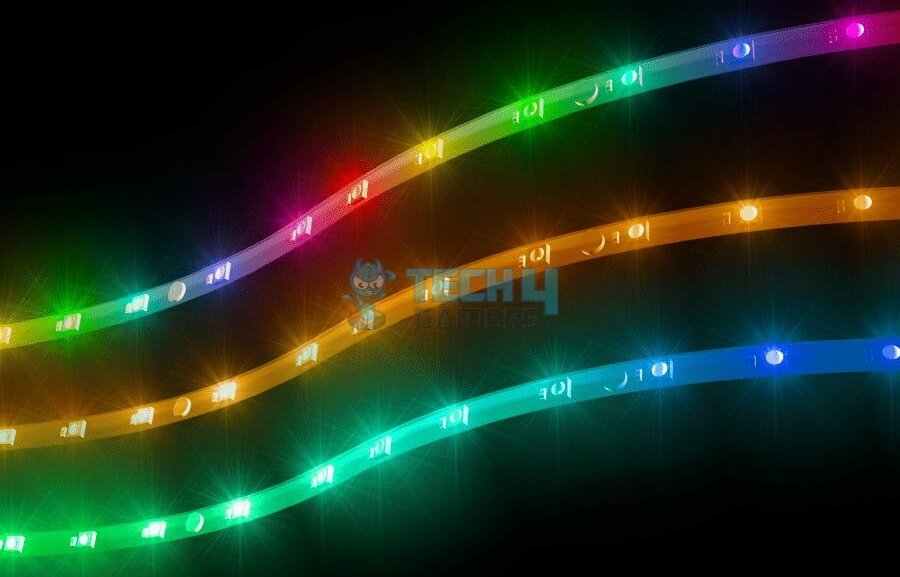

![Is A Laptop Considered A PC? [Explained] Is Laptop a PC](https://tech4gamers.com/wp-content/uploads/2022/09/Is-Laptop-a-PC-218x150.jpg)
![Can You Use A Monitor Without PC? [SOLVED] Can You Use A Monitor Without PC?](https://tech4gamers.com/wp-content/uploads/2022/09/Can-You-Use-A-Monitor-Without-PC-218x150.jpg)
![PSU Efficiency [What, Why & How] Tech4Gamers PSU Testing Equipment](https://tech4gamers.com/wp-content/uploads/2023/10/Tech4Gamers-PSU-Testing-Equipment-218x150.jpg)
![What Is VSync? [All Types & Benefits] What Is VSync?](https://tech4gamers.com/wp-content/uploads/2023/05/HOW-TO-10-218x150.jpg)
![What Is RPM In PC Fans? [All Explained]](https://tech4gamers.com/wp-content/uploads/2023/08/HOW-TO-2-1-218x150.jpg)