Cinebench has made a name for itself with its different iterations over the years. It is used to test the single-core and multicore performance of a processor. The benchmarking tool has been around since 2000 and is still coming out with a new version every year.
Whether it is about testing CPUs or benchmarking GPUs, we have been using Cinebench for well over a decade for our reviews and guides. Anyone can download it by going over Maxon’s official website and choosing the one compatible with their OS.
User Interface and Usability
One of the likable things about Cinebench is its simplified user interface that has nothing complex on screen because all that sort of work gets done in the background. Moreover, you will find score data of several CPUs after launching it, which is certainly of great use because it helps you understand where your CPU stands in the competition.
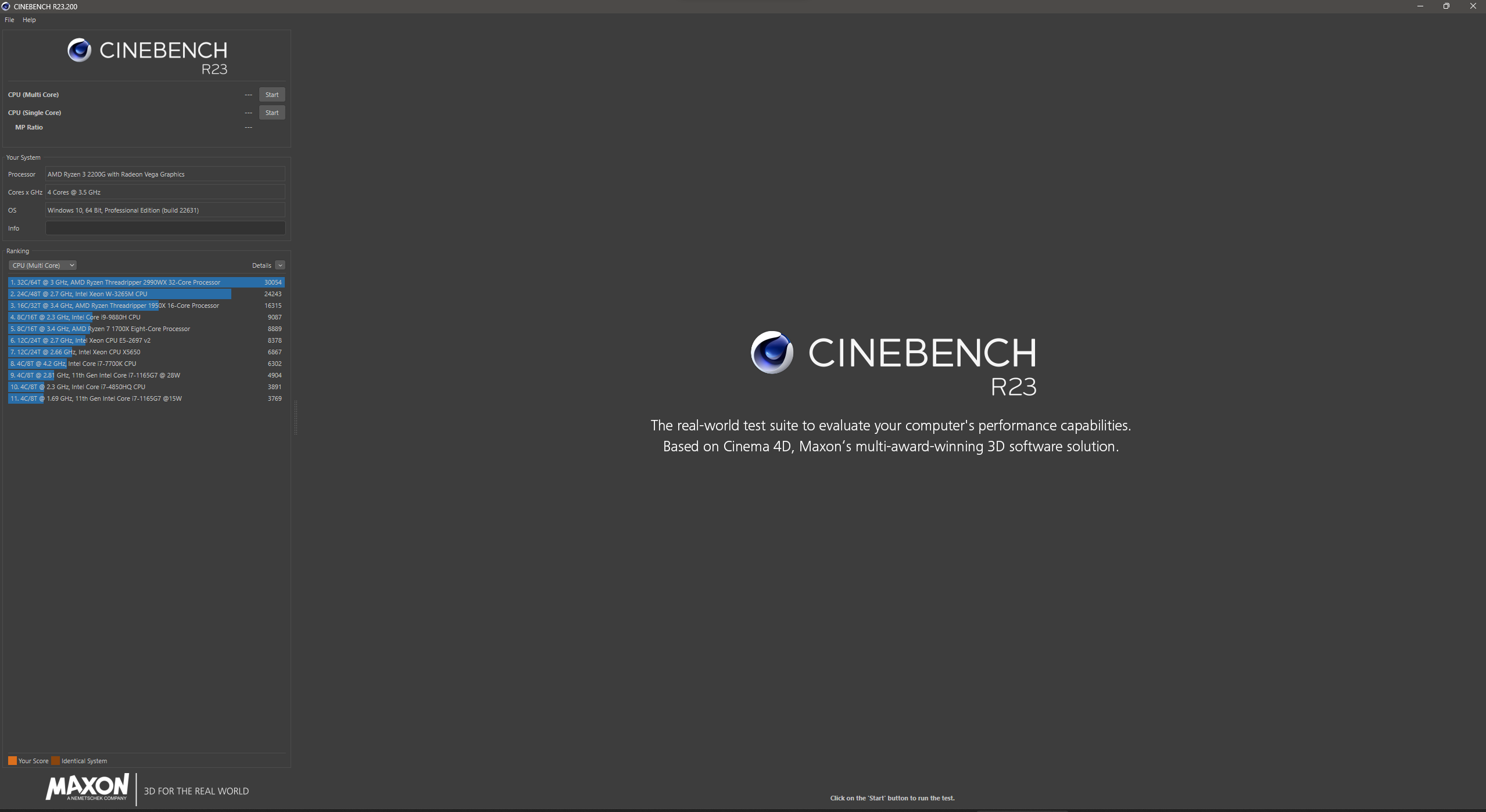
If you are thinking of starting to use Cinebench and you’re not familiar with such tools. Worry not, as the user interface is uncomplicated and won’t overwhelm you, enabling you to adequately benchmark your selected CPU. So, yeah, even for newbies, Cinebench is snappy to use.
Core Features
Speaking of features, Cinebench has four things to offer its users.
CPU Benchmark
Now, this is an obvious one: the tool lets users test their processor’s strength in both single-core and multicore rendering tests. Cinebench puts a highly detailed 3D scene with complex geometry, high-quality lighting, textures, and reflections against the CPU and makes it render the full scene in chunks within a default timer of 10 minutes.
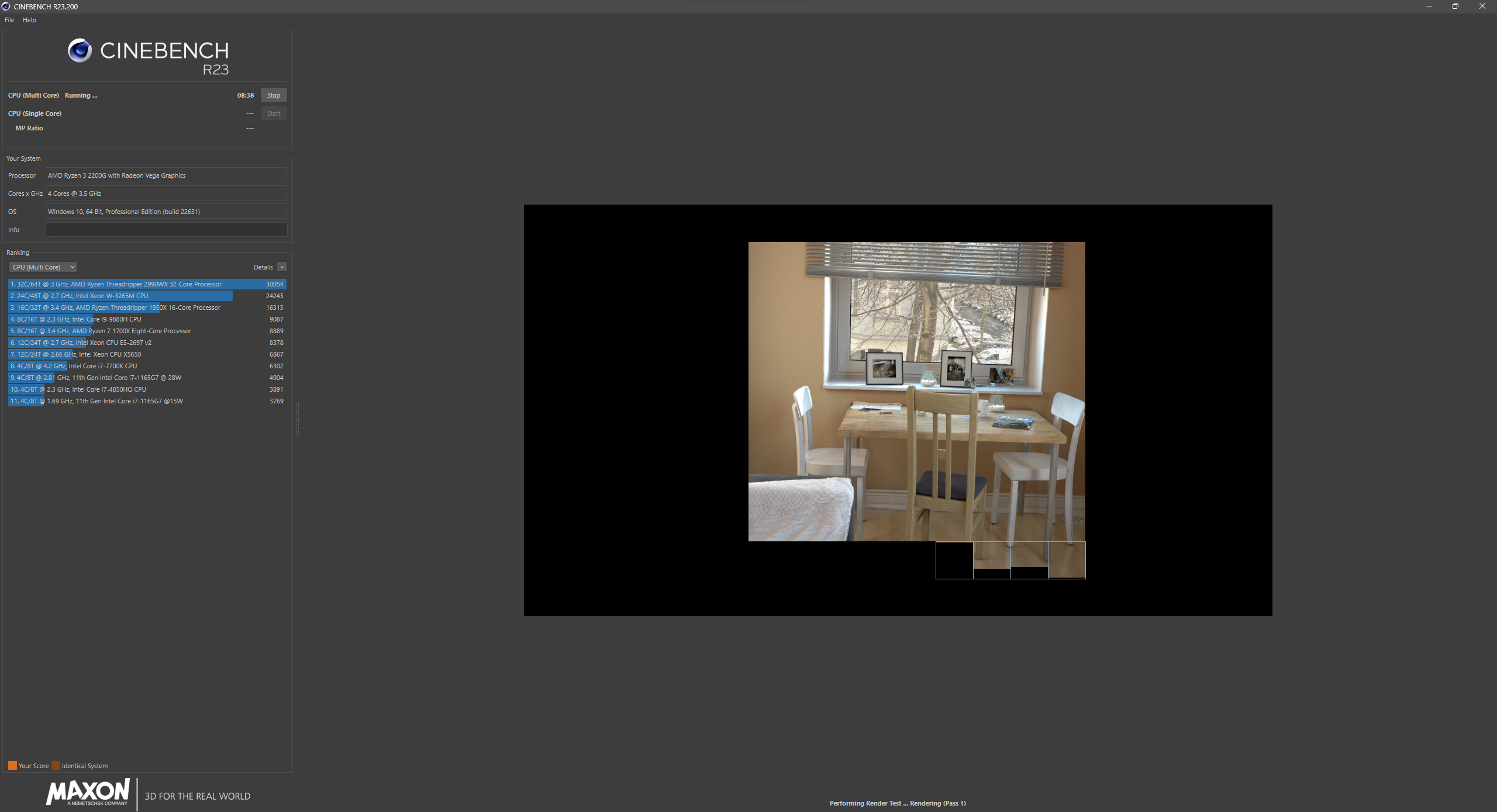
Similarly, to evaluate the results, Cinebench has criteria in which Cinebench notes down the rendering speed of the CPU as how quickly it rendered the scene, as well as the thermal performance, whether the CPU did thermal throttling or not. Then Cinebench gives a score based on those things and places it in the list of other already tested CPUs for you to judge.
GPU Benchmark
Cinebench also offers graphics card benchmarks; however, it was limited to testing only the OpenGL side of things. It wasn’t ideal as the dedicated graphics card benchmarking tool, but was good enough to have an idea regarding the GPU’s capabilities. Do note, though, that it has changed with the 2024 iteration of Cinebench, as Maxon has integrated the Redshift render engine for the graphics card’s rendering performance.
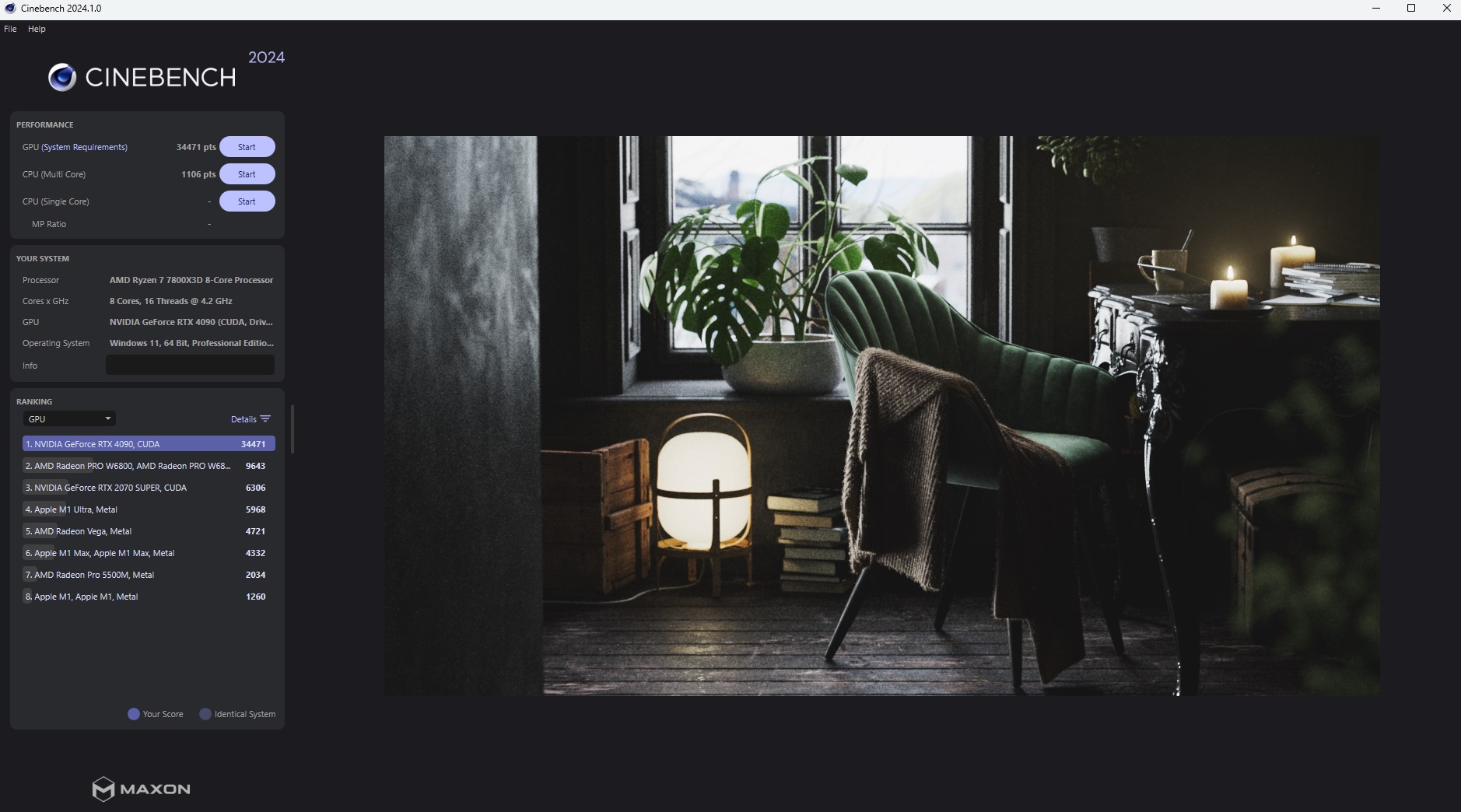
With that upgrade in the render engine, now Cinebench tests the GPU the same way as it does with the CPU. This is by making the graphics card render a 3D scene featuring a lot of stuff going on that you will either see in a game or during high-quality animated content creation. Such an approach and complex 3D scene push the hardware to its limits for the set time duration of 10 minutes or more.
Support For Multiple Platforms
What else we get with Cinebench is the multi-platform support, whether x86 and Arm64-based Windows machines or macOS-based MacBooks featuring Apple Silicon. It works across all platforms; it gives us the freedom to test a variety of devices.
Cost of The Tool
Another excellent point about Cinebench is that it’s a completely free benchmarking tool and requires no registration or payment process to use it. This further adds to its reasons for popularity and makes it more accessible to a wider audience.
Benchmarking Tools
We get to use two distinct benchmarking tools within Cinebench, the first one to test the CPU performance, and the second is reserved for graphics cards.
Moreover, the latest iterations of Cinebench, including R23 and R24, do not test the CPU within a minute or two. These new versions of Cinebench run benchmarks for a good 10 minutes to thoroughly test the processor’s performance by taxing all the cores and threads available. This applies to both single-core and multicore performance tests. It has been of great use, as now we can publish more accurate performance scores than before, and so can you.
Pros and Cons
Like everything has some unappealing things on its side, Cinebench also isn’t spared and has a number of Pros and Cons to offer.
| What’s Good | What’s Bad |
|---|---|
| Free with no sign-up needed. | Very basic, lacks customization options. |
| Supports multiple platforms for better device comparisons. | Doesn’t support older or less powerful CPUs. |
| 10-minute test maximizes CPU performance for reliable results. | |
| Simple, user-friendly interface. | |
| Improved GPU test in R23 & R24 using Redshift. |
Comparison with Competitors
When comparing it with other benchmarking tools such as 3DMark, Geekbench, AIDA64, UNIGINE Benchmark, and UserBenchmark. It differs by a significant margin as it primarily focuses on CPU performance tests, while the 3DMark and UNIGINE take care of graphics cards, AIDA64 benchmarks the full system, and GeekBench for CPU and GPU.
Use Cases
This is one of the use cases for us where we were testing multiple CPUs against the Ryzen 7 7800X3D to see where they stand in terms of RAW CPU performance. We used Cinebench as one of our tools to conclude whether the Ryzen 7 7800X3D has the horsepower to run the latest and most demanding titles or not. Similarly, we also use Cinebench to benchmark our graphics cards.
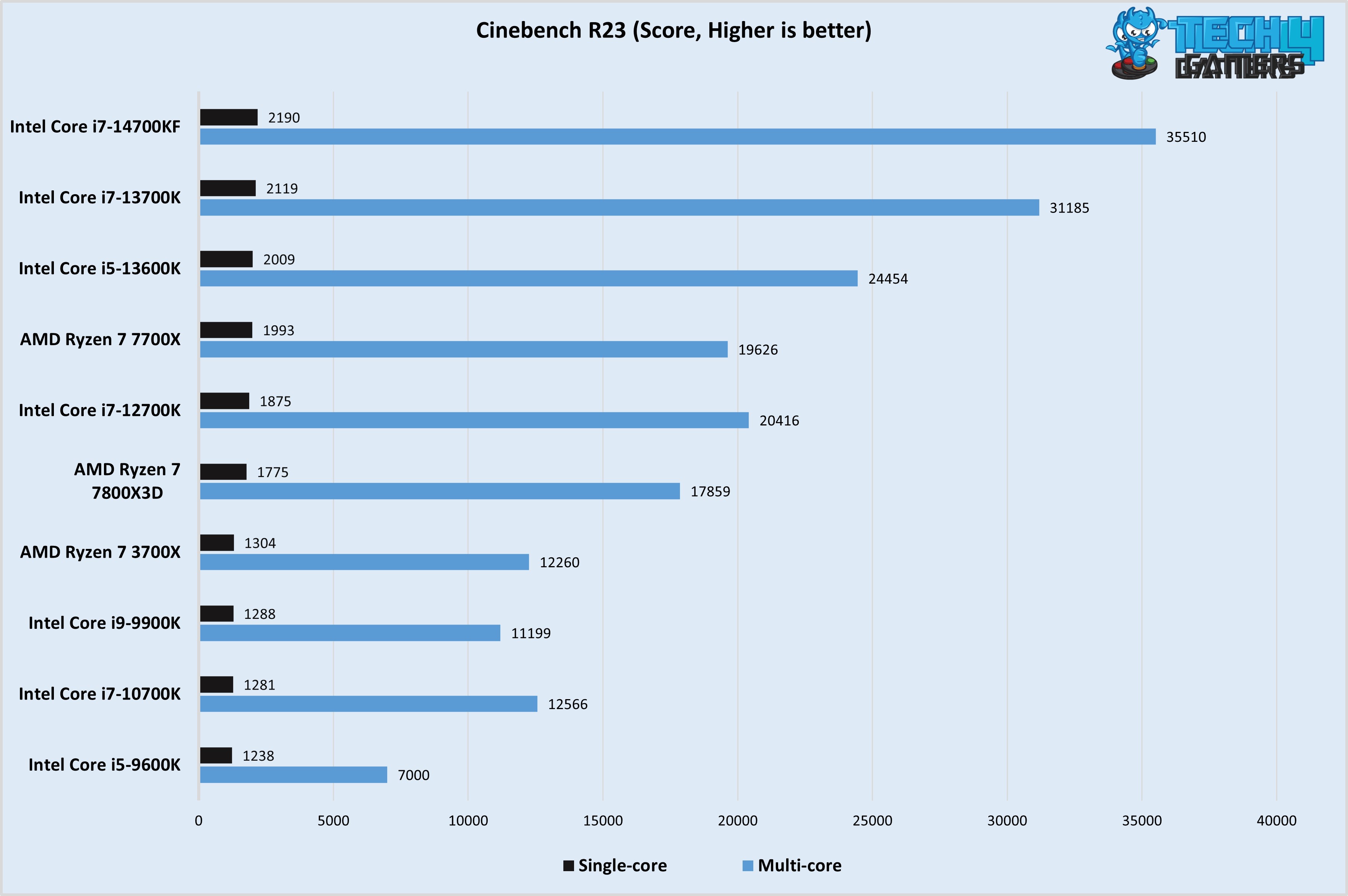
Common Issues & Troubleshooting
As it is an application, it’s prone to develop issues for some reason, which is why we suggest you follow these troubleshooting steps to fight back against those issues.
- System Freeze & Crashes: While performing tests using Cinebench, sometimes the system crashes or freezes mid-test. In such a situation, the culprit could be your CPU or RAM being unstable or the CPU running too hot. Check CPU temperatures during testing and perform a Prime95 test for RAM & CPU stability confirmation.
- Cinebench Stops Responding: If, during a test or even after opening Cinebench, it stops responding all of a sudden, then make sure that you have all the requisite software installed and your PC’s operating system is up-to-date. If nothing works, try reinstalling a fresh copy of Windows.
- Results Do Not Save: If test results refuse to save, then it’s either a bug or the tool lacks permission to save stuff on the drive. Run it as administrator and allow the software to save results locally.
Glossary of Terms
- OpenGL: It’s a cross-language API that assists the GPU in rendering graphics, both 2D & 3D.
- Single-core Performance: It represents the power of a single core of the processor; some tasks can’t be divided among multiple cores, so a single core has to do it.
- Benchmarking Tool: Benchmarking tools exist for various components, and they help you evaluate the performance of those components against the competition.
- Thermal Throttle: Thermal throttling is a safety feature so when the CPU/GPU exceeds their safe temperature limits, they automatically throttle down their clock speed to deal with higher temps.
- Apple Silicon: Apple Silicon means those computing chips that Apple has made specifically for their products.
- Prime95: This is another benchmarking tool that is mostly used for verifying CPU and RAM stability.
- Rendering: When an image is being generated from a model or something else, it is called rendering.
- API: The necessary protocols and tools needed to make software is called an API. OpenGL is an example of an Application Programming Interface or API.
Thank you! Please share your positive feedback. 🔋
How could we improve this post? Please Help us. 😔
[Wiki Editor]
Ali Rashid Khan is an avid gamer, hardware enthusiast, photographer, and devoted litterateur with a period of experience spanning more than 14 years. Sporting a specialization with regards to the latest tech in flagship phones, gaming laptops, and top-of-the-line PCs, Ali is known for consistently presenting the most detailed objective perspective on all types of gaming products, ranging from the Best Motherboards, CPU Coolers, RAM kits, GPUs, and PSUs amongst numerous other peripherals. When he’s not busy writing, you’ll find Ali meddling with mechanical keyboards, indulging in vehicular racing, or professionally competing worldwide with fellow mind-sport athletes in Scrabble at an international level. Currently speaking, Ali has completed his A-Level GCEs with plans to go into either Allopathic Medicine or Business Studies, or who knows, perhaps a full-time dedicated technological journalist.
Get In Touch: alirashid@tech4gamers.com


 Threads
Threads
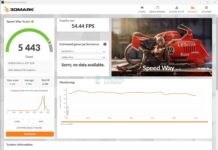

![PSU Voltage Regulation [What, Why & How] Corsair SF1000L 12V Rail MOSFETs](https://tech4gamers.com/wp-content/uploads/2024/06/Corsair-SF100L-5-218x150.jpg)
![What Are SSD Read/Write Speeds? [Explained]](https://tech4gamers.com/wp-content/uploads/2023/09/SSD-read-write-speeds-218x150.jpg)