All PC gamers should be vigilant in maintaining their CPU temperatures while gaming for stable and safe performance. Optimally, the temperature should stay under 70°C for the best gaming. Higher temperatures can lead to issues like sudden crashes, glitches, and errors, thus making it necessary to lower the CPU temperature.
Key Takeaways
- CPU temperatures can increase significantly while gaming.
- Lower the temperature by ensuring good ventilation, reducing PC usage, and storing PC in cooler temperatures.
- Measure the CPU temperature using third-party software, like CORE TEMP or HWiNFO64.
Temperatures Zones Of CPU
I have divided the CPU temperatures into three zones for better understanding:
- Safe Zone: Staying below 70°C or 158°F is considered safe for your system[1]. As long as your components maintain temperatures within this range, you can continue using your PC without concerns about overheating.
- Mediocre Zone: Operating within the 70–80°C range or 158–175°F is generally safe but considered closer to the danger zone. While acceptable, try not to exceed this range, especially during gaming, to maintain optimal performance and longevity.
- Danger Zone: Temperatures ranging from about 85–90 °C or 185–194 °F and above are dangerous for your CPU[2]. Operating in this temperature range is unhealthy for your PC, and steps should be taken to address cooling issues or optimize system performance to prevent prolonged exposure to such high temperatures.
How Do Tell If The CPU Is Getting Hotter?
You can monitor CPU temperature using integrated sensors present in most CPUs. If not, third-party software like Core Temp and HWiNFO64 provide real-time information, such as average and peak CPU temperatures and other temperature details[3]. Here is an example of my CPU temperature while gaming.
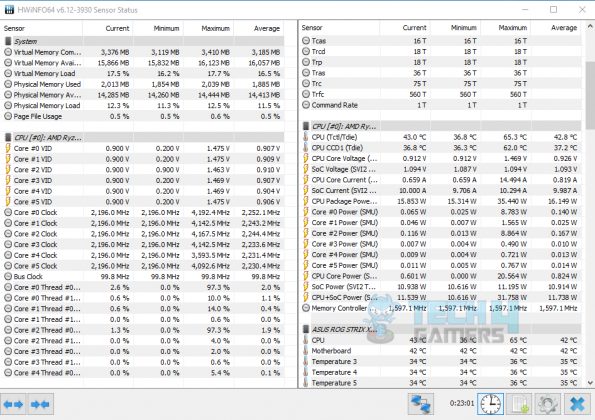
While testing different games on Core i5-13400 and Ryzen 5 7600, our reviewer found that Ryzen 5 7600 has a maximum temperature of 95°C, while Core i5-13400 can sustain up to 100°C.
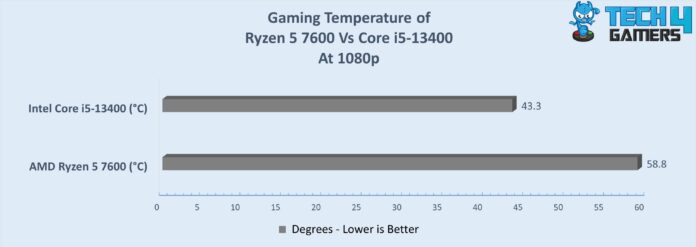
What Happens If CPU Temp While Gaming Is High?
High CPU consumption is not a significant problem, as CPUs are designed for heavy workloads. However, sustained high temperatures, especially near 80°C, can impact CPU lifespan[4].
Excessive heat can trigger thermal throttling, where the CPU self-limits its performance to cool down, affecting gaming performance and system stability. Proper cooling and monitoring are crucial to prevent temperature-related issues and ensure optimal PC longevity.
Final Words
While gaming, I closely monitor my CPU temperatures to avoid any damage or malfunction. In case it begins to overheat, I pause gaming for a while and verify that CPU coolers and PC fans are working fine so the temperature can return to normal. However, if you notice that the temperatures are consistently increasing, even with light gaming, consider replacing the thermal paste as its lifespan may have ended.
Related Helpful Articles By Tech4Gamers:
- PC Heatsink
- RGB In Gaming: Everything To Know
- How to Build a Gaming PC In 2024: The Definitive Guide
- How To Choose A CPU? [Things To Know]
- Thermal Throttling
References:
- Jack Rebortson. What is a good CPU temperature? A guide to keeping your processor cool. Retrieved from https://www.noyafa.com/es/blogs/base-de-conocimientos/que-es-una-buena-temperatura-de-la-cpu-una-guia-para-mantener-a-su-procesador-fresco
- Ivan Belcic (March 12, 2024). How to check your PC’s CPU temperature. Retrieved from https://www.avg.com/en/signal/check-cpu-temperature
- Dwight Pavlovic (July 22, 2020). How to Check Your Computer’s CPU Temperature. Retrieved from https://www.hp.com/us-en/shop/tech-takes/how-to-check-cpu-temperature
- Is 80C Too Hot For CPU. Retrieved from https://softwareg.com.au/blogs/computer-hardware/is-80c-too-hot-for-cpu
Frequently Asked Questions
Yes. Your computer must remain in the range of 80–85 °C. Otherwise, it can damage the CPU.
Due to CPU overheating, throttling is activated. Through this, the PC cools down itself by lowering the speed. By this, the CPU temp while gaming gets lowered. If the temperature is very high, the CPU shuts down to keep things safe.
When more extensive software like games starts and run, they take up a lot of space in the computer, and if your RAM is not sufficient, the CPU may malfunction. Hence, increasing the RAM can maintain temperatures.
If not turned off, the PC will start thermal throttling. Thermal throttling happens to decrease the temperature. If this isn’t enough, your CPU or whatever you’re straining it with, will crash shortly after.
Thank you! Please share your positive feedback. 🔋
How could we improve this post? Please Help us. 😔
[Wiki Editor]
Ali Rashid Khan is an avid gamer, hardware enthusiast, photographer, and devoted litterateur with a period of experience spanning more than 14 years. Sporting a specialization with regards to the latest tech in flagship phones, gaming laptops, and top-of-the-line PCs, Ali is known for consistently presenting the most detailed objective perspective on all types of gaming products, ranging from the Best Motherboards, CPU Coolers, RAM kits, GPUs, and PSUs amongst numerous other peripherals. When he’s not busy writing, you’ll find Ali meddling with mechanical keyboards, indulging in vehicular racing, or professionally competing worldwide with fellow mind-sport athletes in Scrabble at an international level. Currently speaking, Ali has completed his A-Level GCEs with plans to go into either Allopathic Medicine or Business Studies, or who knows, perhaps a full-time dedicated technological journalist.
Get In Touch: alirashid@tech4gamers.com


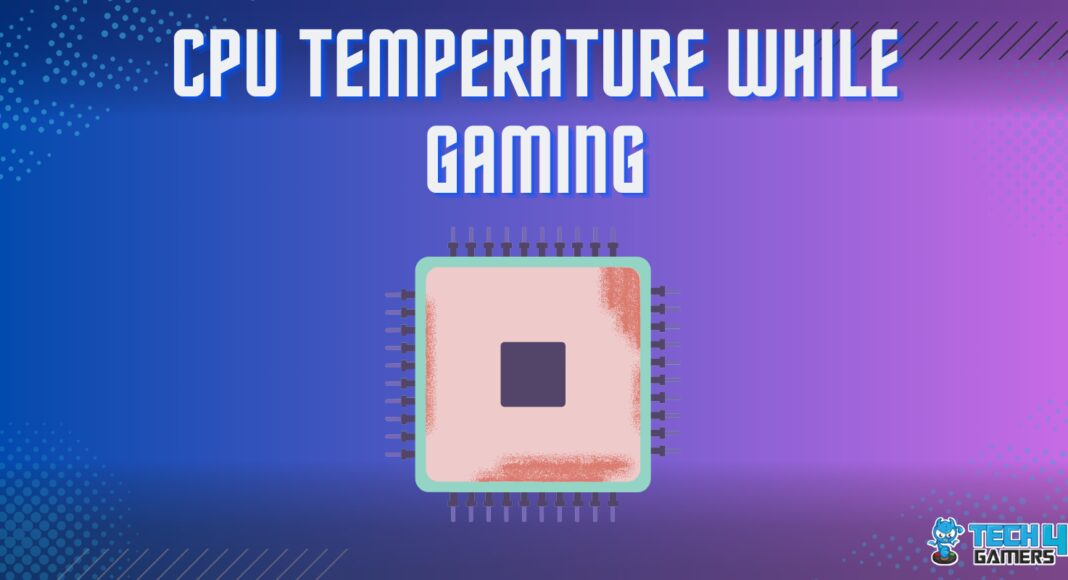

![PCIe Slots [Types, Generations & More] PCIe Slots](https://tech4gamers.com/wp-content/uploads/2023/08/HOW-TO-4-2-218x150.jpg)


