Best 420mm AIO?
Review Summary
With excellent thermal performance that is augmented by a well-executed IPS LCD Screen and extensive customization options using iCUE and lighting effects, the iCUE H170i Elite LCD XT is definitely a worthy contender should your wallet afford it in addition to your PC Case. It comes recommended by us.
Hours Tested: 6
Overall
-
Build Quality - 9/10
9/10
-
Design - 9/10
9/10
-
Performance - 9/10
9/10
-
Features - 9/10
9/10
-
Value - 8/10
8/10
Pros
- Thermal Performance
- IPS LCD Screen
- ARGB LED Lighting
- AF RGB ELITE 140mm Fans
- Extensive AMD sockets support
- Intel LGA1700 socket support
- iCUE
- Commander Core
- Easy Installation
- Warranty
Cons
- Price
- Non-Magnetic Hub
- Noisy Fans
- Software Dependency
- Cable Management
We have recently tested the following two coolers from CORSAIR’s arsenal of cooling solutions:
Both represent the high-performance all-in-one coolers from CORSAIR with rich features and full support of iCUE. This time, we are looking at CORSAIR’s most advanced and top-tier performance cooler. Meet the iCUE H170i Elite LCD XT cooler. What is the difference other than naming convention? That is an obvious question.
This bad boy has a 420mm radiator with three 140mm size fans. This is not all, as this cooler comes with CORSAIR’s take on the competition in a niche market of LCD screens on the pump housing. CORSAIR calls it CORSAIR LCD, and dare I say, so far, I have liked this design and implementation way better than those of a few other competitors. Yes, this is my personal opinion and liking.
This series of coolers is available in three sizes:
The LCD or screen kit is also available in white and black colors and is compatible with this series and the Elite Capellix XT series of coolers. The iCUE H170i Elite LCD XT cooler is compatible with Intel Sockets LGA: 1150, 1151, 1155, 1156, 1200, 1700, 2011, 2011-3, 2066 and AMD Socket: AM4, AM5, and sTR4.
Key Takeaways
- The CORSAIR iCUE H170i Elite LCD XT 420mm Cooler, featuring a sizable radiator and an impressive LCD screen, delivers top-tier performance for enthusiasts and overclockers seeking advanced cooling solutions.
- The cooler is compatible with Corsair’s iCUE software, which makes it ideal for users who wish to customize the lighting effects, fan speeds, and even the information displayed on the LCD screen.
- The CORSAIR iCUE H170i Elite LCD XT 420mm Cooler is not recommended for budget-conscious users, those prioritizing a quieter system, and individuals with limited chassis space.
Packing Box
Besides, there are three CORSAIR AF RGB Elite fans and a cooler.
Design
Radiator
This is a black edition, so we have a black sprayed radiator measuring 457x140x27mm. The thickness of this unit stands at 27mm, a standard in AIOs. 457 is the length of this radiator unit.
The difference between two adjacent mounting holes on any side is 15mm. Installing 25mm thick fans would increase the overall height of this unit to 53mm, approximately including the heads of the screws. This unit has an FPI count of 20. This radiator has 12 channels for coolant flow. We can see a good job in fin stacking.

The CORSAIR uses sleeved rubber tubing with fine threading. These tubes are soft and flexible without kinking. They run to approximately 450mm. They are wrapped inside nice nylon braided sleeves in black color for aesthetics.
The tube side has two stickers. One has a part number and a serial number on it. The other is a scanning label. The fittings are concealed inside metal shells, which are also in white. The unit is made in China, and power ratings show 12V at 0.8A max.
Looking at the side frame of the radiator housing, we can spot a metallic CORSAIR brand sticker there.

There is no protective plating under mounting holes on the main frame. This plating protects the screws from damaging the fins. However, there is a little gap between the side frame and the fins stacking. This would mean out of 27mm, we are getting a 25-26mm area for the fins.
The block on the far end of this radiator has a rectangular design or layout. The edges are not sharp. We saw the same design on the Elite Capellix XT series of coolers. There is no sticker or branding of any sort over here.
Pump Cooler
This cooler has a different pump housing design or dual-chamber design in two components. It is almost square in outlook with a central portion in a ring design. The top portion is the LCD Screen that is detachable, which makes this screen compatible with the Elite Capellix XT series of coolers due to the same interface using an 8-pin connection.
Unlike the Elite Capellix XT coolers, this cooler does not have a replaceable face cover or pump top for different CORSAIR branded designs. We have an IPS LCD screen operating at 24-bit, with a resolution of 480×480 at 30 FPS. The customization using iCUE is just too good to have. CORSAIR has my full praise in this aspect. Job well done, team CORSAIR!
The below picture shows a top view of the LCD screen. There is a protective cover. Don’t forget to peel it off to enjoy some vivid colors and animation. Speaking of the screen, it can display GIFs, JPGs, and built-in designs from iCUE. This customization is at another level.
Looking at the side of this housing, we can spot a thick cable coming out from the top portion. It has a 22-pin connector on the opposite end connected to the iCUE Commander Core.
We can see the rear view of the housing where the fittings are installed at 90° angle. These tubes are installed closer together. They are rotatable as per the user’s requirement.
Looking at the base of the pump housing, we can see a transparent cover there. Since the cooler comes with pre-applied thermal paste, this cover protects the thermal paste. The Intel mounting brackets are pre-installed. They are slid in a groove portion towards the base. CORSAIR is using XTM70 thermal paste. However, there is no additional paste provided with the box.
You would need to buy a thermal paste to install this cooler again. In this price range, I was expecting a thermal paste tube inside. The copper base measures 56x56mm in size. Note the thermal paste pattern. It reminds me of the CORSAIR LC100 triangle penal for digital RGB lighting mod.

CORSAIR uses a 22-pin connector (not all pins are active) to power and control the LCD screen on the pump housing. This can only be put to use using Commander. A 3-pin connector powers the pump, and there is a 9-pin USB 2.0 connector.

Cooling Fan
CORSAIR uses AF RGB ELITE fans in 140mm size with this cooler. These fans feature a close frame. Each fan has 9x frosted blades. The center has a large diameter, which is understandable since digital RGB LEDs are inside that hub. There are 8x digital RGB LEDs in each fan (not sure). There is a CORSAIR branded sticker on the hub. The anti-vibration pads are in dark black.
Looking at the backside of the fan, we can see 9x white vanes. These are installed in a particular geometry to ensure a direct airflow from the fan. CORSAIR calls these anti-vortex vanes for guided airflow. This makes these fans a good choice for the cooler as well as for the case ventilation.
There is a CORSAIR branding in white color on two sides of the main frame.

The specification of a fan is:
| Dimension | 140x140x25mm |
| Type | 4-pin PWM and 4-pin Proprietary Connector |
| Speed | 500-1700 ±1 0% RPM |
| Airflow (maximum) | 89CFM |
| Static Pressure (max) | 2.0mmH2O |
| Noise | 33.8 dB(A) |
| Input Voltage | 12VDC |

CORSAIR has provided a 4-pin PWM connector to power the fan’s motor. A 4-pin proprietary connector is connected to the CORSAIR iCUE Commander Core to control the digital RGB Lighting using iCUE software.
Commander Core
We have already covered the Commander Core in the previous two articles; hence, we are doing an overview here.

The Commander Core is a controller and hub that allows up to 6x CORSAIR-compatible fans and lighting devices to be connected. Each port is labeled. One side of this hub is labeled RGB Hub, with 6x 4-pin proprietary headers. The opposite side has label Fans and 6x 4-pin PWM headers. There is a CORSAIR logo embossed in the center.
There is a 22-pin proprietary header on one end of Commander Core. This is where the bulky connector from the LCD Screen is connected. Pay attention to the gray color symbol. It should match with the symbol on the connector.
There is a 2-pin header on the opposite end of this controller. The user can optionally connect a 2-pin probe cable to this header and monitor the temperature reading from the iCUE software.
Two cables are coming out of this control box. One has a SATA connector, whereas the other has a 9-pin USB 2.0 connector. CORSARI has provided a Y cable for the USB 2.0 connectors. This is important since we have two such connectors on this cooler, meaning we will need two USB 2.0 headers on the motherboard.
Now, that is quite an ordeal. CORSAIR has wisely allowed the users to connect both connectors to this Y cable and use a single USB 2.0 header on the motherboard. Unfortunately, the CORSAIR Commander Core is non-magnetic; hence, you must use double-sided self-adhesive tape to paste the hub on the PC Case.
Installation
We have tested this cooler on the Intel platform. Installation is simple, as has been the case for CORSAIR Hydro series coolers. Some key steps are:
- Place the backplate behind the motherboard
- Use the LGA 1700 standoffs and secure the backplate with the motherboard. The backplate may feel a bit loose, but that is okay. It will be fixed once you install a block.
- Remove the protective cover from the base.
- Place the block on the CPU by passing the threaded portion of standoffs through the mounting holes on the brackets.
- Use thumb nuts to secure the block over the CPU.
- Use a diagonal approach for an even fit of the block
- Install fans on the radiator
- Install a radiator in the case or as per the requirement
- Connect fan cables to the CORSAIR iCUE Commander Core
- Connect the LCD Screen’s large connector to the Commander Core
- Connect Commander Core’s SATA connector to the SATA cable from PSU
- Connect the 3-pin pump cable to the CPU_Fan Header or water pump header
- This would complete the installation.

The above picture shows the installed cooler and the prepped test build.
Clearance
This cooler is 457 x 140 x 27mm without fans. With fans, this size is 457 x 140 x 53mm. We did not observe any clearance issues with this cooler. You must check that your PC Case has clearance for this size radiator.
There are hardly a few cases in the market that support 420mm AIO, like Fractal Design Meshify 2, Thermaltake View 71 TG, Thermaltake Level 20 GT, SilverStone ALTA F2, and Be Quiet! Dark Base Pro 901, to name a few. The tube side does not hinder DIMM slots. The real challenge will come from the cable management and Commander Core.
Digital RGB Lighting and Screen Customization
There is no way to connect the RGB cables to the motherboard’s supported header. We are solely relying on Commander Core and iCUE, for that matter. CORSAIR has done a fantastic job with lighting effects on the fans and various display options with flexible customization on the display screen. We are not running down iCUE details this time since we have provided extensive coverage in the last two contents. Here are a few pictures.
Thermal Testing
We have used the below-mentioned configuration for this testing:
- Intel i7 13700k
- GIGABYTE Z790 AORUS ELITE AX
- Kingston Fury Renegade DDR5 32GB @ 6400MHz CAS 32
- GIGABYTE GeForce RTX 3060 VISION OC [For Display]
- Sabrent Rocket 4 Plus 2TB NVMe SSD
- be quiet! Straight Power 11 850W Platinum PSU
- Thermaltake Core P6 TG Snow Edition converted into an open-frame layout
Here is the settings table for testing:
| P-Cores Clock (MHz) | Auto [5300 All Cores] |
| E-Cores Clock (MHz) | Auto [4200 All Cores] |
| Voltage (V) | Auto [Ranged between 1.27 to 1.30V] |
| C-States | Disabled |
| Speed Step | Disabled |
| Thermal Paste | [CORSAIR XTM70] |
| Thermal Paste Application | Pre-Applied Thermal Paste |
| Test Run Time | 30 minutes |
| Idle Time | 10 minutes |
| Fan Speed | 100% PWM Duty Cycle |
| Pump Speed | Full speed |
| Header | CPU_Fan Header, USB 2.0 Header |
| Stress Software | CINEBENCH R23.2 |
| Monitoring Software | HWInfo64 |
Before discussing the results, let’s briefly address the new platforms from AMD and Intel. AMD AM5 and Intel Alder Lake S CPUs push for higher clock speeds, often reaching thermal limits depending on cooling solutions. Testing CPU coolers has become challenging due to a shift in focus from thermal capacity to sustaining high frequencies under load.
Traditionally, cooler performance was measured by thermal capacity, but now we evaluate their ability to sustain clocks. Our testing, conducted in an open-air bench system with an ambient temperature of 30-31°C, provides absolute temperature values. Keep in mind that temperatures may vary inside a chassis depending on airflow.
Let’s take a look at the results.
Result
This test was done using Intel’s default settings with power limits imposed. The CPU drew roughly 225W power, which is a 220W domain result.
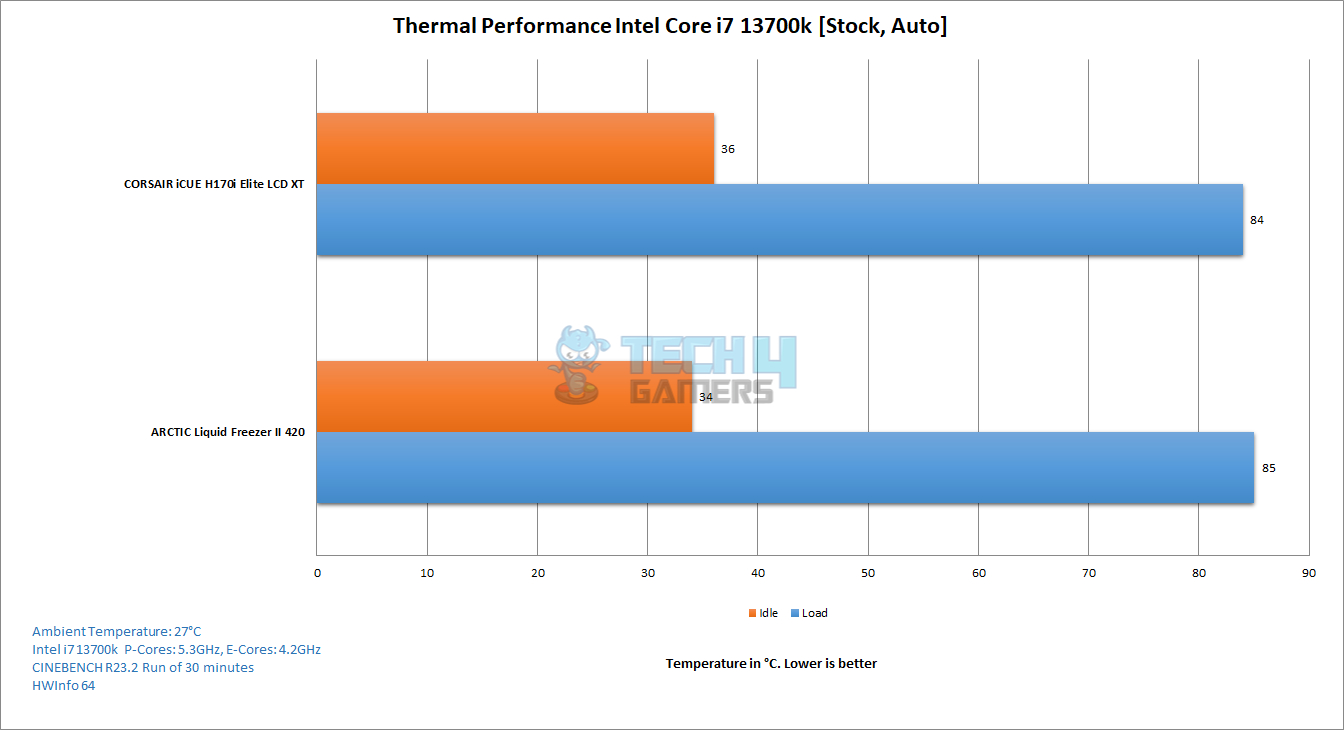
This cooler has performed very well, keeping the i7 13700k at 84°C at an ambient of 27°C. No complaints there. Even this cooler has beat the powerful ARCTIC Liquid Freezer – II 420, though with a 1°C margin.
Noise
Per our sound meter, these fans made 53dB(A) sound output at an ambient sound level of 33 dB(A). This is somewhat noisy but can be tamed using a custom fan curve or a Balanced preset in iCUE. This is where the ARCTIC cooler has a super good performance.
Should You Buy It?
Finally, I will answer the question of who should buy and who should avoid the Corsair iCUE H100i Elite Capillex XT cooler:
Buy It If:
✅ You are a gaming Enthusiast: Choose the CORSAIR iCUE H170i Elite LCD XT cooler for top-tier performance, boasting a 420mm radiator and impressive thermal capabilities, making it ideal for heavy workloads, gaming, and overclocking scenarios.
✅ You seek customization: Opt for the iCUE H170i Elite LCD XT if you crave customization. Featuring a 2.1-inch IPS LCD screen for displaying CPU temperature, fan speeds, custom images, and GIFs, with extensive customization options through CORSAIR’s iCUE software for a personalized setup.
✅ You have a knack for Compatibility: Consider the iCUE H170i Elite LCD XT if you value compatibility, as it supports a wide range of Intel and AMD sockets, offering flexibility for CPU upgrades or platform switches.
Don’t Buy It If:
❌ You have a limited chassis space: Ensure your case has ample room before purchasing the iCUE H170i Elite LCD XT, with its 420mm radiator size potentially posing challenges for users with compact PC cases that do not support such large AIO coolers.
❌ You prefer quieter operation: If you prioritize a quieter system, especially during idle or light workloads, explore quieter alternatives with lower noise levels than the included CORSAIR AF RGB ELITE fans at maximum speed (33.8 dB(A)).
❌ You are on a tight budget: The CORSAIR iCUE H170i Elite LCD XT, though delivering premium performance, might be relatively expensive for budget-conscious users compared to more cost-effective cooling solutions.
Conclusion
The CORSAIR iCUE H170i Elite LCD XT, a 420mm liquid cooler, offers top-notch performance and customization with a pre-installed LCD screen. Compatible with various Intel and AMD sockets, the cooler features a 420mm radiator, AF RGB ELITE 140mm fans, and extensive customization through iCUE software.
The large IPS panel screen allows for high-level personalization with JPG images and GIF animations. Priced at $309.99, it includes a 5-year warranty, and during testing on an Intel Core i7 13700k, it demonstrated impressive cooling capabilities with a temperature of 84°C under heavy workload, outperforming competitors like the ARCTIC Liquid Freezer – II 420.
However, note that it comes with a premium price tag, and the 140mm fans can be a bit noisier than their smaller counterparts.
Awards Received By Tech4Gamers
Here are the Tech4Gamers Awards CORSAIR iCUE H170i Elite LCD XT received after thorough testing.
- Best 420mm CPU Cooler For i9-14900KF
- Best 420mm CPU Cooler For i9-14900K
- Best 420mm CPU Cooler For i9-13900K
- Best Performance CPU Cooler For i7-14700KF
- Best Performance 420mm AIO CPU Cooler
- Best AM5 420mm AIO CPU Cooler
Recent Updates
- January 20, 2024: A few text changes to improve readability. Also added image galleries.
Thank you! Please share your positive feedback. 🔋
How could we improve this post? Please Help us. 😔
[Hardware Reviewer & Editor]
Meet Nauman Siddique, a highly experienced computer science graduate with more than 15 years of knowledge in technology. Nauman is an expert in the field known for his deep understanding of computer hardware.
As a tech tester, insightful reviewer, and skilled hardware editor, Nauman carefully breaks down important parts like motherboards, graphics cards, processors, PC cases, CPU coolers, and more.
- 15+ years of PC Building Experience
- 10+ years of first-hand knowledge of technology
- 7+ years of doing in-depth testing of PC Hardware
- A motivated individual with a keen interest in tech testing from multiple angles.
- I majored in Computer Science with a Masters in Marketing
- Previously worked at eXputer, EnosTech, and Appuals.
- Completed Course in Computer Systems Specialization From Illinois Tech


 Threads
Threads

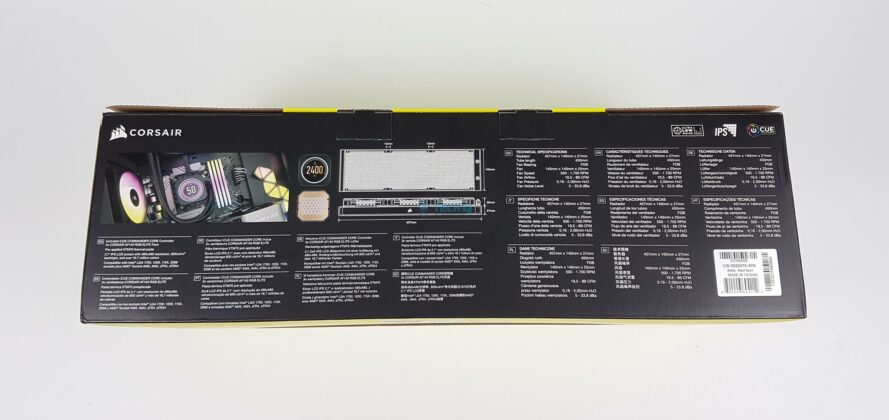






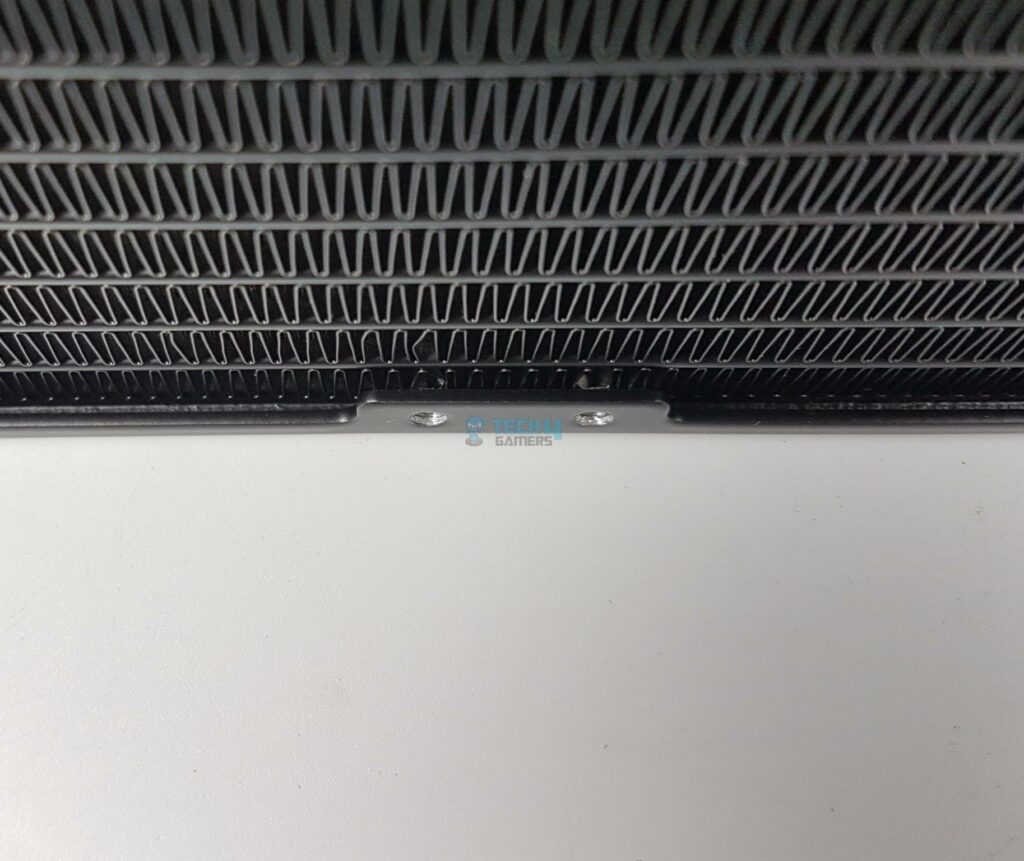































![We Have Found The Best 240mm AIO Coolers [With Benchmarks] updated 240mm featured image](https://tech4gamers.com/wp-content/uploads/2024/04/updated-240mm-featured-image-218x150.jpg)