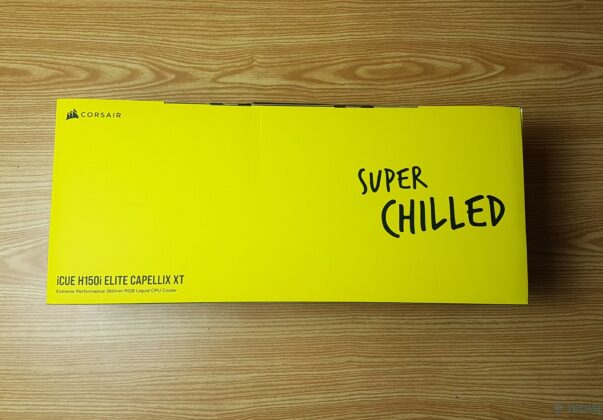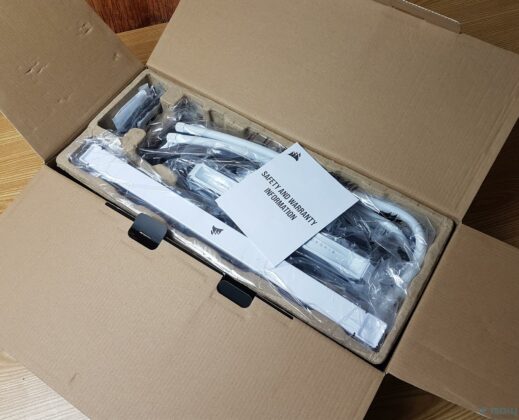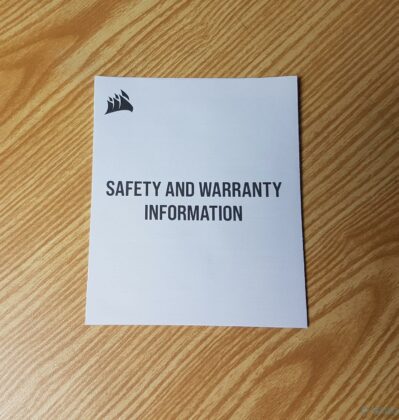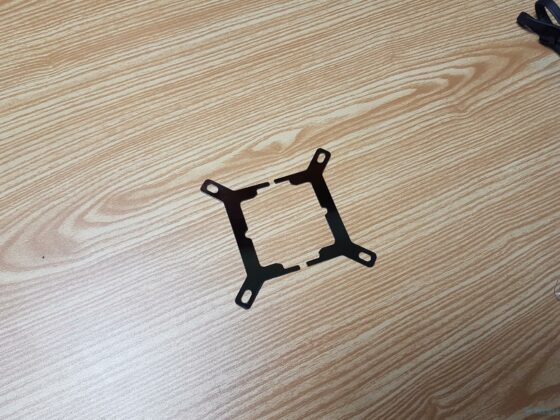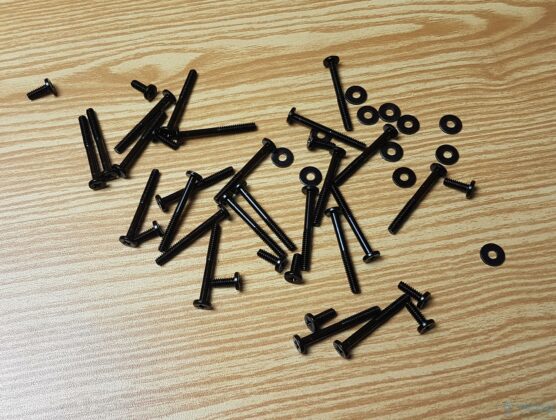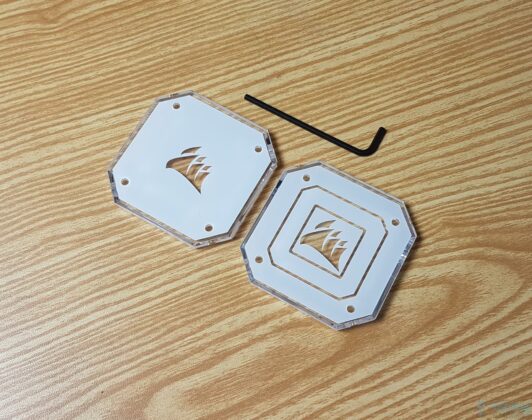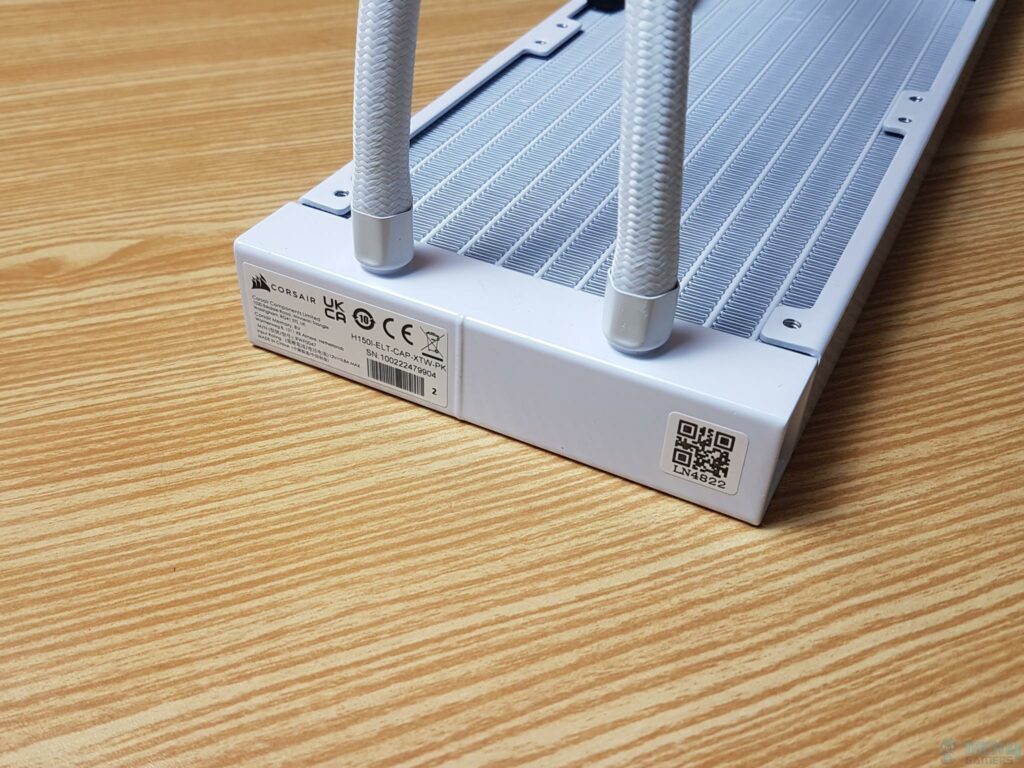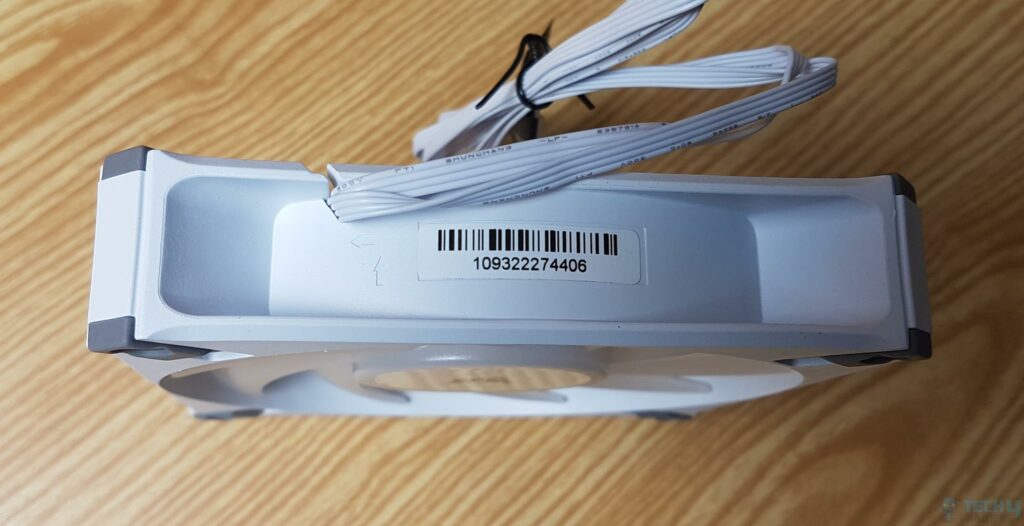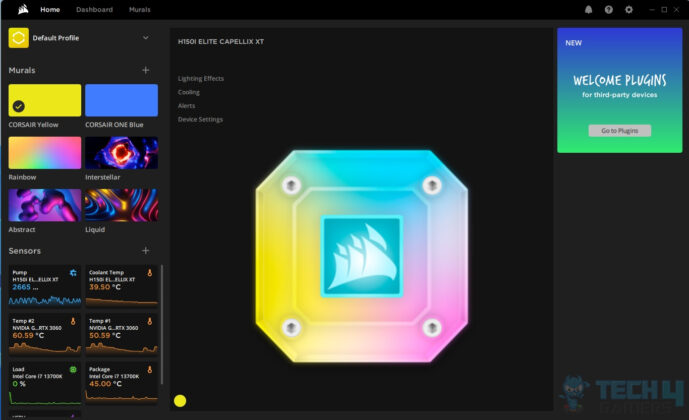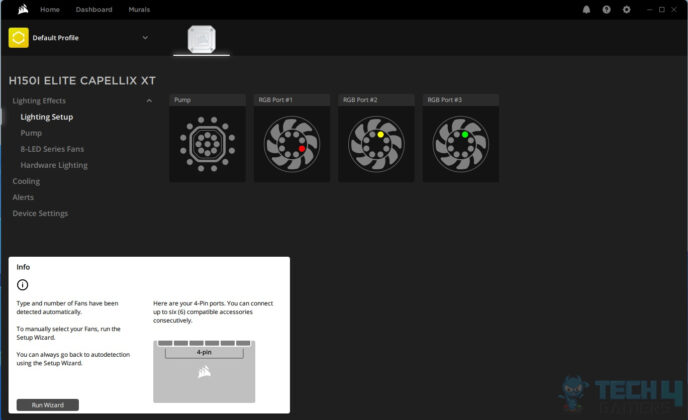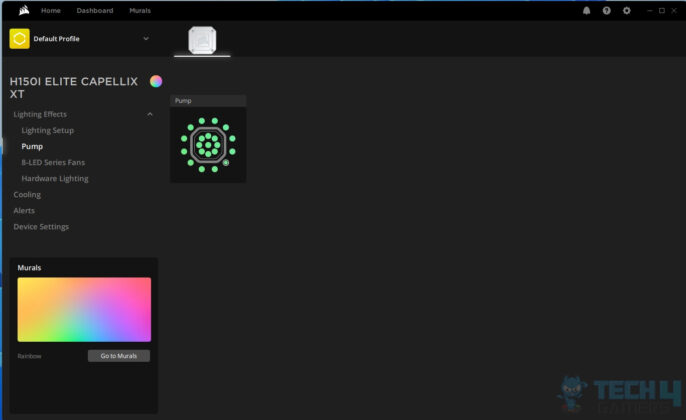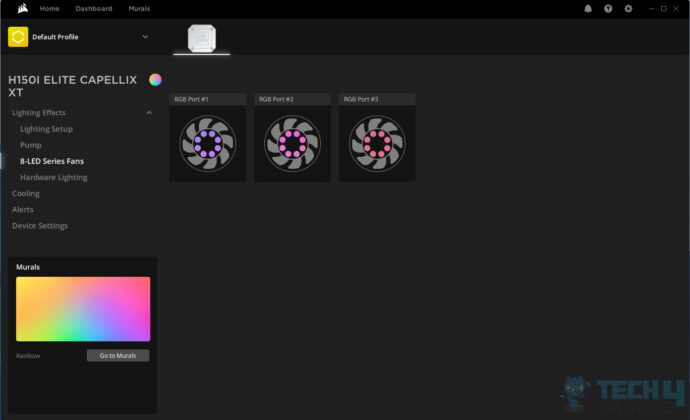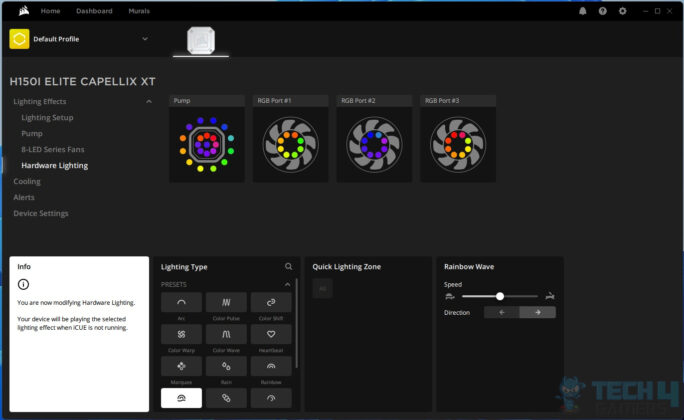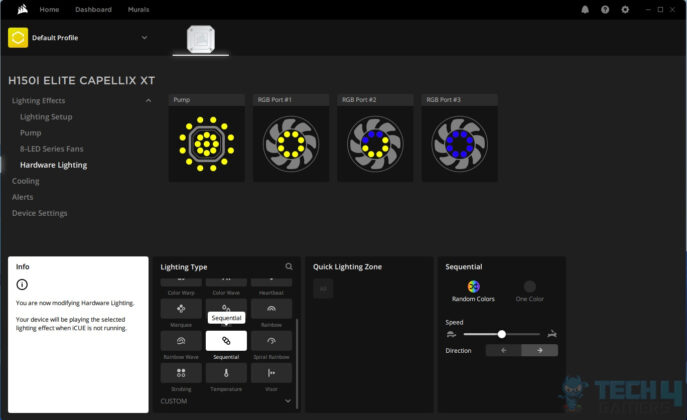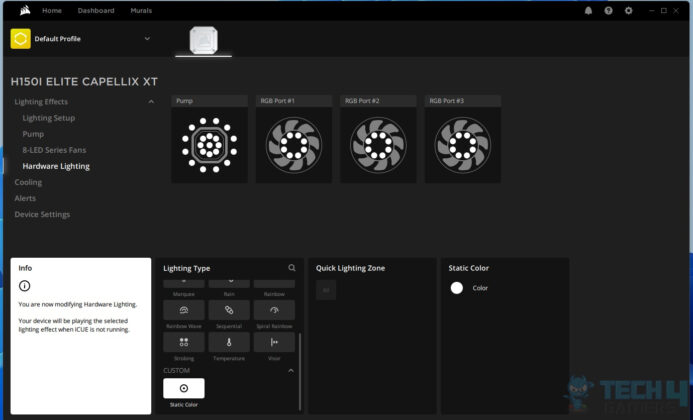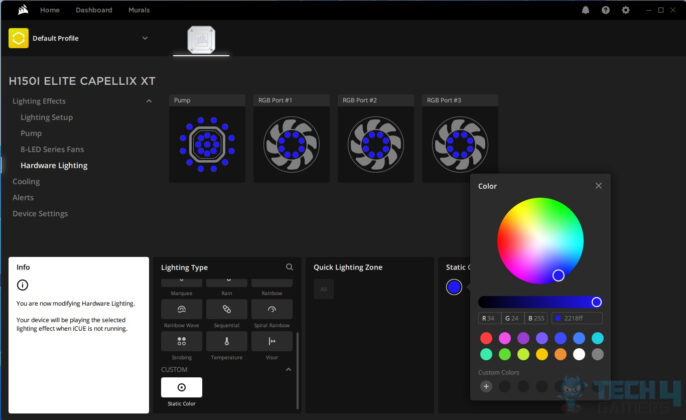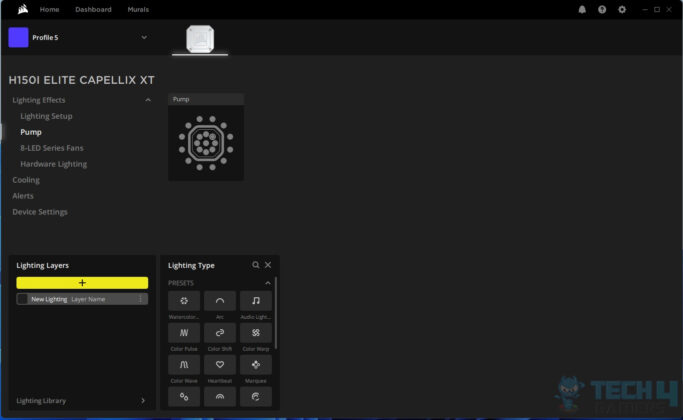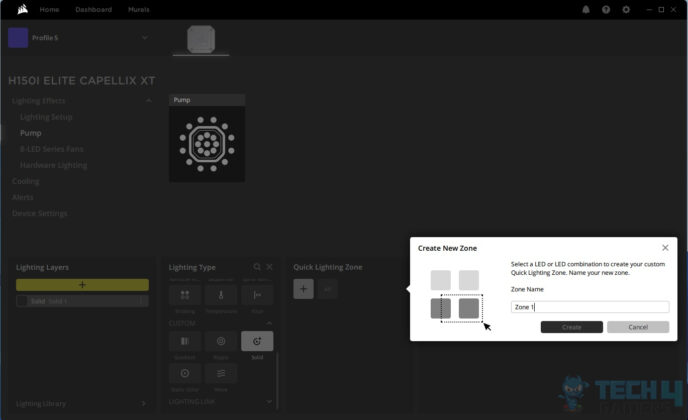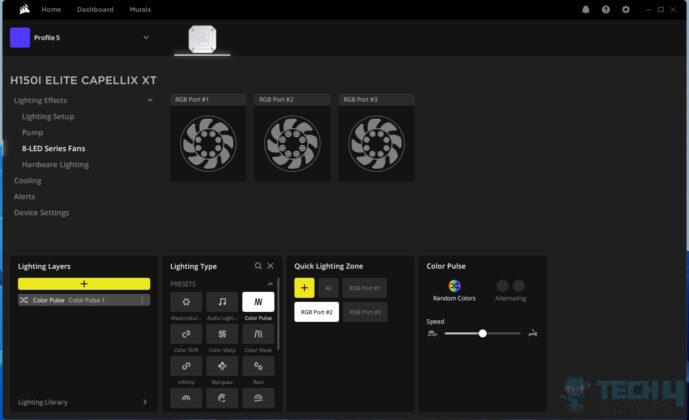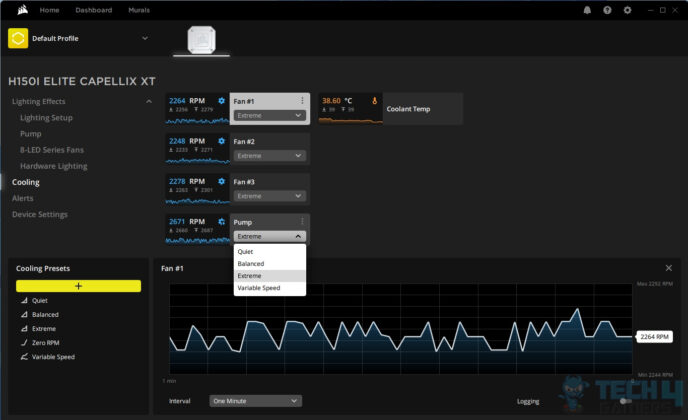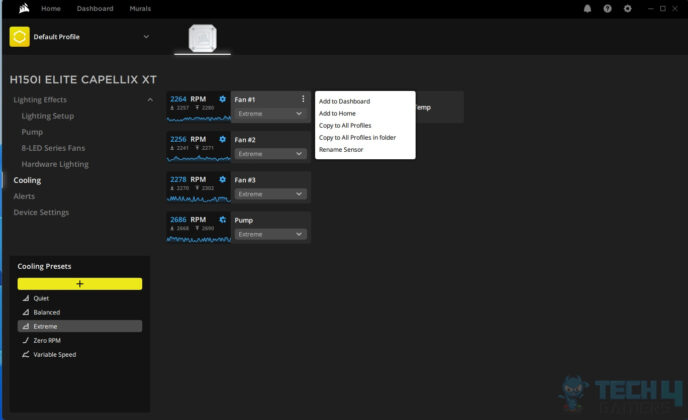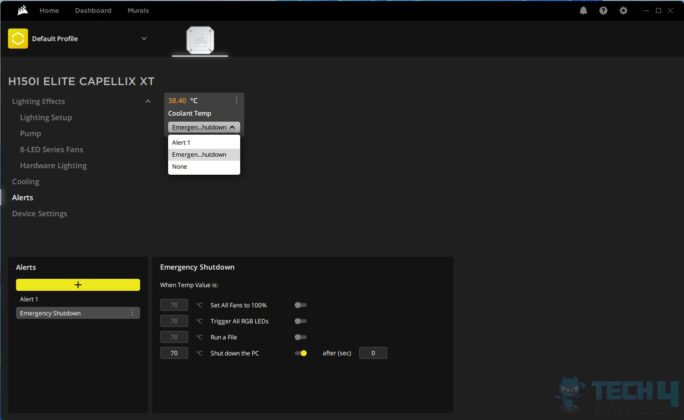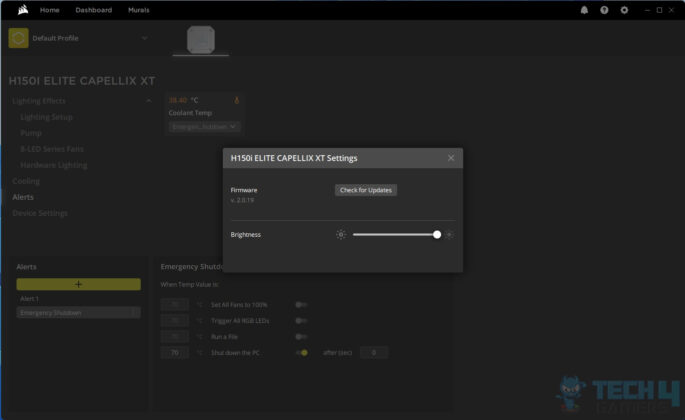Best 360mm White AIO?
Review Summary
CORSAIR has always been on top of its game with innovative products focusing on form and function. Their iCUE H150i Elite Capellix XT White cooler is no exception to that. This cooler packs stunning visuals coming from CAPELLIX LEDs while providing adequate thermal performance at a reasonable noise output. Although this is a feature-rich cooling solution, it has a steep price.
Hours Tested: 5
Overall
-
Build Quality - 9/10
9/10
-
Design - 9/10
9/10
-
Performance - 9/10
9/10
-
Features - 9.5/10
9.5/10
-
Value - 8/10
8/10
Pros
- Comparable Thermal Performance
- Removable Pump Cap
- CAPELLIX LED Lighting
- AF RGB ELITE 120mm Fans
- Extensive AMD sockets support
- Intel LGA1700 socket support
- iCUE
- Commander Core
- Easy Installation
- Warranty
Cons
- Price
- Lose Intel Brackets
- Non-Magnetic Hub
- Software Dependency
- No Extra Thermal paste
If you are in the PC market and industry, it is hard if you don’t know the name CORSAIR. They need no introduction as they are a premium brand dealing in PC components, particularly PC memory and cooling products. In this article, we are taking a look at the Corsair iCUE H150i Elite Capellix XT White cooler, a 360mm AIO cooler.
Key Takeaways
- The Corsair iCUE H150i Elite Capellix XT is designed for individuals looking for a high-performance 360mm AIO cooler that does not miss the mark when it comes to visual elements.
- The Corsair iCUE H150i Elite Capellix XT is not for anyone working with a tight budget.
- The Corsair iCUE H150i Elite Capellix XT provided excellent performance, maintaining a temperature of 91°C on an Intel Core i7-13700K at an ambient of 30°C.
Let’s start with the specifications:
| Product | CORSAIR iCUE H150i Elite Capellix XT White Cooler |
|---|---|
| Lighting | RGB |
| AMD Processors Supported | Ryzen Threadripper, Ryzen, Phenom II, Athlon II, FX, A-Series, Opteron, Sempron, Athlon 64 |
| Intel Processors Supported | Core i9, i7, i5, i3, Pentium, Celeron |
| Fan Control Method | PWM |
| Tubing Material | White Sleeved Low-Permeation Rubber |
| Tubing Length | 450mm |
| Coldplate Dimensions | 56 x 56mm |
| iCUE Software | Yes |
| Radiator Size | 360mm |
| Cooling Socket Support | Intel 1700, 1200, 1150, 1151, 1155, 1156, 2011, 2066 | AMD AM4, sTRX4, sTR4 |
| PWM | Yes |
| Fan Speed | 550 - 2100 RPM ±10% |
| Fan Dimensions | 120mm x 25mm |
| Cold Plate Material | Copper |
| Number of Fans | 3 |
| Radiator Material | Aluminum |
| Radiator Dimensions | 397mm x 120mm x 27mm |
| Weight | 1.1 |
| Fan Airflow | 13.8 - 65.57 CFM |
| Fan Static Pressure | 0.17 - 2.68 mm-H2O |
Packing Box
Here is the complete unboxing experience.
What’s in the box?
Here’s everything included in the box.
Besides, there are three CORSAIR AF RGB Elite fans and a cooler.
Design
CORSAIR ELITE CAPELLIX XT is a next-generation cooler providing better performance (subjective) and vivid digital RGB lighting. We will see to these shortly.

The CORSAIR AIO cooler has a white-coated aluminum radiator measuring 397x120x27mm, maintaining a standard AIO size. The 27mm radiator height increases to about 54mm with 25mm fans. It follows common AIO specifications with a 20 FPI count, a 105mm gap between opposite mounting holes, a 15mm gap between adjacent holes, and 12 coolant flow channels.

The above picture shows a close-up of the radiator. We can see a good job in fin stacking.
The far-end block of the radiator features a sleek rectangular design with smooth edges and no visible branding. On the tube side, two stickers include a part number and serial number, along with a scanning label. The concealed fittings are housed inside white metal shells. The unit, made in China, indicates power ratings of 12V at a maximum of 0.8A, likely referring to the pump.

There is a metallic CORSAIR brand sticker on both sides of the main housing. We can see uniform paintwork across the board.
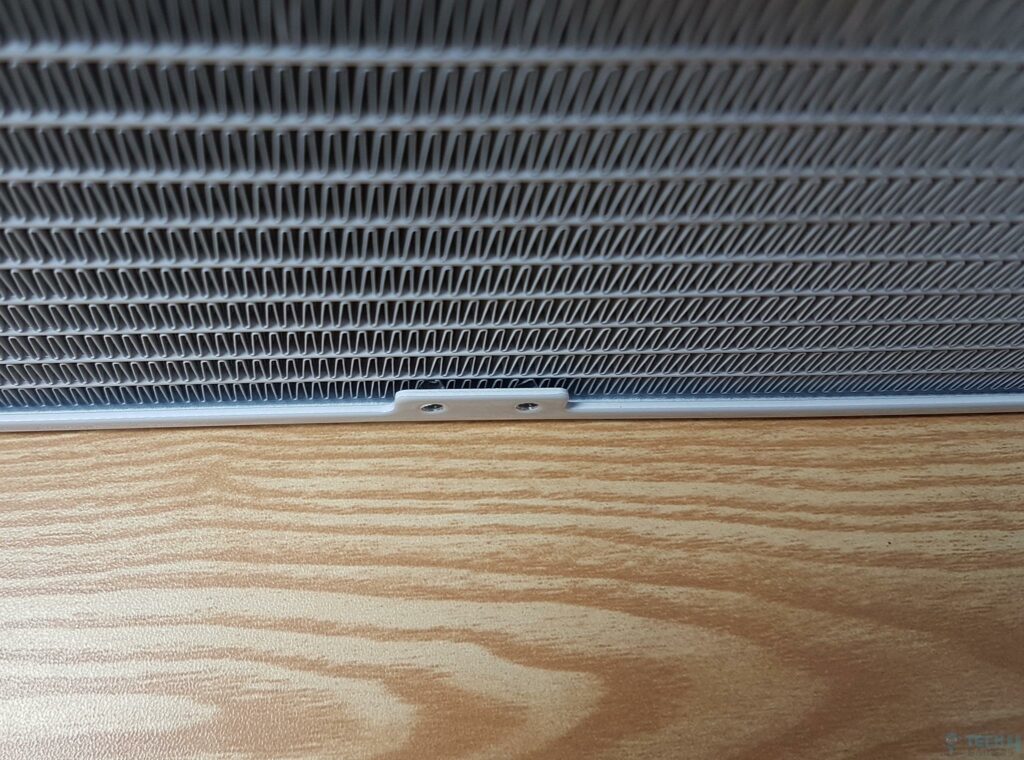
There is no protective plating under mounting holes on the main frame. This plating protects the screws from damaging the fins. However, this design differs in a way that there is hardly a gap between the mounting arms of the housing and the actual fin stack. This implies that we have more surface area on these radiators compared to the majority of the AIOs in the market. From a safety point of view, you will be okay as long as you will use CORSAIR screws on this radiator.
The above picture shows a backside view of the radiator. Again, we are seeing an even and uniform paint job with a nice finishing. The CORSAIR uses sleeved rubber tubing with fine threading. These tubes are soft and flexible. They don’t kink anyway, so that is a plus. They run to approximately 450mm. They are wrapped inside nice nylon braided sleeves in white color for cool aesthetics.
Pump
Let’s take a closer look at the pump.

The pump housing, distinct in design, is crafted from black ABS material—the sole non-white component in this cooler. The pre-installed cap atop the housing is fastened with 4 long white screws, visible in the picture. CORSAIR includes an Allen key for easy cap removal and replacement. The cap boasts an appealing gray pattern that complements backlighting.
In the close-up image, the default cap displays mesmerizing digital RGB backlighting. Upon cap removal, a solid diffuser is revealed on the pump housing, housing 33 CAPELLIX LEDs according to CORSAIR. These LEDs are discreetly positioned between the diffuser and the plastic back cover. The base, depicted in the image, features 4 standoffs and a proprietary 8-pin header at the bottom, serving as the contact point for the diffuser body.

The above picture shows the underside of the diffuser body. We can see 4x mounting holes through which the white color screws pass. There is an 8-pin connector at the base, which connects to the 8-pin header on the base cover.
Here, we have changed the stock pump cap with one of the two additionally provided caps. This cap has only the CORSAIR logo on it. The picture shows the changed cap with backlighting.

This is the second cap provided with this cooler in accessories.

The above picture shows the diffuser with backlighting without any cap.

We can see the rear view of the housing where the fittings are installed at a 90° angle. These tubes are installed closer together. They are rotatable as per the user’s requirement. The fittings are in black color whereas the metal clamps are finished in white.

The above picture shows a side view. The portion above the inset line is for the digital RGB backlighting, whereas the area below that line houses the pump of this unit.
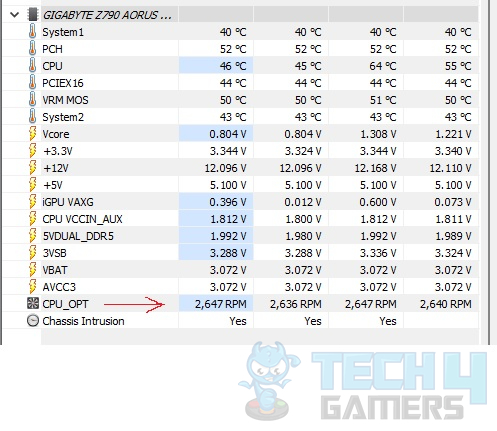
The maximum speed on this pump is 2600 RPM, set by iCUE. On our first PC startup after installing this unit, the pump was operating at 2200 RPM max. The pump’s cable is connected to the CPU_Fan Header. Once set from iCUE, the pump retains its maximum speed.
On the pump housing’s front, there’s an uncertain screw, potentially a factory-use port. The base reveals a transparent cover safeguarding the pre-applied thermal paste. Intel mounting brackets are pre-installed with a groove for adjustment. The cooler uses XTM70 thermal paste, but regrettably, no extra paste is included in the package.
If reinstalling, the additional thermal paste must be procured separately, a detail not uncommonly expected in this price range.

The above picture shows a copper base measuring 56x56mm in size. Note the thermal paste pattern. It reminds me of the CORSAIR LC100 triangle penal for digital RGB lighting mod.

CORSAIR is using a 22-pin connector (not all pins are active) to power and control the CAPELLIX LEDs on the pump housing. This can only be put to use using Commander Core or CORSAIR-compatible Commander hubs.

There is a 3-pin connector to power the pump. It has to be connected to a CPU_Fan header or a water pump header.
Fans
Let’s take a closer look at the fans.

The iCUE H150i Elite Capellix XT liquid coolers by CORSAIR are equipped with AF RGB Elite fans, renowned for their exceptional performance and close-frame design. The striking white edition fans boast 9 frosted blades, with a spacious hub housing 8 digital RGB LEDs. The hub features a CORSAIR-branded sticker, and the gray-on-white color scheme enhances the fans’ aesthetic appeal.

There are cut-to-size gray color stylish anti-vibration pads on the mounting corners. AF ELITE is texted on the mounting corners of the main frame.
There is a CORSAIR branding in gray color on two sides of the main frame. There is a serial number sticker pasted on the side from where the cables are coming out. Take note of two arrow symbols. They are there to help identify the direction of airflow and the direction in which blades spin.
On the fan’s reverse side, 9 white vanes are strategically arranged to promote direct and guided airflow, termed “anti-vortex vanes” by CORSAIR. This design ensures optimal cooling for both the cooler and case ventilation. The concept bears resemblance to Noctua’s NF-F series with Vortex Control Notches and SilverStone’s Air Penetrator fans, all capitalizing on a similar foundation.
CORSAIR has provided a 4-pin PWM connector to power the fan’s motor. There is also a 4-pin proprietary connector which is connected to the CORSAIR iCUE Commander Core to control the digital RGB Lighting using iCUE software.
There is a white color CORSAIR branded sticker in the center. There is no other text or power rating here. These fans are using Fluid Dynamic Bearings. The specification of the fan is:
| Dimension | 120x120x25mm |
| Type | 4-pin PWM and 4-pin Proprietary Connector |
| Speed | 550-2100 ±1 0% RPM |
| Airflow (maximum) | 65.57 CFM |
| Static Pressure (max) | 2.68mmH2O |
| Noise | 34.1 dB(A) |
| Input Voltage | 12VDC |

The above picture shows two fans. One fan is placed facing the upside, and the other facing the downside. The purpose here is that even using these fans as exhaust in the PC case would not compromise the overall outlook of the build.
Installation
We have tested the Corsair iCUE H150i Elite Capellix XT cooler on the Intel platform. Installation is simple, as has been the case for CORSAIR Hydro series coolers.
Some key steps for installation on the LGA 1700 socket are:
- Place the backplate behind the motherboard
- Use the LGA 1700 standoffs and secure the backplate with the motherboard. Backplate may feel a bit loose, but that is ok. It will be fixed once you install a block.
- Remove the protective cover from the base.
- Place the block on the CPU by passing the threaded portion of standoffs through the mounting holes on the brackets.
- Use thumb nuts to secure the block over the CPU.
- Use a diagonal approach for an even fit of the block
- Install fans on the radiator
- Install a radiator in the case or as per the requirement
- Connect fan cables to the CORSAIR iCUE Commander Core
- Connect the pump housing’s large connector to the Commander Core
- Connect Commander Core’s SATA connector to the SATA cable from PSU
- Connect the 3-pin pump cable to the CPU_Fan Header or water pump header
- This would complete the installation.
Clearance
This cooler has a dimension of 397 x 120 x 27mm without fans. With fans, this size is 397 x 120 x 54mm. We did not observe any clearance issues with this cooler. You would need to check that your PC Case has clearance for this size radiator. The tube side does not hinder DIMM slots. The real challenge will come from cable management and Commander Core.
Commander Core
Since we are at it, let’s take a look at the CORSAIR iCUE Commander Core fan controller and RGB lighting hub.

The Commander Core serves as a controller and hub, accommodating up to 6 CORSAIR-compatible fans and lighting components. The compact hub features labeled ports, with the “RGB Hub” side offering 6 proprietary 4-pin headers, and the opposite “Fans” side providing 6 PWM headers. The center of the hub showcases an embossed CORSAIR logo.

The above picture shows 6x 4-pin proprietary pin headers to which the RGB cables are attached.

The above picture shows 6x 4-pin PWM fan headers. The fan power cables are attached here.
The back of the Commander Core displays a serial number label, and matching gray symbols on the connector aid in proper alignment with the header. The label indicating “This Side Up” helps orient the bulky connector correctly, with two tabs or raised portions on the connector denoting the upside when inserted into the Commander Core.
The Commander Core features a 22-pin proprietary header at one end for connecting the bulky pump housing connector, guided by the gray color symbol. The controller and hub have two cables: one with a SATA connector for powering the hub and another with a 9-pin USB connector, designed to plug into a motherboard’s 9-pin USB 2.0 header.
Optionally, the user can connect a 2-pin probe cable to a header on one side of this Commander Core, and you will see the temperature reading in the iCUE software from this cable sensor. You would need to buy that cable separately. Unfortunately, the CORSAIR Commander Core is non-magnetic hence you would need to use double-sided self-adhesive tape to paste the hub on the PC Case.

The above picture is for illustration purposes, as we are showing the bulky connector coming from the pump housing connected to the CORSAIR Commander Core.
RGB and ICUE Software
We can’t complete this content without discussing iCUE software because, without this software, you can’t control the fans’ speed or the lighting. The software picked the cooler right at the start. We can see some statistics on the left quadrant showing coolant temperature, pump speed, CPU temperature, etc.
There is no way to connect the RGB cables to the motherboard’s supported header. We are solely relying on Commander Core and iCUE, for that matter. The lighting effects on Corsair iCUE H150i Elite Capellix XT are too good, in my opinion, since CORSAIR has done a fantastic job in this department. Here are a few pictures.
Thermal Testing
We have used the below-mentioned configuration for this testing:
- Intel i7-13700K
- GIGABYTE Z790 AORUS ELITE AX
- T-Force Delta RGB DDR5 32GB 6000MT/s CAS30
- GIGABYTE GeForce RTX 3060 VISION OC [For Display]
- Sabrent Rocket 4 Plus 2TB NVMe SSD
- be quiet! Straight Power 11 850W Platinum PSU
- Thermaltake Core P6 TG Snow Edition converted into an open-frame layout
Here is the settings table for testing:
| P-Cores Clock (MHz) | Auto [5300 All Cores] |
| E-Cores Clock (MHz) | Auto [4200 All Cores] |
| Voltage (V) | Auto [Ranged between 1.27 to 1.30V] |
| C-States | Disabled |
| Speed Step | Disabled |
| Thermal Paste | [CORSAIR XTM70] |
| Thermal Paste Application | Pre-Applied Thermal Paste |
| Test Run Time | 30 minutes |
| Idle Time | 10 minutes |
| Fan Speed | 100% PWM Duty Cycle |
| Pump Speed | Full speed |
| Header | CPU_Fan Header, USB 2.0 Header |
| Stress Software | CINEBENCH R23.2 |
| Monitoring Software | HWInfo64 |
Both AMD AM5 and Intel Alder Lake S CPUs are pushing for maximum clocks, surpassing thermal limits. This shift in focus makes testing CPU coolers challenging as viewers/readers are adjusting to a new nomenclature—evaluating which coolers can sustain high frequencies under load. Traditionally, thermal capacity determined cooler performance, but now, it’s about sustaining clocks. Despite this, we are using temperatures remain a base for measurement.
The ambient temperature was in the range of 30°C to 31°C. Since the variation in the ambient temperature is within 1°C, we are reporting absolute temperatures in the graph. The testing is done on an open-air bench system. Once inside the chassis, the temperatures are expected to rise and would largely depend upon the optimal airflow inside the chassis.
Let’s take a look at the results.
Result
This test was done using Intel’s default settings with power limits imposed. The CPU was drawing roughly 225W power, so this is a 220W domain result.
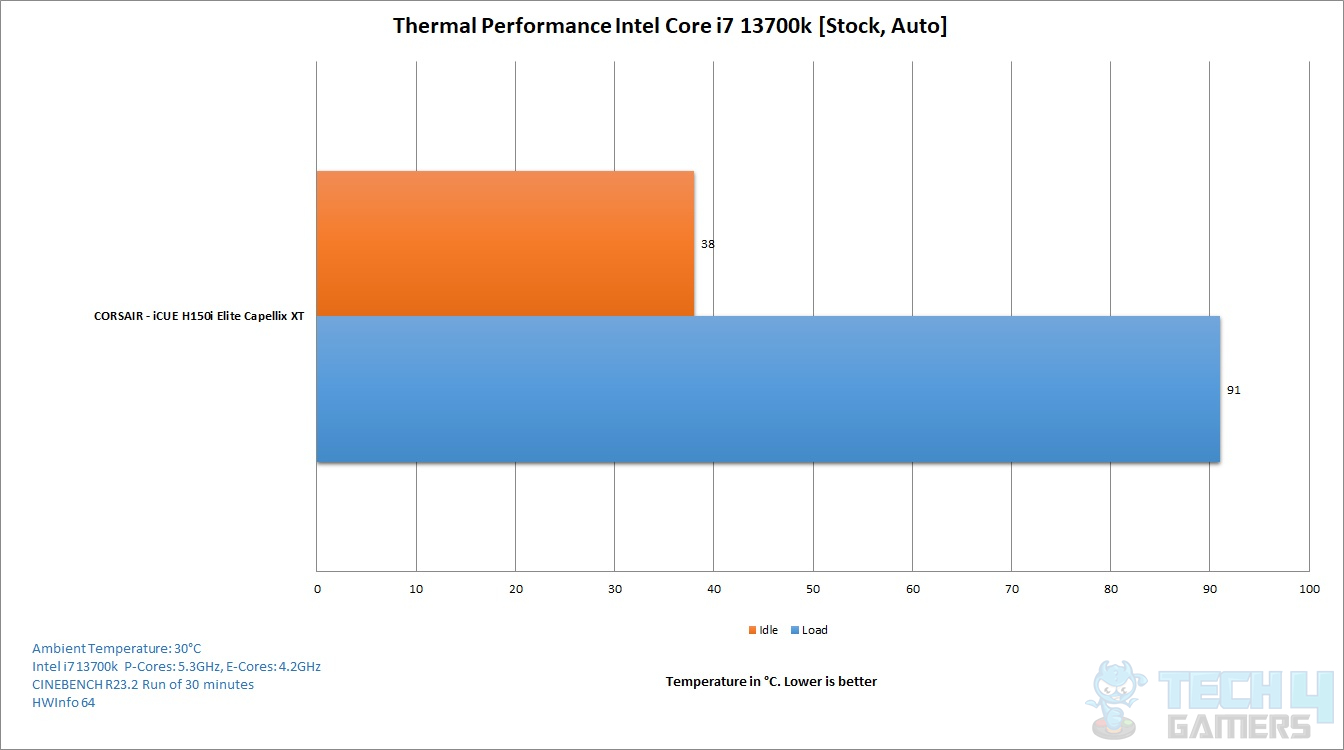
The maximum temperature under heavy workload was 91°C. There is no other cooler in the graph due to different thermal pastes used for testing since we have used the pre-applied thermal paste on the Corsair iCUE H150i Elite Capellix XT. Usually, we use Noctua NT-H1 thermal paste. Before you raise an eyebrow over the 91°C, let me dare say it is normal given how the new platform behaves and the high ambient temperature.
Noise
As per our sound meter, these fans were making 51~52 dB(A) sound output at an ambient sound level of 34 dB(A). This is a nice performance since these fans are not that loud.
Should You Buy It?
Here are a few points worth keeping in mind when considering the Corsair iCUE H150i Elite Capellix XT.
Buy It If:
✅You want a high-performance 360mm cooler: Undeniably, the Corsair iCUE H150i Elite Capellix XT provided exceptional thermal performance throughout our tests.
✅You want a visually stunning liquid cooler: Corsair’s excellent implementation of RGB on the pump head combined with the sleek white coating makes it a stand-out cooler when it comes to visuals.
✅You are building a white-themed PC: The Corsair iCUE H150i Elite Capellix XT will make for a fantastic addition for anyone building an all-white system.
Don’t Buy It If:
❌You are on a limited budget: Its excellent performance means you will be paying a premium for the cooler, which is not ideal for anyone on a strict budget.
❌You are not a fan of software-dependent RGB control: The iCUE H150i Elite Capellix XT uses Corsair’s iCUE software for RGB customization.
Conclusion
This time, CORSAIR’s top-performing liquid cooler is the iCUE Elite Capellix XT series which is available in multiple sizes and colors as well as configurations. This is not a new design, to be honest, as Noctua has been using this on NF-F12 fans for quite some time. I recall the days of using CORSAIR Link to manage my CORSAIR products, but now it’s all about iCUE software.
Controlling performance and RGB lighting on the fans and pump of this cooler involves a standard 4-pin PWM connector for fan control and a proprietary 4-pin connector for digital RGB LEDs (8 per fan). iCUE Commander Core adds cable complexity, using SATA power and a USB 2.0 header. The non-magnetic version needs tape for case attachment. Installation only needs 9 items but may require manual support due to loose Intel brackets.
Priced at $224.99, the Corsair iCUE H150i Elite Capellix XT cooler comes with a 5-year warranty. During testing on an Intel Core i7 13700k, it reached 91°C under heavy workload, which is similar performance to other 360mm AIOs we have tested. This even makes spending this much amount on a 360mm size cooler a hard decision if going for a new platform. The CORSAIR AF RGB ELITE fans are not that loud, which is a plus. The LEDs enhance digital lighting effects, and we truly appreciate the stunning RGB aesthetics on this cooler.
Awards Received By The Corsair iCUE H150i Elite Capellix XT
The following Tech4Gamers Awards have been received by the Corsair iCUE H150i Elite CAPELLIX XT after testing:
- Best Performance CPU Cooler For i5-14600K
- Best Performance CPU Cooler For i5-14600KF
- Best Performance CPU Cooler For i7-14700KF
- Best White CPU Cooler For i9-13900KF
- Best White CPU Cooler For Core i7-13700KF
- Best 360mm White AIO CPU Cooler
Recent Updates
- November 9, 2023: Few text changes to improve readability.
Thank you! Please share your positive feedback. 🔋
How could we improve this post? Please Help us. 😔
[Hardware Reviewer & Editor]
Meet Nauman Siddique, a highly experienced computer science graduate with more than 15 years of knowledge in technology. Nauman is an expert in the field known for his deep understanding of computer hardware.
As a tech tester, insightful reviewer, and skilled hardware editor, Nauman carefully breaks down important parts like motherboards, graphics cards, processors, PC cases, CPU coolers, and more.
- 15+ years of PC Building Experience
- 10+ years of first-hand knowledge of technology
- 7+ years of doing in-depth testing of PC Hardware
- A motivated individual with a keen interest in tech testing from multiple angles.
- I majored in Computer Science with a Masters in Marketing
- Previously worked at eXputer, EnosTech, and Appuals.
- Completed Course in Computer Systems Specialization From Illinois Tech


 Threads
Threads