Great performance, not-so-great price tag
Review Summary
The MSI MAG X870 Tomahawk WiFi is a motherboard costing $299, making it one of the pricier boards so far. For that, it offers reasonably capable VRMs, a minimalist black theme without RGB, a ton of EZ-DIY features to make life easier, and good overall performance. The EZ-DIY features are the highlight for us, but we feel the price tag is still a bit too high, especially given the board’s shared connectivity complications.
Hours Tested: 13
Overall
-
Performance - 8.5/10
8.5/10
-
Value - 8/10
8/10
-
Features - 10/10
10/10
-
Design - 8/10
8/10
Pros
- Good VRMs (14+2+1 SPS, 80A each)
- VRMs run quite cool (max 54°C)
- A wealth of EZ-DIY features/mechanisms
- Solid performance
- 21 USB ports
- WiFi 7 and USB4
- DDR5 support up to 8400+ MT/s
Cons
- Costly–especially compared to B650E boards
- No RGB
After reviewing the ASRock X870 Steel Legend WiFi two weeks ago, we’re examining the MSI MAG X870 Tomahawk WiFi, our second X870 board. This is another intermediately-priced board ($299), and if the reputation of MSI’s Tomahawk lineup is anything to go by, it should offer what most users look for in a board. Will that be the case, though? Let’s find out.
Our past experience with this series includes the MAG B650 Tomahawk WiFi, MAG Z790 Tomahawk MAX WiFi, and MAG Z490 Tomahawk.
Key Takeaways
- The MSI MAG X870 Tomahawk is a mid-range X870 board offering a good-looking design, decent VRMs, a wealth of convenient “EZ DIY mechanisms,” and up-to-date I/O capabilities.
- If you’re looking for plenty of USB ports, a balanced set of I/O, and a board filled with easy-to-work-with mechanisms, this one is it.
- If you don’t like the lack of RGB, shared bandwidth complications, or its somewhat high price tag, try other options.
Have a look at the motherboard specifications:
| CPU Support | AMD Ryzen 7000, Ryzen 8000, Ryzen 9000 |
| Memory Support | DDR5 8400+ MT/s (OC) |
| PCIe Slots | 1x PCIe 5.0 x16, 1x PCIe 4.0 x4, 1x PCIe 3.0 x1 |
| M.2 Slots | 2x PCIe 5.0 (x4), 2x PCIe 4.0 (_3 at x2, _4 at x4) |
| SATA Ports | 4x 6Gbps |
| Audio | Realtek® ALC4080 Codec |
| Network | 1x Realtek® 8126-CG 5G LAN, WiFi 7 |
| USB Ports | 21 ports, including 2x USB 40Gbps Type-C (Rear) |
| Size | 243.84mmx304.8mmm, ATX Form Factor |
Packaging and Unboxing
The motherboard comes packed in a mostly grey cardboard box. This packaging is similar to the one we saw on the MSI MPG X870E Carbon WiFi.
Again, up front, USB4, WiFi 7, and Ryzen 9000 series support is highlighted, and there’s a warning against ingestion of the motherboard battery. On the rear, we have the key features/specs highlighted, along with the detailed specs and a labeled rear I/O picture. A QR code can be scanned to open the motherboard’s manual.

Inside the box, we get:
- Quick installation guide
- EU Regulatory notice
- Shout-out Flyer
- Cable Sticker
- 2x SATA Cables
- EZ M.2 Clip II
- EZ M.2 Clip II Remover
- M.2 Plate Screw
- USB Drive (containing software/utilities)
- EZ Wi-Fi Antenna
- 1-to-3 EZ Conn-Cable (V2)
- EZ Front Panel Cable
We get the 1-to-3 EZ conn cable V2 that we saw in the MSI MPG X870 Carbon WiFi. This is an 11-pin connector that combines a system fan, 12V ARGB headers, and a front USB 2.0 header. It connects to the JAF_2 connector on the motherboard and makes cable management a little easier. The EZ front panel cable allows us to plug all those pesky little connectors outside the case.
The board features some more convenient “EZ-DIY” mechanisms, as MSI is focusing on convenience with these X870(E) chipset boards. We’ll look at all the features now.
Design

The MAG X870 Tomahawk WiFi shows an all-black PCB with 8 layers using 2oz thickened copper. This PCB, in particular, is server-grade IT-170. The motherboard features Transient Voltage Suppressors (TVS) to protect your components against voltage spikes, and overcurrent protection (OCP).
The heatsinks are matte black but have yellow-green logos to add a touch of distinction. A stripe of the same color runs across the lower-left corner of the board. There is no room for RGB here, but as usual, there are enough RGB connectors to power your RGB fans or strips.
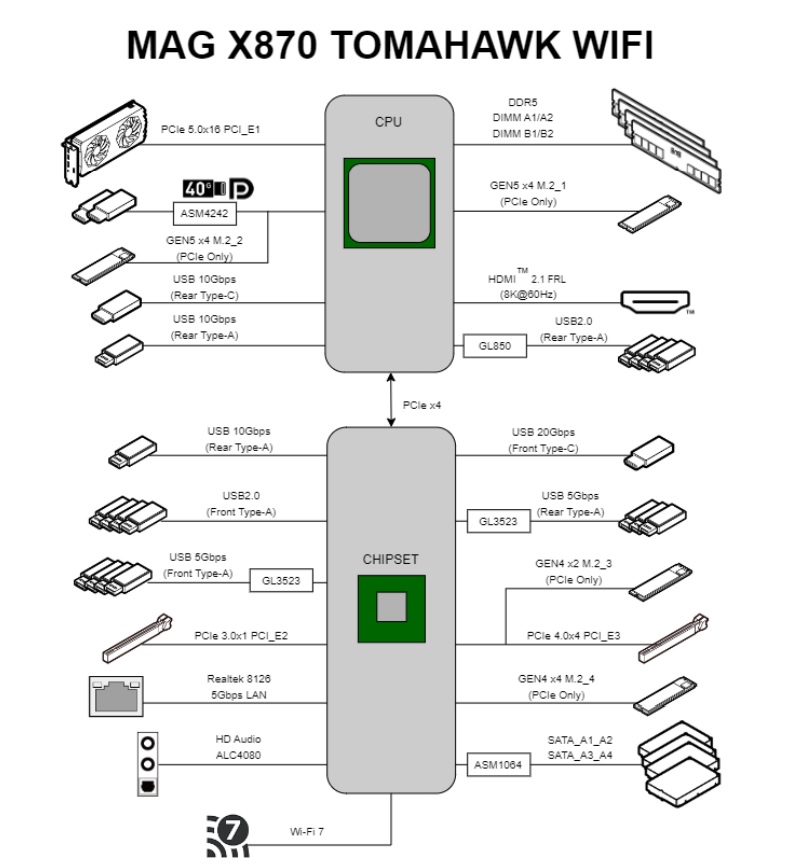
As a reminder, the X870 chipset consists of a single Promontory 21 chip, so I/O is limited compared to X870E. The CPU gives rise to DDR5 memory support, PCIe 5.0 x16 for the GPU, the PCIe Gen 5 x4 M.2 slot, and USB4 ports (ASMedia ASM4242 controller). It also supports 4x rear USB 2.0 Type-A ports, along with two USB 10Gbps ports (Type-C and Type-A). Lastly, it supports the HDMI 2.1 display standard, capable of up to 8K60Hz.
The chipset provides the WiFi 7, LAN, SATA ports, and audio. It also includes some more USB ports, including a 20Gbps Type-C up front, a PCIe Gen 4 M.2 slot, and the secondary expansion slots.
Power Delivery Solution

The MAG X870 Tomahawk WiFi boasts a 14+2+1 (VCore+SoC+Misc) power phase design. This includes 80A (MPS 2429 / MP87670) Smart Power Stages for the VCore. The controller appears to be MPS2402. We have 2x and 1x direct stages for SOC and Misc, respectively, and these are also 80A. The capacitors being used for the VRMs store up to 560µF and are rated for up to 6.3V.
In total, 960A is available for the CPU, enough for any Ryzen 9000 CPU you may want to throw at it. This is virtually the same setup as the MAG X670E Tomahawk WiFi. MSI’s “Core Boost” design for the power phases enables the best power delivery to the CPU, especially in overclocking scenarios.
Around the VRMs, we can see 4x copper rings to suppress the electromagnetic interference created by them. This happens during the switching of high-side and low-side MOSFETs inside the SPS, and the copper rings have grounding properties to reduce interference.
The power is supplied to the CPU through the dual 8-pin EPS connectors. Thankfully, the placement of the connectors was just right so that I could connect them without getting my fingers in an uncomfortable position.
The power phases are cooled by an extended heatsink with a stacked fin design., with 6x fins on the primary heatsink and 4x on the upper one. There is no heat pipe connecting the two heatsinks. We get thermal pads for the MOSFETs (7W/mK) and the chokes (presumably 5W/mK).

Aesthetically, the heatsinks don’t really stand out, but they do the job. The primary heatsink has a few patterns on it, and of course, the “MAG” print is bright yellow-green. We also get this branding in letters on the secondary heatsink.
DIMM Slots

For memory, there are 4x DIMM slots capable of supporting up to 256GB. The DIMM slots are surface-mounted (SMT) for ideal durability and signal strength. As for speeds, the board supports an impressive DDR5-8400+ (OC) at 1 DIMM per channel with single-rank memory.
This is only the second motherboard we’re testing that supports this standard, but unfortunately, it only has the clock driver disabled. The included clock driver is what distinguishes CUDIMM from other standards, as it regenerates the clock signal for better signal integrity. Without it, the CUDIMM support virtually runs as a UDIMM.
Maximum memory speed support at different configurations is:
- 1DPC 1R = 8400+ MT/s
- 1DPC 2R = 6400+ MT/s
- 2DPC 1R = 6400+ MT/s
- 2DPC 2R = 4800+ MT/s
While this is one of the few X870 motherboards so far pushing past DDR5-8000 support, there is little advantage in running such speeds due to CPU limitations:
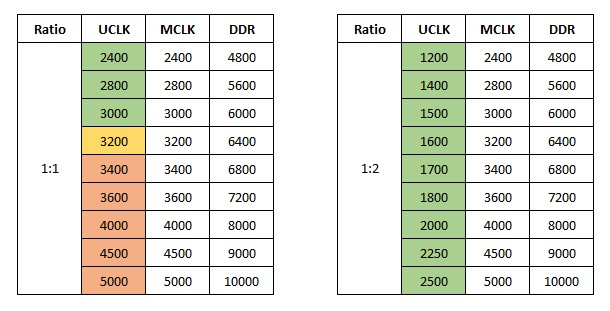
In a best-case scenario, the Ryzen 9000 memory controller can sync with the memory at a maximum frequency of 3200 MHz (6400 MT/s). Beyond that, the controller switches to half (1:2) the frequency of the memory, introducing significant latency. So, running high-speed memory, such as DDR5-8000 or faster modules, won’t benefit you performance-wise. Not to mention, such modules are significantly costlier than DDR5-6000 or DDR5-6400 kits.
Storage

The motherboard has room for up to 4x M.2 drives, equal parts PCIe Gen 5 and Gen 4. M.2_2, M.2_3, and M.2_4 supports 2280/2260 devices, while the primary slot supports either 22110/2280 drives. These devices can run RAID 0, 5, or 10.
The M2_2 slot shares PCIe 5.0 x4 bandwidth with the rear USB Type-C 40Gbps ports, so if both are occupied, they’ll operate at x2. You can run either at full speed if you don’t need the other. The sharing of bandwidth between the PCI_E3 slot and M2_3 slots creates more mess —the former will run at x2 when the former is occupied.
These shared bandwidth scenarios shouldn’t bother most users, as most users won’t be running 2x Gen 5 drives. Similarly, most users only need one PCIe slot, and that’s for the GPU. However, it can create unnecessary confusion for inexperienced PC builders.
For your SATA drives, the motherboard has room for up to 4x SATA 6Gbps drives coming from the ASMedia ASM1064 controller. Thankfully, these will operate as expected even if you occupy the PCIe Gen 3 x1 slot!

Interestingly, only the M.2_1 (Gen 5) slot features double-sided thermal pads. Also, the primary heatsink has two layers and is taller than the remaining two. The other Gen 5 slot, which shares its heatsink with one of the Gen 4 slots, does not feature thermal pads at the base.
Again, we have to sing praise to MSI for the EZ-DIY mechanism for handling the heatsinks and installing the drives. The primary and the bottom-most heatsink, the EZ M.2 Shield Frozr II, features a screwless mechanism, requiring a gentle horizontal push for removal. Meanwhile, the central heatsink (cooling M.2_2, M.2_3) uses screws.
Moving on, all the M.2 slots use M.2 EZ clips, but slots 2, 3, and 4, have an older latch mechanism. The primary slot uses M.2 Clip II, which does not involve latches, making things even easier. However, even with the other slots, it shouldn’t take more than a few seconds to install your drive(s).
You can also use the included M.2 Clip II remover to remove and install the clip to another slot.
PCIe Slots

There are four expansion slots on the board, and while all of them have 16 lanes, only the primary slot utilizes all these lanes. We have a PCIe Gen 5 x16 slot, plus PCIe 4.0 x4 and PCIe 3.0 x1 slots.

The Gen 5 slot features an EZ PCIe release button, an incredibly convenient mechanism that requires only a gentle press to release your GPU. After seating a new GPU in the slot, you just have to press the same button to lock it in place. The padlock signs on the board will tell you whether the lock is in place or not.
This slot is also surface-mounted and uses MSI’s Steel Armor technology, which, according to MSI, improves weight endurance by 21%.
USB Connectivity
The motherboard has a total of 21 USB ports, including:
- 4x USB 2.0 (Rear)
- 4x USB 2.0 (Front)
- 3x USB 5Gbps Type A (Rear)
- 4x USB 5Gbps Type A (Front)
- 2x USB 10Gbps Type A (Rear)
- 1x USB 10Gbps Type C (Rear)
- 1x USB 20Gbps Type C (Front)
- 2x USB 40Gbps Type C (Rear)
Note again that the USB4 slots will operate at half the speeds if the M.2_2 slot is occupied. Among the controllers providing these USB slots are GL3523 (which provides both the rear and front USB 5Gbps ports) and GL850 (which powers the USB 2.0 ports on the rear).
We’ll look at the rear USB ports in a bit.
Network and Connectivity

The board features WiFi 7, 5G LAN (Realtek 8126-CG), and Bluetooth 5.4 to keep you connected. MSI’s AI LAN Manager is a handy utility that I enjoyed using. It allows you to prioritize latency-sensitive applications (like multiplayer games) to ensure the lowest latency experience. You can customize traffic priority and bandwidth for each application.
WiFi 7 and Bluetooth 5.4 require Windows 11 Build 24H2.
Audio Solution

The motherboard uses Realtek’s ALC4080 codec, a solution we’ve seen in many mid-range boards. This is part of MSI’s “Audio Boost 5” setup, which also includes “high-quality” capacitors, a dedicated headphones amplifier, and de-pop protection. The left and right audio channels are isolated for a clean signal.
MSI’s Isolated Analogy Structure “separates the external audio metal framework from the internal to ensure ‘crisp audio quality.'”
Internal Connectors And Components

Here are all the connectors found on the board:
- 1x Power Connector(ATX_PWR)
- 2x Power Connector(CPU_PWR)
- 1x Power Connector(PCIE_PWR 8pin)
- 1x CPU Fan
- 1x Combo Fan (Pump_Sys Fan)
- 6x System Fan
- 1x EZ Conn-header (JAF_2)
- 2x Front Panel (JFP)
- 1x Chassis Intrusion (JCI)
- 1x Front Audio (JAUD)
- 3x Addressable V2 RGB LED connector (JARGB_V2)
- 1x RGB LED connector (JRGB)
- 1x TPM pin header(Support TPM 2.0)
- 4x USB 2.0 ports
- 4x USB 5Gbps Type A ports
- 1x USB 20Gbps Type C ports
The first thing to note is the extra 8-pin PCIe power connector. MSI unofficially confirmed that this is intended to give power-hungry “next-gen” cards with enough juice, adding up to 2.5x to the 75W output of PCIe slots. According to the latest CEM specification (5.1), this should be able to increase the PCIe slot’s 75W output, but only for limited periods–this is a so-called power excursion. It should also allow you to power a second GPU.
This connector also increases the output available to the fan connectors (11A/132W) and RGB (3A/36W).
The front USB 20Gbps Type-C port supports 27W charging for your devices. You can also monitor the output power, voltage, and current in real time.

The Nuvoton NCT6687D-R controller is used as a Super I/O chip on this board. It provides fan, voltage, and temperature monitoring.
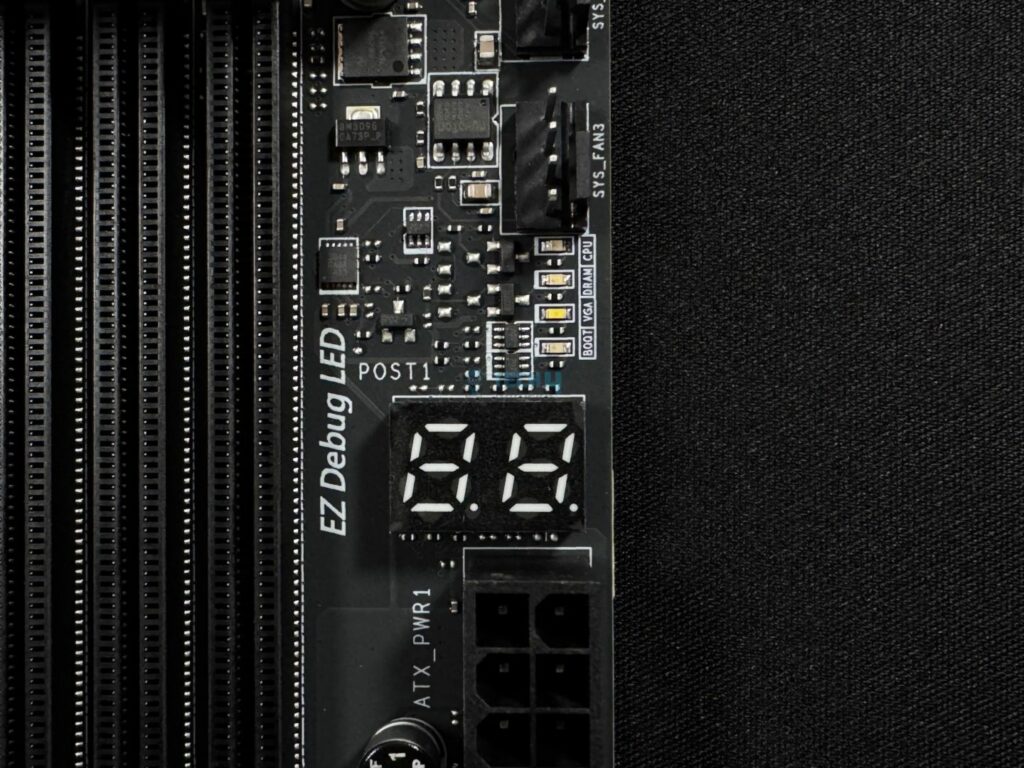
Here, we can see the EZ debug LED panel and the four LEDs above it for troubleshooting booting issues. The 24-pin ATX power connector lies below it. By the way, the 24-pin ATX connector, CPU EPS connectors, and this 8-pin PCIe connector all use solid pins. MSI claims that this allows a more stable power supply and that these connectors are more durable.
Rear I/O
Here’s what we get on the rear I/O panel:
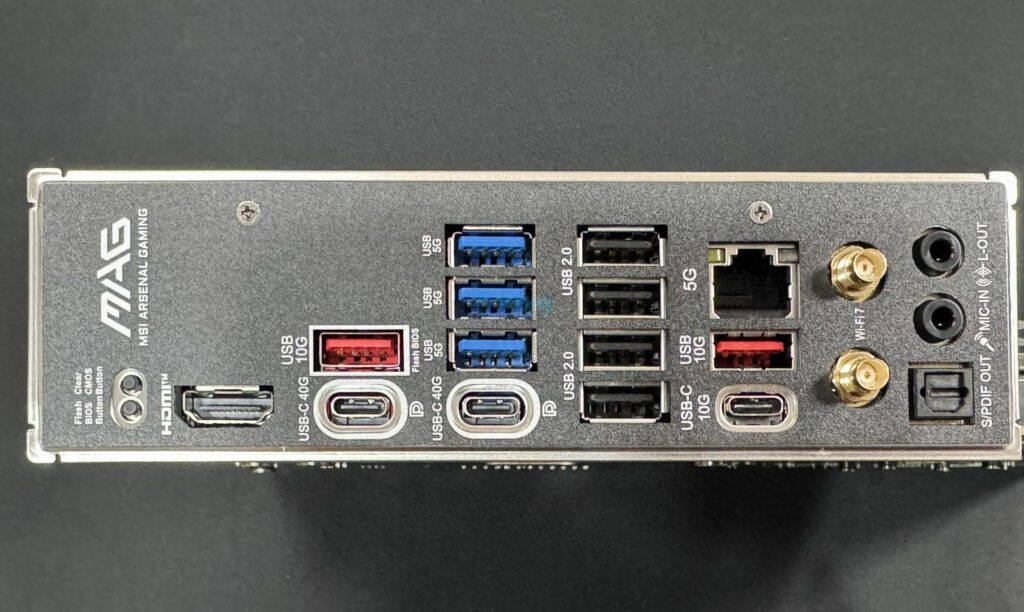
- Clear CMOS Button
- USB 40Gbps Type-C
- USB 10Gbps Type-C
- 2x USB 10Gbps Type-A
- USB 5Gbps Type-A
- USB 2.0
- 5G LAN
- Wi-Fi / Bluetooth
- Audio connectors
- Flash BIOS Button
- HDMI 2.1 port
The I/O shield has a stainless steel frame and comes pre-installed. It was nice to see a clear CMOS button and the BIOS flashback button. Another thing we liked is that the USB ports are labelled with their speeds rather than the name (such as USB 3.2 Gen 2), so there’ll be no confusion in that department.
The shield is dark grey, and we see the MAG branding again. We already spoke on the I/O panel cover, so now, let’s look at the board with the cover removed.
We can spot the USB4 controller (ASM4242), and there’s no dedicated heatsink for it. This means that MSI has left that task to the VRM heatsinks.
Test Bench
The board looks excellent on paper, so let’s put it to the test now.
Here is our test bench and configuration:
- AMD Ryzen 9 9950X 16C/32T
- ARCTIC Liquid Freezer II 420 Liquid CPU Cooler
- G. Skill Trident Z5 Royal NEO DDR5-6000 CL28 EXPO Kit (2×16 = 32GB)
- XPG Lancer RGB 32GB 7200MHz DDR5 RAM
- Nvidia GeForce Gigabyte RTX 4090 Gaming OC
- Western Digital SN850 Black 500GB NVMe SSD [For OS]
- Sabrent Rocket 4 Plus 2TB Gen4x4 NVMe SSD [For Software]
- Sabrent Rocket 4 Plus 4TB Gen4x4 NVMe SSD [For Games]
- Sabrent Rocket NANO V2 4TB Portable SSD
- Corsair HX1200i Platinum PSU
- Windows 11 Pro Build 23H2
- BIOS Version 3.08
- AGESA 1.2.0.2 firmware
Synthetic Benchmarks
Gaming Benchmarks
Boot Times
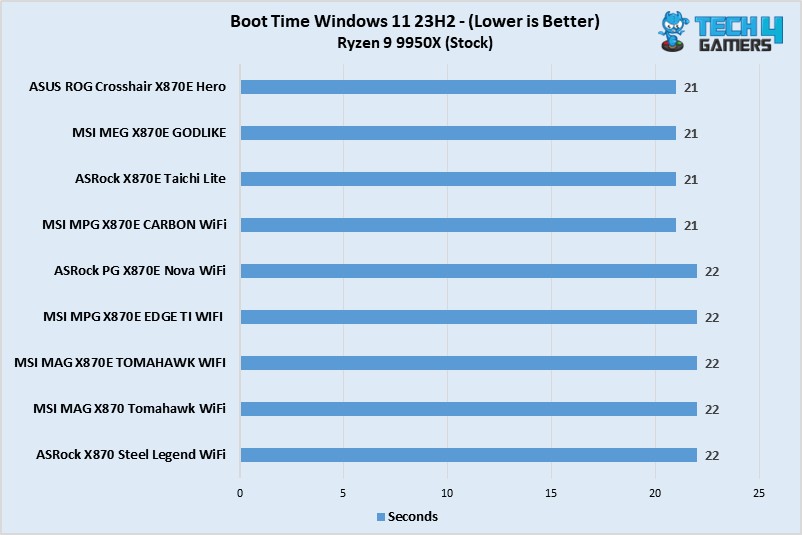
Both the Tomahawk boards showed boot times of 22 seconds.
Power Consumption and Thermals
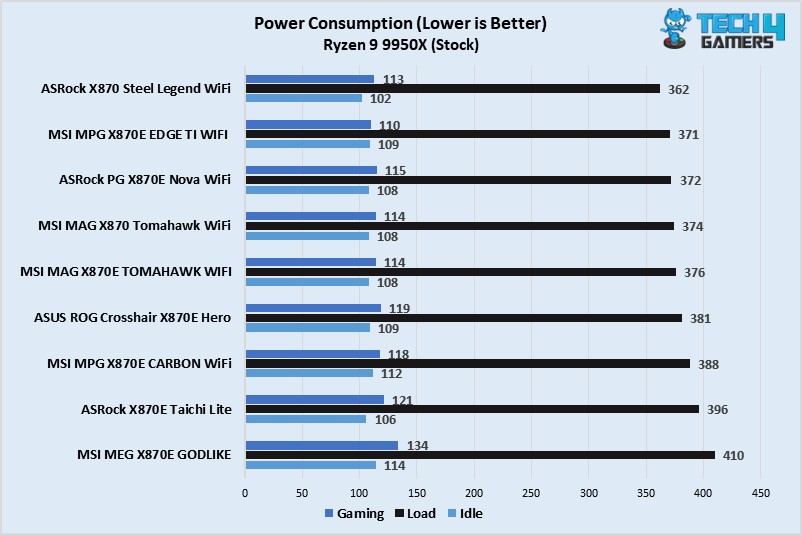
The MSI MAG X870 Tomahawk CPU/motherboard combo drew medium power, with 374W at full load, 114W during gaming, and 108W at idle.
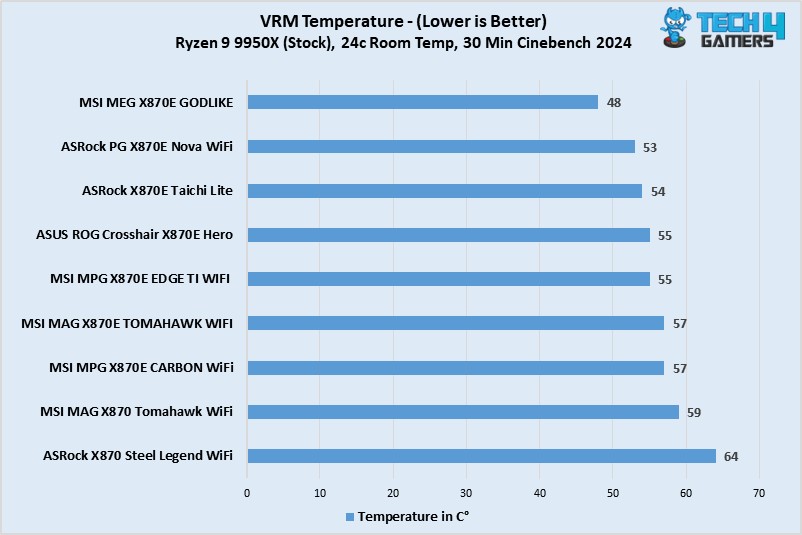
Great numbers produced by the board! It beats the X870 Steel Legend WiFi, which has a similar setup by 5°C.
Should You Buy It?
We’ve reviewed and tested the board. Let’s break down whether or not this board will be the right fit for your build.
Buy It If:
✅You have excessive USB connectivity needs: With up to 21 USB ports, the MSI MAG X870 Tomahawk WiFi should have all your USB-related needs covered.
✅Convenience is important: The motherboard is a breeze to work with, thanks to countless “EZ-DIY” mechanisms, such as EZ PCIe release, EZ M.2 Shield Frozr II, EZ M.2 Clip (II), EZ Conn-Design, and more.
Don’t Buy It If:
❌You don’t need the latest I/O: If you don’t need WiFi 7 and USB4, go for a B650E board and save up to $100 or more.
❌You need built-in RGB: There’s no on-board RGB on the MAG X870 Tomahawk WiFi.
My Thoughts
The MSI MAG X870 Tomahawk WiFi is a $299 motherboard, which places it in the upper segment of X870 chipset boards. It offers good performance, a handy set of features, and the compulsory USB4 and Gen 5 connectivity of the chipset.
Its performance is up to the mark, with a VRM setup (14+2+1 80A phases) capable of handling any Ryzen 9000 CPU, even with mild overclocking. VRM cooling was satisfactory in our testing, too, keeping the setup under 60C.
In the aesthetics department, the motherboard has a plain, RGB-free design. It is a mostly black design but with yellow-green accents on the heatsinks to highlight the MAG Tomahawk branding. You’ll have to rely on external devices/fans for RGB, and there’s plenty of room for that.
The board offers DDR5 support up to DDR5-8400+ (OC), with room for up to 256GB across the four channels. The memory support is great, but you don’t need all that expensive memory as DDR5-6400 is the sweet spot for Ryzen 9000. CUDIMM support is a highlight, but it’s only supported with clock driver bypass, essentially making it a standard UDIMM.
You get 4x SATA ports and an equal amount of M.2 ports for storage (2x Gen 5, 2x Gen 4). EZ M.2 Shield Frozr II facilitates an incredibly convenient removal mechanism for the top and bottom heatsinks. While the latch mechanism of the remaining ports is not troublesome to work with, the primary slot’s EZ Clip II mechanism is even better. The Gen 5 M2_2 slot shares bandwidth with the USB4 ports, which may limit your connectivity.
For expansion, there are 3x PCIe x16 slots (Gen 5 x16, Gen 3 x1, Gen x4–top to bottom). The primary Gen 5 slot is MSI Steel Armor II, which is enforced for enhanced durability and features an EZ PCIe release mechanism. Another bandwidth-sharing complication arises here, as PCI_E3 and M2_3 share bandwidth. You can either share bandwidth between them or only run one at full speed.
There are 21 USB ports on offer, including 2x 40Gbps ports (but again, these share bandwidth with M2_2). The USB 10Gbps up front enables 27W power delivery, and the labeling of the USB port speeds on the rear was nice to see. The board features 5G LAN, WiFi 7, and Bluetooth 5.4 for wireless connectivity. Its audio solution is the mid-range ALC4080.
Overall, the board’s wealth of convenient features makes life easy. This is something anyone, from PC-building newbies to novices, should appreciate. It performs well in all departments, but our complaints involve the somewhat bland aesthetics, I/O bandwidth-sharing complications, and its $299 price tag.
The board is backed by a 3-year warranty. We thank MSI for sending us this model for review!
Thank you! Please share your positive feedback. 🔋
How could we improve this post? Please Help us. 😔
[Reviews Specialist]
Usman Saleem brings 8+ years of comprehensive PC hardware expertise to the table. His journey in the tech world has involved in-depth tech analysis and insightful PC hardware reviews, perfecting over 6+ years of dedicated work. Usman’s commitment to staying authentic and relevant in the field is underscored by many professional certifications, including a recent one in Google IT Support Specialization.
8+ years of specialized PC hardware coverage
6+ years of in-depth PC hardware analysis and reviews
Lead PC hardware expert across multiple tech journalism platforms
Certified in Google IT Support Specialization
Get In Touch: usman@tech4gamers.com


 Threads
Threads










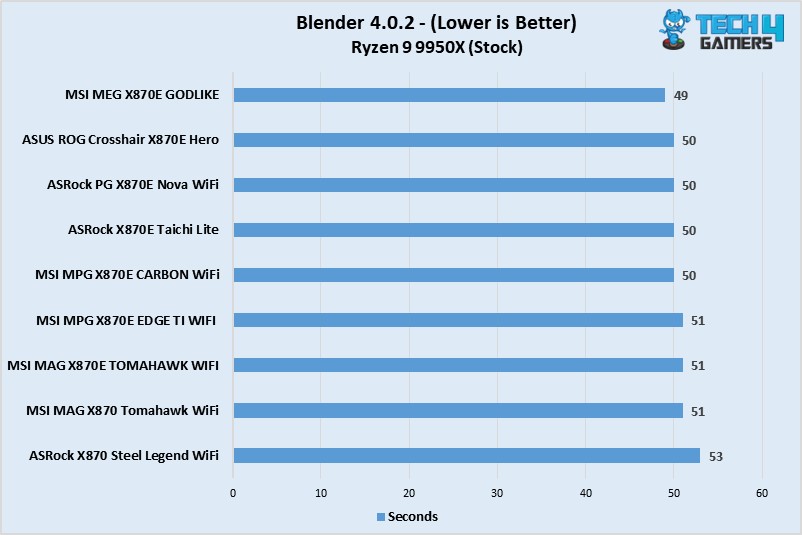
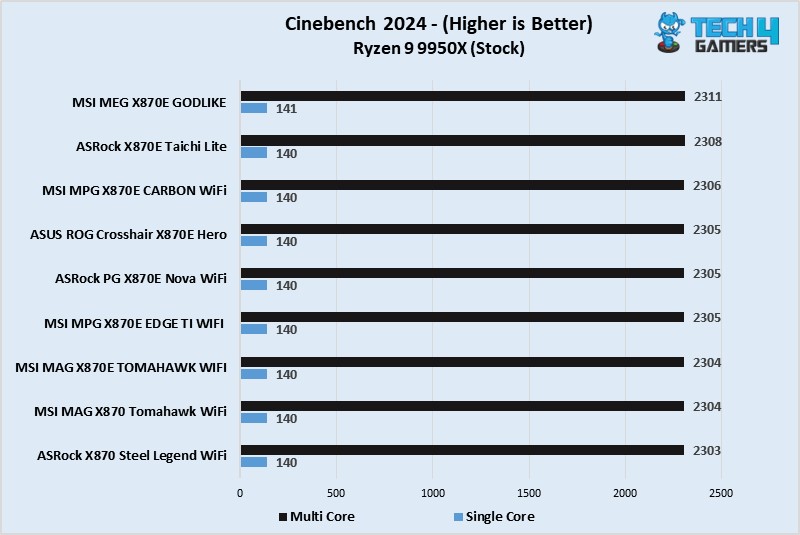
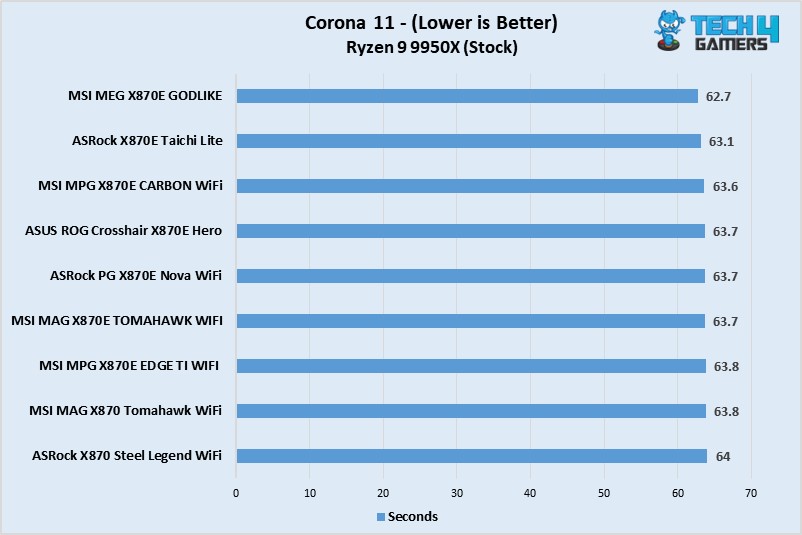
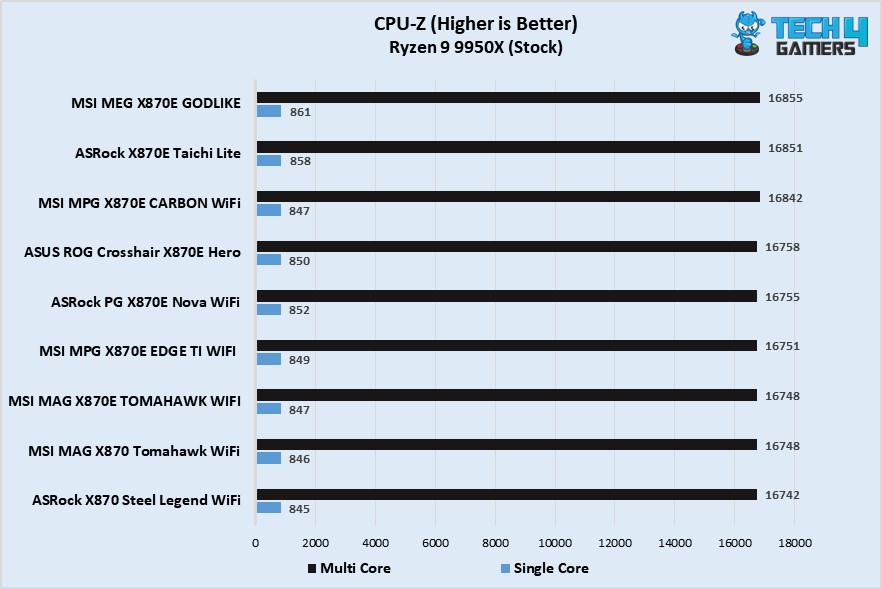
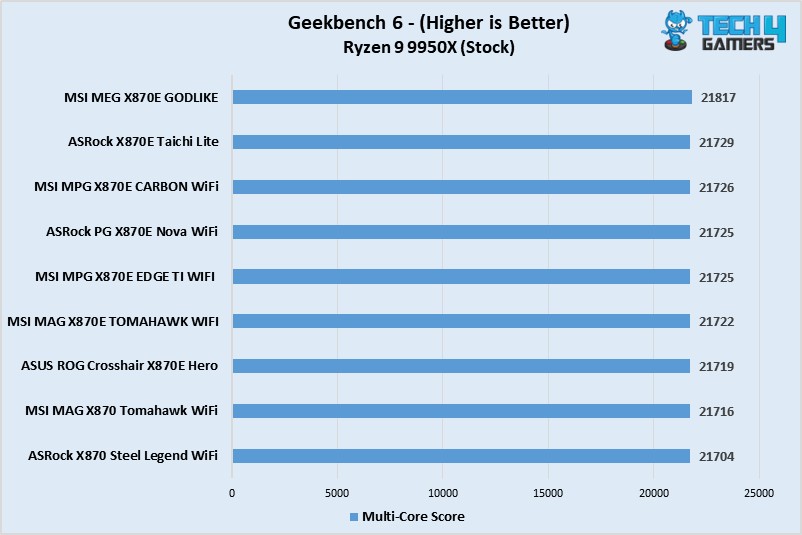
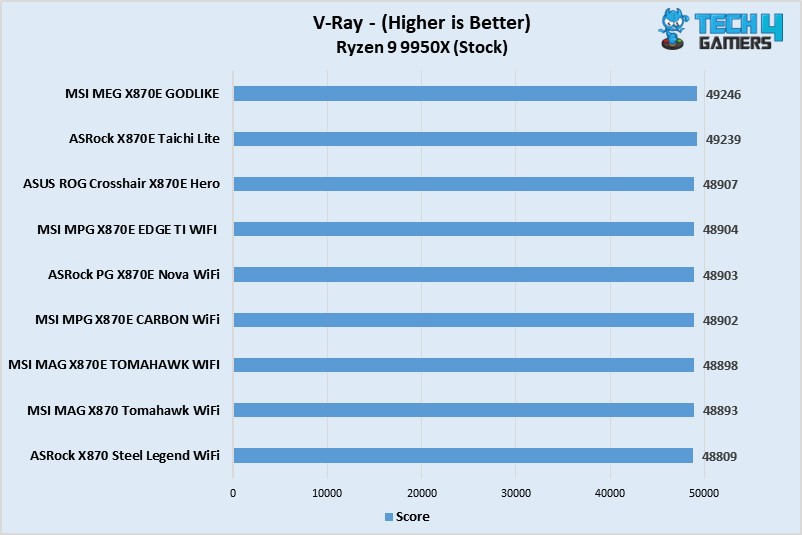
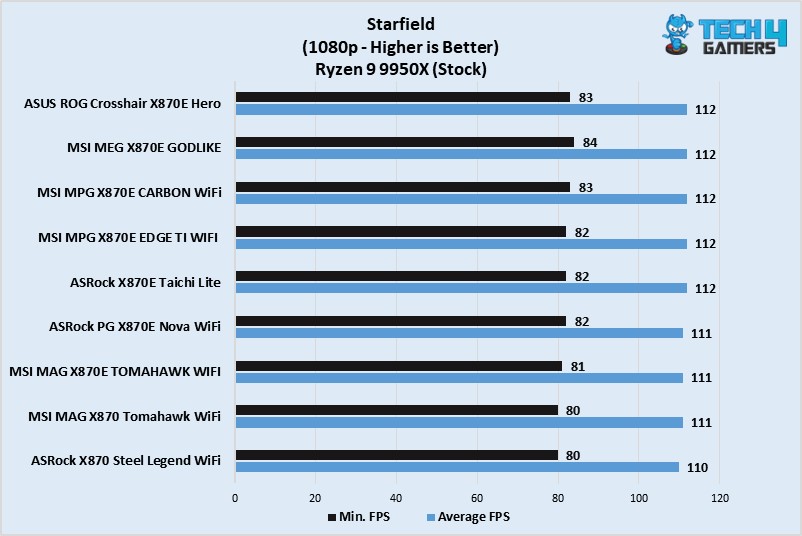
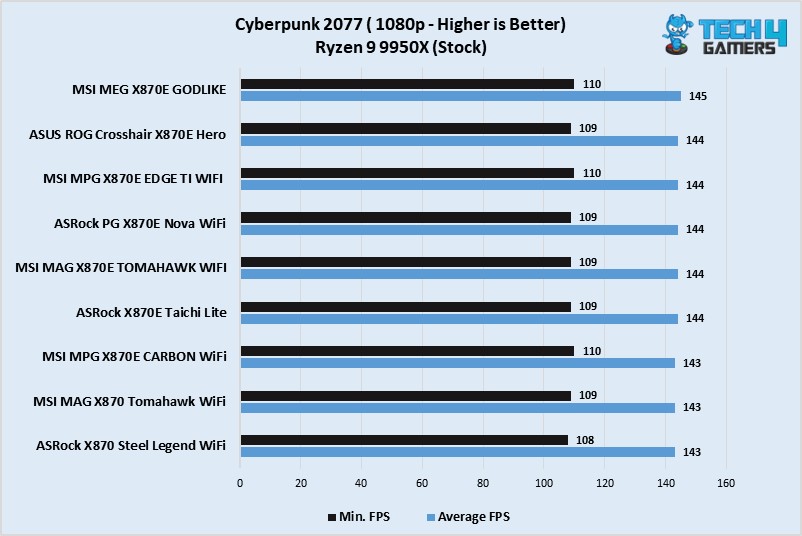




![Best Motherboard For Ryzen 9 3900x [Expert Picks] Best Motherboard For Ryzen 9 3900x](https://tech4gamers.com/wp-content/uploads/2021/12/Best-Motherboard-For-Ryzen-9-3900x-1-218x150.jpg)