A Great Low-Profile Cooler!
Review Summary
The Thermaltake UX100 is a visually appealing low-profile CPU cooler designed for small form factor PCs, featuring a distinctive fin-bunch design and eye-catching ARGB lighting. Despite its limitations in overclocking support, the UX100 caters to users who prioritize aesthetics and mid-range cooling performance in compact builds.
Hours Tested: 5

Overall
-
Quality - 7/10
7/10
-
Design - 8/10
8/10
-
Performance - 7/10
7/10
-
Features - 8/10
8/10
-
Value - 9/10
9/10
Pros
- Well-Built Striking Design
- Compact Size
- Straightforward Installation
- Great compatibility
Cons
- Limited Cooling Performance
- No Dedicated Controller
Today I’ll be taking a closer look at the Thermaltake UX100 which comes with black-coated aluminum fins arranged in a bunch style, providing a base for the 9-blade fan suspended for optimal airflow, all powered by a hydraulic bearing. The cooler also shares a lot of similarities with JUNO PRO RBW, which I found interesting.
Key Takeaways
- The Thermaltake UX100 is designed for those building a small form factor PC.
- The Thermaltake UX100 is not for anyone interested in cooling higher-end CPUs.
- The Thermaltake UX100 provides commendable performance for a low-profile cooler, managing a temperature of 55.2°C on a Ryzen 7 2700X at an ambient of 25.8°C
- Why you can trust Tech4Gamers: Our reviews are based on dedicated hands-on testing by our team of experienced hardware experts. Find out more about how we test.
Take a look at the cooler’s specifications.
| Product | Thermaltake UX100 |
| Socket compatibility | Intel LGA 1700/1200/1156/1155/1151/1150 AMD AM5/AM4/FM2/FM1/AM3+/AM3/AM2+/AM2 |
| Heatsink Material | Aluminum Fins |
| Dimensions | 122.3 x 122.3 x 66.1 mm(L x W x H) |
| Fan Dimensions | 120 x 120 x 25 mm(L x W x H) |
| Fan Speed | 1800 RPM |
| Rated Voltage | 12V |
| Power Input | 4.2W |
| Static Pressure | 1.48 mm-H2O |
| Airflow | 38.82 CFM |
| Fan Life Time | 30,000 hours |
| TDP | 65W |
| Weight | 410g |
| Warranty | 6 Years |
Packaging and Unboxing
Let’s first take a look at the unboxing experience.
Accessories
- 1x Cooler
- 1x Thermal paste
- 1x Intel Mounting Bracket
- 4x Black Color plastic standoffs for Intel
- 4x transparent color plastic screws
- 1x User Manual
- 1x Warranty Policy

Closer Look
The Thermaltake UX100 is a low-profile cooler designed for ITX or SFF builds, prioritizing form over function. With a cooling potential of 65W TDP and eye-catching ARGB lighting, it offers a visually appealing solution. However, its cooling performance may be limited. Whether it’s worth it depends on your priorities – aesthetics or cooling efficiency.

The Thermaltake UX100 features a 120x120x25mm fan with an ARGB flames design and a Tt logo sticker. It operates at 1800 RPM, with a 6V starting voltage, 0.35A current, and 4.2W power input. Airflow is 38.82 CFM, noise level is 26.92 dB(A), and static pressure is 1.48 mmH₂O. The fan has a flat 3-pin cable (243mm length) and an MTTF of 30,000 hours.
Measuring 122.3×122.3×66.1mm, the cooler is compatible with Intel LGA 775/1366/115x and AMD FMx/AMx sockets, including AM4. The fan blades are designed for steady airflow through the aluminum heatsink.
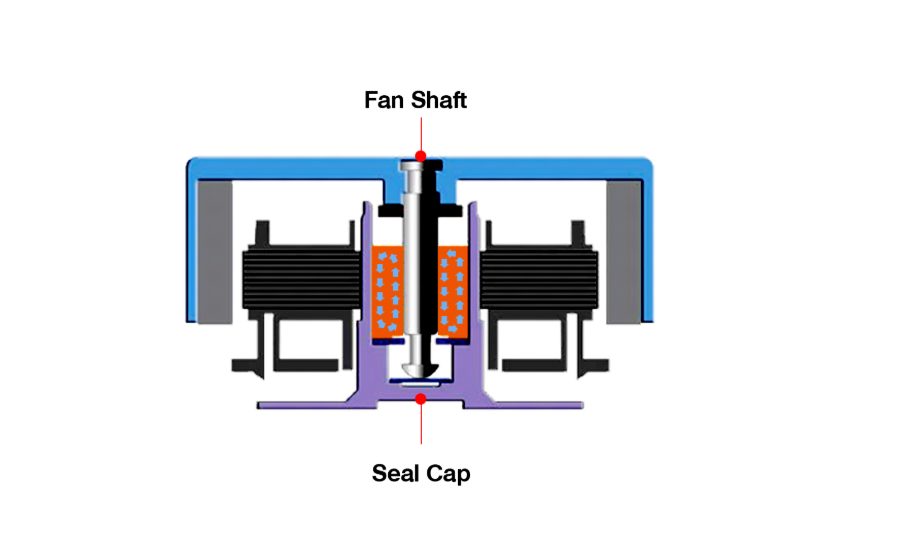
The Thermaltake UX100 features a hydraulic bearing for reduced noise and enhanced thermal efficiency. The self-lubricating design with a seal cap prevents lubricant leakage, extending the fan’s lifespan. The 120mm fan lacks a central ARGB LED, relying on an 8mm thick diffuser mounted on the shroud’s top side. The lighting effect is created as transparent blades rotate within the diffuser. The fan is suspended on the base using a 4-arm assembly, and the base height is approximately 40mm.

Looking at the bottom of the cooler, I observe a nickel-coated copper base, although Thermaltake’s website lacks this detail. The slim design of the base, measuring 29x37mm (WxL), doesn’t fully cover the AMD Ryzen 2700X IHS.
While it’s crucial to cover the die, a larger base could optimize heat transfer. The base extends 40mm below the fan, entirely made of copper and coated in black. Fins bunch narrower at the base and widen towards the cooler’s top. A warning sticker advises peeling off before installation.
Examining one side of the cooler, I see black-coated aluminum fins with a wave pattern on the angled housing portion. The matte black finish enhances the aesthetics. The fin stack consists of 50 fins on this side. Two cables emerge from this side: a 3-pin black flat cable (243mm length) and a two-pin LED power cable (446mm length) in black and red. The cables are labeled D and ground, respectively.
Users need a motherboard with a 5V ARGB header, as there’s no dedicated controller included. It’s crucial to connect the correct cables to avoid LED damage. This side mirrors the one above, with the only potential difference being the presence of the Tt Thermaltake cutout on the housing.
The above picture shows that the cutout in the Thermaltake pattern is clearer. Once light up, this cutout gives a dope look as it is facing the diffuser. Plastic-made standoffs and screws are to be used for the Intel platform. Although this is a cost-cutting method, I wish Thermaltake could have provided more robust mounting accessories.
The above picture shows the side of the heatsink where the pre-installed mounting bar is coming out. It has a latch on both ends. This mounting is convenient to be installed on the AMD sockets. For Intel sockets, the mounting mechanism is different.
RGB Lighting
The ARGB lighting on the Thermaltake UX100 ARGB Lighting CPU Cooler is on the money and gives one heck of a show to the user. Here are some of the pictures that we took during its testing.
Installation
We have tested the cooler on the AMD AM4 socket. Here is the guideline for that socket:
- Apply the thermal paste on the IHS of the CPU.
- Remove the warning sticker from the base of the cooler.
- Place the cooler on the CPU in the center. Press the latch handle on one side to hook it up with the catcher on the AMD’s stock backplate.
- Press the latch handle on the other side to hook it up with the catcher on the AMD’s stock backplate. You will need to apply more pressure. Just take your time and be patient as well as careful.
- Connect the 3-pin cable to the CPU Fan Header or any other fan header of your choice. Just make sure the fan header if not the CPU Fan Header is set to DC mode.
- Connect the LED cable connectors to the correct pins (D and Ground) on the 5V ARGB headers on the motherboard.
- This would complete the installation.
Clearance and Installation Notes
The Thermaltake UX100 has a RAM clearance limitation of 33.8mm, restricting the use of high-profile RAM. Due to its circular design, there’s no option to orient it for additional clearance. This limitation is primarily from the DIMM slot’s proximity to the CPU socket. However, using Corsair Vengeance Pro RGB RAM in slots 2 and 4 (B2, A2), approximately 50mm tall, was viable and didn’t interfere with the cooler.
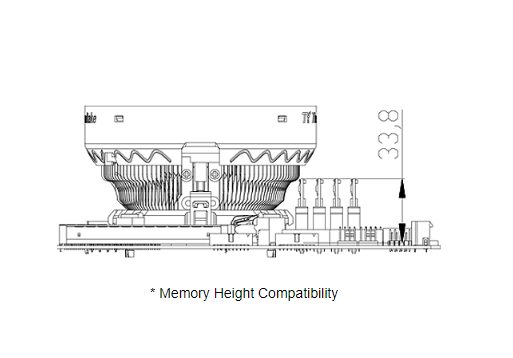
Testing BenchMark
The following test bench has been used for testing this cooler: –
- Asus Strix X470-F Gaming
- AMD Ryzen 2700X
- Corsair Vengeance Pro RGB 16GB @ 3200MHz
- HyperX 120GB SSD
- Antec HCP 1300W
The following software is used for testing and monitoring.
- AIDA64 6.0 for AMD
Here is the settings table for testing:
| AMD | Stock Voltage (V) | 1.1125 |
| Stock Clock (MHz) | 3700 | |
| Turbo Boost | Disabled | |
| Voltage Control | Manual | |
| Thermal Paste | Noctua NT-H1 | |
| Each Test Run Time | 60 minutes | |
| Idling Time between Runs | 15 minutes | |
| Fan Speed | Manually set to run at 100% speed | |
The thermal paste that I am using is the Noctua NT-H1. The use of the same thermal paste for all coolers will ensure standardization and mitigate any performance benefit that may come from using the supplied thermal paste. Graphs report delta temperatures, calculated by subtracting the average of maximum core temperatures from ambient temperature.
Testing on an open-air bench system at stock clocks (3.7GHz, 1.1125V) reveals potential challenges for low-profile coolers due to rising temperatures inside the chassis, emphasizing the importance of optimal airflow.
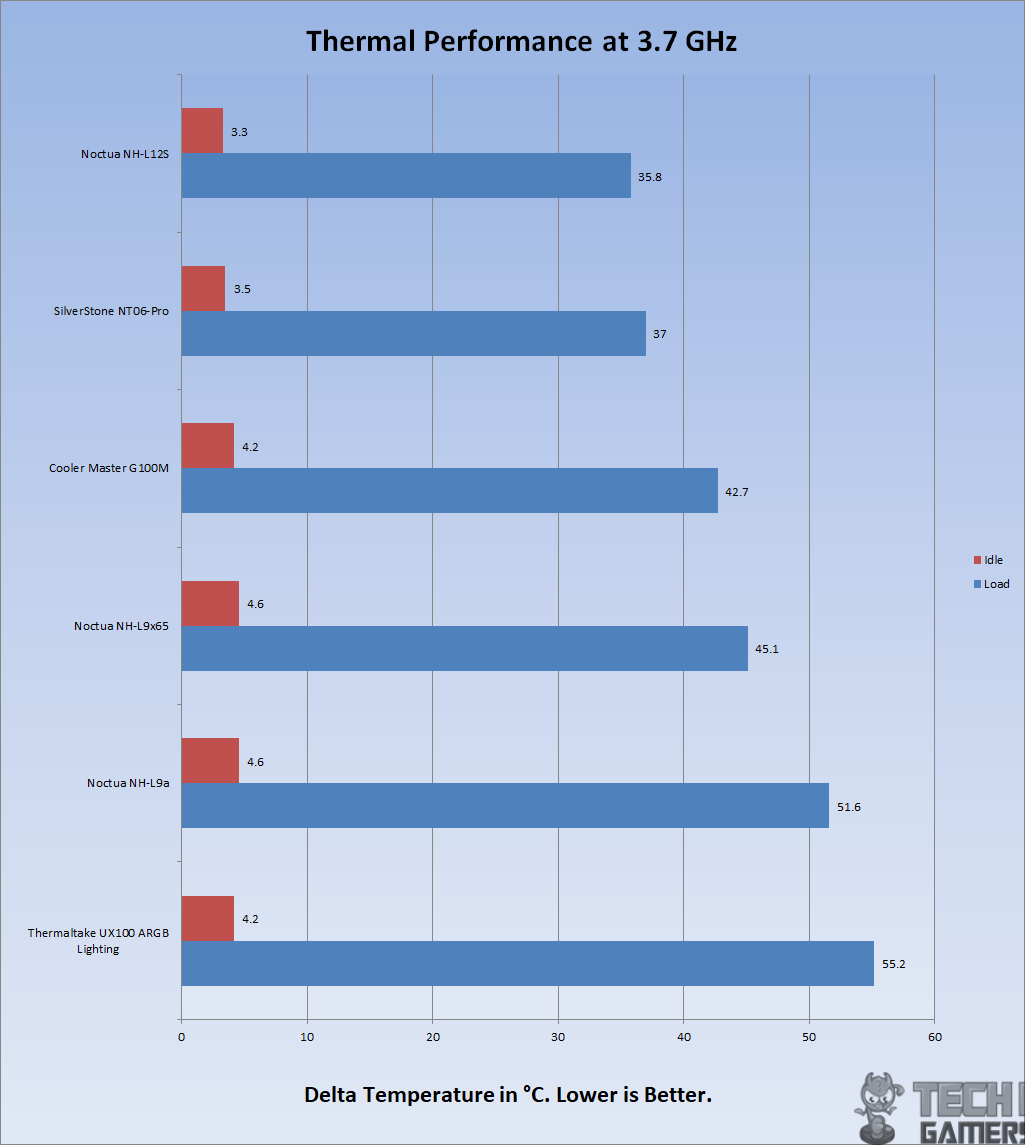
The cooler did 55.2°C delta temperature. The ambient was 25.8°C. It is sitting at the bottom of the graph. It is clear that this cooler is not adequate to handle the workload producing the 97W TDP. Keep in mind that this was under the stress test including the CPU, FPU, and Cache. The regular desktop task will not put this much load.
Acoustic Performance
I could not measure the sound level of the unit due to certain environmental noises that would invalidate the actual sound level reading from the sound meter. Based on my experience with the fans and coolers testing so far, the fan on the Thermaltake UX100 ARGB Lighting was audible while sitting in a quiet room.
Should You Buy It?
Buy It If:
✅You are working with less space: The Thermaltake UX100 is perfect for anyone building a small form factor PC with limited space.
Don’t Buy It If:
❌You want to cool higher-end processors: Unfortunately, the Thermaltake UX100 lacks the cooling prowess to cool higher-end CPUs.
❌You are interested in overclocking: The Thermaltake UX100 is not designed to handle overclocking.
Conclusion
The Thermaltake UX100 impresses with its low profile, high airflow design, and captivating ARGB lighting. Drawing inspiration from past concepts, its fin structure creates a visually appealing circular pattern around the base. The copper-nickel-coated base enhances thermal performance.
Installation is straightforward for AMD systems, using the stock backplate, but Intel mounting may raise durability concerns with plastic standoffs. Lack of a dedicated controller means reliance on motherboards with 5V ARGB headers, commonly found except on budget options. Despite its 65W TDP design, our testing on an AMD Ryzen 2 2700X (97.80W TDP) revealed a delta temperature of 55.2°C under stress.
It handles the workload but may not be optimal for overclocking or higher TDP CPUs. In conclusion, the UX100 caters to those valuing aesthetics and mid-range cooling performance. Ideal for lower TDP CPUs, it provides a visually appealing option, but users with higher TDP processors may need to explore more robust cooling solutions.
We are thankful to Thermaltake for sending us the Thermaltake UX100 Review.
Recent Updates
- January 24, 2024: Few text changes to improve readability.
Thank you! Please share your positive feedback. 🔋
How could we improve this post? Please Help us. 😔
[Hardware Reviewer & Editor]
Meet Nauman Siddique, a highly experienced computer science graduate with more than 15 years of knowledge in technology. Nauman is an expert in the field known for his deep understanding of computer hardware.
As a tech tester, insightful reviewer, and skilled hardware editor, Nauman carefully breaks down important parts like motherboards, graphics cards, processors, PC cases, CPU coolers, and more.
- 15+ years of PC Building Experience
- 10+ years of first-hand knowledge of technology
- 7+ years of doing in-depth testing of PC Hardware
- A motivated individual with a keen interest in tech testing from multiple angles.
- I majored in Computer Science with a Masters in Marketing
- Previously worked at eXputer, EnosTech, and Appuals.
- Completed Course in Computer Systems Specialization From Illinois Tech


 Threads
Threads





















![Best 420mm AIO CPU Coolers In 2025 [Tested With Benchmarks] updated 420mm featured image](https://tech4gamers.com/wp-content/uploads/2024/04/updated-420mm-featured-image-218x150.jpg)