A multimeter is a digital device used to test voltages, measure current, and assess resistance in a circuit. The probes are connected to the device being tested, and the multimeter provides results for voltage, current, or resistance measurements as the current circulates through the probes. Testing a motherboard with a multimeter helps identify short circuits and other faults that may disrupt its performance or reduce its lifespan.
- You can use the multimeter to test the motherboard for short circuits and voltage.
- Multimeter helps determine where the fault lies in the motherboard and whether it should be changed.
- PC overheating, lagging/crashing, and unstable CPU performance are signs of a problematic motherboard.
Signs That Your Motherboard Is Faulty
These are the symptoms of possible faults in your motherboard:
- PC and its components, like CPU or GPU, overheats often.
- PC lags at every step or produces beeping sounds.
- Facing BSOD.
- Computer is not starting despite being plugged into a power outlet.
- CPU restarts quite often and abruptly.
- Motherboard gives off a burnt smell or fails to identify components like fans.
- PC stuck on motherboard screen.
How To Test Motherboard With A Multimeter?
I only used a multimeter with probes and a screwdriver to conduct this test. First, I checked my motherboard for any short circuits and then proceeded to voltage assessment.
For Short Circuit
If your multimeter reads 50 Ohms or above, the motherboard is functioning properly. However, a reading below 50 Ohms indicates a short circuit. I conducted further testing to identify additional faults.
- Power Off PC: Switch your computer off and unplug it from the power source > Wait at least 10 minutes.
- Set Multimeter: Adjust your multimeter to the lowest setting, 200 Ohms > Connect both wires to bring the meter to zero.
- Remove Motherboard: Take the motherboard out of your system > Remove the ATX connector.
- Connect Multimeter To Case: Connect your multimeter’s black probe to the computer case whilst connecting the red probe to the ground pin of the PSU’s AC.
- Connect Multimeter To Motherboard: The multimeter should give you a reading of zero. Connect the red probe to colored motherboard wires without removing the black probe from the computer case.
PSU Pins Resistance Test
Refer to the ATX 20-pin chart attached below, which displays 20-pin and 24-pin connectors. It should help make things clearer on your end.
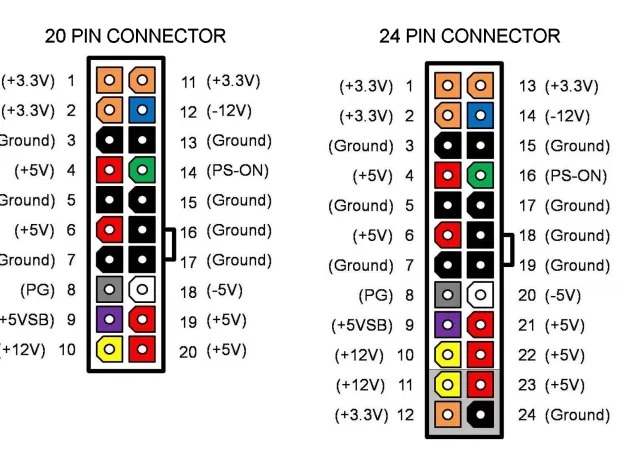
Run a test on the ground connector pins. These are also labeled as COM:
- Connect The Probes: Connect the black probe to the computer case metal > Connect the red probe to the black pin slot. The pins are also labeled as 3, 5, 7, 13, 15, 16, 17, 18, 19, 24.
- Verify The Reading: Check the multimeter. It should display the reading of 0 Ohms from every black slot pin.
If the multimeter displays a value other than 0, it suggests a potential short circuit within your PSU. When testing colored slots, expect a minimum reading of 50 Ohms. If the reading is lower, it could be a reason for your motherboard issues. Consider replacing the motherboard or power supply unit.
For Voltage
The multimeter is a versatile tool for voltage testing and assessing whether your motherboard functions correctly by verifying the proper voltage supply through the power connector. Follow the given steps to carry out this test.
- Connect The Components: Take your PSU and 20-pin connector and connect them.
- Adjust DC Voltage: Set the DC voltage range to 20 on the multimeter dial. On the multimeter, DC voltage is either identified as DVC or V-.
- Place Probes: Put the black probes in the connector’s ground pins (You may switch between these to test all of them) > Put the red probes on pins 8, 9, and 14.
Pin 8 should supply power of more than 2.5V to turn your computer on. After pressing the reset button, 2.5V should drop to 0V, then jump back to 2.5V. The multimeter should give pin 9 a value of 5 and pin 14 a value between 3-5V. The pin 14 value should also drop to 0V when switching on the computer.
What Might Cause Issues In The Motherboard?
Consider all these possibilities so that it’s easy for you to find the solution to the cause of the issue.
- Dusty Components.
- Overheating.
- Abrupt Contact With Hard Surfaces Or Liquids.
- Manufacturing Fault.
Final Thoughts
This test helped me figure out what part of the motherboard has an underlying fault and is keeping it from running properly. Thanks to this simple method, I did not have to go through the hassle of going to a tech shop and could test the motherboard effectively. Additionally, buy a good-quality motherboard, such as MSI MPG Z790 Carbon Max WiFi Motherboard, to avoid frequent troubles.
FAQs
If your motherboard is dead, it simply will not turn on even if you turn on your power supply.
Yes, your motherboard requires power of 12V. It comes with a 4-pin power connector, which is situate
More About Motherboard:
Thank you! Please share your positive feedback. 🔋
How could we improve this post? Please Help us. 😔
[How To’s & Guides Editor]
Haddi has been in the Gaming and tech Space for over 10 Years Now; he has worked on notable websites like eXputer, Gamepur, Gear Siege, Gearnuke, and plenty more. He is an expert at Games & PC Hardware; you can expect him to solve any problem. People often joke, that if there is any problem anyone can solve, Haddi can solve it faster. Currently, Haddi writes and manages a Team of Experts at Tech4Gamers.
Contact: Haddi@tech4gamers.com




![How To Reset Xbox? [360, One & Series X] How TO RESET XBOX](https://tech4gamers.com/wp-content/uploads/2023/04/How-TO-RESET-XBOX-1-218x150.jpg)
![How To Change Color On Redragon Keyboard [Step By Step]](https://tech4gamers.com/wp-content/uploads/2023/03/How-TO-27-218x150.jpg)
![How To Remove PIN From Windows 11? [ALL METHODS] HOW TO REMOVE PIN FROM WINDOWS 11](https://tech4gamers.com/wp-content/uploads/2023/09/HOW-TO-REMOVE-PIN-FROM-WINDOWS-11-218x150.jpg)
![How To Lower GPU Temperature? [Ultimate Guide] How To Lower GPU Temperature](https://tech4gamers.com/wp-content/uploads/2022/11/How-To-Lower-GPU-Temperature-218x150.jpg)