Ticks All The Boxes!
Review Summary
The ASRock Phantom Gaming X870E Nova WiFi is a remarkable motherboard for all Ryzen 7000, 8000, and 9000 series CPUs. It has an impressive 20+2+1-phase VRM design with 110A Dr.MOS SPS. The motherboard has a total of five M.2 slots, with the top one being Gen5. There is also an exceptionally extensive selection of USB ports, including USB4 and much more. As expected, the X870E Nova WiFi packs a solid punch when it comes to both synthetic and gaming benchmarks, and also has very optimal VRM thermals, making it a good choice for overclocking.
Hours Tested: 11

Overall
-
Performance - 9/10
9/10
-
Design - 9/10
9/10
-
Features - 8.5/10
8.5/10
-
Value - 8.5/10
8.5/10
Pros
- Beautiful design
- Decent pricing
- Five M.2 slots and four HDD slots
- Three PCIe slots
- Good quality 20+2+1-phase VRMs
- Low-temperature VRMs
- BIOS flashback and CMOS reset buttons
- Good benchmarking performance
- Two USB4 ports
- Double-sided thermal pads on M2_1
Cons
- PCIe3 is disabled if M2_5 is occupied
- Only some EZ DIY features are present
Some time ago, we reviewed the ASRock X870 Steel Legend WiFi, and today, we’ll be going hands-on with the ASRock Phantom Gaming X870E Nova WiFi. The X870E is AMD’s latest flagship chipset, packing the most USB options, fastest storage support, and exceptional VRM structures. If you are going with an Intel build, we have also tested and reviewed the ASRock Phantom Gaming Z890 Nova WiFi, which is the flagship for the Intel platform.
Key Takeaways
- The ASRock Phantom Gaming X870E Nova WiFi is a mid-range motherboard priced at $349. It provides decent value and performance and incorporates a decent set of features, such as USB4, XXL heatsinks, WiFi 7, and more.
- You should buy the ASRock Phantom Gaming X870E Nova WiFi if you plan to pair it with a flagship (9950X/9800X3D) processor and want exceptional performance and features.
- You should not buy the ASRock Phantom Gaming X870E Nova WiFi if you are on a budget, as B850 motherboards are here and they are more affordable.
Here’s a quick rundown of the motherboard’s on-paper specifications:
| ASRock Phantom Gaming X870E Nova WiFi | Specifications |
|---|---|
| CPU Support | AMD Ryzen 7000, Ryzen 8000, Ryzen 9000 |
| Memory Support | DDR5 8,200MHz |
| PCIe Slots | 1x PCIe 5.0 x16, 1x PCIe 3.0 x1, 1x PCIe 3.0 x16, 1x Verical M.2 socket |
| M.2 Slots | 1x Gen 5x4, 3x Gen 4x4, 1x Gen3x2 |
| SATA Ports | 4x SATA3 6Gb/s |
| Audio | Realtek ALC4082 Audio Codec |
| Network & Connectivity | 1x 5G LAN, 1x 802.11be 2x2 WiFi 7, Bluetooth 5.4 |
| USB Ports | 21 ports, including 2x USB 4 (Rear) |
| Size | ATX Form Factor: 305mm x 244mm |
| MSRP | $349 USD |
Packaging & Unboxing
The motherboard comes in a box clad in blue with some stylish designs on the left side.

As usual, the front of the box has the board’s name with a few tags on it. We also see a picture of the motherboard that resides within. Nothing else is going on. Let’s see what we have inside the box:

- 4x SATA data cables
- 1x ASRock WiFi 2.4/5/6GHz antenna
- 1x A-RGB splitter cable
- 3x Thermistor cables
- 1x Regulatory notice
- 1x Manual
There’s nothing extraordinary inside the box. The three thermistor cables can come in handy to monitor the temperatures of your components. Here’s a picture of the antenna we took out of the box:

The antenna’s beautiful black design features stylish curves to improve its appeal. It supports up to WiFi 7.
Design

With a clear focus on gamers and enthusiasts, we see a design with decent colors and many heatsinks covering the motherboard. The bottom M.2 heatsinks and the rear IO light up with a beautiful RGB that complements the blue design we’ve seen with ASRock’s new motherboards. Overall, we like the design, which perfectly combines minimalism and style.
The motherboard is built on an 8-layer 2oz copper PCB, which should keep temperatures low and power flow stable. The higher-quality PCB is great for overclockers, so you should rejoice if you wish to use this board that way.
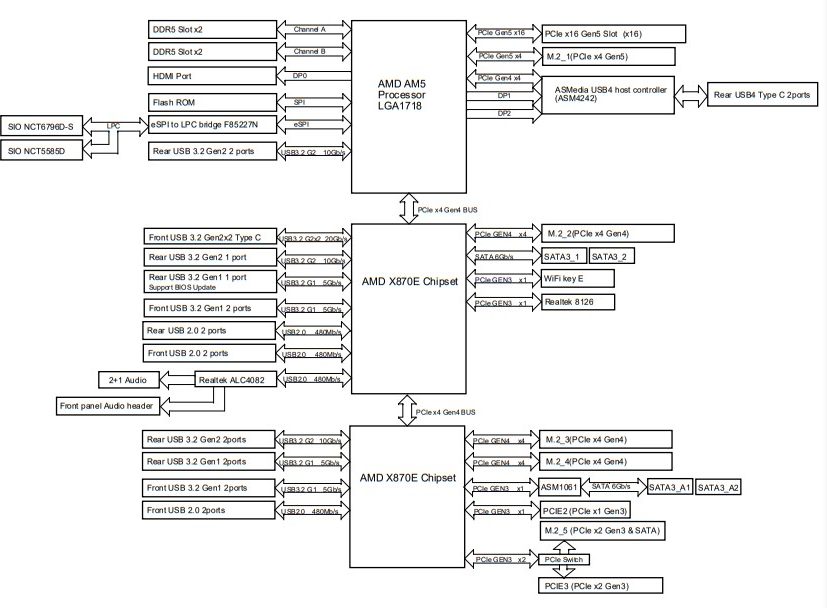
The above block diagram simplifies which components are powered by the chipset and the CPU. The CPU powers the DIMM slots, PCIe Gen 5 x16 slot, the M2_1 Gen 5×4 slot, and both USB4 ports, along with the super I/O controller. On the other hand, the chipset powers the rest of the USB ports, the remaining M.2 slots, the WiFi key, the audio codec, and the PCIe2 slots.
Power Delivery System
Upon opening the CPU socket, we see the LGA1718 AM5 socket that powers AMD’s Ryzen 7000, 8000, and 9000 series CPUs. Upon removing the VRM heatsink, we are exposed to a 20+2+1-phase VRM design (VCore+SoC+Misc) with 110A Dr.MOS stages for VCore and SoC.
With a cumulative total of 2,200A, this setup is enough to overclock any AMD CPU without many issues. We’ll see the VRM thermals later, but the excessive thermal pads now make us believe the temperatures shouldn’t be an issue.

Upon closer inspection, ASRock is utilizing the high-quality exclusive 20K black capacitors with 1000uF of capacitance and a lifespan of up to 20,000 hours. With the higher capacitance, we should see a lower ripple, more stable output current, and better system stability.

We see standard 2×8-EPS connectors, which feature ASRock’s Hi-Density Power feature, designed to withstand higher current loads. This feature allows us to see better system stability during overclocking and avoid unwanted crashes.
The aluminum heatsinks use a stacked fin design, and we see plenty of thermal pads underneath the heatsink to provide adequate cooling for all the VRMs. We see a beautiful design on the rear I/O heatsink with the branding, while the smaller heatsink doesn’t have much going on, with a fully-black design. We do, however, see a RGB connector on the bigger heatsink.
DIMM Slots
The motherboard provides 4x DIMM slots for up to 256GB of RAM, which can run at a maximum frequency of 8,200MHz. ASRock has allowed support for Intel XMP and AMD EXPO-enabled RAM kits, making transitioning from one brand to another easier.
PCIe Slots
The ASRock Phantom Gaming X870E Nova WiFi motherboard houses three PCIe slots. The PCIe1 slot is a Gen 5.0 x16 slot primarily for the graphics card. The PCIe2 slot is a Gen 3.0 x1 slot for an expansion card. I would have loved to see PCIe Gen 4.0 utilized for this slot. The PCIe3 slot is a Gen 3.0 x16 slot, which will be disabled if the M2_5 SSD slot is occupied.
The PCIe1 slot has a GPU EZ latch, which makes it easier to install and remove the graphics card. To install the GPU, you pull the EZ release lever and house the GPU into the slot.
Storage

The motherboard comes equipped with a whopping five M.2 slots. The M2_1 is a PCIe Gen5x4 slot, so it should ideally be your primary storage slot. The M2_2, M2_3, and M2_4 slots are PCIe Gen4x4, while the M2_5 slot is a PCIe Gen3x2 slot. As we mentioned above, if the M2_5 slot is occupied, the PCIe3 slot will be disabled, so don’t use this slot unless necessary.
All the M.2 slots support RAID 0, RAID 1, and RAID 10. However, the 4x HDDs only support RAID 0 and RAID 1.

Thankfully, all the M.2 slots are covered with heatsinks. The M2_1 features a toolless design with a quick-release mechanism. We would have loved to see an anti-drop screw design on the other heatsinks, especially considering ASRock’s higher-end B850 offerings provide that feature.
Here’s what’s present underneath the heatsinks:

The M2_1 slot has dual-sided thermal pads, which is a good sign for the storage’s temperatures. The other four slots don’t provide any double-sided thermal pads, but this shouldn’t be much of an issue. The motherboard’s overall value could have been increased if it provided dual-sided thermal pads on all five M.2 slots.
USB Connectivity

The motherboard houses a total of 21 USB ports:
- 2x USB4 Type-C (Rear)
- 5x USB 3.2 Gen2 Type-A (Rear)
- 1x USB 3.2 Gen2x2 Type-C (Front)
- 3x USB 3.2 Gen1 Type-A (Rear)
- 4x USB 3.2 Gen1 Type-A (Front)
- 2x USB 2.0 (Rear)
- 4x USB 2.0 (Front)
We see some fantastic USB connectivity here. Since it is supposed to be standard for all X870 chipset motherboards, it’s not surprising to see two USB4 ports on this board. However, it is interesting to see only a USB 3.2 Gen2x2 Type-C port at the front. Perhaps a second port on the back would have been better. Besides that, there aren’t any issues with the connectivity, and we prefer the diversity of the ports provided.
Network & Connectivity
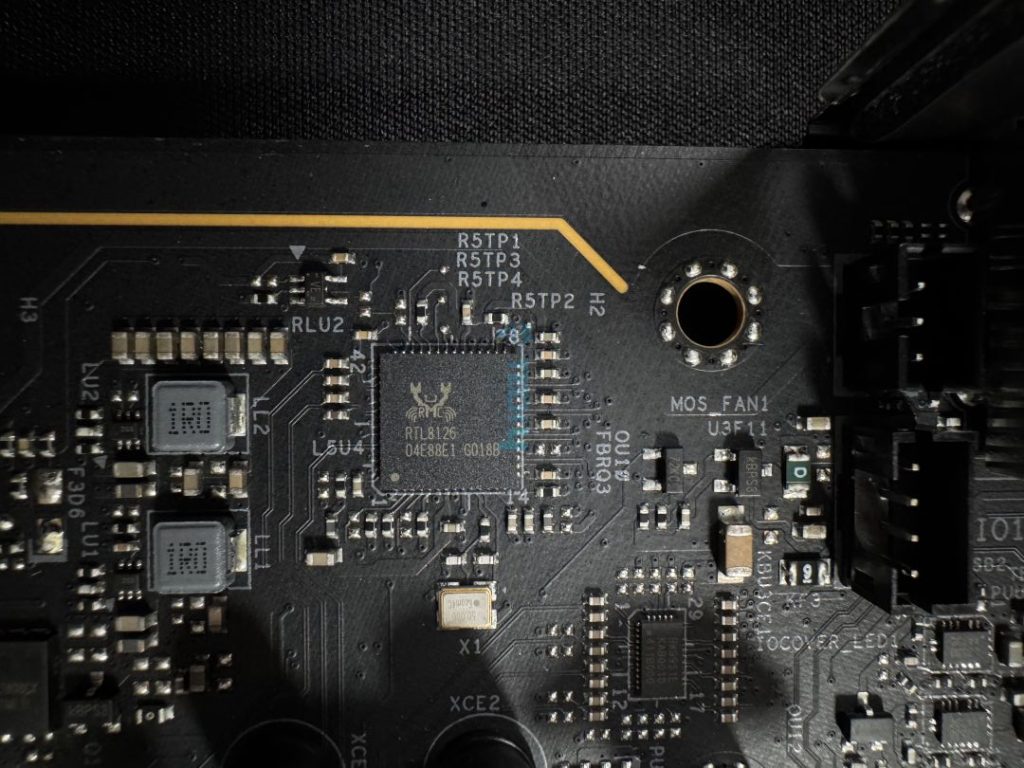
The motherboard has the standard network connectivity options found in most X870 motherboards. It has a Realtek 5G LAN network that supports Multi-Link Operation (MLO). This feature enables simultaneous use of multiple bands and channels, boosting internet speed and reducing latency. Additionally, it supports WiFi 7 and Bluetooth 5.4 for wireless networking.
Audio Solution
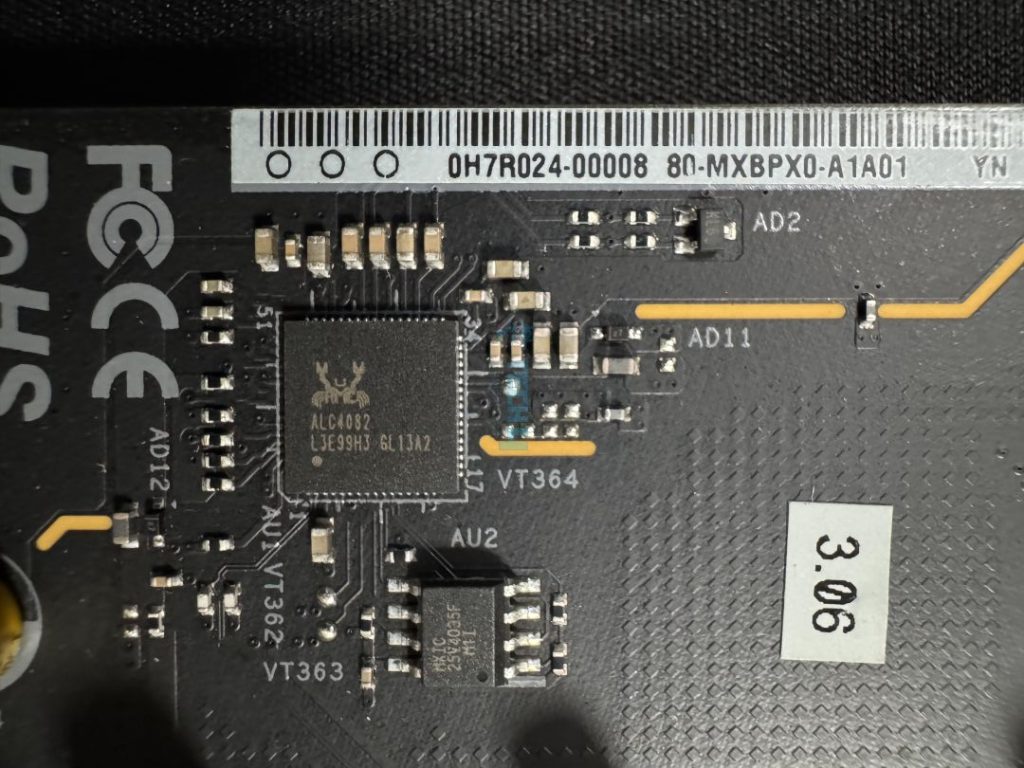
The ASRock Phantom Gaming X870E Nova WiFi motherboard features the newer Realtek ALC4082 audio codec. In addition to the better audio chip, ASRock has provided us with Steelseries’ Nahimic Audio software. The software can improve noise suppression, reduce echo, stabilize voice, and enhance gaming audio.
The isolated audio codec has individual PCB layers for the right and left audio channels, improving the overall audio quality and removing lousy audio. It would have been nice if ASRock had provided its Direct Drive Technology, as it did for the B850 Phantom Gaming Riptide WiFi motherboard.
Nahimic’s Sound Tracker is a good resource for all gamers. It’s a visual indicator that points out the directions from which sounds come. So, utilizing such technology in games makes it possible to figure out where an enemy has shot from, for example.
– Nauman Siddique
Internal Connectors And Components
Here’s a quick rundown of all the connectors on the motherboard:
- 3x thermistor cable headers
- 1x power LED and speaker header
- 1x RGB LED header
- 3x addressable LED headers
- 2x CPU fan connector (4-pin) (Smart Fan Speed Control)
- 3x chassis fan connectors (4-pin) (Smart Fan Speed Control)
- 1x AIO pump fan connector (4-pin) (Smart Fan Speed Control)
- 1x water pump fan connector (4-pin) (Smart Fan Speed Control)
- 1x 24-pin ATX power connector (Hi-Density Power Connector)
- 2x 8-pin 12V power connectors (Hi-Density Power Connector)
- 1x front panel audio connector (15u Gold Audio Connector)
- 2x USB 2.0 headers (support 4 USB 2.0 ports)
- 2x USB 3.2 Gen1 headers (support 4 USB 3.2 Gen1 ports)
- 1x front panel Type-C USB 3.2 Gen2x2 headers (20Gb/s)
- 1x Dr. Debug with LED
- 1x power button with LED
- 1x reset button with LED
In addition to the 2×8-EPS connectors I mentioned above, the 24-pin ATX connector utilizes ASRock’s Hi-Power Density feature. Thus, this motherboard offers better system stability, especially when overclocking your CPU.
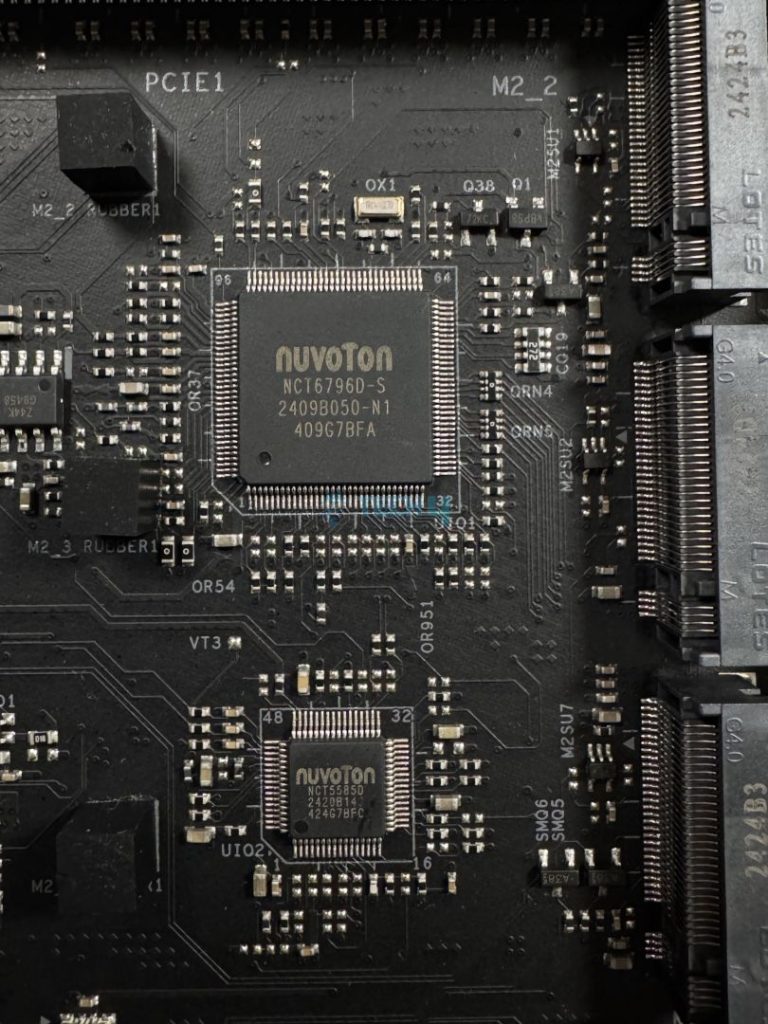
The ASRock Phantom Gaming X870E Nova WiFi motherboard has two super I/O controllers. The lower-end NCT5585D handles fan control and additional system monitoring, while the higher-end NCT6796D handles temperature and voltage monitoring, fan control, and legacy I/O functions.
ASRock has implemented the Dr. Debug Post Status Checker on this motherboard. You’ll see an error code on the analytical panel if the PC has any issues. This can help you identify what is going wrong. You can match the error code’s meaning to the motherboard’s manual.
Heatsinks Removed

This is what the motherboard looks like with all its heatsinks removed.
Rear I/O Shield Panel
Here’s a list of all the rear I/O shield panel connections on the motherboard:

- 2x antenna ports
- 1x HDMI port
- 1x optical SPDIF outport
- 2x USB4 type-C ports (40Gb/s)
- 5x USB 3.2 Gen2 Type-A ports (10Gb/s)
- 3x USB 3.2 Gen1 Type-A ports
- 2x USB 2.0 ports
- 1x RJ-45 LAN port
- 1x clear CMOS button
- 1x BIOS flashback button
- 1x line out jack (gold audio jack)
- 1x microphone input jack (gold audio jack)
There are a lot of goodies on the rear I/O panel. For example, it includes 2x USB4 ports, a clear CMOS, and a flashback button. All the ports are labeled for ease of use, so you won’t have to worry about finding the correct USB port.
To use the BIOS flashback feature, you need the latest BIOS on a USB flash drive. Install it in the BIOS USB port on the rear I/O shield and press the flashback button for about three seconds. Wait for the blinking LED to stop, and your flashback will be completed. If the LED turns solid green, it indicates a problem with the flashback. Re-insert the USB and try again.
Test Bench
Here are our test bench’s specifications:
- AMD Ryzen 9 9950X 16C/32T
- ARCTIC Liquid Freezer II 420 Liquid CPU Cooler
- G. Skill Trident Z5 Royal NEO DDR5-6000 CL28 EXPO Kit
- XPG Lancer RGB 32GB 7200MHz DDR5 RAM
- Nvidia GeForce Gigabyte RTX 4090 Gaming OC
- Western Digital SN850 Black 500GB NVMe SSD [For OS]
- Sabrent Rocket 4 Plus 2TB Gen4x4 NVMe SSD [For Software]
- Sabrent Rocket 4 Plus 4TB Gen4x4 NVMe SSD [For Games]
- Sabrent Rocket NANO V2 4TB Portable SSD
- Corsair HX1200i Platinum PSU
- Windows 11 Pro Build 23H2
Synthetic Benchmarks
Gaming Benchmarks
Overall, the motherboard is in the middle of the spectrum, providing performance similar to its competitors.
Power Consumption And VRM Temperatures
Here’s an overview of the total power consumption and VRM temperatures of the motherboard after stress testing it in Cinebench 2024:
The motherboard is efficient while gaming but can use up to 372W under 100% load. The 108W idle consumption is good to see.
The motherboard’s VRM temperatures are extremely low, up to only 53°C, in a stressful environment. The XXL VRM heatsink seems to be working correctly.
Boot Times
The boot times are pretty linear. We have no problems with a 22-second bootup, the same as most of its competition.
Should You Buy It?
Now, then, should you invest in this motherboard or look elsewhere? Here are our two cents:
Buy It If
✅ You want to use the plethora of M.2 slots: I recommend purchasing this motherboard if you plan to use the five M.2 slots. However, beware of the M2_5 slot, as it’s only a PCIe Gen3x2 slot.
✅ You need lower-temperature VRMs for overclocking: If you’re a budding overclocker who wants to try overclocking, I recommend purchasing this motherboard. The VRMs are stable and don’t get hot, and the power consumption is respectable, giving you more room to experiment.
✅ You want a high-performance motherboard with a good design. If you’re looking for an X870 motherboard that performs well and looks beautiful, I recommend the ASRock Phantom Gaming X870E Nova WiFi. It looks good and can keep up with its competitors in all tests.
Don’t Buy It If
❌ You want to utilize all the M.2 and PCIe slots: I don’t recommend buying this motherboard if you want to utilize all the M.2 and PCIe slots because when you occupy the M2_5 slot, the PCIe3 slot will get disabled.
❌ You require a motherboard with more DIY-friendly features: Unfortunately, this motherboard only comes with a single M.2 toolless design and a GPU EZ latch for DIY-friendly features. The other heatsinks have standard installation and removal methods with no anti-screw features. If you require more DIY-friendly features, you may have to look elsewhere.
My Thoughts
The ASRock Phantom Gaming X870E Nova WiFi motherboard provides a decent mix of value, performance, and aesthetics, with an MSRP of $349 USD. Starting with its VRMs, we see a 20+2+1-phase VRM design (VCore+SoC+Misc) with 110A Dr.MOS stages for SoC. Similarly, the motherboard houses high-quality exclusive 20K black capacitors with 1000uF capacitance and a lifespan of up to 20,000 hours. Furthermore, during our tests, the VRM’s temperatures didn’t exceed 53°C, enabling the doors to decent overclocking.
We see three PCIe slots on the motherboard, with the PCIe1 being a Gen 5 x16 slot for the graphics card. There’s a GPU EZ latch on this slot for easier GPU installation and removal. The PCIe2 slot is a Gen 3 x1 slot, while the PCIe3 slot is a Gen 3 x16 slot. We would have loved to see the other two slots being Gen 4 for better performance. Also, if the M2_5 slot is occupied, the PCIe3 slot will be disabled, so keep an eye out if you wish to utilize all the slots.
The motherboard houses a whopping five M.2 slots in addition to the PCIe slots. The primary M2_1 slot is PCIe Gen5x4, and it has a toolless design with a quick-release mechanism for easier installation and removal. The M2_2, M2_3, and M2_4 slots are PCIe Gen4x4 slots, while the M2_5 slot is a PCIe Gen3x2 slot. For additional storage, you also get four SATA ports.
The motherboard also features impressive USB connectors, providing up to 21 connectors, including 2x USB4 ports at the rear and a single USB 3.2 Gen2x2 Type-C port at the front. Similarly, we don’t have any issues with the networking, with ASRock providing a 5G LAN network accompanied by WiFi 7 and Bluetooth 5.4 wireless technologies.
The motherboard features a gamer-centric design with blue imbued all over and beautiful RGB lighting skewed underneath the larger M.2 heatsinks. We’re pretty happy with the design, as it matches the pricing and the audience the product is targeting.
All in all, for a $349 package, this motherboard is a solid deal, providing incredible value and performance with little left to remain dissatisfied. You should consider purchasing this motherboard if you plan to overclock any of the latest high-end Ryzen 7000 or Ryzen 9000 series CPUs.
Thank you! Please share your positive feedback. 🔋
How could we improve this post? Please Help us. 😔
[Hardware Reviewer & Editor]
Meet Nauman Siddique, a highly experienced computer science graduate with more than 15 years of knowledge in technology. Nauman is an expert in the field known for his deep understanding of computer hardware.
As a tech tester, insightful reviewer, and skilled hardware editor, Nauman carefully breaks down important parts like motherboards, graphics cards, processors, PC cases, CPU coolers, and more.
- 15+ years of PC Building Experience
- 10+ years of first-hand knowledge of technology
- 7+ years of doing in-depth testing of PC Hardware
- A motivated individual with a keen interest in tech testing from multiple angles.
- I majored in Computer Science with a Masters in Marketing
- Previously worked at eXputer, EnosTech, and Appuals.
- Completed Course in Computer Systems Specialization From Illinois Tech


 Threads
Threads












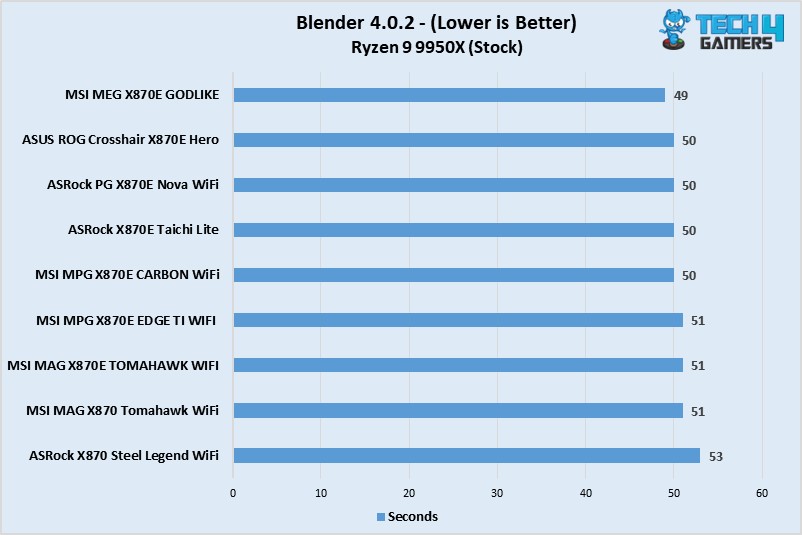
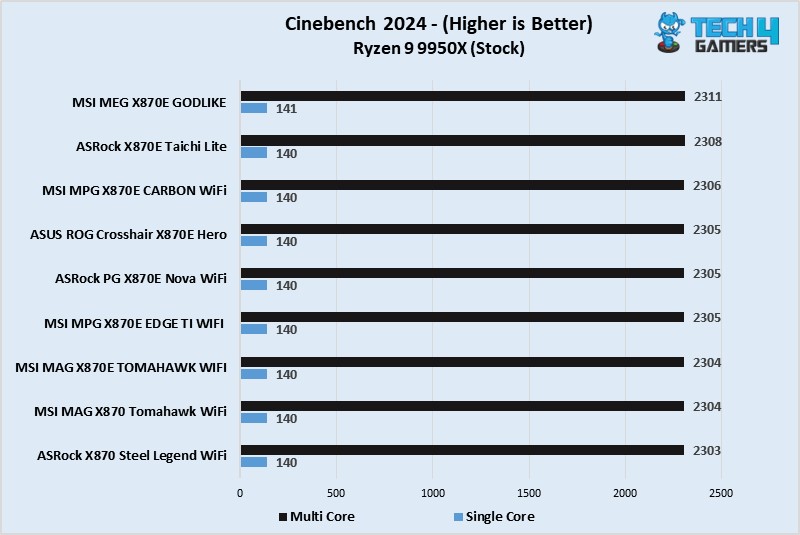
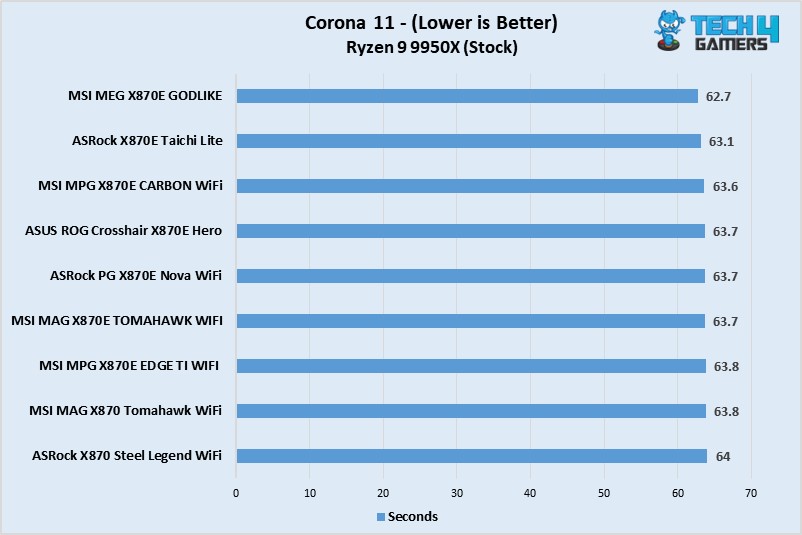
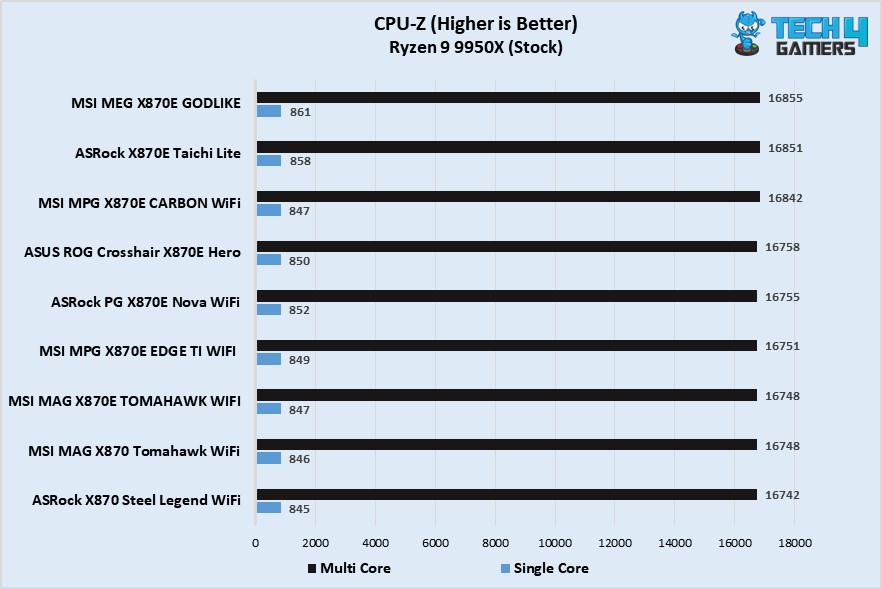
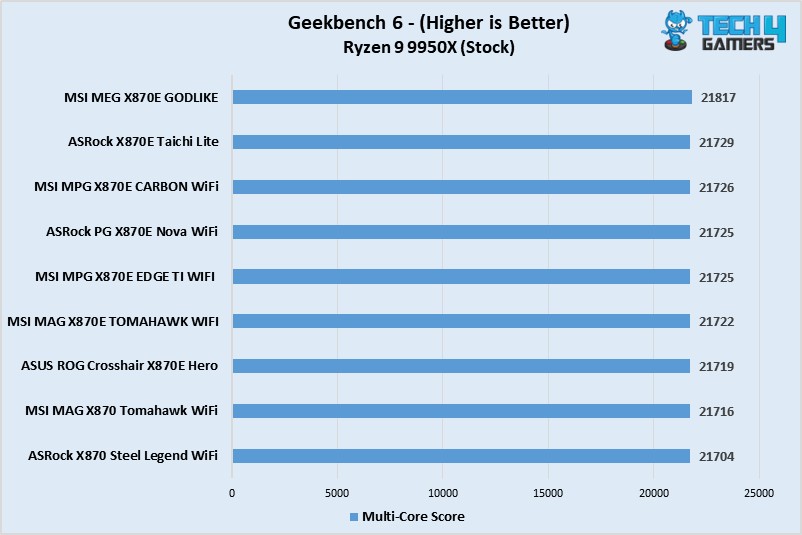
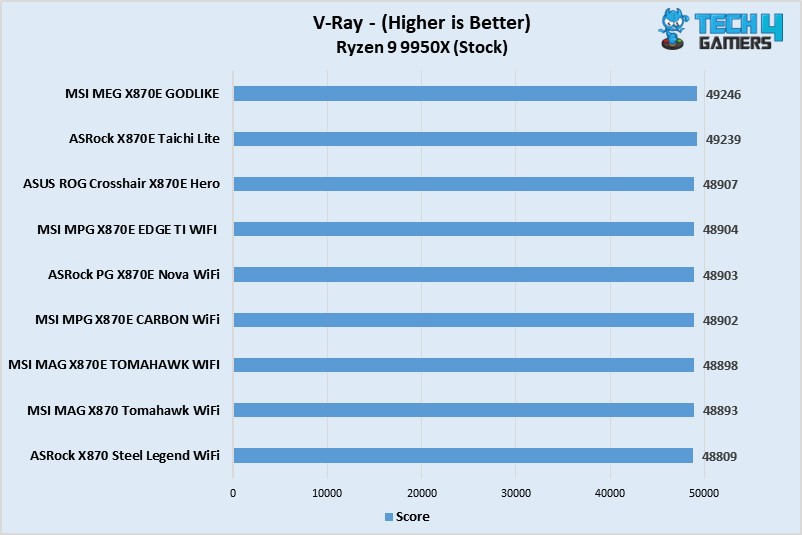
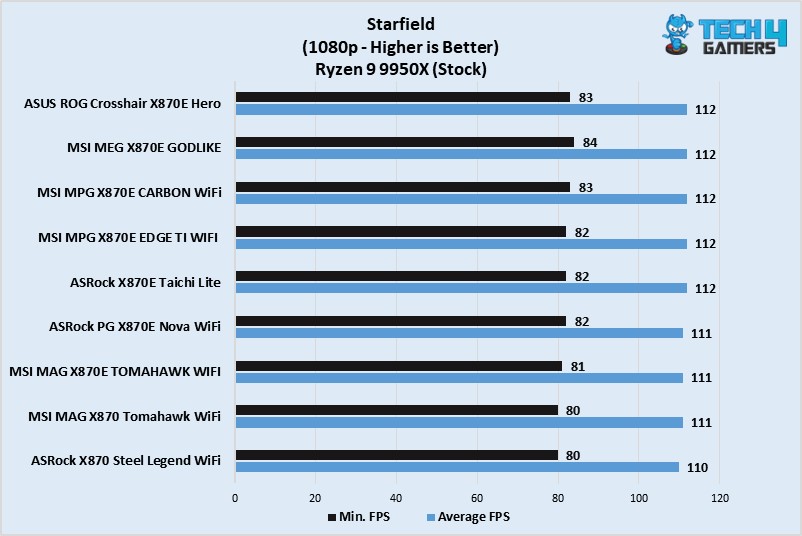
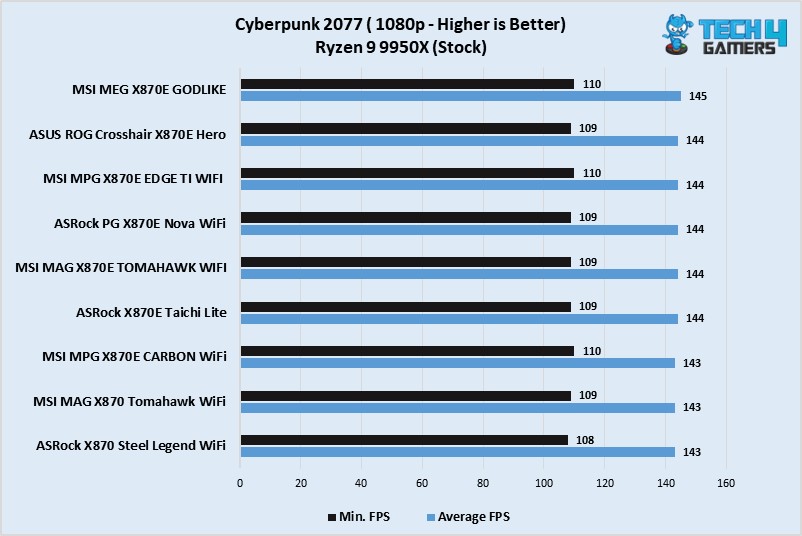
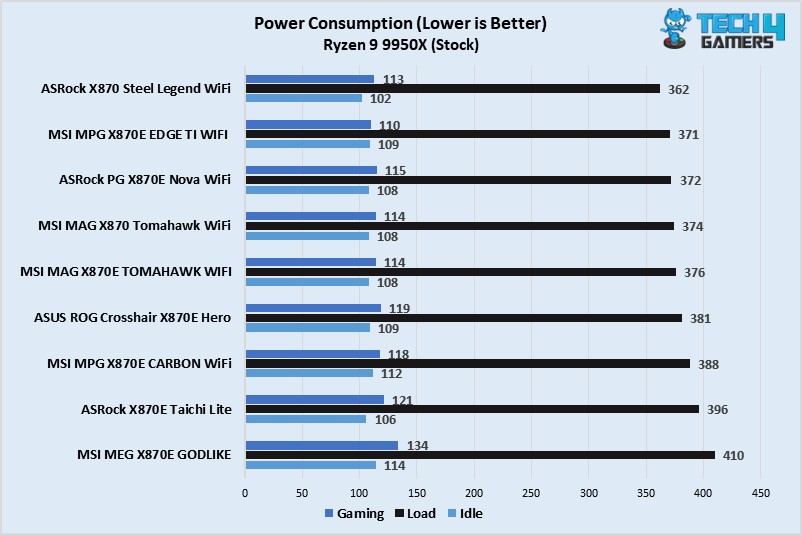
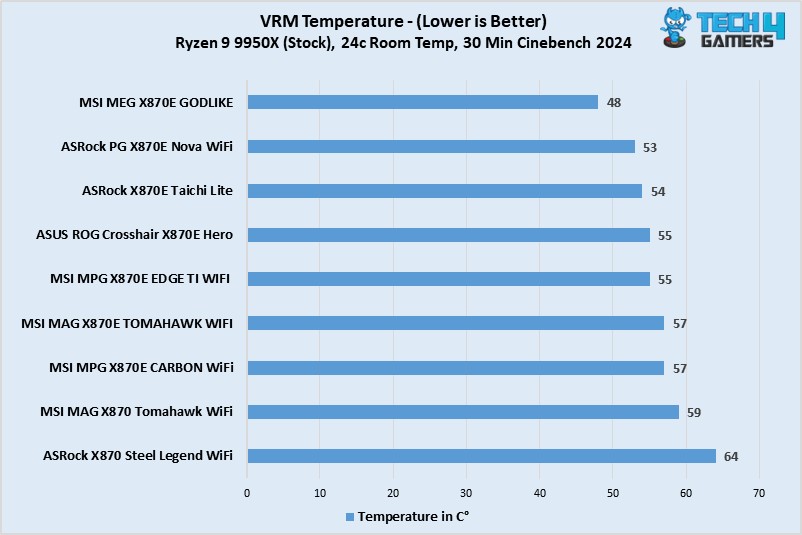
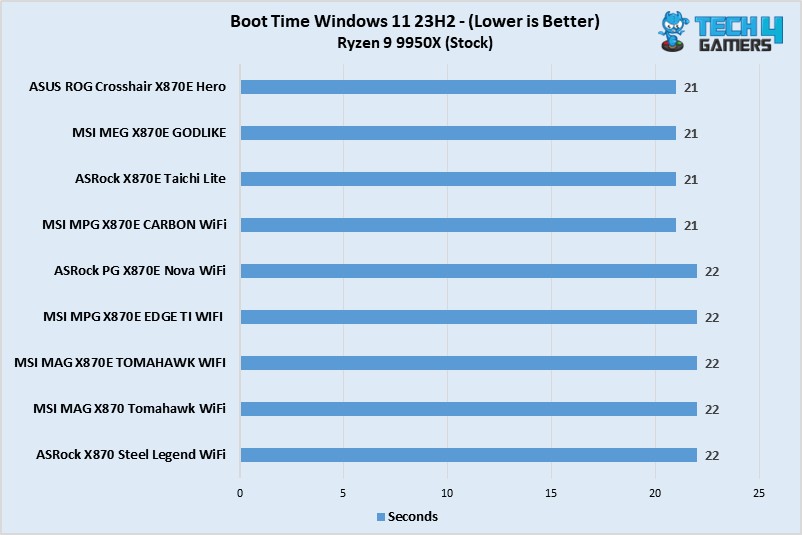


![6 Best B650E Motherboards [Top Options] Best B650E Motherboards](https://tech4gamers.com/wp-content/uploads/2022/10/Best-B650E-Motherboards-218x150.jpg)


