The process to change RGB on the AMD Wraith Prism cooler is simple. Connect the RGB or USB Type-2 cable provided with this CPU cooler to control the RGB lights. The 12-volt RGB cable controls the fan’s RGB, while the USB cable manages all three RGB lights, including the AMD logo and the ring. Additionally, it is one of the excellent choices to get RGB in gaming.
Key Takeaways
- Connecting the USB cable lets you control the Wraith Prism cooler’s three RGB lights (ring, logo, and fan).
- AMD Wraith Prism RGB Lighting Control Software is designed to control the AMD cooler’s RGB.
- Other software include OpenRGB, ASUS Aura Sync, and Gigabyte RGB Fusion.
Connect The USB Cable
To control the RGB lights on your cooler, I plugged the USB cable into the cooler and ensured the RGB cable was disconnected. Using both cables simultaneously may prevent RGB from working. Then, I removed the rubber coverings on the cooler’s USB port, connected the 3-pin USB header, and attached the other end to a USB Type-2 port on my motherboard.

Change AMD Wraith Prism RGB On Windows
I used the AMD Wraith Prism RGB Lighting Control, which is specifically designed for this cooler. It provides loads of customizable options and is very easy to use.
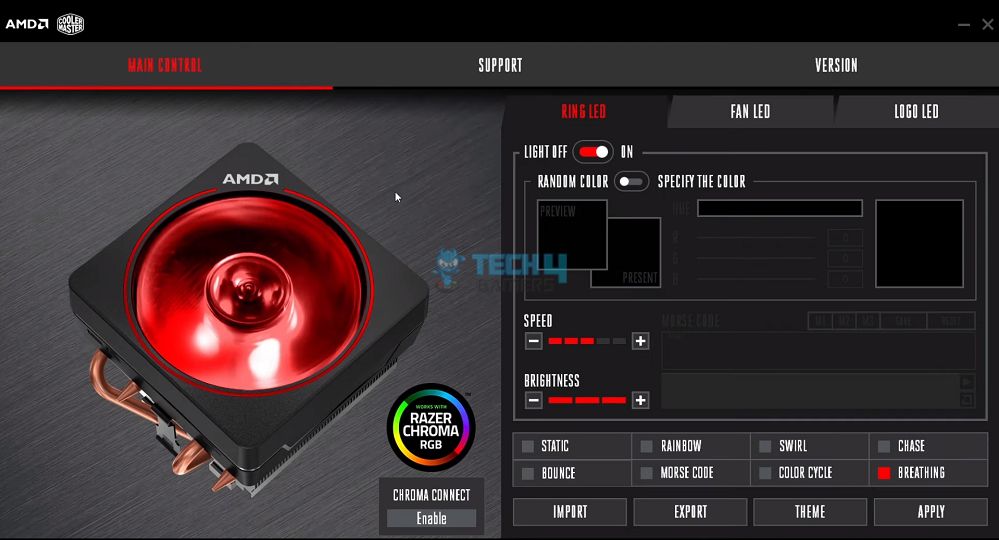
I adjusted each option in the software to experiment with different RGB colors and effects. Save your themes as .SR4 files by clicking Export, and import themes by selecting a .SR4 file through the Import option.
Motherboard Specific Software
Following is the list of motherboard-specific software supported by AMD’s Wraith Coolers:
Changing AMD Wraith Prism RGB On Linux And Mac
There is no official software from AMD/Cooler Master or the different motherboard manufacturers that work on Linux or Mac. I had to use third-party software to control the cooler’s RGB for these operating systems.
Thankfully, there are a lot of options available:
- OpenRGB: Supports both Windows, Linux, and Mac and can sync all your RGB peripherals.
Customizing AMD Wraith Prism Through OpenRGB (Image By Tech4Gamers) - CM_RGB: Supports Windows, Linux, and Mac.
- Wraith Master: Only supports Linux.
Changing the RGB on my AMD Wraith Cooler was not difficult because the above-mentioned software are pretty easy to navigate and understand. Just make sure to plug in the USB cable provided with the cooler, and I could change all three RGB lights on the cooler for a customized look.
Frequently Asked Questions
To control the RGB of the ring or logo on your Wraith Prism Cooler, you need to make sure that you plug in ONLY the USB cable into your cooler.
If you’re using Windows OS, then you can use Cooler Master’s Wraith Prism software, which is specifically designed to control the RGB on this cooler.
If you’re a Mac or Linux OS user, you can control your cooler’s RGB using third-party software. This includes OpenRGB and CM-RGB.
More About RGBs:
- How To Fix RGB Fusion Not Working [2023]
- How To Reset RGB LED Controller
- How To Wire RGB LED Strip Without A Controller
- ASRock Polychrome RGB Not Working
Thank you! Please share your positive feedback. 🔋
How could we improve this post? Please Help us. 😔
[How To’s & Guides Editor]
Haddi has been in the Gaming and tech Space for over 10 Years Now; he has worked on notable websites like eXputer, Gamepur, Gear Siege, Gearnuke, and plenty more. He is an expert at Games & PC Hardware; you can expect him to solve any problem. People often joke, that if there is any problem anyone can solve, Haddi can solve it faster. Currently, Haddi writes and manages a Team of Experts at Tech4Gamers.
Contact: Haddi@tech4gamers.com


 Threads
Threads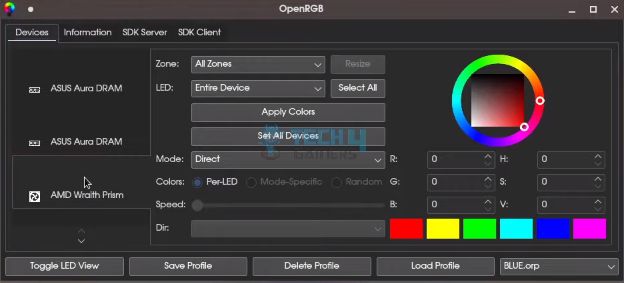


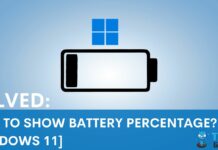
![How To Record Guitar To PC? [10 Methods] How to record guitar to PC?](https://tech4gamers.com/wp-content/uploads/2023/05/HOW-TO-6-218x150.jpg)
