Enthusiast gamers excitedly pre-order games to obtain early access and special features when Xbox releases new games. However, some situations require them to cancel a game pre-order. It gets confusing as most of the users are unaware of the process of canceling a pre-order and getting a refund.
- Pre-ordering is the decision of an enthusiastic gamer who is excited about a game that will be released soon to grab exclusive features.
- Cancellation of pre-orders can be made through the Microsoft store, Xbox store, or Xbox website.
- Pre-order cancellation results if a game is postponed or canceled by the publisher, you find another game more appealing, or some financial circumstances require money.
Method Difficulty Rating
Xbox Store
Rated: 5/10
Xbox Console
Rated: 5/10
Physical Order
Rated: 2/10
Through Xbox Store
If you change your mind for whatever the reasons, you can cancel a pre-order up by using the Xbox Store. The procedure is simple and here’s how you can do that:
- Login at Microsoft Store: Open a browser > Navigate to the Xbox website > Log in to your account and click on the profile icon.
Xbox Login – (Image by Tech4Gamers) - Go to Account Settings: Go to the profile or account settings > Payment & Billing > Order History section. All of your purchases, including pre-orders, are listed here.
Order History – (Image by Tech4Gamers) - Look For Order: You will now see a listing of all of your pre-orders > Look for the game you want to cancel the order for.
- Cancel Item: Click on the Cancel Item check box present next to the item > click on the Cancel Item option again to confirm.
Cancel item – (Image by Tech4Gamers)
After completing the cancellation process, you will get a confirmation email, information regarding the refund, and any additional procedures if required.
Using Xbox Console
Another way of canceling pre-orders is through the console. Utilizing your Xbox console enables convenient access to various methods for canceling pre-orders and streamlining the process. Console also gives us the leverage to cancel pre-orders and to follow these steps:
- Turn on Xbox: Turn on your Xbox and log in to your Xbox Live.
- My Games and Apps: Go to the dashboard > look for the My Games & Apps option.
My Games and App – Image Credits (Tech4Gamers) - Open Games: Open the Games tab and look for the pre-ordered game.
Games Tab – Image Credits (Tech4Gamers) - Open Menu: Highlight the pre-ordered game that you want to cancel > hit the 3 horizontal lines to open the menu.
- Manage Game: Click on the Manage Game and add-ons from the menu that appears > Now, look for the Pre-order tab > click on it.
- Click Cancellation Option: A cancellation option for pre-order games will now appear. Click it.
- Confirmation: A confirmation window will appear against your selection; click Yes if you are sure you want to cancel your pre-order. After Xbox processes your cancellation, you will be notified that your pre-order was successfully canceled.
Physical Pre-order
It differs depending on the retailer you bought it from. But, a general guideline to cancel a pre-order is as follows:
- Visit Retailer Office: Visit the retailer or contact the retailer’s customer service department. Ask them to cancel the pre-order.
- Keep All Records: When the retailer confirms the cancellation, they will send you a confirmation and refund details. Keep all the necessary records and receipts safe for future reference.
Final Thoughts
Occasionally, canceling an Xbox pre-order may become necessary due to changing interests, financial constraints, release alterations, or the discovery of better alternatives. Users wanted to know if it is even possible to cancel the pre-order using Xbox store at all or not? Such as:
Can I cancel a pre-order on the Xbox store
— ✨Anna✨ (@MissLollujo) September 29, 2016
Microsoft Store provides a straightforward process online, while the Xbox Console and Xbox Store offer alternatives. Physical pre-orders vary by retailer. Understanding Microsoft’s pre-order policy is crucial, as refunds are generally challenging for digital pre-orders.
Related Articles
- How To Update Xbox?
- How To Turn Off Xbox Controller On PC?
- How To Clean Xbox & Controller?
- How To Clear Cache On Xbox?
- Case Fan Not Spinning: Causes & Fixes
Thank you! Please share your positive feedback. 🔋
How could we improve this post? Please Help us. 😔



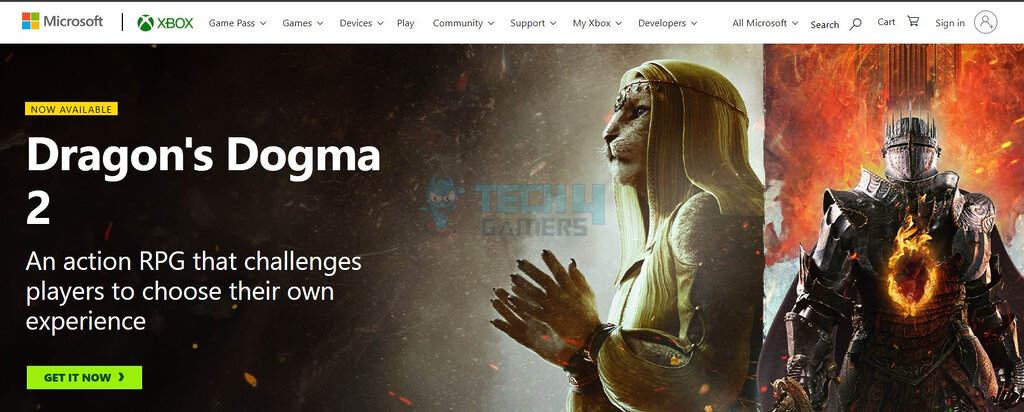
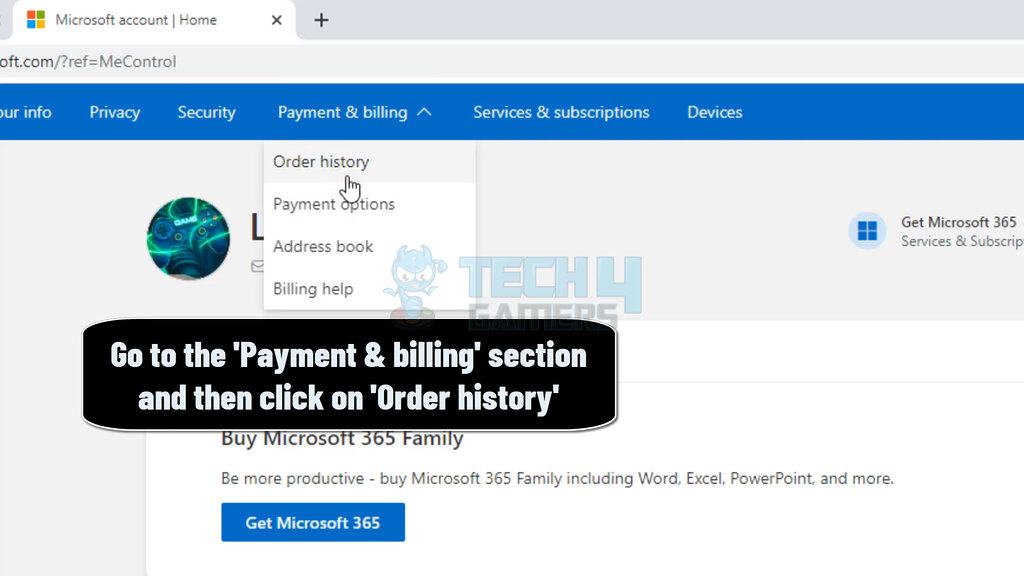
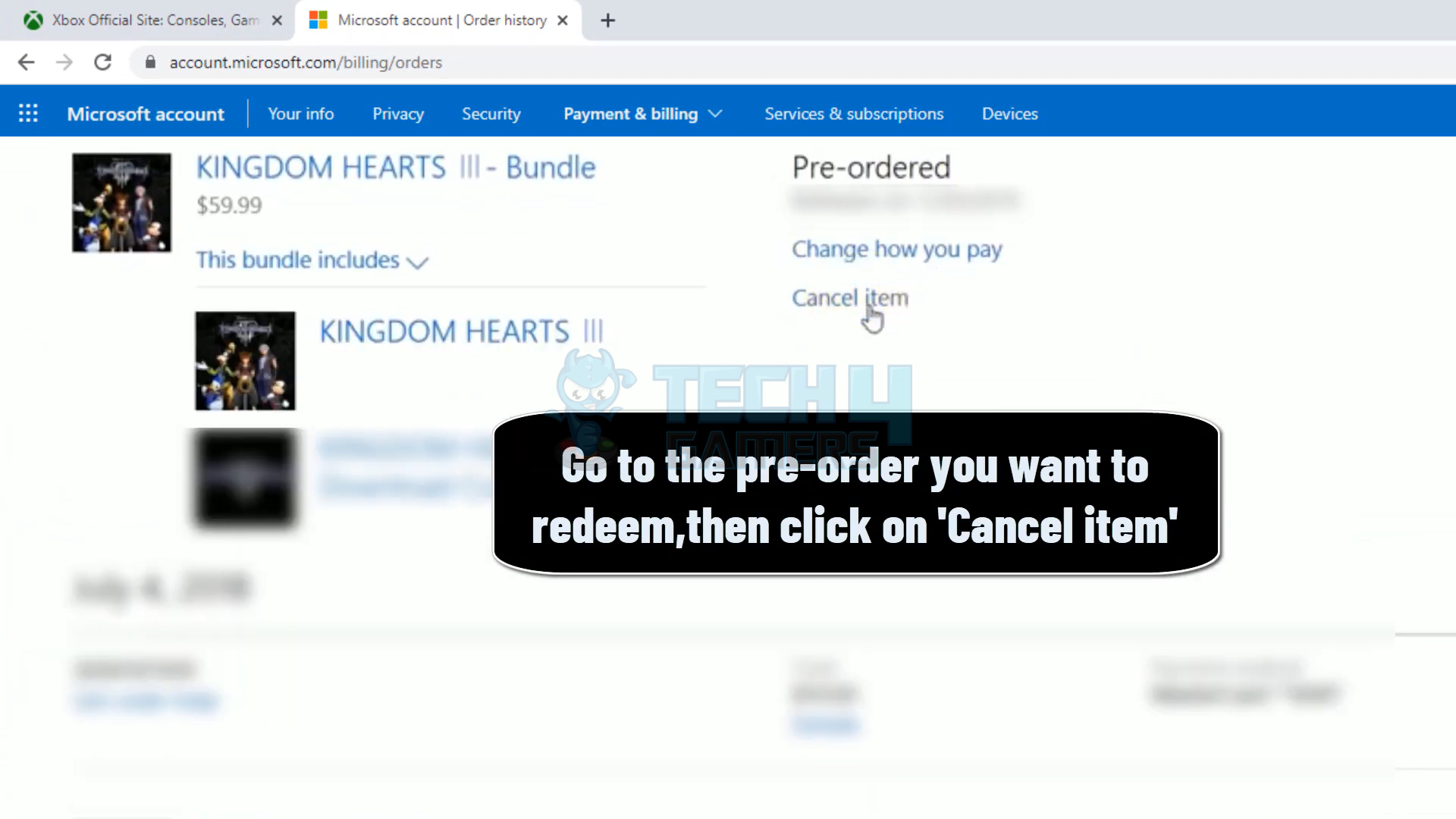
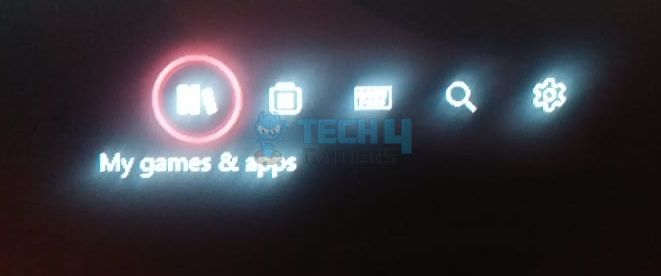
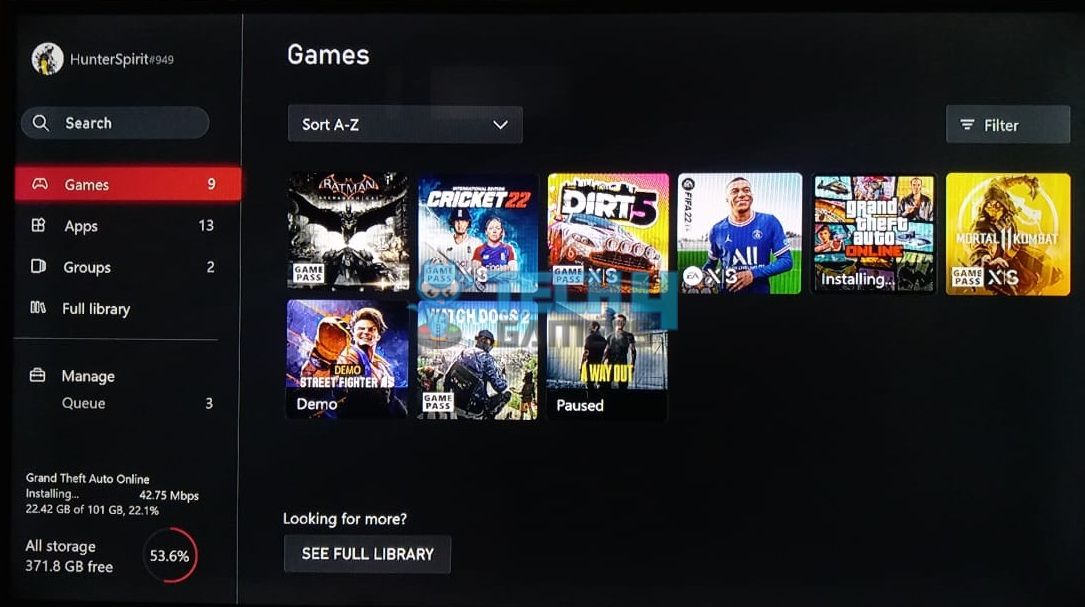


![How To Lower CPU Temperature? [Extensive Guide] HOW TO LOWER CPU TEMPERATURE](https://tech4gamers.com/wp-content/uploads/2023/03/HOW-TO-LOWER-CPU-TEMPERATURE-218x150.jpg)
![How To Clear DNS Cache? [Detailed Guide] How TO CLEAR DNS CACHE](https://tech4gamers.com/wp-content/uploads/2023/03/How-TO-CLEAR-DNS-CACHE-1-218x150.jpg)
![Xbox Error Code 0X80190190 [Our Detailed Guide] Xbox Error Code 0X80190190 [FIXED]](https://tech4gamers.com/wp-content/uploads/2023/08/Error-Fixes-19-218x150.jpg)
