Xbox Error Code 0X80190190 is a common trouble indicating communication issues between the Xbox Live account/console and the Xbox servers. Problems with your Xbox Live account and lack of space on the hard drive are some prominent causes of this error. But fret not because I found many fixes that effectively removed the error on my Xbox One.
- Some common causes for error 0X80190190 could be Xbox server issues, problems with your Xbox Live account, or unstable internet.
- The Xbox Error Code 0X80190190 is not uncommon, but it’s not a frequently reported error.
- Clear the system cache, free up memory on the hard drive, or reset the MAC address to fix the error.
- Remember to restart the console after resetting the MAC address to put the changes into effect.
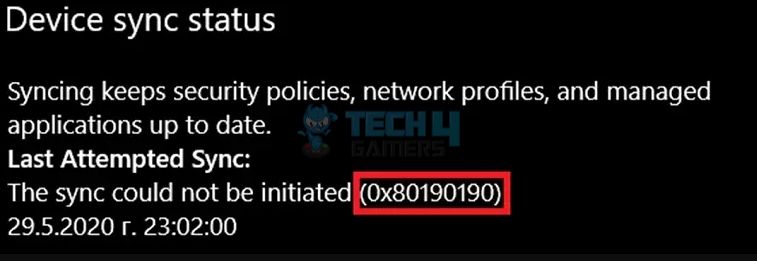
You will see the following message on the screen when you face the error:
Method Difficulty Rating
Rated: 3/10
Rated: 5/10
Rated: 7/10
Verify Your Xbox Live Account
Ensure that you are logged in to your Xbox Live account on your Xbox. Additionally, check the account status to confirm if something requires your attention or rectification. Furthermore, we re-logged into our profile on the console, and the error did not appear again. Below are the steps to do it:
Xbox 360
Use these steps to analyze the internet connectivity to help determine the cause of the error:
- Access Network Settings: Navigate to “Homescreen” > select “Settings” > pick the “System” tile under it > Opt for “Network Settings.”
Network Settings (Image By Tech4Gamers) - Test Connection: Choose “Wired Network” > Select the “Test Xbox Live Connection” option.
Wired Network (Image By Tech4Gamers) Test Xbox Live Connection (Image By Tech4Gamers)
Xbox One/Xbox Series X/Xbox Series S
Following is the method we use:
-
- Test Network: Access “Settings” > Head to the “Network Settings” > Find and select “Test Network Connection.”
Test Network Connection (Image By Tech4Gamers)
- Test Network: Access “Settings” > Head to the “Network Settings” > Find and select “Test Network Connection.”
Free Up Hard Drive Storage
A cluttered hard drive is another reason behind this error. To resolve this, we deleted a game that we do not play anymore, so it cleared some space on the internal disk. This step was also recommended on the Xbox Support forum.
Xbox 360
Use the following steps to delete content on Xbox 360:
- Access Hard Drive: Open “Settings” > Choose “Storage” > Check the available space on your hard drive > Open the “Hard Drive” option > Select what you want to erase > Confirm.
Hard Drive (Image By Tech4Gamers) Clear Space (Image By Tech4Gamers)
Xbox One/Xbox Series X/Xbox Series S
You can clear storage on newer Xbox models through this method:
- Access Storage: Press the “Guide” button on controller > Head to “Profile And System” > Select “Settings” > Choose “Storage” in the “System.”
Settings (Image By Tech4Gamers) Storage (Image By Tech4Gamers) - Uninstall: Click on “Internal Hard Disk” > Proceed to “Uninstall Things” > Select what to delete.
Uninstall Things (Image By Tech4Gamers) Delete Content (Image By Tech4Gamers)
Reset MAC Address
Resetting the MAC address on Xbox helps resolve network connectivity errors or glitches within the connection. Therefore, this is another solution we found helpful in solving Xbox error code 0X80190190. This Method also proved to work for people on the Microsoft forum. Below are the instructions you can use for this solution:
- Access Network Settings: Go to “Settings” menu > Pick the “General” tab > Navigate to “Network Settings.”
Network Settings (Image By Tech4Gamers) - Clear MAC: Choose “Advanced Settings” > Go to “Alternate MAC Address” > Hit the “Clear” button > Restart your Xbox.
Advanced Settings (Image By Tech4Gamers) Alternate MAC Address (Image By Tech4Gamers)
The Xbox Error Code 0X80190190 is a pesky error that can lead to a multitude of different issues whilst gaming. We were going across Reddit in order to find potential solutions and noticed that people who are facing the error have shown great discomfort. One user mentioned that they cannot join private lobbies on a particular game due to the error. Can’t create private lobbies (Error code 0x80190190) Regardless by following the steps above you can hopefully resolve the issue and resume gaming un-disturbed. Thank you! Please share your positive feedback. 🔋 How could we improve this post? Please Help us. 😔 [Errors Troubleshooting Expert] Arsalan Shakil (aka GuyThatDoesEverything on YouTube) is a PC Tech Enthusiast and Electronic Geek. With over 10+ years of experience in Electronics, he then decided to explore Software Engineering to design embedded products and automate existing hardware solutions. When he started tearing down old cameras to understand how they worked, he was shocked (literally, when he got zapped by a flash discharge capacitor), giving him the power (debatable) to fall in love with videography/photography. He also started making some fun videos that later became YouTube tech reviews. Skills: In his local region, he’s known to expose cheap PSU brands, often claiming fake certification or false claims on the box. He’s a true nerd and needed some friends in his life. Then he met some guys who work at Tech4Gamers, and they also came out to be equal nerds who suggested he join Tech4Gamers as a Hardware Expert.
Last Words
byu/HarStu inGearsOfWar


![Xbox Error Code 0X80190190 [FIXED] Xbox Error Code 0X80190190 [FIXED]](https://tech4gamers.com/wp-content/uploads/2023/08/Error-Fixes-19-1068x580.jpg)
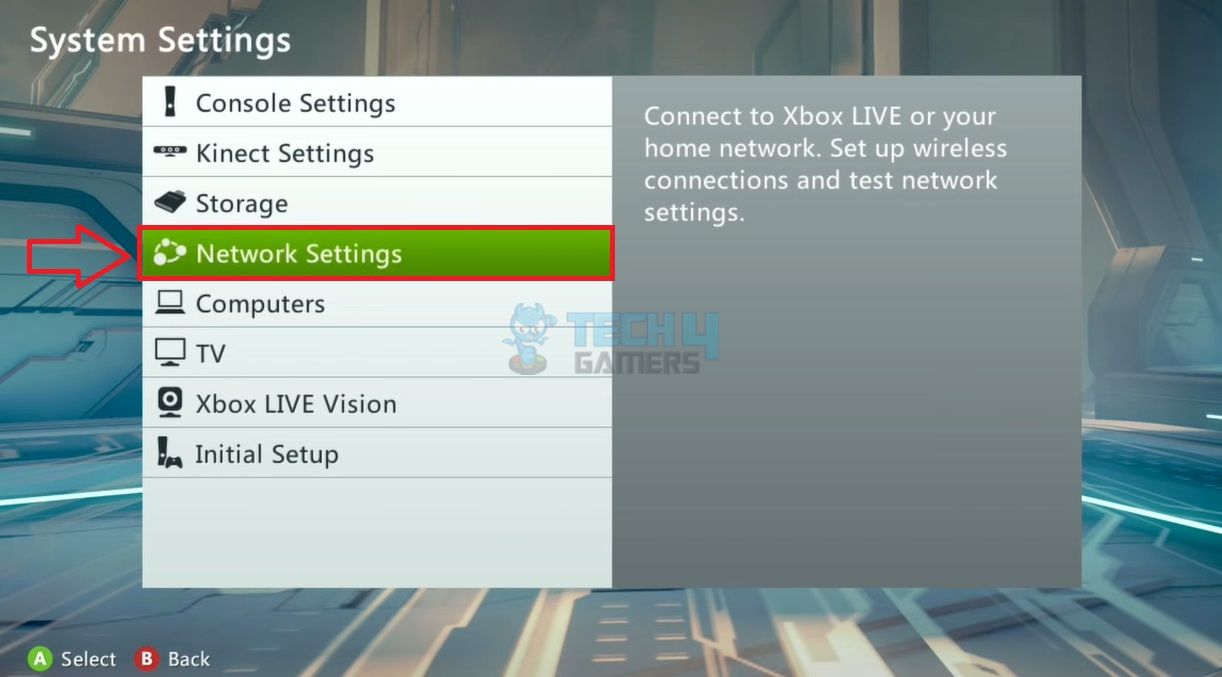
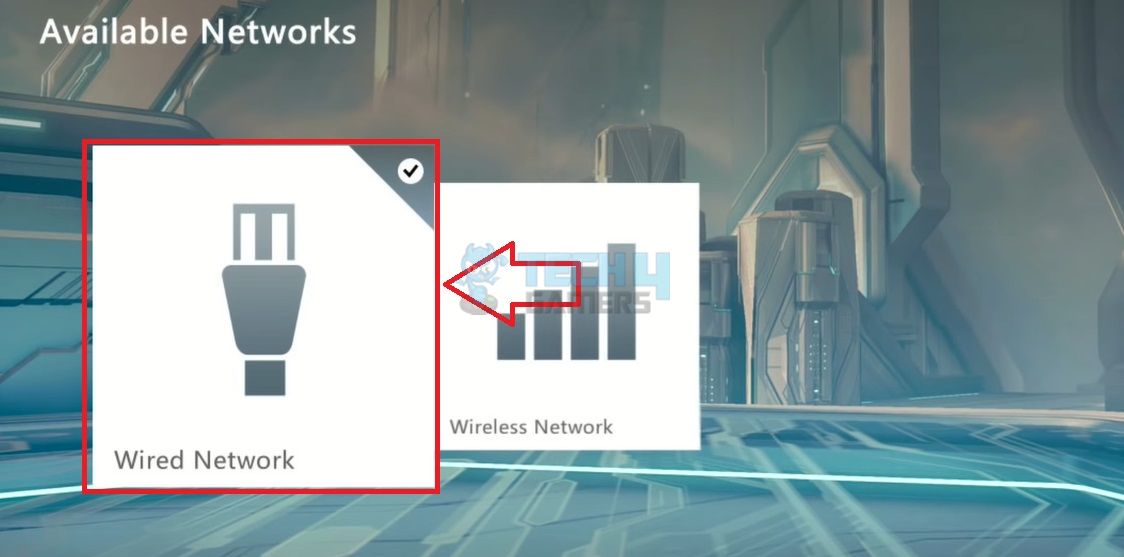
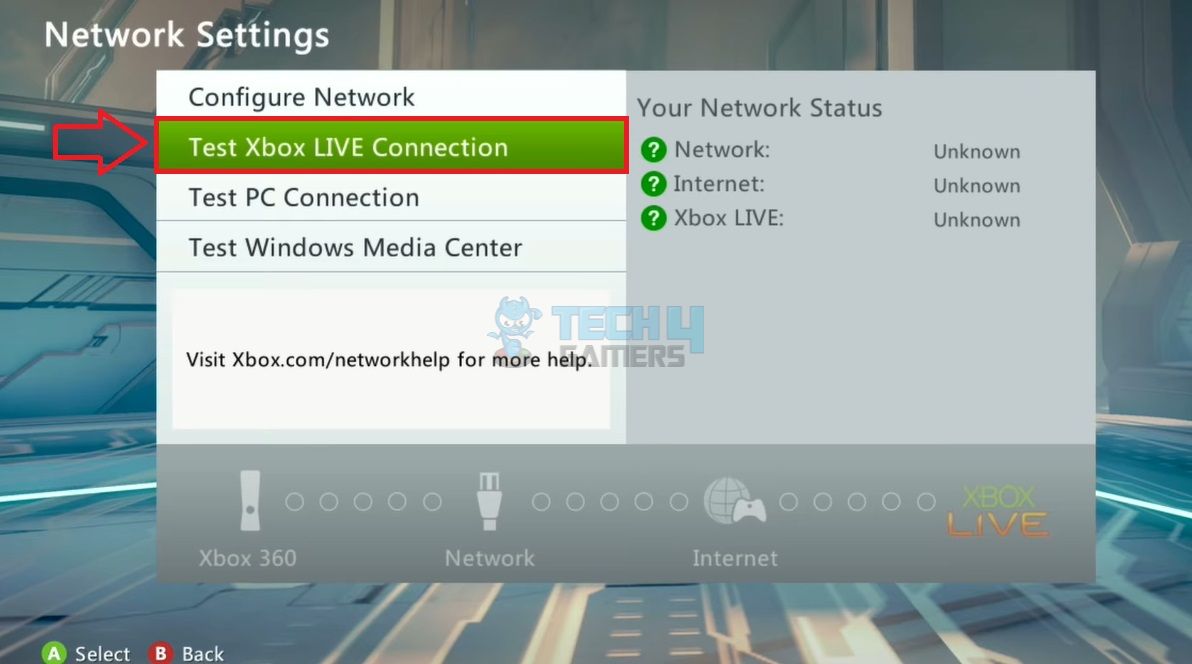
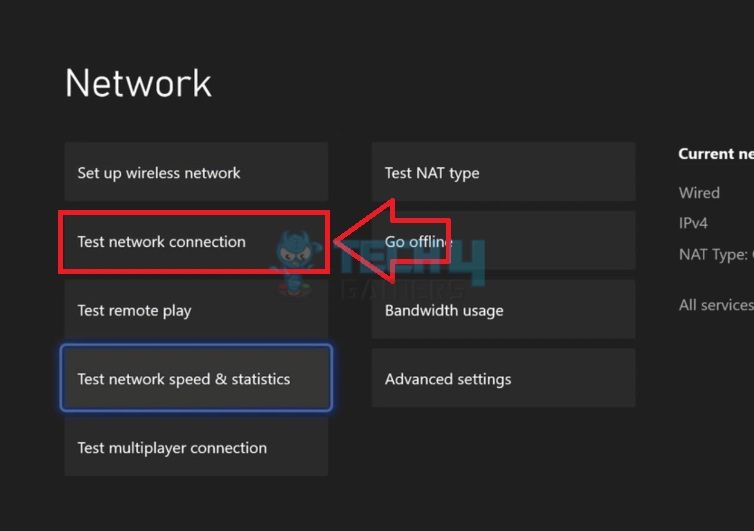
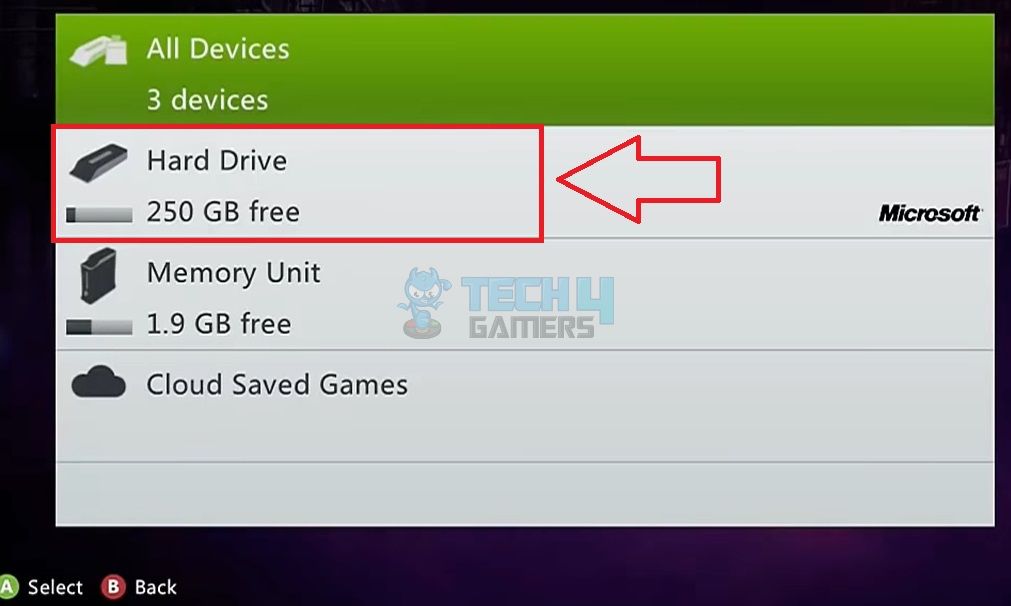
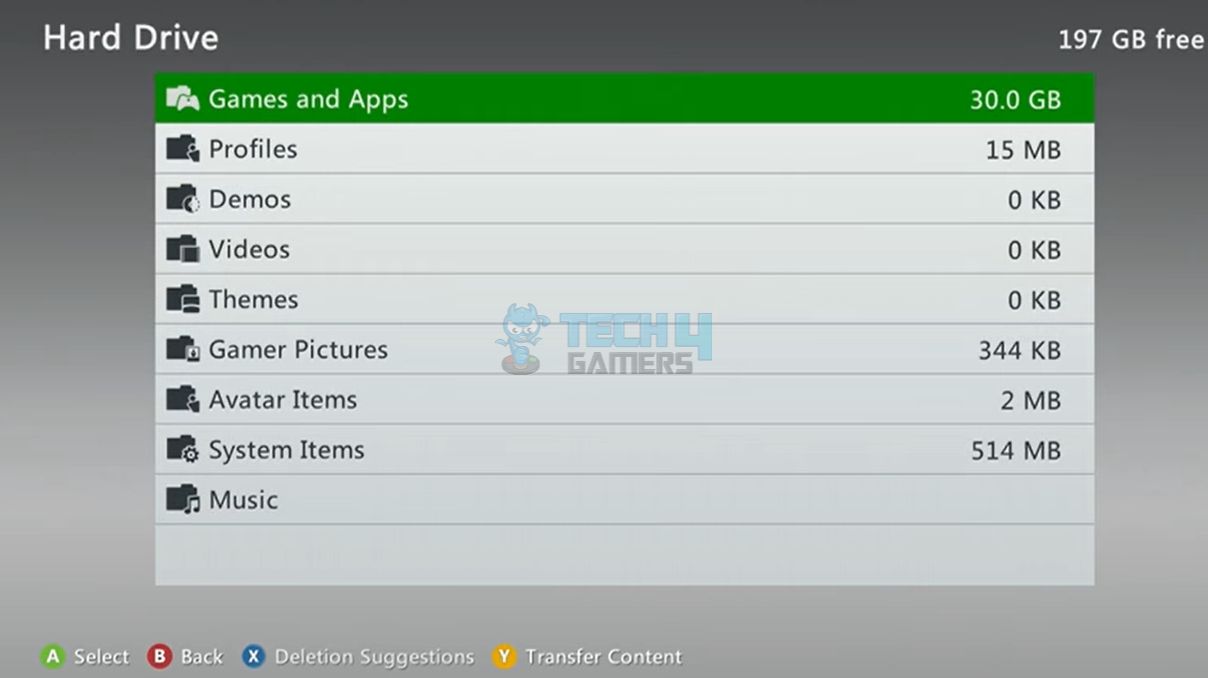
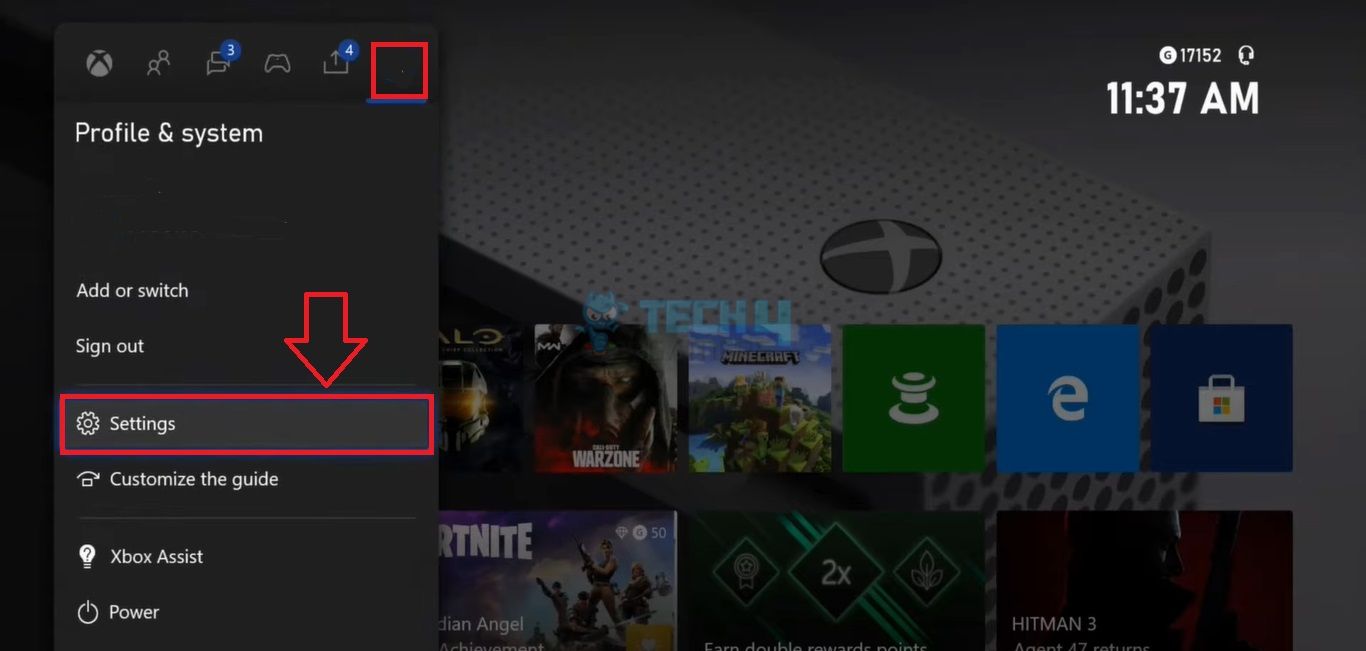
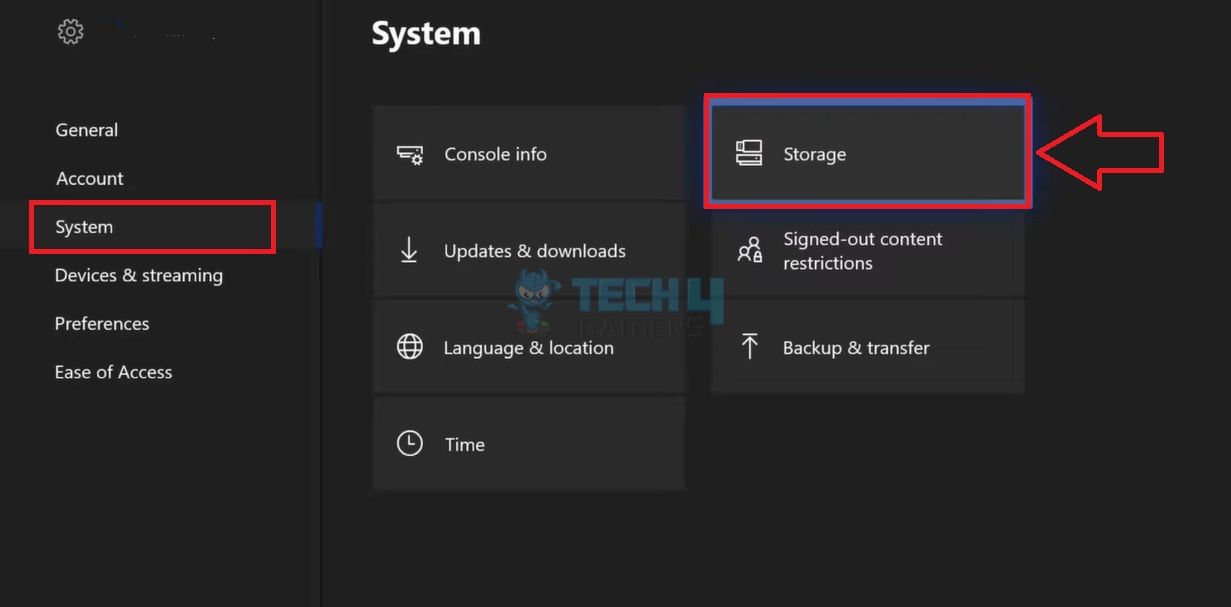
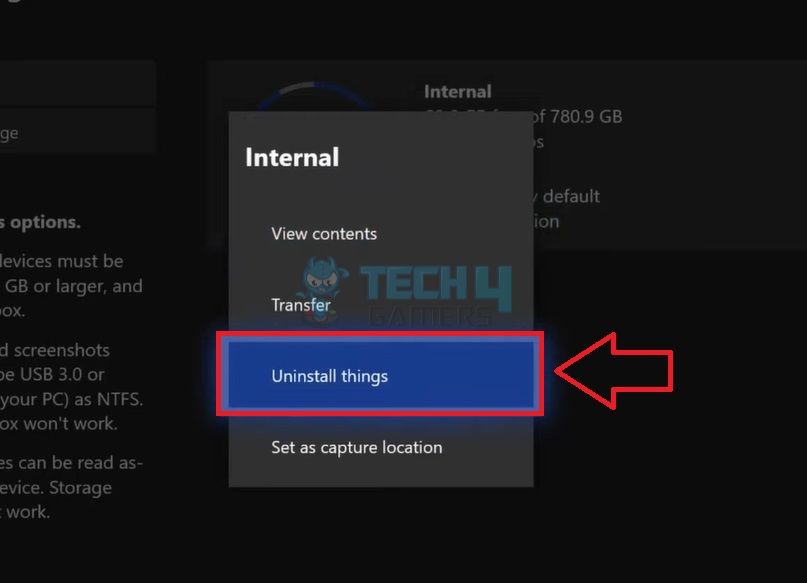
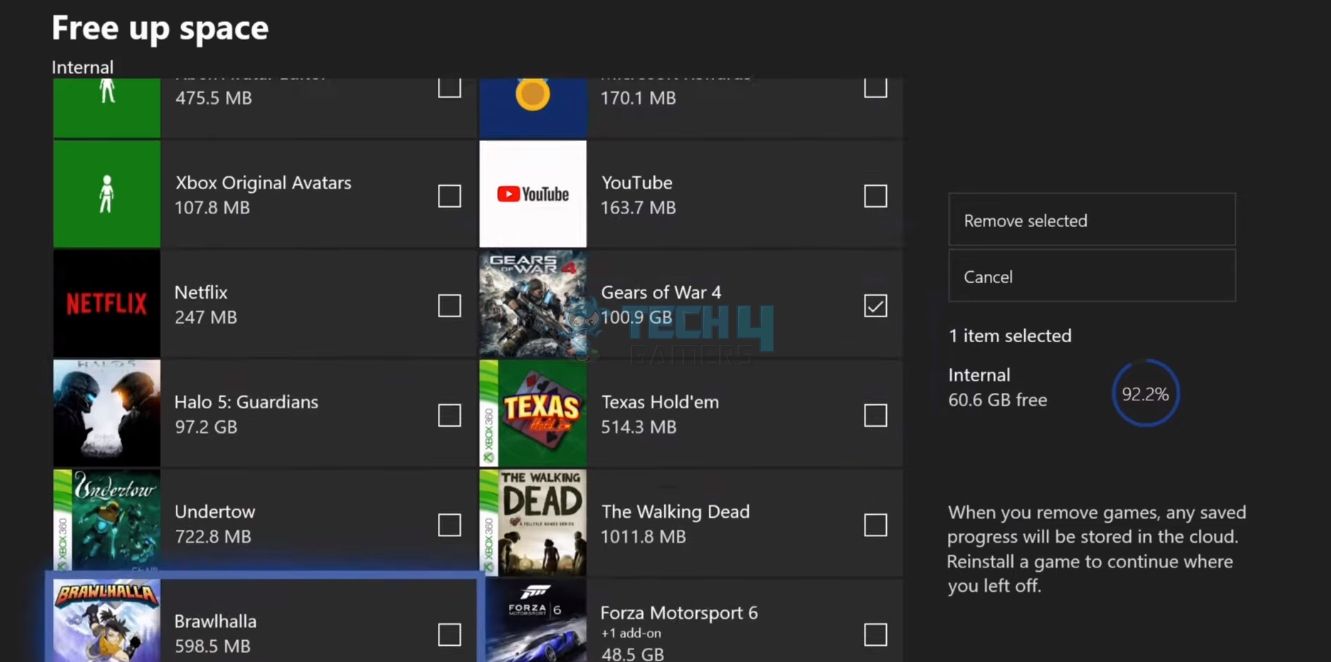
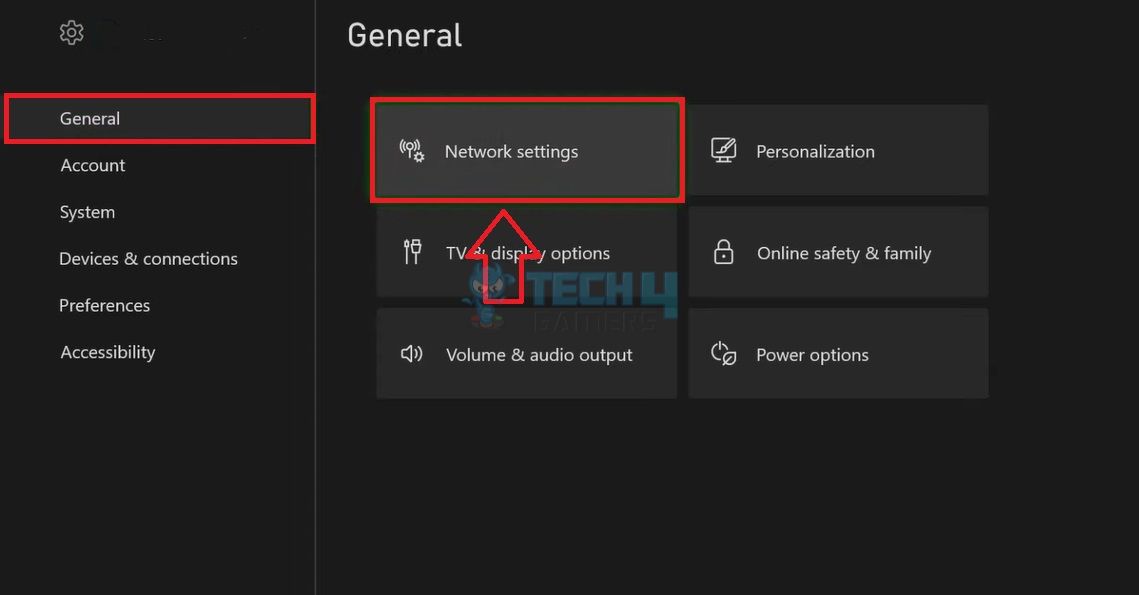
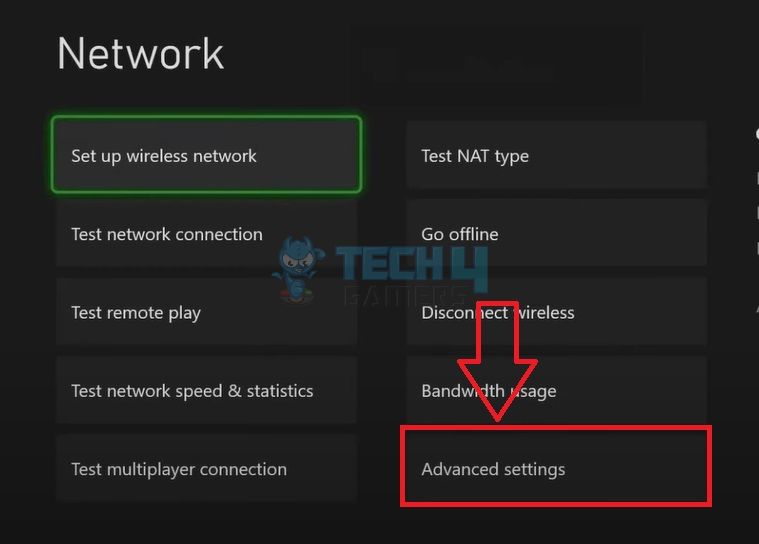
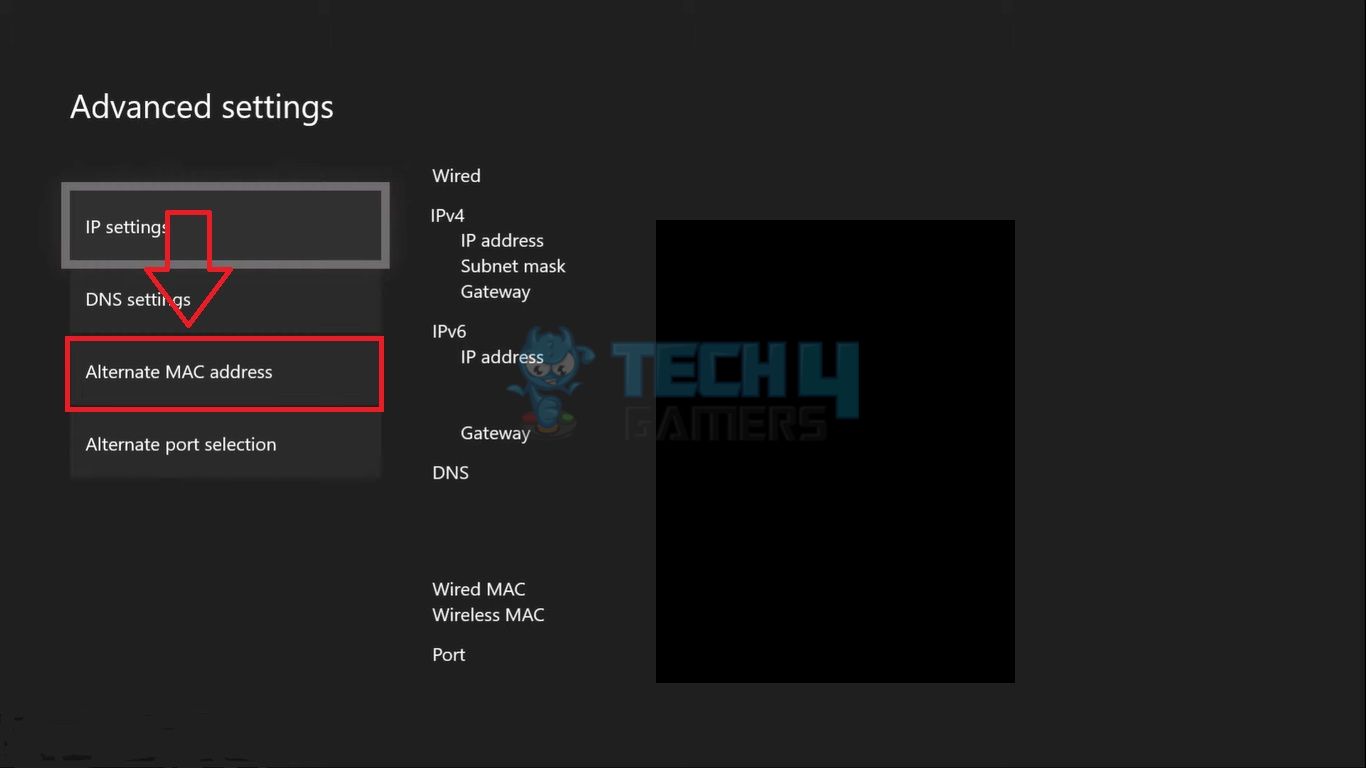




![How To Check PS4 Controller Battery On PC? [Our 3 Proven Methods]](https://tech4gamers.com/wp-content/uploads/2023/11/How-TO-1-218x150.jpg)