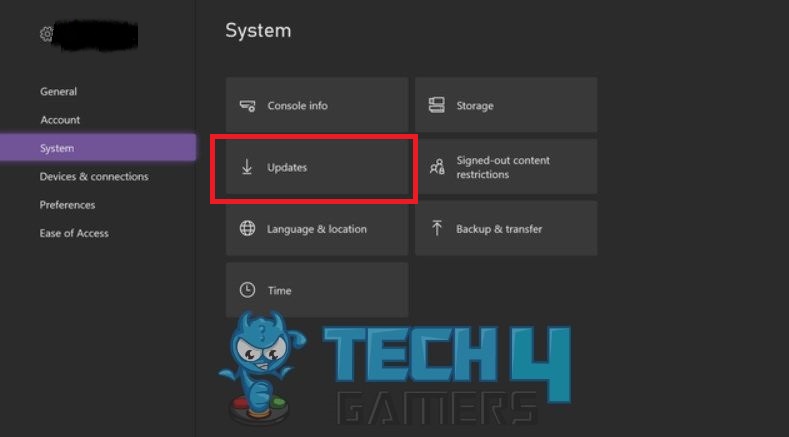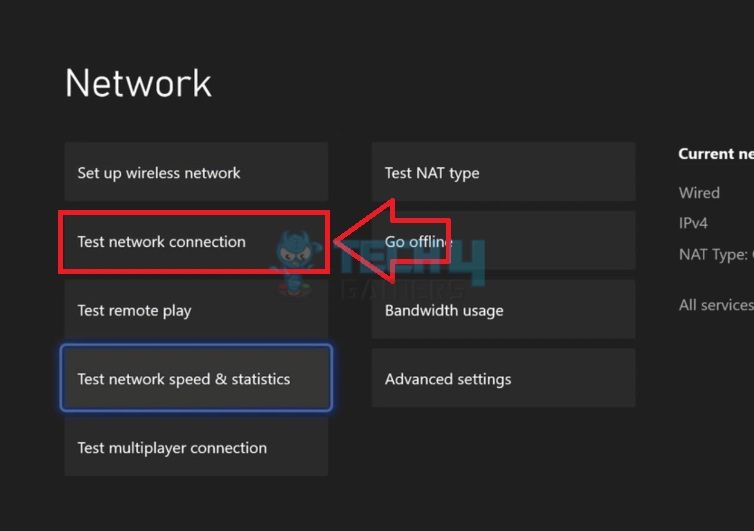Errors may manifest at any stage of gameplay, posing frustration to players but encountering error 0x801901F7 in Persona 5 Royal for PC is common. Despite ongoing efforts by developers to enhance the game, occasional technical glitches are inevitable. This usually happens because of network connection errors, account billing information mistakes, settings glitches, or server outages.
- Users can face the Error Code 0x801901f7 while in the middle of a game.
- The error occurs due to several causes, including issues in the Microsoft account’s billing info, internet speed, incorrect settings, Xbox Live, and Thieves Guild connectivity glitches.
- To fix this error, try turning off Thieves Network, make your internet connection stable, review your system settings, or rectify your Microsoft account billing info.
Users will see the following error message appear on their screens:
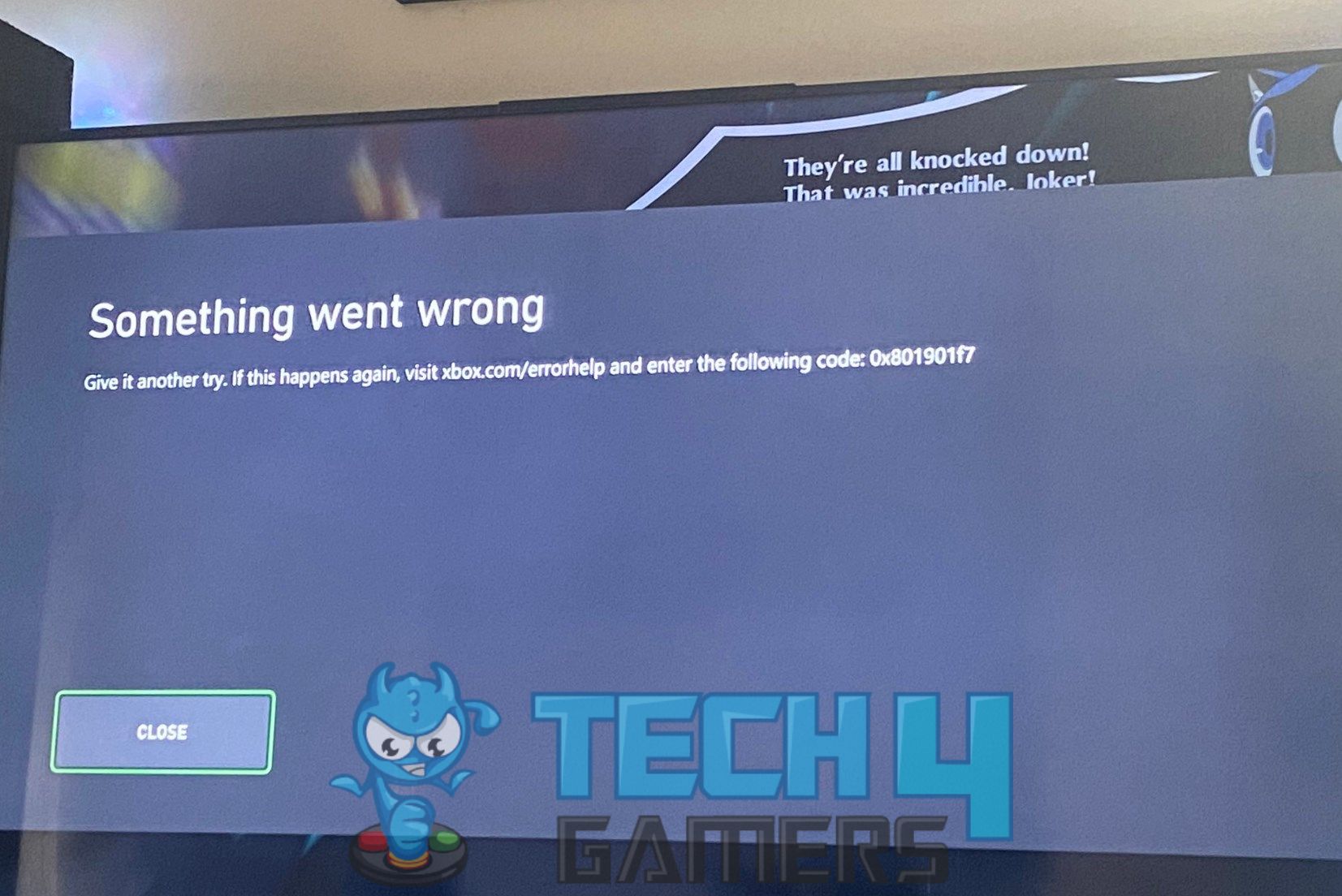
Method Difficulty Rating
Pending Updates
Rated: 3/10
Verify
Rated: 3/10
Test Connection
Rated: 4/10
Check For Any Pending Updates
Installing new updates might help fix the error if new updates are available. First, ensure your internet connection is working properly, then open the Xbox app and see if a new update is waiting to be installed. Xbox Support explains this as one of the solutions. Here’s how to do it:
- Go to My Games & Apps: Open the app > click on My Games & Apps > System.
- Check Updates: Next, under Update Status, check if any updates are showing there. Install them right away, and this might help you resolve the issue.

Updates – Image Credits (Tech4Gamers)
Verify Network Configurations
This error might occur in case of an issue with your Xbox network connection, service availability, or servers. So, one way to avoid this issue with your Xbox is to verify the network connection and settings. Reset Era forum users tried to resolve this issue by verifying network settings.
- Verify Connection: Verify your internet connection is stable and functioning properly. Ensure both your router and Xbox are connected to the same network.
- Check Addresses: Check that your Xbox has the correct network address, TCP/IP settings > DNS server configured.
- Confirm: Confirm that security and authentication settings are configured correctly on your Xbox.
- Check Configuration: Ensure all necessary ports are open > configured on your router.
Run The Xbox Live Connection Test
I conduct the Xbox Live Connection Test to troubleshoot and verify the network settings on my Xbox console, helping to resolve this error. This test examines different aspects of my network connection, including connectivity, speed, and NAT type. Follow these steps to troubleshoot:
- Go to Settings: Navigate to the “Settings” tab on the dashboard using the controller. Go to “Network” > “Network settings” > “Test network connection” and initiate the test.

Test Network Connection – (Image by Tech4Gamers) - Run Network Test: Run a network test by selecting your region and language in the Xbox Live Connection Test > click Connect.
- Check Results: The test will begin, displaying either a Successful or Error status upon completion. If the test fails, indicating incorrect network settings, resolve the issue to continue gaming uninterrupted.
My Thoughts
Xbox Error Code 0x801901f7 is mainly caused by network errors or internet problems with your router or service provider. Many users were seen as frustrated on X by this very error where they were unable to enjoy their gaming sessions.
IS Anyone else getting error 0x801901f7 every few minutes while playing persona 5 royal on xbox series x
— Jordan (@Sinful_Shadow) October 21, 2022
Restarting Xbox, Reconfiguring internet settings, and doing the run test of live connection are supposed to be solutions to this error. Some Reddit users have suggested that this error may be related to the guild feature in Persona 5. They mention that turning off the guild has helped them bypass this error.
Comment
byu/livpure_is_awful from discussion
inXboxSupport
Related Articles:
- How To Turn Off Xbox Controller On PC?
- Xbox Controller Keeps Turning Off [FIXED]
- How To Fix Xbox Series X HDMI Not Working
- Xbox Series S Screen Flickering [FIXED]
- XBOX Series X Won’t Turn On [Ultimate Guide 2024]
Thank you! Please share your positive feedback. 🔋
How could we improve this post? Please Help us. 😔
[Errors Troubleshooting Expert]
Arsalan Shakil (aka GuyThatDoesEverything on YouTube) is a PC Tech Enthusiast and Electronic Geek. With over 10+ years of experience in Electronics, he then decided to explore Software Engineering to design embedded products and automate existing hardware solutions.
When he started tearing down old cameras to understand how they worked, he was shocked (literally, when he got zapped by a flash discharge capacitor), giving him the power (debatable) to fall in love with videography/photography. He also started making some fun videos that later became YouTube tech reviews.
Skills:
- 10+ years of experience in Electronics design, embedded solutions, and prototyping
- Majored in Software Engineering
- Research paper publication in IEEE for Embedded Military Uniform & LoRa WAN wireless technology
- Specialized in IoT Solutions
- PC Enthusiast & PC Modder
In his local region, he’s known to expose cheap PSU brands, often claiming fake certification or false claims on the box. He’s a true nerd and needed some friends in his life. Then he met some guys who work at Tech4Gamers, and they also came out to be equal nerds who suggested he join Tech4Gamers as a Hardware Expert.