Why would you want to turn your PC motherboard without using the main power button? The answer to this is pretty simple. Many PC builders like to check whether or not their PC building has been successful or if they have made any mistakes somewhere. Before you wind up everything and close your PC case, how about checking whether the PC will work beforehand? Give a read on how to turn on a PC motherboard without a power button.
- Short-circuiting the motherboard pins to switch it on should be a temporary method for troubleshooting or emergencies.
- It is a convenient way for emergency access and troubleshooting, but it is not a permanent solution and can cause potential damage to your system.
- If your PC isn’t getting started, you need to check the connections, power cables, and testing components or reset the CMOS battery as a troubleshooting method.
- Take necessary precautions before touching your PC components to prevent damage from static electricity, such as using an ESD mat, anti-static wrist strap, or touching a grounded metal object.
Preparation
Grab a flat-headed screwdriver, switch off the power outlet for a while, and ground yourself for your PC’s safety. Open the case of your PC if it is closed, and then switch on the power outlet.
Ground Yourself
Always take precautionary measures before working with a PC’s internal parts. You need to get rid of ESD before touching any PC component, as ESD is very harmful and can damage expensive components. Before starting the procedure, you can use an anti-static wristband or an ESD mat. For a detailed guide, please read our article How to ground yourself when building a PC.

Locate Pins
You need to find the front panel header because the pins of the power button are on this header. Inspect the motherboard and find it physically. For your ease, these headers have labels on them. And for the front panel header, the label you need to look for could be any out of F_Panel, JFP1, or FP1.
Usually, motherboards consist of a 10-pin front panel header. However, some motherboards have a 20-pin front panel header. Please read the motherboard’s user manual if you cannot identify the front panel header.
After you have found the panel, you need to look more closely and find where the 2 pins are for power. Again, the labels will help you. Find the label +PW- and those two pins will be your power pins.

Short Circuit Pins
Ensure you have located the pins correctly because short-circuiting the wrong pins will lead you to a dead motherboard. How to short circuit? Well, we got you here too. Connect both pins with a screwdriver, and your PC will turn on.
Now that your PC has turned on, do not touch any other part of your motherboard. This will be dangerous for you. Make sure that kids are not around.
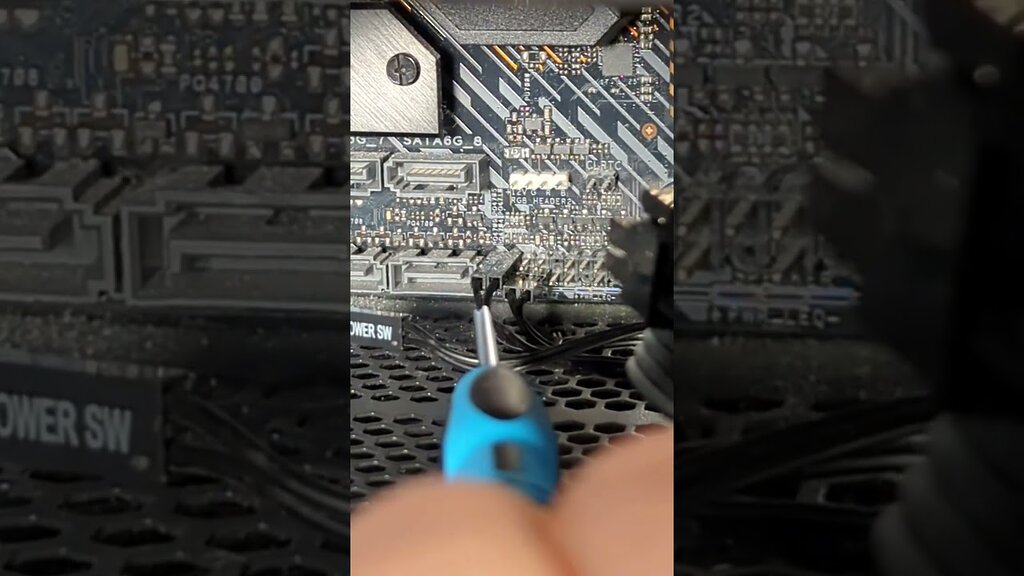
What If The PC Isn’t Turning On?
If your PC isn’t turning on after short-circuiting the pins to turn on the motherboard, you can take a few steps to troubleshoot the issue:
- Make sure all connections are correctly placed. This involves inspecting the power supply connections to the motherboard, the CPU power connector, RAM modules, and other required components. Loose connections may prevent the PC from turning on.
- Try resetting the CMOS by removing the CMOS battery from the motherboard and reinserting it. This step resets BIOS settings to their defaults and may address any setup difficulties.
- Check the motherboard for physical damage, such as burned components or blown capacitors. If you see any damage, it might signal a hardware problem that requires expert repair or replacement.
- If possible, test individual components such as the power supply, RAM, and CPU in another compatible system to determine if they function correctly. This step helps identify any faulty components that may be causing the problem.
Pros & Cons
| How To | Pros | Cons |
|---|---|---|
| Turn On PC Motherboard Without | ✅Emergency Access ✅Troubleshooting Aid | ❌Potential for Damage ❌Not a Permanent Solution |
Wrap Up
Turning on a PC motherboard without a power button can be useful for emergencies or troubleshooting, but it is risky. Users should take safety precautions to prevent harming components and remember that it is a temporary solution. Also, there are some tweets related to this article. Here’s one that we found useful:
PC build tip: You can jump the PWR_SW pins on the motherboard to start the system without using a case's power switch.
— GamersNexus (@GamersNexus) March 12, 2014
Forums like Dell provide firsthand experiences on this issue, offering extra information to individuals seeking assistance or advice.
Frequently Asked Questions
Switching on the motherboard without pressing the power button for troubleshooting or in an emergency is normally safe. However, it is not a permanent solution, and if the power button does not function correctly, you should have it repaired by a PC expert.
For this, find the F_panel. Then, you must connect the two power pins in the front panel using a flat-headed screwdriver. This short-circuiting will turn on your PC.
Before attempting to switch on the motherboard by short-circuiting the power pins, ensure you have grounded yourself and prevent. Furthermore, handle electronic components carefully to minimize static discharge, and always seal the PC case securely after troubleshooting.
Related Articles:
- How To Clean A Motherboard? [Definitive Guide]
- How To Remove GPU From The Motherboard
- How Long Does A Motherboard Last + Improve Lifespan
- Motherboard Power Switch Pins: How To Connect Them
- Motherboard RGB Header: What, Where & How
Thank you! Please share your positive feedback. 🔋
How could we improve this post? Please Help us. 😔
[How To’s & Guides Editor]
Haddi has been in the Gaming and tech Space for over 10 Years Now; he has worked on notable websites like eXputer, Gamepur, Gear Siege, Gearnuke, and plenty more. He is an expert at Games & PC Hardware; you can expect him to solve any problem. People often joke, that if there is any problem anyone can solve, Haddi can solve it faster. Currently, Haddi writes and manages a Team of Experts at Tech4Gamers.
Contact: Haddi@tech4gamers.com




![The Right Way To Power Cycle Xbox [All Models] How TO POWER CYCLE XBOX](https://tech4gamers.com/wp-content/uploads/2023/11/How-TO-POWER-CYCLE-XBOX-218x150.jpg)

![How To Check What Motherboard I Have? [All Methods] What Motherboard Do I Have](https://tech4gamers.com/wp-content/uploads/2022/11/What-Motherboard-Do-I-Have-218x150.jpg)

Feedback By: