A white VGA light on the motherboard is alarming as it indicates an ongoing issue with your VGA or CPU. There are some reasons behind this, which is why we have a guide to help you understand why this is happening and how you can fix it.
Key Takeaways
- A white VGA light means that your GPU has trouble being recognized by your motherboard.
- You can have a white VGA light due to a fault in your GPU, dust clogging, poor connection to the PCIe slot, and so much more.
- You can fix the white VGA light at home by trying different ways, like cleaning your components, connecting your GPU correctly to the PCIe slot, fixing BIOS issues, etc.
What Does A White VGA Light Mean?
The VGA light on your motherboard tells if there is a problem with the GPU installed on your PC. On most occasions, your monitor won’t have a display while the white VGA light is on. VGA light blinks a certain way after the system boots to alert the user.
This way, you will know that your GPU is behind why your PC is not working properly. If you have an ASUS or MSI motherboard and your VGA light is white, you should know where the issue comes from.
There can be multiple reasons your graphic card may be causing a problem: the way it is seated, new update incompatibility, dirt, and many others. Also, you can read our guide on checking which motherboard you have, as that can help you greatly.
Reasons Behind A White VGA Light On Motherboard
You are aware that the main culprit of this problem is the GPU most of the time, but there may be several other reasons behind this as well. Below are all the possible reasons why your VGA light may be white.
Fault In The GPU
Starting with an in-depth discussion of the highest possible reason behind a white VGA light. Your graphics card may have an underlying manufacturing fault. It is likely to have a fault in the GPU you bought because not all are equally good despite belonging to the same brand and series. GPUs often differ in performance, even if they are the same. Furthermore, if you are facing GPU artifacting, then it is also an indication that there’s a fault in your GPU.

Incompatibility Between Components
There is a possibility of GPU incompatibility with the motherboard installed on your PC. Many people fail to do good research and check the compatibility of their hardware components beforehand. After buying those hardware components, they have to go through the mishap of their GPU or, in this case, a white VGA light.
Poor Connection To PCIe Slot
You may need to connect your GPU correctly to the PCIe slot. If the GPU is not properly connected to the PCIe slot, the motherboard will have difficulty detecting your GPU. This will cause your monitor to go blank even after the PC is turned on and running. Therefore, your motherboard’s inability to read/find your GPU properly will also result in the VGA light turning white.
Similar Guides: Can A Motherboard Bottleneck Your PC?
Unclean Components
Dust is known to cover and get inside your PC’s hardware components if not cleaned from time to time. It not only damages them but can prevent them from functioning properly. Dust also gets inside ports that keep your GPU from connecting and being detected by the motherboard. If your motherboard cannot detect your GPU, it will also turn on the white VGA light. You can read our guide on how to clean a motherboard to learn how to clean it properly. Cleaning your PC fans can also help keep things running smoothly.
Not Updating Or Incorrectly Updating The BIOS
The white VGA light may turn on the motherboard while your display works fine. It might look like an alarming situation, but it can be due to something as simple as an update. If your system requires a BIOS update, it may turn the white VGA light on.

CPU Pin Issue
CPU pins are tiny and fragile. A little force can cause them to bend. Although, as tiny as they may seem, they can have a whole lot of impact on the performance of your PC. Check your CPU pins if you have a white VGA light on, and everything other reason mentioned above is off the checklist.
Bent CPU pins can cause problems in GPU connectivity; due to this, your GPU will have a hard time being detected.
How To Fix The White VGA Light
Here we have provided some ways to fix the white VGA light. As recommended, you can try these ways at home before heading to a professional.
Getting The GPU Fixed
If you are certain that your GPU came along with a manufacturing fault, you should immediately head to the manufacturer to either get it repaired or replaced. There’s a high chance of the fault being spotted early.
Therefore, if your GPU is already under warranty, you will not even have to pay for it to be repaired or replaced with a new one.
Pro tip: If an intel processor is attached to your motherboard, it is highly likely to have an integrated graphics card. If your display is working fine after removing your GPU from its place, it indicates that the problem lies in your GPU.
Correcting GPU Placement
Since there’s a high chance of the GPU sitting incorrectly in its place and being connected poorly to the PCIe slot, you should try placing it correctly. The way to do this is by completely removing the GPU from its place and disconnecting all the cables attached to it.
When the GPU’s connection with the PCIe slot is completely ended, put it back in its place. Attach the GPU back into the computer case, and reconnect all the detached cables back in the PCIe slot. If your white VGA light turns off, you have fixed the problem.
Cleaning The Components
Dust particles can clog your PCIe slots and prevent your GPU from connecting properly. It would be best if you cleaned off the dust. Use compressed air if some part is too tiny or fragile to be cleaned manually using a cloth. We also have a detailed guide on how to clean a PC without compressed air.

Also, look out for stains on the PCIe slots. If you notice stains, use a cotton swab dipped in rubbing alcohol. Be extra careful while cleaning these slots because they are very prone to damage. If you are planning to clean the CPU, make sure to learn about how to clean thermal paste off the CPU.
Giving The BIOS An Update/Reset
If you have mistakenly updated your BIOS with the wrong version or haven’t updated it yet, you should try updating it using the correct manufacturer’s website. To update the BIOS, copy the latest update into a USB flash drive.
Also Read: How To Connect RGB Fans To Motherboard
When rebooting your system, click on the update your firmware option. Your USB will then be used to update the system. If you think resetting the BIOS is the solution, which might be the case if there is no display, then all you have to do is turn your system off.
Make sure it has shut down fully. Proceed to pull the CMOS battery out. Taking the CMOS battery out should not be longer than 30 seconds. After the duration, put it back in its place and boot your system.
Checking The Hardware Components
Last but not least, you should check all your interconnected components one by one. There’s a high chance they might be causing an interruption in the connection between each other. All you have to do is follow the given instructions.
- Try putting on a new CMOS battery.
- Make sure that the GPU is sitting correctly in its place.
- Testing out the power supply and ensuring it gives the right power and
- Make sure that the RAM is sitting correctly in its place.
Conclusion
After trying all these methods at home, the white VGA light on the motherboard should be turned off. If that is not the case, we suggest you give the matter to a professional. That will lower the chances of your components being damaged, ultimately increasing the expense burden. Hopefully, all these solutions were of great help to you! Before leaving, make sure to read about how to connect SSD to the motherboard.
A white VGA light on a brand-new build may indicate a fault in the GPU. If it is a custom build, then there might be a chance of the GPU being incompatible with the motherboard. In situations like these, it is best to check whether the BIOS needs an update. If not, then it might just be because of bugs. It is unlikely to have an issue with the PCIe slot, but you can try connecting your GPU to another PCIe slot. Factors such as dust and stains may be the reason behind the white VGA light.FAQs
Related Articles
- How to turn on PC motherboard without power button?
- New PC build no display: 5 easy fixes.
- PC building mistakes to avoid (14 common mistakes)
Thank you! Please share your positive feedback. 🔋
How could we improve this post? Please Help us. 😔
[Hardware Expert]
With a major in Computer Science, Sameed is a tech enthusiast who puts his passion for gadgets into words and creates informative blogs. From comparing different hardware to reviewing the best RAMs, motherboards, and graphics cards for your next build, Sameed has covered a wide spectrum of topics that have given him a special insight into every nook and cranny of the tech world. Sameed is also a certified expert at Computer Hardware & Networking.
Get In Touch: sameed@tech4gamers.com



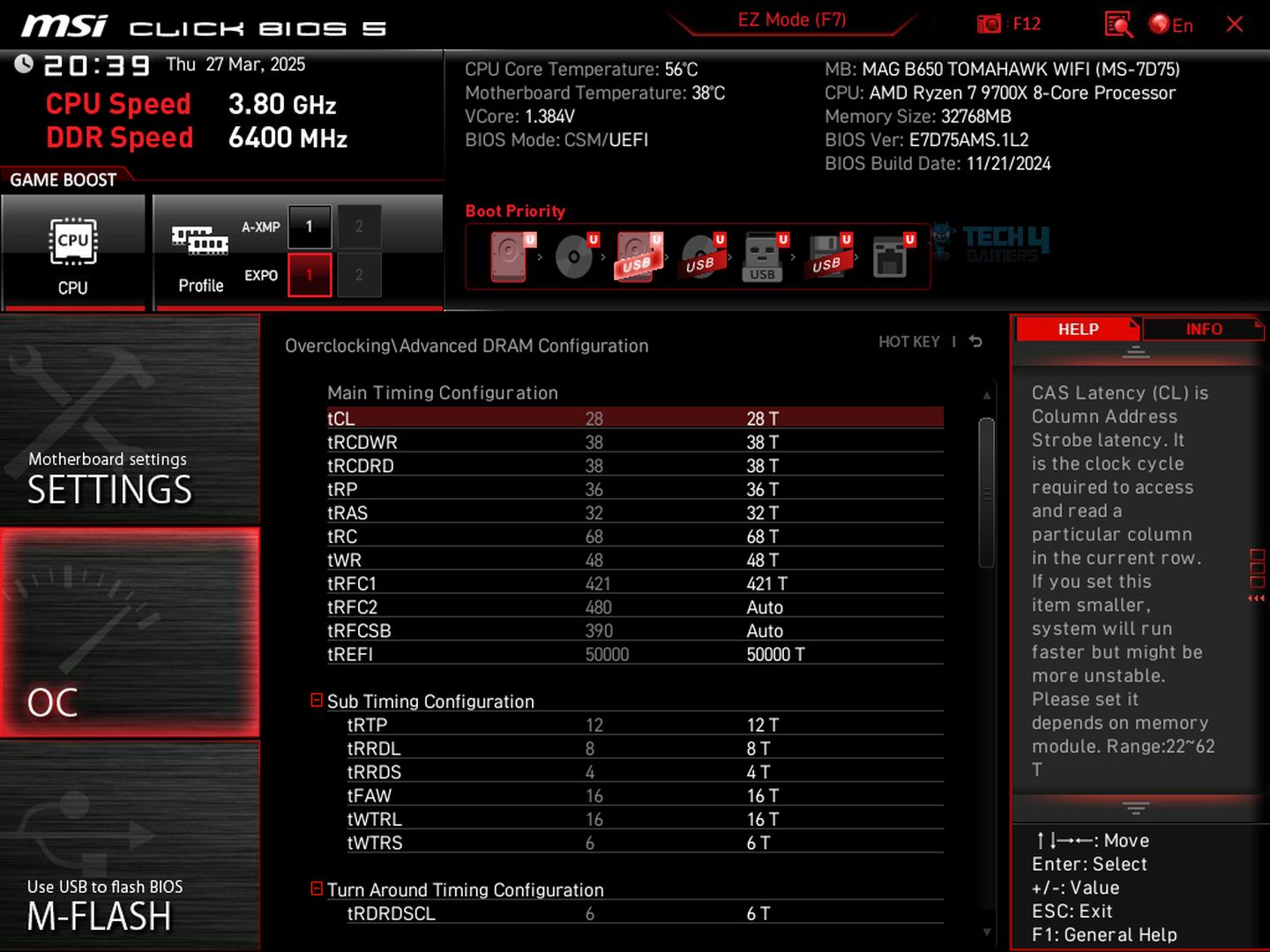


![What Is SLC (Single-Level Cell) [Explained]](https://tech4gamers.com/wp-content/uploads/2023/10/HOW-TO-13-218x150.jpg)