Colors aren’t just aesthetics; they’re keystrokes of expression. If you have a Redragon keyboard which comes with RGB flair, built for both gaming and typing and you are searching for a comprehensive guide that would assist you in changing its colors, then this is the right place. Here, you’ll find everything you need to know about how to change color on Redragon Keyboard.
- The easiest way to change the Redragon keyboard color is by using the Fn + → (Right Arrow Key) shortcut.
- To customize the look of your keyboard, you can download the Redragon software.
- Changing the backlighting of your Redragon keyboard can be done using the Fn + ~ (Tilde Key) shortcut.
Method Difficulty Rating
Using Keyboard Shortcuts
Rated: 5/10
Using Redragon Software
Rated: 6/10
Using Keyboard Shortcuts
Most Redragon keyboards come with default shortcut keys that can change the keyboard’s color. This is an easy method to change the keyboard color because you don’t have to follow any complicated steps.
To cycle between different color preset options on your Redragon keyboard, press the Fn + → (Right Arrow key).
Using this method means you won’t be able to fully customize the lighting theme and specific colors, but it is a much faster and more efficient way of changing colors on the Redragon keyboard.
Using Redragon Software
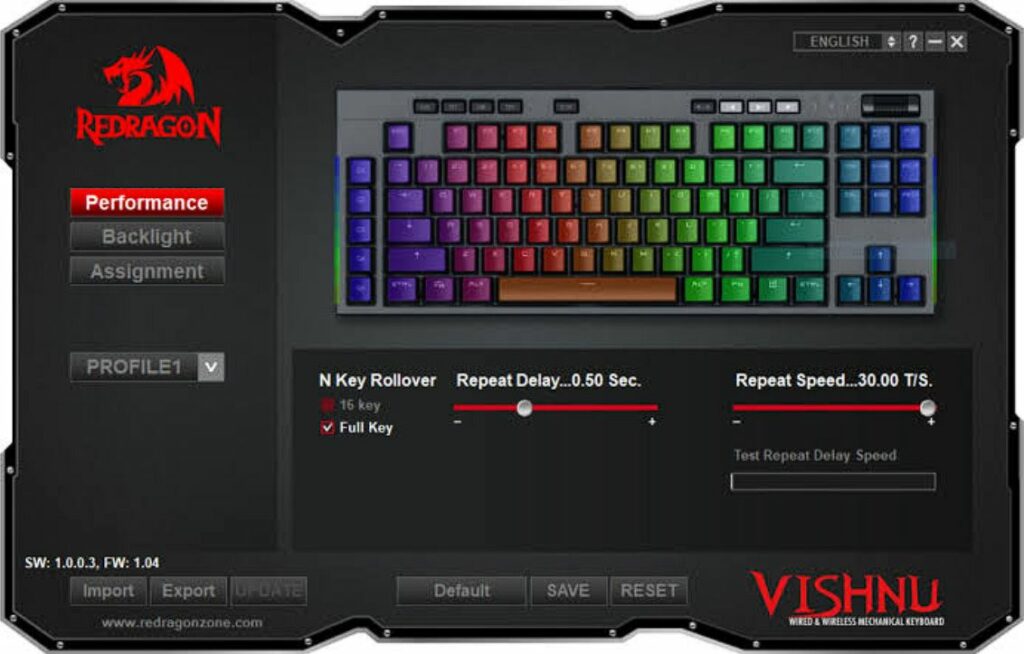
You can also use the Redragon Software to change the colors of your Redragon keyboard as it’ll provide you with more customization options. Here are the steps to follow to change the keyboard color using Redragon Software:
- Download and Install: Start with downloading the software and installing it on your PC > Then, reconnect the keyboard to your computer > Make sure that the keyboard is attached to your computer. A sound will appear to assure you about that.
- Keyboard Settings: Click the Tools tab under the Keyboard Settings section in the Redragon Keyboard Manager software.
- Choose Color: Click the keyboard color setting tab to access the color options > Then, choose the color you like or use the color picker.
- Apply and Save: Click on the “Apply” button > click on the “Save” button to change the new color setting for your keyboard.
How To Change The Color Of Specific Keys On Redragon Keyboard?
In many Redragon keyboards, you have the option to change the color of any specific key on your keyboard. This means that the color of that individual key will be different from the rest of the keyboard. To change the color of one or more individual keys on your Redragon keyboard, follow these steps:
- Press Fn + ~: Press the suitable Fn + ~ keyboard shortcut. This will light up the ~ key to the currently selected color.
- Press Fn + →: Cycle through the color of your choice using the Fn + → shortcut.
- Press Keys: Once you have the color of your choice > press the keys you want to be affected by this color change.
- Save: Finally, press the Fn + ~ keys again to save the changes.
Other than this method, you can also use the Redragon software to change the individual keys on your keyboard.
To sum up, in this article, we discussed everything you’d want to know about the Redragon keyboard color change.
How To Enable/Disable RGB Redragon Keyboard?

Several different Redragon keyboard models are available for gamers, and each has different keyboard shortcuts to enable/disable the RGB.
In most cases like the Redragon K530 Pro, the right Fn + 0 key combination can work for both disabling and enabling the lighting on your Redragon keyboard.
Other than that, on keyboards like the Redragon S101 Wired Gaming Keyboard, you can press the right Fn + Page Up key combinations to turn the lighting ON and the right Fn + Page Down key combo to turn the lighting OFF.
In general, you should consult your keyboard manual to find out how to enable/disable the RGB on your Redragon keyboard. You can also find other shortcuts that might be helpful in the user manual.
How To Change Brightness Level In Redragon Keyboard?

In newer Redragon keyboards, you have the option to change the brightness of the lighting on your keyboard using keyboard shortcuts.
- Fn + ↑: To increase the brightness level on your Redragon keyboard, press the Fn + ↑ keys in combination.
- Fn + ↓: To decrease the brightness level on your Redragon keyboard, press the Fn + ↓ keys in combination.
- Change brightness: Alternatively, you can also use the Redragon software to change the brightness level of your Redragon keyboard.
Redragon Keyboard Lighting Modes

Most Redragon keyboards come with a variety of cool lighting modes to enhance the aesthetic appeal of the keyboard. In the Redragon K530 Pro, you’ll have the option to cycle between 18 different lighting modes.
In the newer Redragon keyboards like the K556 RGB Mechanical Keyboard, you can change the lighting modes of your Redragon keyboard using the following shortcuts.
- Fn + Ins: Switch between the Normally On, Breathing, and The Trial of Light lighting modes.
- Fn + Home: Switch between the Ripple Graff, Pass without Trace, and Coastal lighting modes.
- Fn + Page Up: Switch between the Hurricane, Accumulate, and Digital Times lighting modes.
- Fn + Page Down: Switch between Both Ways, Surmount, and Fast and the Furious lighting modes.
- Fn + Del: Switch between Go with the stream, Clouds Fly, and Winding Path lighting modes.
- Fn + End: Switch between Flowers booming, Snow Winter Jasmine, and Swift action lighting modes.
Final Thoughts
In conclusion, changing the Redragon keyboard color can be done effortlessly using keyboard shortcuts or the Redragon software for more customization. Additionally, adjusting brightness levels and exploring various lighting modes adds versatility. For specific queries, consult the FAQ section. Enhance your gaming setup with these simple yet effective customization options.
Frequently Asked Questions
Yes, you can change the Redragon keyboard color by downloading and installing Redragon software on your computer.
To change the direction of the RGB on your Redragon keyboard, simply press the Fn + ← (Left Arrow Key) keyboard shortcut.
It may be that your Redragon keyboard is powered off. You can power it on by pressing the power button on your PC.
Related Articles:
- How To Shut Down PC With A Keyboard?
- How To Change The Color Of Corsair Ram?
- How To Change Alienware Keyboard Color?
- How To Change Corsair Keyboard Color?
- How To Change CyberpowerPC Keyboard Color?
Thank you! Please share your positive feedback. 🔋
How could we improve this post? Please Help us. 😔
[How To’s & Guides Editor]
Haddi has been in the Gaming and tech Space for over 10 Years Now; he has worked on notable websites like eXputer, Gamepur, Gear Siege, Gearnuke, and plenty more. He is an expert at Games & PC Hardware; you can expect him to solve any problem. People often joke, that if there is any problem anyone can solve, Haddi can solve it faster. Currently, Haddi writes and manages a Team of Experts at Tech4Gamers.
Contact: Haddi@tech4gamers.com



![How To Rebuild Database In PlayStation? [PS4 + PS5] How to rebuild database in PlayStation?](https://tech4gamers.com/wp-content/uploads/2023/06/How-to-rebuild-database-in-playstation-218x150.jpg)
![How To Clear Cache On PlayStation? [PS3, PS4, PS5] How TO CLEAR CACHE ON PLAYSTATION](https://tech4gamers.com/wp-content/uploads/2023/09/How-TO-CLEAR-CACHE-ON-PLAYSTATION-218x150.jpg)
![How Long Does it Take to Build A PC? [SOLVED]](https://tech4gamers.com/wp-content/uploads/2023/03/Error-Fixes-14-218x150.jpg)
![How To Power Cycle Your Internet Router? [Extensive Guide] How To Power Cycle Your Internet Router](https://tech4gamers.com/wp-content/uploads/2023/03/how-to-power-cycle-your-internet-router-218x150.jpg)

Feedback By: