With the increasing power of modern high-end rigs, keeping them operating under safe temperatures has become critical. Various solutions are available in the market, from liquid coolers to fans. However, air cooling through fans is one of the most commonly used techniques. Therefore, it is essential to understand airflow in a PC Case and its related factors. So, in this article, we will look at the PC case airflow.
Key Takeaways
- A proper airflow fan must consider size, rating, static pressure, noise level, bearing, and aesthetics.
- High-airflow PC cases improve airflow and cooling using mesh panels, multiple fan mounts, dust filters, and open designs.
- Regular cleaning, removing clutter, intelligent cable management, high-CFM fans, optimal fan placement, and dust filters can boost airflow.
- You can find out the airflow direction of a fan by looking at its label, searching for arrow indicators, observing blades, or powering it up.
- Static pressure fans overcome airflow obstructions. They’re ideal for radiators and tightly packed computer cases, while regular airflow fans work best in open spaces.
- A push-pull configuration of fans is used to build high-static pressure and overcome restricted airflow in radiators.
Choosing The Right Fan for Airflow
When choosing the right fan for airflow in a PC, here are some factors you should consider:
- Size: Determine the fan size that will fit into your PC case. The most common fan sizes for PCs are 120mm and 140mm,[1] although others are available. If you have a compact form factor build, you might want to consider 80mm fans. Therefore, it is essential to check the specifications and measurements of your case to ensure compatibility.
- Airflow Rating: Look for fans with a high airflow rating. It is typically measured in CFM. A higher airflow rating indicates better cooling performance. However, keep in mind that higher airflow fans may produce more noise.
- Static pressure: Static pressure is the force the fan exerts to push air through obstructions, such as heatsinks or radiators. If you have components in your PC that restrict airflow, such as a CPU cooler or a liquid cooling radiator, consider fans with higher static pressure to overcome the resistance and maintain good airflow.
- Noise Rating: Consider the fan’s noise level, especially if you prefer a quieter PC. Fans with lower decibel ratings produce less noise. Look for fans marketed explicitly as “quiet” or “silent” if noise reduction is a priority. You might also want to buy a fan with zero RPM or freeze mode for silent operation under light loads.
- Bearing Type: Fans can have different bearing types, such as sleeve, ball, or fluid dynamic bearings. Fans with higher-quality bearings are more durable, quieter, and have a longer lifespan.
- PWM Control: Consider fans with PWM control if your motherboard or fan controller supports it. PWM fans allow for precise speed control [2], which can help balance airflow and noise levels.
- Build Quality And Aesthetic: Look for fans with excellent and sturdy quality for longevity and reliability. A good build quality fan can add a premium touch to your gaming rig. Similarly, look for fans that will suit your PC case. You might want to buy fans with RGB lighting or other robust features to add looks.
What Is A High Airflow PC Case?
A high airflow PC case can enhance heat dissipation, preventing important setup components from throttling. Some of the salient features of such a PC case are as follows:
- Open Or Mesh Front: A PC case with an open or mesh front panel allows maximum airflow by enabling unrestricted cool air intake into the case. This design helps prevent any potential airflow restrictions that could impact cooling performance.
- Multiple Fan Slots: A high-airflow PC case often has multiple fan mounting locations, including front, top, rear, and bottom. This allows you to install fans strategically to optimize airflow and cooling throughout the case.
- Dust Filters: While high airflow is essential, keeping dust and debris out of your PC components is crucial. A good airflow case includes dust filters on the intake fan locations. These filters will help prevent dust buildup and keep your components clean.
- Cable Management: Efficient cable management can improve the case’s airflow. A quality airflow case provides ample space and routing options for organizing cables neatly and keeping them from obstructing airflow paths.
- Ventilated Side Panels: Some cases feature ventilated side panels that allow additional airflow, especially over components like graphics cards. These panels can help dissipate heat effectively and improve overall airflow within the case.
- Airflow Layout: The overall design and layout of the case must be considered. Therefore, a high-airflow case has features such as a well-planned internal airflow path, optimized fan placement, and adequate space around components to ensure efficient airflow circulation.
How To Improve Airflow In PC Case?
To improve airflow in your PC and maintain optimal cooling performance, you can take the following measures:
- Clean The Components: Dust accumulation on components can hinder airflow. Therefore, regularly clean your PC case, fans, and heatsinks using compressed air or a soft brush to remove any dust or debris that might obstruct airflow.
- Efficient Cable Handling: Organize and route cables neatly to avoid blocking airflow paths. Secure and route cables away from fans and components using cable ties, Velcro straps, or cable management channels.
- Remove Obstacles: Remove any unnecessary components, drive cages, or obstructions that may block the airflow path inside the case. This creates more space for unrestricted airflow.
- Well-planned Fan Placement: Ensure you have an appropriate number of fans and position them strategically for optimal airflow. Intake fans should bring cool air into the case, while exhaust fans should expel hot air.[3] Consider adding fans to areas prone to high temperatures, such as near the CPU or GPU.
- High CFM Fans: Consider upgrading your fans to those designed for high airflow. Look for fans with high CFM ratings. These fans can move more air and improve overall cooling efficiency.
- Fan Filters: Install dust filters on intake fan locations to prevent dust from entering the case and clogging components. Clean these filters regularly to maintain optimal airflow.
- Regulate Fan Speeds: Use software utilities or hardware fan controllers to monitor and adjust fan speeds based on component temperatures. This ensures that fans operate at optimal speeds, balancing cooling performance and noise levels.
How To Tell Airflow Direction In PC Fan?
There are several ways to find out the airflow direction of a PC fan. Some of the commonly used methods are as follows:
Method 1: See The Fan Label. Most PC fans have a label or sticker on the fan hub or frame that includes information about the fan, including the airflow direction. The label might have an arrow indicating the airflow direction or a text description such as “Intake” or “Exhaust.”
Method 2: Arrows On Fan Frame. Examine the fan frame for markings or indicators that indicate the airflow direction. Some fans have small arrows molded into the frame to show this direction.
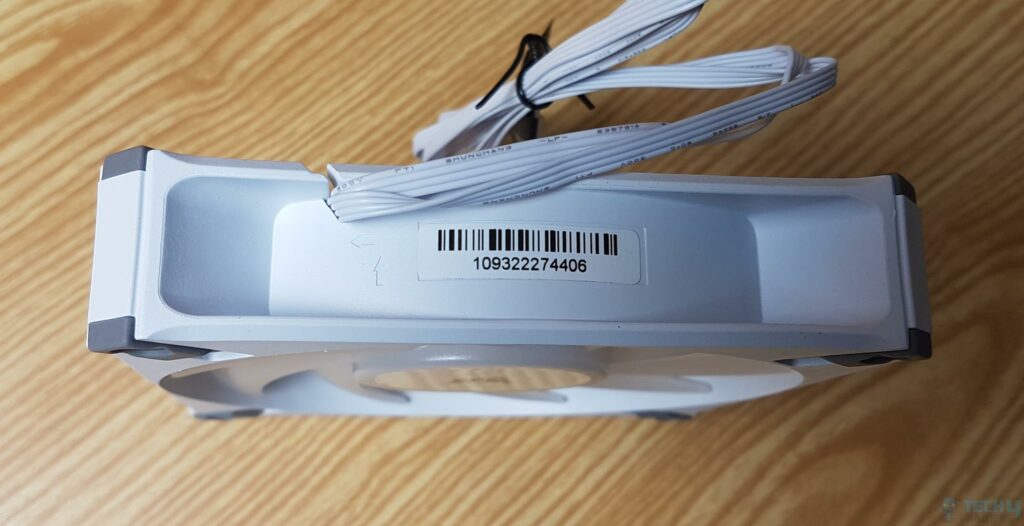
Method 3: Observe The Fan Blades. The orientation of the fan blades can provide a clue about the airflow direction. The side of the fan blades with a steeper angle or a more pronounced curve is usually the side from which the air is pushed or pulled.

Method 4: Power Up And Test The Airflow Direction. Suppose none of the above methods provides a clear indication. You can temporarily connect the fan to a power source while ensuring proper electrical safety precautions. Observe the direction in which the fan blades spin. The direction of rotation corresponds to the airflow direction.
Static Pressure Vs. Normal Airflow Fans
Let us take a look at the static pressure fans and compare them with the average airflow fans:
| Static Pressure | Normal Airflow |
|---|---|
| The force exerted by a fan to push air through obstructions | The volume of air moved by a fan without significant obstructions |
| Higher static pressure allows fans to push air through obstacles | Normal airflow provides consistent cooling in open spaces without obstructions |
| Fans designed for high static pressure typically have steeper fan blades and higher RPMs | Fans optimized for normal airflow have broader blades and lower RPMs |
| It is ideal for overcoming restrictions in densely packed or obstructed areas, such as radiators or dense PC case configurations | Suitable for general cooling needs where there are no significant obstructions |
Push-Pull Configuration Fans

A push-pull configuration for fans in a PC case is a setup where two fans are positioned next to each other, one acting as an intake or push fan and the other as an exhaust or pull fan. If you have a radiator in your PC setup and are concerned about restricted airflow, you can utilize a push-pull configuration for the fans. It helps overcome the restrictions and maintain a steady airflow by using the combined power of the fans.[4]
A push-pull configuration of fans offers several benefits when it comes to cooling in scenarios involving densely packed radiators or other obstructions. Firstly, the static pressure capabilities are effectively doubled by having fans on both sides of the radiator.[5] This increased static pressure enables the fans to overcome resistance and ensure proper airflow through the radiator’s fins.
Moreover, the push-pull setup enhances heat dissipation by improving the radiator’s ability to dissipate heat. The increased airflow resulting from the configuration helps efficiently remove heat, leading to lower temperatures for the liquid being cooled and the components in contact with the radiator.[6] Lastly, the balanced airflow provided by the push-pull configuration ensures that every area of the radiator’s surface receives airflow, avoiding dead spots or stagnant air pockets. This balanced airflow promotes uniform cooling and maximizes the overall efficiency of the radiator.
Final Thoughts

When selecting a suitable airflow fan, various factors must be considered. These factors include size, airflow rating, static pressure, noise level, bearing, and aesthetics. Moreover, optimal airflow plays a significant role in high-airflow PC cases.[7] These cases are specifically designed with features such as open or front mesh panels, multiple fan slots, dust filters, efficient cable management, ventilated sides, and a well-planned layout.
Moving on, some steps you can take to enhance the airflow in your system include implementing a regular cleaning routine, clearing any obstructions, effectively managing cables, choosing fans with a high CFM rating, ensuring proper fan orientation, and installing filters.
Lastly, high-static pressure fans are recommended when obstacles, such as congested buildings or radiators, must be overcome. These fans can efficiently push air through obstructions and maintain consistent airflow.[8] Specifically for radiators, a push-pull fan configuration is often utilized. This configuration generates high-static pressure and helps overcome restricted airflow, ensuring effective cooling performance for the system.
More helpful Resources by Tech4Gamers:
References:
- Mrmos, M. (2023, February 16). How To Measure Case Fan? Know From The Expert 2024. Alt Gov. https://altgov2.org/how-to-measure-case-fan/
- 4-Wire fans. (n.d.). http://www.pavouk.org/hw/fan/en_fan4wire.html
- IEEE Xplore Full-Text PDF: (n.d.). https://ieeexplore.ieee.org/stamp/stamp.jsp?arnumber=9936635
- Inexpensive Green Mini Supercomputer Based on Single Board Computer Cluster. (n.d.). Journal of Telecommunication, Electronic and Computer Engineering. Retrieved March 31, 2024, from https://jtec.utem.edu.my/jtec/article/download/3682/2565
- Amer, M. (2023, December 1). A novel bionic impeller for laptop cooling fan system. Results in Engineering. https://doi.org/10.1016/j.rineng.2023.101558
- Górecki, K., & Posobkiewicz, K. (2021). Influence of a Cooling System on Power MOSFETs’ Thermal Parameters. Energies, 15(8), 2923. https://doi.org/10.3390/en15082923
- P. (n.d.). Getting rid of dust from home and a computer case. RkBlog. https://rk.edu.pl/en/getting-rid-dust-home-and-computer-case/
- Quiet, high-speed fan: Topics by WorldWideScience.org. (n.d.). https://worldwidescience.org/topicpages/q/quiet+high-speed+fan.html
FAQs
To test PC airflow, you can use software tools to monitor temperature and fan speed and physically check for proper airflow by feeling the air movement and ensuring no hotspots.
Airflow in a PC creates an intake and exhaust cycle. Intake fans bring cool air into the case, which flows over components, absorbing heat. The heated air is then expelled by exhaust fans, creating a continuous flow that helps dissipate heat and maintain lower component temperatures.
If the airflow crosses the PC case, it can disrupt the intended path and create turbulence. Turbulent airflow can lead to inefficient cooling and inadequate heat dissipation, resulting in higher component temperatures. Ultimately, it can also cause air to bypass specific components, such as heatsinks or radiators, reducing their cooling effectiveness.
Thank you! Please share your positive feedback. 🔋
How could we improve this post? Please Help us. 😔
[Wiki Editor]
Ali Rashid Khan is an avid gamer, hardware enthusiast, photographer, and devoted litterateur with a period of experience spanning more than 14 years. Sporting a specialization with regards to the latest tech in flagship phones, gaming laptops, and top-of-the-line PCs, Ali is known for consistently presenting the most detailed objective perspective on all types of gaming products, ranging from the Best Motherboards, CPU Coolers, RAM kits, GPUs, and PSUs amongst numerous other peripherals. When he’s not busy writing, you’ll find Ali meddling with mechanical keyboards, indulging in vehicular racing, or professionally competing worldwide with fellow mind-sport athletes in Scrabble at an international level. Currently speaking, Ali has completed his A-Level GCEs with plans to go into either Allopathic Medicine or Business Studies, or who knows, perhaps a full-time dedicated technological journalist.
Get In Touch: alirashid@tech4gamers.com


 Threads
Threads

![What Is A Modular PSU? [Pros & Cons] Modular Bay](https://tech4gamers.com/wp-content/uploads/2024/05/REVOLUTION-D.F.-2-1200W-Gold-Modular-Bay-218x150.jpg)
![Power Supply 80+ Certification [Explained] be quiet! Dark Power Pro 80 Plus Titanium Branding](https://tech4gamers.com/wp-content/uploads/2024/05/be-quiet-Dark-Power-Pro-80-Plus-Titanium-Branding-218x150.jpg)
![What Is PWM? [Fans, Connectors & Working]](https://tech4gamers.com/wp-content/uploads/2023/08/HOW-TO-1-1-218x150.jpg)