If you need to replace your CPU fan or cleaning is required, it is a reasonably simple procedure. However, you can mess things up if you don’t know what to do. We advise you to get help from an expert if you are unfamiliar with a computer’s hardware.
Key Takeaways
- You may be required to remove the AMD fan to clean it or if it is malfunctioning. This process requires patience and expertise in hardware assembling.
- To remove an AMD CPU fan, you have to turn off your computer, disconnect the power cable, and remove the screws or clips holding it.
- Make sure to remove the fan cable from the motherboard before lifting the fan and give it a slight twist before doing so.
Preparation
Before starting, we suggest you prepare for this task. The preparation should include the following steps:
Gathering Necessary Tools
You will need a few essential tools to remove the AMD CPU fan. These may include:
- A screwdriver: To remove any screws or clips holding the fan to the CPU, you will need a screwdriver. To prevent stripping the screws, it is best to use a screwdriver that fits them tightly.
- Pliers: Depending on your fan’s model, you may need pliers to remove any clips or connectors holding the fan in place.
- Antistatic wrist strap: This is optional but recommended to ground yourself and avoid static discharge.
Turning Off The Computer And Disconnecting The Cables
Before removing the fan, it is essential to turn off your computer and unplug it from the power outlet. This will prevent any electrical current from flowing through the computer while you are handling it, which can be dangerous.

Additionally, you should remove any peripheral cables connected to the computer, such as the keyboard and mouse, to give you more room to work.
Grounding Yourself To Avoid Static Discharge
Static electricity can cause damage to computer components, especially delicate parts like the CPU. We advise you should ground yourself before starting computer work to prevent this. This can be done by wearing an antistatic wrist strap, which connects you to a grounded object and prevents the buildup of static electricity.
If you do not have a wrist strap, you can ground yourself by touching a metal object, such as the metal frame of the computer case, before beginning the removal process.

Remove the AMD CPU Fan
Following are the instructions to remove the fan:
Locate The Fan
Here’s how to locate the fan:
- You will need to have access to the inside of the computer. To access the components, remove the side panel from the computer casing.
Remove PC Case - The processor is typically located in the centre of the motherboard, and a heatsink or fan will surround it.
- The manufacturer’s name and model number should be written on the fan’s label. To determine the fan, see the user guide or the product specs.
Remove Any Screws Or Clips Securing The Fan
Once you have located the AMD CPU fan, you will need to remove any screws or clips holding it in place. Depending on the model, there may be a few screws around the perimeter of the fan or clips that need to be unsnapped.
If you are unable to find screws, then take the fan off the radiator. Many users found this helpful and liked the comment.
Tip: To install the new fan, you will need to reuse the screws, so keep track of them.Disconnect Fan Cables Or Connectors
Fans may have cables or connectors that need to be disconnected before removing the fan. Make sure to gently pull the connectors apart and disconnect any wires before removing the fan.
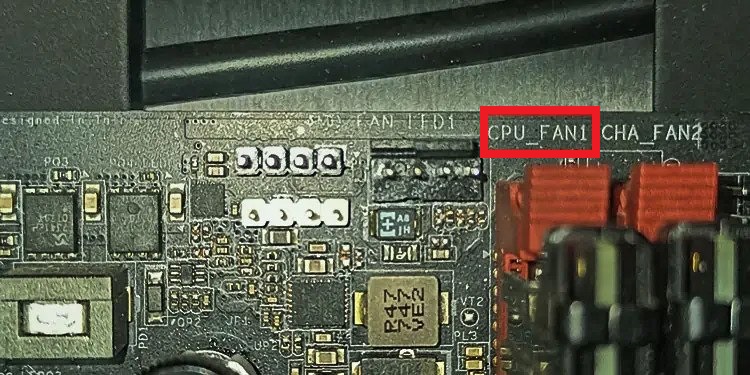
Carefully Lift The Fan From The CPU
After removing the screws or clips, you can carefully lift the fan from the CPU. Be sure to lift it straight up, as tilting or bending can cause damage to the CPU or the fan itself.
If you cannot take it out by lifting it, follow the steps below:
- Run the computer until it gets hot, turn it off, and remove the power supply.
- Unplug all the power connections and then open the case immediately.
- To break the bond of a thermal paste, twist it before pulling it off straight in your direction. The fan will quickly come out because of the heated paste.
- If it is still not coming out and the paste is stiff, heat the cooler using a hairdryer, and then twist or use a pallet knife to go in between to break the thermal paste bond.
Frequently Asked Questions
If you encounter any problems while removing the AMD CPU fan, it is recommended to seek professional assistance. Removing the fan without proper knowledge and experience can damage the computer.
Signs that your AMD CPU fan may need to be replaced include excessive noise, vibration, or if it has stopped working. Additionally, if you notice increased temperatures or overheating, it may indicate a problem with the fan.
No, removing the AMD CPU fan is recommended before cleaning it. This will allow you to clean it thoroughly and avoid any risk of electrical shock or damage to the computer.
Related Articles
- How To Fix CPU Fan Not Spinning
- How To Clean Thermal Paste Off CPU?
- Case Fan Not Spinning: Causes & Fixes
Thank you! Please share your positive feedback. 🔋
How could we improve this post? Please Help us. 😔
[How To’s & Guides Editor]
Haddi has been in the Gaming and tech Space for over 10 Years Now; he has worked on notable websites like eXputer, Gamepur, Gear Siege, Gearnuke, and plenty more. He is an expert at Games & PC Hardware; you can expect him to solve any problem. People often joke, that if there is any problem anyone can solve, Haddi can solve it faster. Currently, Haddi writes and manages a Team of Experts at Tech4Gamers.
Contact: Haddi@tech4gamers.com


 Threads
Threads
![How To Change The Color Of Corsair RAM? [Detailed Guide] HOW TO CHANGE CORSAIR RAM COLOR](https://tech4gamers.com/wp-content/uploads/2023/02/HOW-TO-CHANGE-CORSAIR-RAM-COLOR-218x150.jpg)
![How To Change Color On Havit Keyboard? [With Pics] HOW TO CHANGE COLOR ON HAVIT KEYBOARD](https://tech4gamers.com/wp-content/uploads/2023/05/HOW-TO-CHANGE-COLOR-ON-HAVIT-KEYBOARD-218x150.jpg)
![The Right Way To Power Cycle Xbox [All Models] How TO POWER CYCLE XBOX](https://tech4gamers.com/wp-content/uploads/2023/11/How-TO-POWER-CYCLE-XBOX-218x150.jpg)

