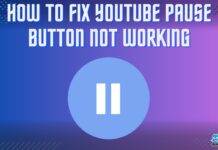CPU fan not spinning is a widespread problem faced by many users. There can be several reasons for this problem, such as dusty fans, worn-out bearings, or misconfigured BIOS. Thankfully, cleaning and oiling the fans or resetting the BIOS, along with other solutions, can help fix this issue.
- Dust, debris, worn-out bearings, or incorrect BIOS settings often prevent the fans from spinning.
- Oiling the bearings, cleaning the fans, and resetting the BIOS have been helpful for many people in this case.
- A faulty power supply can also be the cause of this problem. In that case, replacing the PSU is the best option.
Oiling The Bearings
If you do not lubricate your bearings occasionally, there will come a time when they won’t spin so smoothly. Eventually, the bearings will become rusty and wear out due to no oiling. They will stop spinning. Therefore, you must add oil or any suitable lubricant to your fan’s bearings. This will extend the lifespan of your fan as well.
Follow these steps to lubricate your CPU fan bearings:
- Detach Your Motherboard: Open your PC case and take out the motherboard.
Unscrew And Take Out The Motherboard From The Case (Image By YT/AIR BEAR) - Remove Fan Power Cable: Unplug the CPU fan’s power cable from the motherboard.
- Unscrew The Fan: Four latches will be on each corner of the fan. Turn them with a screwdriver in the direction printed on them.
Loosening The Latches With A Screwdriver (Image By YT/Rollwith Punch) - Loosen The Lathces: Lift each latch until it pops up and becomes loose.
- Remove The Fan: Take out your fan and lubricate its bearings with oil.
- Reconnect The Fan: Re-attach the fan by following the above methods in reverse.
Changing Your PSU (Power Supply Unit)

A faulty power supply can also be why your CPU fans don’t spin. Moreover, a wrong voltage supply can easily damage your components. Additionally, if your PSU makes beeping sounds, or certain components besides your fan are not running or go off abruptly, you should try replacing it and see if doing so fixes the problem.
Final Thoughts
CPU fans often misbehave due to wear out or rust. Cleaning them occasionally is necessary to maintain their life. Sometimes, incorrect BIOS settings or faulty PSU can also cause the fans to stop spinning. I would suggest resetting the BIOS first to prevent the hassle of cleaning the fans. Still, cleaning CPU fans every now and then shouldn’t be avoided.
Common Questions
Press the BIOS key repeatedly to launch BIOS automatically. Afterward, refer to the reset bios section above. Look for Hardware or Cooling settings. Here, you can select your fan’s desired rotation per minute (RPM).
CPU fans’ lifespan depends on several factors. One of the most common ones is whether they are cheap or expensive. The cheap ones can last up to 3-5 years. However, expensive ones can last up to 5-10 years. Maintenance also plays a big role.
This entirely depends on the use of the PC. However, a temperature between 40-65C is safe for general use.
Related Articles:
- PC Fans Spin, But It Won’t Boot
- PC Fan Making Rattling Noises: Causes & Fixes
- How To Control PC Case Fan Speed?
- How To Remove Intel CPU Fan/Cooler?
- What Is CFM In Fans? [Explained]
Thank you! Please share your positive feedback. 🔋
How could we improve this post? Please Help us. 😔
[Errors Troubleshooting Expert]
Arsalan Shakil (aka GuyThatDoesEverything on YouTube) is a PC Tech Enthusiast and Electronic Geek. With over 10+ years of experience in Electronics, he then decided to explore Software Engineering to design embedded products and automate existing hardware solutions.
When he started tearing down old cameras to understand how they worked, he was shocked (literally, when he got zapped by a flash discharge capacitor), giving him the power (debatable) to fall in love with videography/photography. He also started making some fun videos that later became YouTube tech reviews.
Skills:
- 10+ years of experience in Electronics design, embedded solutions, and prototyping
- Majored in Software Engineering
- Research paper publication in IEEE for Embedded Military Uniform & LoRa WAN wireless technology
- Specialized in IoT Solutions
- PC Enthusiast & PC Modder
In his local region, he’s known to expose cheap PSU brands, often claiming fake certification or false claims on the box. He’s a true nerd and needed some friends in his life. Then he met some guys who work at Tech4Gamers, and they also came out to be equal nerds who suggested he join Tech4Gamers as a Hardware Expert.


 Threads
Threads

![How To Disable Firewall? [All Methods Guide] How To Disable Firewall](https://tech4gamers.com/wp-content/uploads/2024/01/How-To-Disable-Firewall-218x150.jpg)