While some RGB keyboards have separate software to control their color effects and animations, Havit relies on certain key combinations to change keyboard color. For instance, pairing keys with the Function (Fn) key lets you control various aspects of the keyboard, like Havit Keyboard’s color-changing process.
Key Takeaways
- Toggle between Havit Keyboard color modes with Fn+Backlit/Fn+F9 keys depending upon the model.
- To switch color in a specific mode, press Backlit or Fn+Up/Down.
- Light up your desired keys on the keyboard in the recording mode and save the settings.
How To Change Havit Keyboard Color?
For most models, like the HV-KB366L Magic Eagle Mechanical Keyboard, turn on the backlighting by pressing the Fn+Backlit buttons. The Backlit key has a sun-like symbol on it.

Moreover, to switch colors in a particular mode, press the Backlit key once and keep pushing until you find your desired color, like Blue, White, or any other from the seven colors offered.
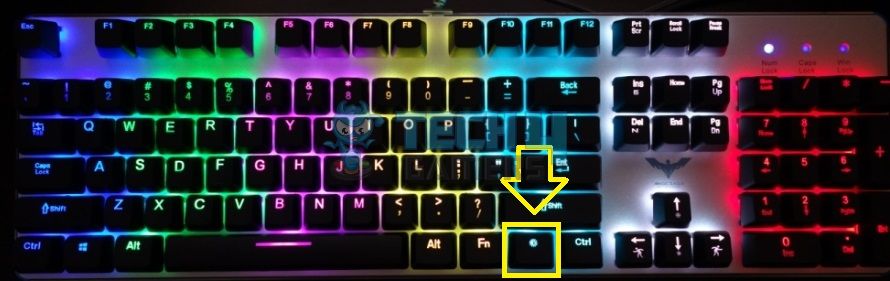
For other models, such as Havit KB432L and Havit KB235L, I pressed the Fn+F9 keys altogether to switch between RGB backlighting modes.

Similarly, you can juggle between specific colors in a single color mode with Fn+Up/Down keys. With these keys, you can move to and forth between the color options.

I also noticed that when I had viewed the last color of a preset lighting effect, the Caps Lock, Windows, and Scroll Lock keys displayed white blinking, indicating the end of the color effects.
Furthermore, the Fn+PgUp/PgDn keys allow you to increase or decrease the brightness of the backlighting color effect. You can also use these keys to turn off the backlighting completely.

On the other hand, the keyboard lets you pick the direction of animation effects. For example, choose between Left to Right or Right to Left using the Fn+Left/Right keys.
Enabling Color Presets For Standard Keys
Many Havit Keyboards offer five presets you can toggle between for effortless gaming. Each preset lights up a standard set of keys I will describe below.
- Fn+1 lights up the arrow keys and the gaming controls (WASD).
- Fn+2 colors a few keys on the left-hand side of the keyboard, including Caps Lock, Windows, F1, F2, and more, along with some keys like PgUp, PgDn, and others.
- Fn+3 only highlights a bunch of keys on the left.
- Fn+4 will light a few alphabet keys and the number keys above them.
- Fn+5 enables the backlight for W, A, S, D, E, Caps Lock, WAlt, and Alt keys, plus the arrow keys.
Customizing Individual Key Colors
One of the best parts about Havit Keyboards is that it has a recording mode to let you pick the keys you want to highlight on the keyboard. Tap the Fn+1 keys, followed by Fn+Esc, to start recording the key taps.
Now, hit the keys you want to light up. Besides, pressing each key more than once allows you to toggle between colors. Therefore, you can set up custom colors in individual keys in this mode. Once done, save the customization with the Fn+Esc keys.
Different Lighting Modes On Havit Keyboards
I experienced several immersive color modes on a Havit keyboard, each designed to add a certain vibe to my gaming room.
- Solid Rainbow Mode
- Marquee Mode
- Single Color Mode
- Breathing Mode (Single Color)
- Breathing Mode (Rainbow)
- On-Click Zone Mode
- Scatter Mode
- Highlight Mode
- Shooting Light Mode
- Zigzag Mode
How To Fix Backlight Not Changing Color?
These quick troubleshooting methods proved effective for me when the backlighting was not powering on or changing color.
- Reconnect the Havit Keyboard to your PC.
- Restart the PC.
- Clear out any dust accumulated in the USB slot you use to connect the keyboard.
- Read the keyboard’s manual to check if you are missing out on any step while setting up the keyboard.
These are all the methods I use to change color on my Havit Keyboard. Make sure to verify your keyboard’s model before use so you can select the right key combination for color control. Plus, you can contact Havit Support if you encounter issues with the keyboard’s backlight.
Similar Guides:
- How To Change Color On Redragon Keyboard
- How To Change Color On Razer Keyboard?
- How To Change Color On SteelSeries Keyboard?
- How To Change MageGee Keyboard Color?
Thank you! Please share your positive feedback. 🔋
How could we improve this post? Please Help us. 😔
Feedback By:
James Bare
[How To’s & Guides Editor]
Haddi has been in the Gaming and tech Space for over 10 Years Now; he has worked on notable websites like eXputer, Gamepur, Gear Siege, Gearnuke, and plenty more. He is an expert at Games & PC Hardware; you can expect him to solve any problem. People often joke, that if there is any problem anyone can solve, Haddi can solve it faster. Currently, Haddi writes and manages a Team of Experts at Tech4Gamers.
Contact: Haddi@tech4gamers.com


 Threads
Threads

![How To Vertical Mount Your GPU [Precautions + Steps] Featured Image - How to Vertical Mount GPU](https://tech4gamers.com/wp-content/uploads/2023/03/Featured-Image-How-to-Vertical-Mount-GPU-218x150.jpg)
![How To Check PC Specs? [All Components + Methods] How To Check PC Specs](https://tech4gamers.com/wp-content/uploads/2022/12/How-To-Check-PC-Specs-218x150.jpg)
