The CyberPowerPC RGB Keyboards allow users to switch keyboard colors, while some models also present various backlighting effects. To change CyberPowerPC Keyboard color, just press the specified keys along with the FN key as instructed for each model.
- You can change the keyboard color by pressing combinations like FN+Home or the backlight color button. It differs for each model.
- Some CyberPowerPC Keyboards have multiple color modes but do not offer backlighting effects.
- Reconnect the keyboard or refer to CyberPowerPC Help if the color is not changing.
Skorpion K1 And K2 RGB Keyboards
This is one of the basic mechanical keyboard models from CyberPowerPC, specifically made for gaming. The shortcuts are easy to remember and use.
- Change Effects: The FN+INS combination allowed me to switch between different backlight effects, such as the Wave, Ripple, etc.
Access Different Effects (Image By Tech4Gamers) - Switch Colors: To change color in a particular effect, I resorted to the FN+Home keys.
Toggle Between Colors (Image By Tech4Gamers) - Control Speed: The common key pair, FN and (+), increased the backlight effect’s speed while pressing FN and minus (–) lowered it. You can experiment with varying speed levels before finding the right one.
Adjust Keyboard Speed (Image By Tech4Gamers) - Use Different Colors: By hitting the FN+PgUP, the individual colors oscillated slowly across the keyboard.
View Color Effect (Image By Tech4Gamers) - Rainbow Mode: I activated the Rainbow mode using FN+Del, where all the colors appeared simultaneously, moving from left to right.
Activate Rainbow Mode (Image By Tech4Gamers) - Customize Individual Key Colors: I held the FN+End keys simultaneously and waited for the 3 lights above the number pad to blink. Then, I tapped the individual keys until they lit up with the desired color. Once done, I saved the customization with FN+End and exited the mode.
Color Customization Key Pair (Image By Tech4Gamers) - Reactive Typing: With FN+PgDn, the backlight for the keyboard turns off. Then, the keys light up as you press them to add a reactive touch.
Reactive Typing Combination (Image By Tech4Gamers)
CyberPowerPC Multimedia Gaming Keyboard
It is an ergonomic keyboard that brings added comfort to your wrists. Consequently, avoiding strains while gaming. Moreover, this is a 7-color keyboard that does not offer backlight effects.
- Modify Backlight Colors: This model has a dedicated key for color-changing, located between the ALT and FN keys, with a sun symbol. I tapped the key to view different colors. Besides, it can also enable/disable the backlighting colors.
Color Changing Key (Image By Tech4Gamers)
Color Modes In CyberPowerPC Keyboard
The CyberPowerPC keyboard offers several color modes for users to choose from when changing the keyboard’s color.
- Static Mode.
- Breathing Mode.
- Wave Mode.
- Ripple Mode.
- Spectrum Cycling Mode.
- Reactive Mode.
- Custom Mode.
Last Thoughts
Sometimes, the CyberPowerPC Keyboard may fail to change the colors despite pressing the right buttons. To counter this, reconnect the keyboard, clean the USB ports, power cycle the PC, or contact the CyberPowerPC Help Centre to resolve the problem.
The key combinations vary with models, so ensure you are using the right one for your keyboard. Furthermore, always keep the keyboard drivers up-to-date to ensure the keyboard works flawlessly on the PC.
Changing Color On Other Keyboards:
- How To Change Color On Atrix Keyboard?
- How To Change Color On Havit Keyboard? [With Pics]
- How To Change Color On SteelSeries Keyboard?
- Explained: How To Change Color On RedThunder Keyboard?
- How To Change HyperX Keyboard Color?
Thank you! Please share your positive feedback. 🔋
How could we improve this post? Please Help us. 😔
[How To’s & Guides Editor]
Haddi has been in the Gaming and tech Space for over 10 Years Now; he has worked on notable websites like eXputer, Gamepur, Gear Siege, Gearnuke, and plenty more. He is an expert at Games & PC Hardware; you can expect him to solve any problem. People often joke, that if there is any problem anyone can solve, Haddi can solve it faster. Currently, Haddi writes and manages a Team of Experts at Tech4Gamers.
Contact: Haddi@tech4gamers.com













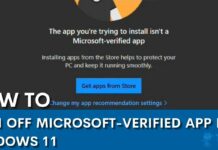

![How To Disassemble Xbox One Controller [Step-By-Step] How to disassemble Xbox one controller](https://tech4gamers.com/wp-content/uploads/2024/01/how-to-disassemble-xbox-one-controller-218x150.jpg)