RGB keyboards come with customizable backlights for switching keyboard colors. The simplest way to change color on Atrix Keyboards is through the key combinations dedicated to each keyboard model, such as FN+DEL or FN+INS.
- The FN+INS lets you experiment with various backlighting effects in multiple Atrix Keyboard models.
- Toggle between solid colors by pressing the FN+HM, FN+Del, or others depending on the particular model.
- Ensure a well-functioning USB port, or refresh the connection if the backlight fails to come on.
Atrix GSKB06 RGB Mechanical Keyboard/ Atrix RGB Sniper
It is an easy-to-navigate model with simple combinations designated for changing colors or backlighting effects. Plus, the 15 presets are perfect to cater to various moods and gaming needs.
- Switch Effects: It offers 15 preset light modes to shift between using the FN+INS keys.

- Shuffle Between Colors: I changed the backlight’s color with the FN+HM pair. This is applicable when you want to experiment with colors in a particular effect.

- Modify Brightness And Speed: The standard key combinations, like FN+Up/Down and FN+Left\Right, controlled the brightness and speed of the keyboard’s lighting, respectively.
- Control Backlight: Using the FN+Backspace keys, I turned the backlights on or off. Similarly, if any preset or color mode is malfunctioning, simultaneously hold the FN+Esc button to reset the color settings.

- Apply Single Color: I set the keyboard to a mono-color mode by pressing the FN+Spacebar to create stable lighting. The alphabetical keys should light up in different backlight colors. Tap the one that has your desired color to apply it all over the keyboard.

Atrix 60 Percent Wired Mechanical Keyboard
Atrix 60 Percent Wired Keyboard is another model that offers an array of RGB options in backlighting, all of which enhance the user experience.
- Enable Single Color: For this particular model, I pressed the FN+N keys when I wanted a single-color backlight on the entire keyboard.

- Navigating Effects: Coming to the effects, I controlled them via the FN+\| keys. The \| button is located just below the Backspace key.

- For Custom Backlighting: One of the best parts about this Atrix model is that it offers customized backlighting. To enable it, I altogether tapped FN+P, which turned on the recording mode. Next, I pushed the keys displaying the colors I wanted to use in the customization. Hitting FN+P again stopped the recording and saved my changes.

Atrix Guild Series Keyboard
It was very convenient to change color on the Atrix Guild Series, and the tactile feedback was impressive.
- Select Backlighting Effect: Shift from one solid color to another in any backlighting effect by pressing the FN+DEL keys until you get to the one you want.

- Toggle Presets: The FN+INS key pair is designated in the Atrix Guild Series to shuffle across the preset color effects, like Shooting Light.

- Pick Solid Color: I resorted to the FN+PB combination to pick a single color for the entire keyboard. Many choices exist, like Blue, Green, Orange, and more.

- Brightness And Speed Levels: I altered the brightness and backlight speed settings with the same key pairs mentioned in the above sections.
Different Backlighting Effects On Atrix Keyboard
Many preset lighting effects are offered on Atrix Keyboards, for instance;
- Rainbow Mode.
- Breathing Mode.
- Wave Mode.
- Scatter Mode.
- Shooting Light Mode.
- Highlight Mode.
Last Words
Lastly, I rely on some troubleshooting methods to resolve backlighting-related issues, such as restarting the computer, reconnecting the keyboard, cleaning dust in the USB ports and ensuring they are functional. However, unlike most brands, Atrix does not have a dedicated support forum.
Switching Colors On Other Keyboards:
- Explained: How To Change Color On RedThunder Keyboard?
- How To Change Color On Redragon Keyboard
- How To Change HyperX Keyboard Color?
- How To Change Color On Razer Keyboard?
- How To Change Color On Sades Keyboard?
- How To Change Color On Havit Keyboard? [With Pics]
Thank you! Please share your positive feedback. 🔋
How could we improve this post? Please Help us. 😔
[How To Guides Specialist]
Dayan Shahid is a skilled mechanical engineer passionate about technology. With certifications in various programming languages and subjects ranging from microcontrollers to aerial robotics, Dayan can effortlessly present complex technical topics in an engaging way. His ability to bridge the gap between theory and practical applications sets him apart as he continues to inspire others through their insightful content.


 Threads
Threads
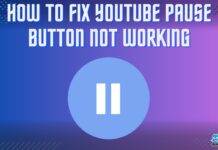
![How To Fix GPU Keeps Crashing [FIXED]](https://tech4gamers.com/wp-content/uploads/2023/04/How-TO-39-218x150.jpg)
![How Long Does it Take To Reset A PC? [ANSWERED] HOW LONG DOES IT TAKE TO RESET A PC](https://tech4gamers.com/wp-content/uploads/2022/05/HOW-LONG-DOES-IT-TAKE-TO-RESET-A-PC-218x150.jpg)
![How To Shut Down Laptop From Keyboard? [Mac & Windows] HOW TO SHUT DOWN LAPTOP USING KEYBOARD](https://tech4gamers.com/wp-content/uploads/2023/05/HOW-TO-SHUT-DOWN-LAPTOP-USING-KEYBOARD-218x150.jpg)
