Sades Keyboard is an excellent RGB keyboard offering several color modes, like RGB Floating Illumination and Column Changing Illumination. To change the color on Sades Keyboard, press the right key combination, which varies for different effects.
Key Takeaways
- The Sades Keyboard has several color modes, such as RGB Floating Illumination, Static Backlight, and Pulsing Rhythm Illumination.
- By pressing the FN+Tab keys, you can modify the color of your keyboard’s backlight.
- Run the keyboard troubleshooter or update keyboard drivers to resolve backlight issues.
The colors and the patterns of LED lights illuminating your keys can be changed easily. Plus, you can even automatically cycle among colors as per your model.
Backlight Color
By default, the colors White, Red, Green, and Blue are on. Pressing the FN+C keys will cycle through the different backlight colors.
Changing The Speed And Brightness Of Floating RGB
By pressing FN+Tab, I could switch between 5 different RGB Backlight modes. Adjust up to 4 brightness and speed levels by pressing FN+Esc, FN+↑ or FN+↓, and FN+← or FN+→.
For Static Backlight and Pulsing Rhythm Illumination
There are seven colors; Red, Yellow, Green, Cyan, Blue, Purple, and Indigo, available for pulsing rhythm and static backlight illumination. Change the colors by holding the FN Key and any Number Key (1–7) in the typing area.

Additional Backlight Colors
Four additional colors are available for “Blade Mail” or “Tiffiny Blue.” To choose a backlight color, press FN+Tab and FN+ESC for a backlight pattern. I kept 50% brightness for a breathy rhythm.
Color Cycle
For an efficient Sades Keyboard color change, use the FN+Right Alt+Up/Down arrow. You can make a color cycle by pressing the arrow key repeatedly while holding the FN+Right Alt+Down keys.

For Customized RGB Backlight
If you want to create a customized RGB lighting pattern, pressing FN and Insert/Home/Page Up/Del/End/↑/↓/←/→ will give you six stunning RGB effects. You can select up to 5 brightness levels and the backlight’s cycle speed.

Color Modes in Sades Keyboard
Sades Keyboard has impressive lightning effects with several color modes:
- Static Backlight Illumination
- Pulsing Rhythm Illumination
- RGB Floating Illumination
- Column Changing Illumination
Troubleshooting
The backlight keyboard may not function due to conflicting programs, software updates, or hardware problems. As for basic troubleshooting, try power cycling your computer or checking all the USB ports in case any port is not functioning. If these did not solve your problem, move on to technical fixes.
Increase the Brightness Level
You can increase the brightness level through your keyboard by finding the PgUp key on the keyboard and repeatedly pressing the key several times. If it is not effective, press the FN key before hitting PgUp. Similarly, PgDn decreased the brightness.

Update Keyboard Drivers
Your keyboard’s driver may need an update or be corrupted if your keyboard’s backlight has stopped working. Update your keyboard driver to solve this issue.
Run The Keyboard Troubleshooter
If the driver update did not resolve the trouble, I recommend using a built-in Windows troubleshooting tool that will detect and fix keyboard-related problems on your PC.
Windows 10
Run the troubleshooter with the instructions below:
Access Windows Settings > Update & Security > Troubleshoot > Additional Troubleshooters.
Go to Find And Fix Other Problems > Expand Keyboard > Run The Troubleshooter.
Windows 11
The process differs slightly on Windows 11:
Open Settings > System.
Move to Troubleshoot > Other Troubleshooters > Keyboard > Run.
With the above key combinations, I could easily switch colors and lighting effects on my Sades Keyboard to match my aesthetic needs. Moreover, don’t hesitate to contact Sades Support if the color fails to change despite using these troubleshooting methods.
Frequently Asked Questions
”FN” key (Function key) is a keyboard modifier key that activates a second function on a key with two functions, similar to the “Shift” key. It controls the hardware features, including speaker volume and screen brightness.
To turn on the backlights, press “FN+Right Alt” and press it again to increase brightness. For changing colors, use “FN+Right Alt+Up (or Down) Arrow.” “FN+Tab” and “FN+Esc” are the keys to changing the backlight pattern.
By default, all four main colors, White, Red, Green, and Blue, are on. Pressing the “FN+C” keys will change the keyboard’s backlight color.
More On Changing Keyboard Colors:
- How To Change MageGee Keyboard Color?
- How To Change Corsair Keyboard Color
- How To Change HyperX Keyboard Color [SOLVED]
- How To Change Color On Razer Keyboard?
Thank you! Please share your positive feedback. 🔋
How could we improve this post? Please Help us. 😔
[How To Guides Specialist]
Dayan Shahid is a skilled mechanical engineer passionate about technology. With certifications in various programming languages and subjects ranging from microcontrollers to aerial robotics, Dayan can effortlessly present complex technical topics in an engaging way. His ability to bridge the gap between theory and practical applications sets him apart as he continues to inspire others through their insightful content.


 Threads
Threads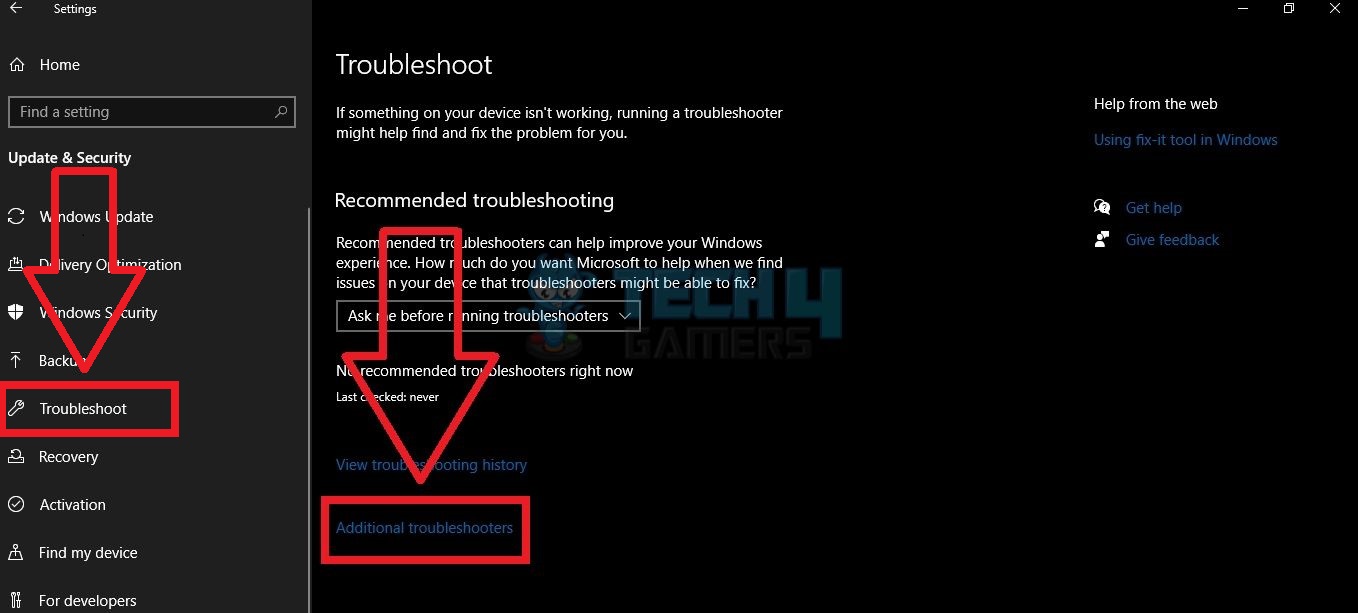


![How To Update DLSS, FSR, or XeSS Version [Tried & Tested]](https://tech4gamers.com/wp-content/uploads/2025/02/DLSS-FSR-XeSS.jpg)

![How To Install A Liquid CPU Cooler? [Step By Step]](https://tech4gamers.com/wp-content/uploads/2022/11/Error-Fixes5-218x150.jpg)
