Best X570 Motherboard for Overclocking?
Review Summary
The Gigabyte X570 AORUS Pro WiFi Gaming motherboard impresses with a robust feature set, offering extensive connectivity, top-tier audio components, and effective thermal management. It caters well to overclocking enthusiasts and those seeking a blend of performance and flexibility. Despite occasional concerns with header reliability and WiFi connectivity, its performance, utilities like SmartFan 5 and EasyTune, and seamless RGB compatibility contribute to a commendable user experience.
Hours Tested: 18
Overall
-
Design - 8/10
8/10
-
Performance - 9/10
9/10
-
Build Quality - 8/10
8/10
-
Features - 9/10
9/10
-
Value - 7/10
7/10
Pros
- Extensive connectivity options
- Robust power delivery for overclocking
- High-quality audio components
- Effective thermal management
- User-friendly utilities (SmartFan 5, EasyTune, etc.)
- Seamless RGB compatibility
Cons
- Premium price-tag
- Concerns with header reliability and occasional WiFi connectivity drops
- Lack of debugging tools (debug LED, physical switch for Dual BIOS)
GIGABYTE has sent us their Gigabyte X570 Aorus Pro Wifi for review. The AORUS lineup of X570 motherboards packs a multitude of functions, including PCIe 4.0, WiFi 6, USB Gen 2 3.2 to name a few and not to mention powerful VRM design using the same AM4 socket. As the case has been, the AORUS lineup starts with Elite going up to Pro then Pro WiFi, Ultra, Master, and Extreme, though they all have similar VRM designs no matter which end of segment one picks up. Let’s dive into the review.
Key Takeaways
- The GIGABYTE X570 AORUS Pro WiFi is a motherboard that offers robust features, including powerful CPU support, efficient cooling solutions, ample connectivity options, and high-quality audio components for gaming enthusiasts.
- You should get the Gigabyte X570 Aorus Pro Wifi if you’re seeking a mid-range motherboard with strong overclocking potential, comprehensive connectivity options, and reliable performance, especially tailored for AMD Ryzen 2nd and 3rd gen CPUs.
- You should not get this motherboard if your budget is low, or if you prioritize a motherboard with easily accessible debug features or if occasional minor connectivity issues (like dropped Wi-Fi or fan power) might significantly impact your usage.
- Why you can trust Tech4Gamers: Our reviews are based on dedicated hands-on testing by our team of experienced hardware experts. Find out more about how we test.
Let’s have a look at the specifications first.
| CPU Support | AMD Socket AM4, support for: AMD Ryzen™ 5000 Series/ Ryzen™ 5000 G-Series/ Ryzen™ 4000 G-Series/ 3rd Gen Ryzen™/ 2nd Gen Ryzen™/ 2nd Gen Ryzen™ with Radeon™ Vega Graphics/ Ryzen™ with Radeon™ Vega Graphics Processors |
| Chipset | AMD X570 |
| Memory Support | 4 x DDR4 DIMM sockets up to 128 GB, Dual channel, Support for DDR4 4400(O.C.) to 2133 MHz, ECC and non-ECC Un-buffered DIMM, Support for Extreme Memory Profile (XMP) memory modules |
| Onboard Graphics | 1 x HDMI port, max resolution 4096×2160@60 Hz, Support for HDMI 2.0 version, HDCP 2.2, and HDR, Maximum shared memory of 16 GB |
| LAN | Intel® GbE LAN chip (10/100/1000 Mbit) |
| Wireless Communication module | Wi-Fi 802.11a/b/g/n/ac/ax, supporting 2.4/5 GHz Dual-Band, BLUETOOTH 5.0, Support for 11ax 160MHz wireless standard and up to 2.4 Gbps data rate |
| Expansion Slots | PCI Express x16 slot, supporting PCIe 4.0/3.0 and running at x16 or x8, 1 x PCI Express x16 slot, supporting PCIe 4.0/3.0 and running at x4, 2 x PCI Express x1 slots, supporting PCIe 4.0/3.0 |
| Storage Interface | M.2 connector (SATA and PCIe 4.0/3.0 x4/x2 SSD support), 6 x SATA 6Gb/s connectors, Support for RAID 0, RAID 1, and RAID 10 |
| USB | USB 3.2 Gen 1 and Gen 2 ports, USB Type-C™ port with USB 3.2 Gen 2 support |
| Internal I/O Connectors | ATX main power connector, CPU fan header, system fan headers, M.2 Socket 3 connectors, SATA 6Gb/s connectors, USB headers, RGB LED strip headers |
| Back Panel Connectors | SMA antenna connectors, HDMI port, USB ports, RJ-45 port, optical S/PDIF Out connector, audio jacks |
| Operating System | Support for Windows 11 64-bit, Windows 10 64-bit |
| Form Factor | ATX Form Factor; 30.5cm x 24.4cm |
Packaging and Unboxing
The motherboard is shipped inside a cardboard-based packing box.
Box Contents
Let’s see what’s in the box.

Closer Look
Let’s dive into the design of the motherboard.

A glance at the motherboard reveals a sleek silver and black color scheme, with most stenciling in silver, adding a subtle touch. It sports 4 DDR4 RAM DIMM slots, 5 PCIe 4.0 slots at various speeds, 6 SATA ports, and a variety of USB ports, along with onboard sound, an Intel GbE NIC, and versatile I/O connectivity. This ATX-form-factor PCB measures 30.5cmX24.4cm and supports Windows 10 x64.
The X570 chipset features an integrated fan in the cover to manage its thermals. Despite a default Balanced profile curve, I’ve noticed the fan doesn’t kick in until the chipset hits 60°C. Even switching to Performance mode didn’t significantly reduce the temperatures, peaking at 59.8°C with the fan always on. Control lies with the user through UEFI Fan Control or System Information View (SIV) software.
Looking at the stylish and bold looking I/O shroud, we can spot Fins-Array Heatsink in the black color. GIGABYTE is using LAIRD 1.5mm thick thermal pads between the heatsink and the MOSFETs. There is a single heat pipe connecting both heatsinks.
This design allows for more surface area of effective heat dissipation as compared to the traditional heatsink designs and these thermal pads allows the heat transfer of up to 2.7 times more than the traditional thermal pads, according to GIGABYTE.
The GIGABYTE X570 AORUS Pro WiFi Gaming motherboard features solid plated ATX 24pin & ATX 12V 8pin + 4pin power connectors to offer a stable power supply during CPU overloading. Its advantages are:
- Larger contact area for electricity
- More metal quantity to sustain higher power and generated heat
- Ultra-durable and longer lifespan
The CPU (8+4) power connector is located on the top left side which is the standard ATX implementation. The additional 4-pin power connector will come handy for high-end power-hungry chips like 39xx CPUs.
We have a 24 ATX connector located on the right side of the DIMM slots. The PCB of this motherboard is made in China while designed in Taiwan. Going further down, we can see three fan headers and a USB 3.2 Gen 2 header.
Coming further down, we could see 4 LEDs with VGA, CPU, BOOT, DRAM marking printed along. I was expecting Debug LED in this price range. But, thankfully, Gigabyte was thoughtful to provide some basic troubleshooting mechanisms to help the users out. In case of any issue, the corresponding LED will light up continuously until the problem is resolved.
From what we can see on the right side of the DIMM slots there is a Realtek RT8120D for a single-phase PWM with a driver. For that, we have MOSFET configuration in the solution of 3 On Semiconductor 4C10N in a two-low one-high.
Going further down this line, we have 6 SATA ports rated at 6 Gbps. This motherboard supports RAID 0, RAID 1, RAID 5, and RAID 10. Looking at the bottom side of the motherboard, we have a system panel connector. The pins are the color-coded base for ease of identification and the corresponding configuration is labeled below the connector.
On the left side of the system panel connector, there is another system fan header labeled System Fan Header 3. On its left, we have two 9-pins USB 2.0 connectors followed by 11 pins TPM connector. At the top of the system panel connector, there’s a 2-pin jumper—specifically a Clear CMOS jumper. Since there isn’t a dedicated button for this at the rear I/O, it’s essential to reset settings.

Next, we have 2x USB 3.0 headers and a 4-pin system fan header. Next, we have two USB 2.0 headers followed by a TPM header (Trusted Platform Module).
The GIGABYTE X570 AORUS Pro WiFi Gaming motherboard is using IT8795E as a main SuperIO controller chip. Additionally, it is using IT8297FN to control the RGB LED functions.

The Nuvoton 3947S IC is on the board as well which is controlling the fans, and system monitoring.
USB Ports
The GIGABYTE X570 AORUS Pro WiFi Gaming motherboard has 3x USB 3.2 Gen 1 ports and a USB 3.2 Gen 2/Gen 1 Type-A ports on the back panel. These are taking lanes from the CPU (Only third-gen Ryzen chips).
PCIe Slots

X570 AORUS Series Motherboards feature built-in PCIe 4.0 slots and a total of 5x PCIe 4.0/3.0 rated slots. Two slots are PCIe 4.0/3.0 X1 rated. There is only one dedicated PCIe 3.0 X16 slot which is electrically wired to the CPU socket.
The two slots are stainless steel armor reinforced on the outer shell. These brackets feature a double locking mechanism; first from the top and the second from the bottom for better retention.
Cooling Fan

They have provided its control to the users through UEFI/BIOS or Smart Fan Control app. Its default profile is balanced. I have observed that during the testing the chipset was hitting 74°C most of the time with the Ryzen 7 2700X.
Changing the profile to Performance the temperature drop was about 60°C. But when Ryzen 5 3600 was installed the chipset was continuously hitting 60°C regardless of the fan mode. The user can select from Silent, Balanced, and Performance modes.
Audio

The GIGABYTE X570 AORUS Pro WiFi Gaming motherboard features the new Realtek High-End HD Audio Codec ALC1220. The VB series audio controller enhances voice streaming with microphone SNR up to 110/114dB(A) for both front and rear inputs.
It combines top-tier WIMA FKP2 and Chemicon audio capacitors. Dedicated layered PCB hosts the audio section, supported by 4 high-end WIMA KFP2 capacitors. LED trace path lighting highlights PCB layer separation. The motherboard supports channels 2/4/5.1/7.1 and offers S/PDIF Out.
LAN Connectivity
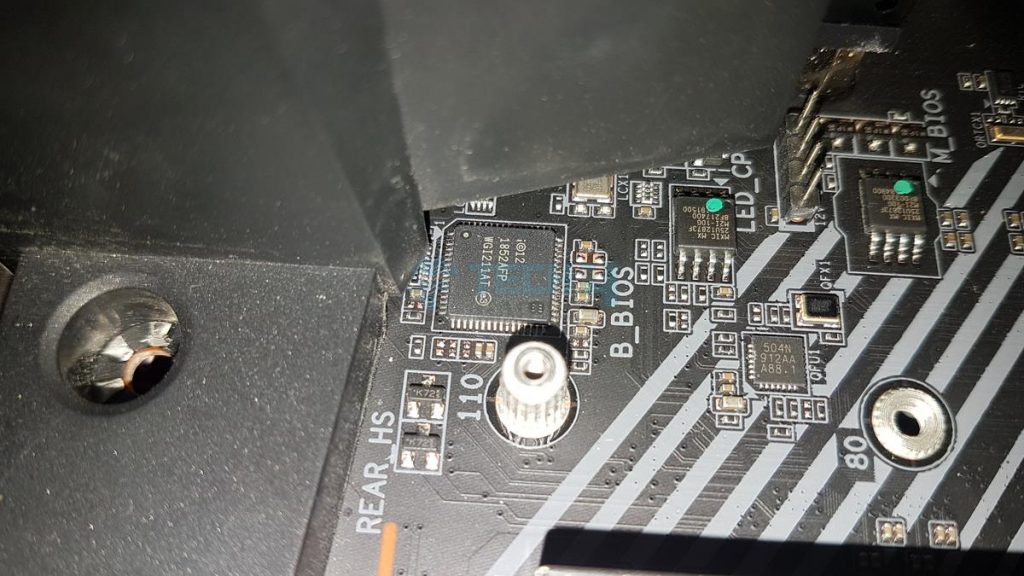
This motherboard uses Intel NIC, rated at 1 GbE with supported speeds of 10/100/1000 Mbit. Its Intel® GbE LAN includes cFosSpeed, an app that manages network traffic. Gigabyte hasn’t compromised on high-speed internet connectivity, uncommon in budget-friendly solutions.
Additionally, the motherboard features an Intel 1211AT WiFi solution supporting 802.11ax for gigabit wireless performance. It ensures speeds up to 2.4Gbps. Bluetooth 5 extends range by 4X compared to BT 4.2 and enables faster transmission.
GIGABYTE has provided an antenna in the accessories, which supports dual-band 802.11ax/ac 2.4GHz & 5GHz.
M.2 Ports
The GIGABYTE X570 AORUS Pro WiFi Gaming motherboard has two M.2 ports using PCIe Gen 4/3 interface and is using 2242/2260/2280/22110 type. One port is electrically wired to the CPU socket whereas the other is wired to the Chipset.

Both M.2 ports have thermal shields with pre-applied thermal pads on them. Both these covers are loosened up and wobble.
Dual Bios
Thermal Monitoring and Cooling Solution
As is the importance of the powerful and quality power delivery components, equally it is imperative that the motherboard offers a good array of fans and pump connectivity along with quality monitoring and regulation. Take a look at the thermal sensors and fan headers provision on the GIGABYTE X570 AORUS Pro WiFi Gaming motherboard:

In a nutshell, this board provides:
- 7 Fan / Water Pump Connectors
- 7 Internal Temperature Sensors
- 2 External Temperature Sensors
Gigabyte’s SmartFan 5 offers an easy, user-friendly interface for managing headers based on thermal sensors, discussed later.
I/O Panel

Refer to the specifications table for information on all the ports.
BIOS
UEFI/BIOS is at the heart of any motherboard and a user-friendly BIOS interface is a must. GIGABYTE has done a fair job of putting out the UEFI BIOS in terms of its layout and flow. We have a black and red colors themed background and interface. Though BIOS is not laid out as conveniently as is the Asus one this would do.
App Center
Having discussed the BIOS, it is time to take a look at some of their applications that are available to be downloaded from their website. The main software is called App Center. It is a must requirement before installing any of their other applications. This application will install a few other services that are needed for the complete suite’s optimal working. We will be taking a look at @BIOS, EasyTune, RGB Fusion 2.0, SIV applications as they suit to almost every user.
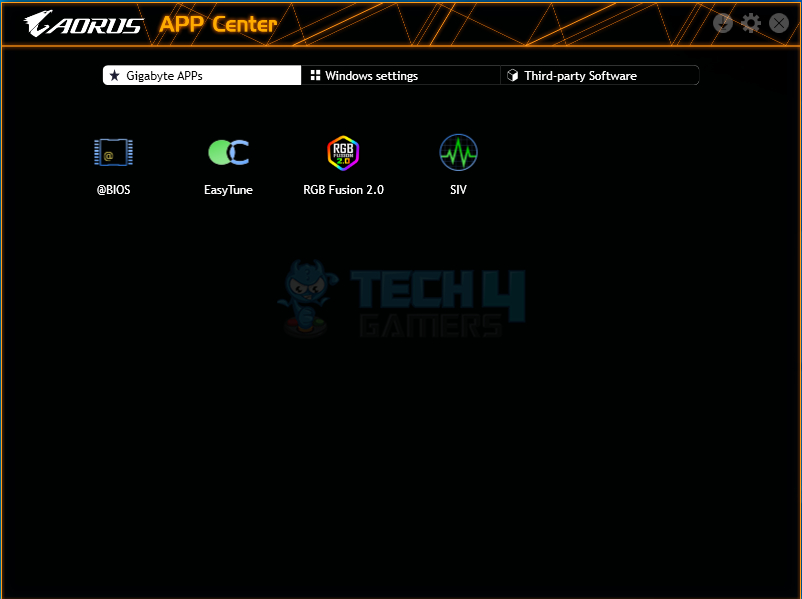
The main interface of the Gigabyte App Center is plain simple. It has three sections outlined under three tabs. The first tab will show the installed Gigabyte applications.
@BIOS
@BIOS is an intuitive way that allows the user to update the motherboard’s BIOS right from Windows.
RGB Fusion 2.0
The next app is the RGB Fusion 2.0 which allows the users to control the RGB lighting effects on the GIGABYTE motherboards and connected (supported) lighting devices. In our case, it detected the CORSAIR Vengeance Pro RGB kit.
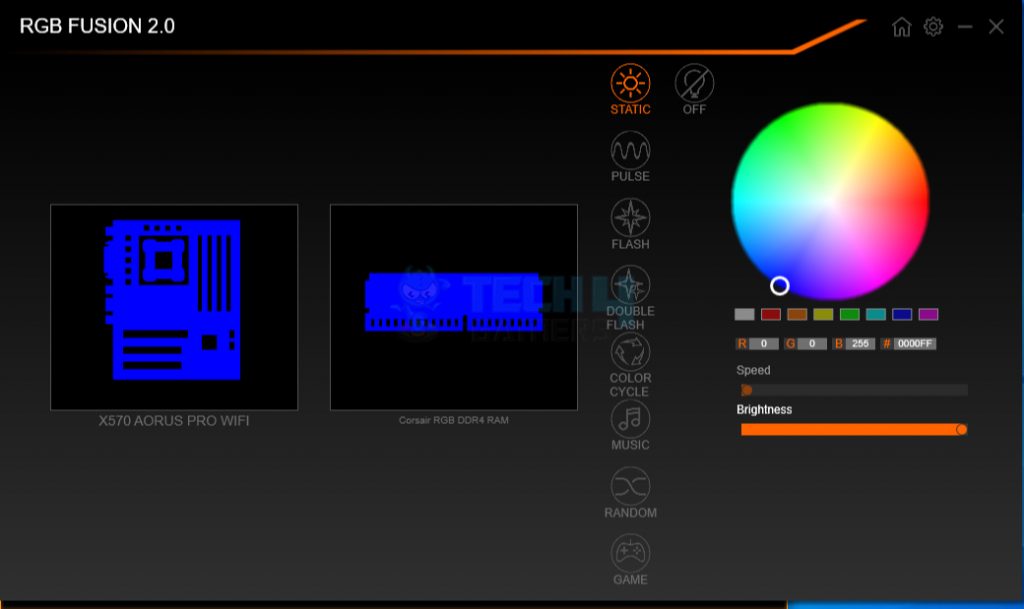
It has a simple interface. The motherboard layout will be displayed on the left side highlighting the possible lighting sources.
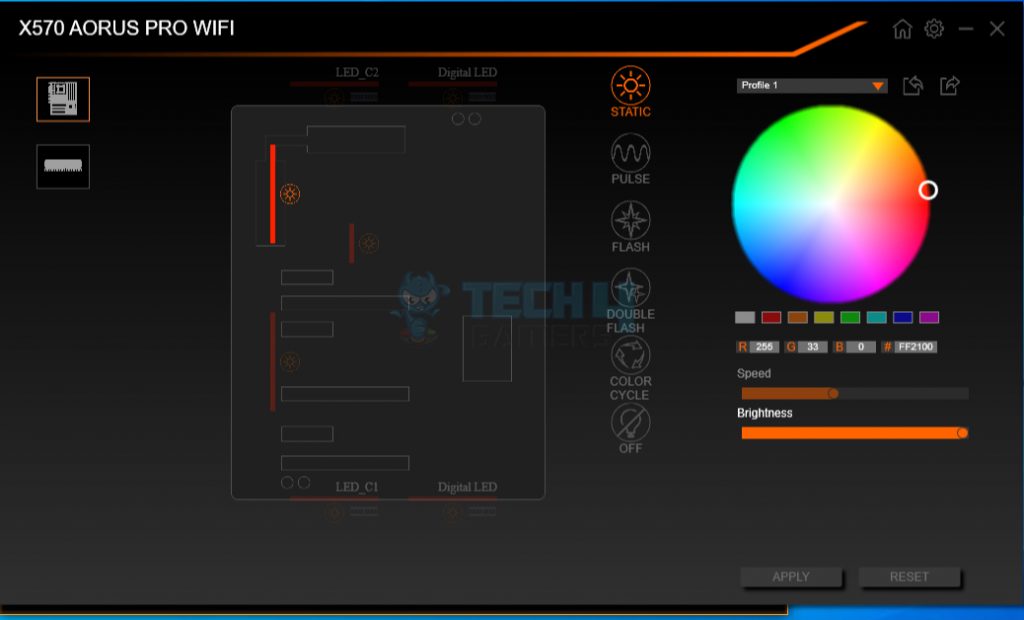
Motherboard’s onboard lighting headers and on-board lighting solution is displayed on the picture and the user can control them individually. The user can turn off the lighting altogether as well. The color combination can be created from the color palette or can be defined using R G B values or HTML code. The speed and brightness can also be controlled.
EasyTune
The key application, in my opinion, is EasyTune that lets the user do everything using the software that could be done in the BIOS. Though I am a sort of person who would like to do things manually and from the BIOS, I like the user interface, its simplicity, and the effectiveness that EasyTune provides. Job well done, Gigabyte.
Launching the app will first show a warning to the user that changing the behavior of the variables beyond the manufacturer’s suggested limits could damage the board which will not be covered under the warranty.
System Information Viewer
The last app which is another of my personal interest is the SIV. SIV stands for System Information View that will allow to user to control the connected fans’ speed and their sourcing to the thermal sensors as well as defining alarms.
0 RPM for CPU fan! Surprised? Well, I don’t use the CPU fan header or the CPU Opt header for that matter as I want full control over my fans. The way CPU fan header is coded, it will ultimately be controlled by the motherboard.
Performance Tests
Following test bench setup is used to test the performance of the motherboard:
- AMD Ryzen 5 3600
- CORSAIR Vengeance Pro RGB 16GB @ 3200MHz
- Nvidia GeForce GTX 1080 Founder’s Edition
- Asus Ryujin 360 CPU Cooler
- Antec HCP1300 PSU
- HyperX 120GB SSD
- Microsoft Windows 10 x64 Pro (1903 update)
- Nvidia 431.60 drivers were used for graphics card testing.
Overall System Test
PCMark10 is a comprehensive application suite taking over version 8 to measure the overall performance of the system and the storage devices.
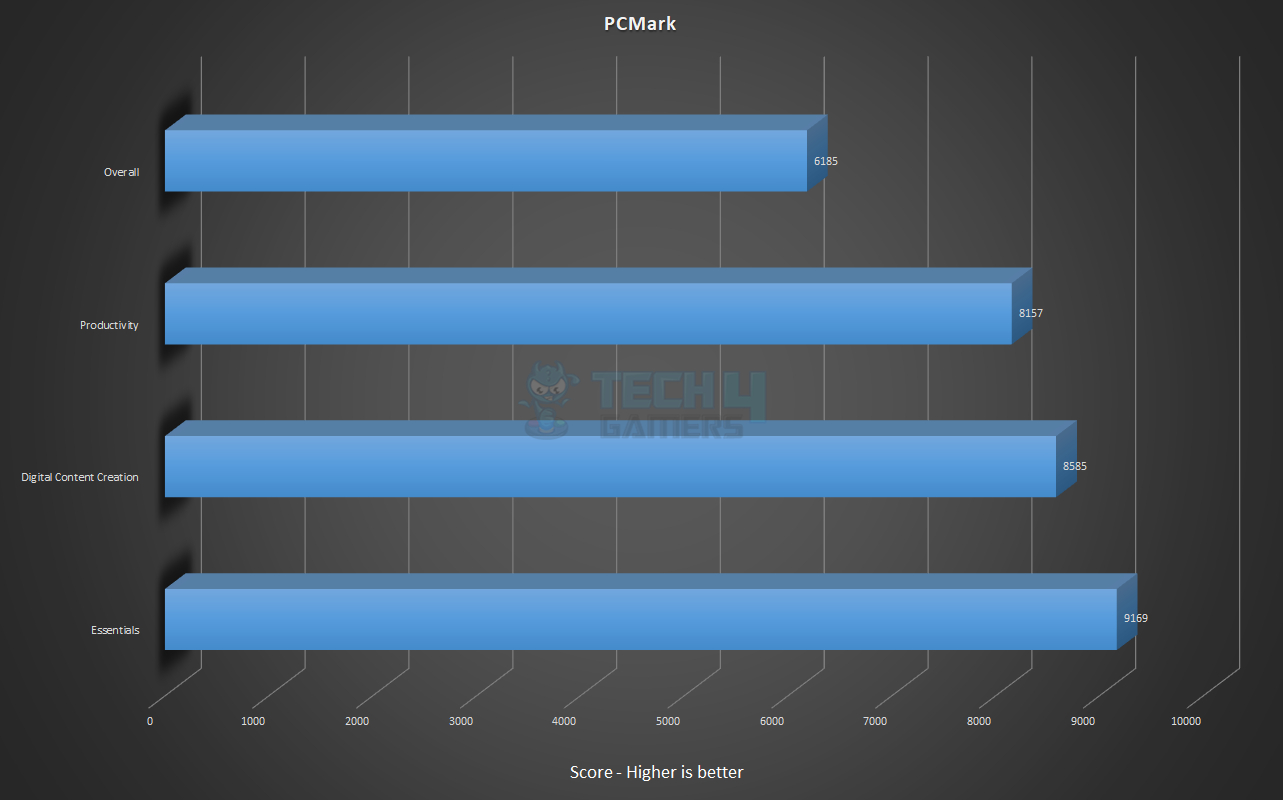
Our test build performs relatively well.
CPU Tests
Storage Drive Tests
Memory Tests
As mentioned earlier, we used pTest and AIDA64 for memory tests, too.
Gaming Benchmarks
We have tested 4 games on the test build. All the games were tested with their highest graphics settings.
Overclocking and Thermals
One thing that was obvious even in the BIOS was the thermals of the chip in the 40s and the voltage in 1.220s. Based on that I had hoped that this motherboard may perform better than Strix X470-F Gaming and the GIGABYTE X570 AORUS Pro WiFi Gaming motherboard did not disappoint.
Thermal Imaging
Below is the thermal image is taken from Hti HT-18 thermal cam showing the socket’s surrounding area of the motherboard. The maximum temperature on the MOSFETs was 55.8°C.
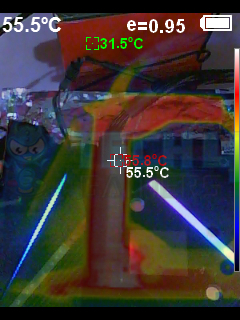
Unfortunately, my power monitor was malfunctioning; hence I could not monitor the total power draw of the system, but given the 92W from the CPU under overclocking, I am sure the total power draw with Nvidia GeForce GTX 1080 FE would not be that high. Keep in mind that power draws vary from system to system and can’t be compared directly as such.
Should You Buy It?
Yay or nay?
Buy It If:
✅ You’re Looking to Overclock: For users needing top-notch performance, this motherboard’s effective cooling system, including fin-array stack and thermal pads, enables efficient heat dissipation, allowing for overclocking and sustained high performance.
✅ You Have Extensive Connectivity Needs: If you require abundant connectivity options, this board offers 5 PCIe slots, USB 3.2 Gen ports, M.2 PCIe Gen 4.0/3.0 ports, and multiple SATA ports for extensive storage and expansion possibilities.
✅ You’re an Audio Enthusiast The inclusion of Realtek High-End HD Audio Codec ALC1220, Hi-Fi grade capacitors, and AOURS AMP-UP Audio technology make it an excellent choice for audiophiles seeking high-quality onboard sound solutions.
✅ Networking is a Priority: With Intel NIC support and Intel Wireless solution for gigabit wireless performance along with Bluetooth 5, it’s suitable for those prioritizing robust and fast networking capabilities.
Don’t Buy It If:
❌ Budget is a Problem: If you’re on a tight budget, the price point might be a deterrent considering the features offered. There might be more affordable options that meet your needs adequately.
❌ You Need Debugging Tools: If you heavily rely on debugging LEDs or switches for troubleshooting issues, the absence of a debug LED and a physical switch for Dual BIOS might be a drawback for some users, especially during troubleshooting scenarios.
Final Words
The GIGABYTE X570 AORUS Pro WiFi Gaming motherboard boasts extensive features. Its sleek gray-and-black PCB hosts an integrated I/O shield while offering 4 DDR4 memory slots, 5 PCIe slots, 6 SATA ports, and various USB connections. This ATX-sized board supports AMD Ryzen 2nd and 3rd gen CPUs with a robust power delivery system and efficient cooling using IR digital PWM Controller and thermal pads.
Equipped for comprehensive monitoring, it includes fan connectors and temperature sensors strategically placed on the PCB. With multiple storage options, 7 internal temperature sensors, and PCIe slots supporting Nvidia SLI and AMD Cross-Fire, it ensures flexibility and connectivity. Its audio features, employing Realtek High-End HD Audio Codec and Hi-Fi grade capacitors, cater to demanding audiophiles.
This motherboard, priced at $259.99, excels in performance, offering smooth UEFI/BIOS functionality, effective cooling, and overclocking capabilities. Despite occasional issues with fan headers and WiFi connection drops, it delivers a commendable experience with ample utilities like SmartFan5 and EasyTune, alongside seamless compatibility with RGB Fusion 2.
We are thankful to GIGABYTE for giving us the opportunity to review their X570 AORUS Pro WiFi Gaming motherboard
Award(s) Received By The Gigabyte X570 Aorus Pro Wifi
Recent Updates
- January 6, 2023: Few text changes to improve readability. Also added image galleries.
Thank you! Please share your positive feedback. 🔋
How could we improve this post? Please Help us. 😔
[Hardware Reviewer & Editor]
Meet Nauman Siddique, a highly experienced computer science graduate with more than 15 years of knowledge in technology. Nauman is an expert in the field known for his deep understanding of computer hardware.
As a tech tester, insightful reviewer, and skilled hardware editor, Nauman carefully breaks down important parts like motherboards, graphics cards, processors, PC cases, CPU coolers, and more.
- 15+ years of PC Building Experience
- 10+ years of first-hand knowledge of technology
- 7+ years of doing in-depth testing of PC Hardware
- A motivated individual with a keen interest in tech testing from multiple angles.
- I majored in Computer Science with a Masters in Marketing
- Previously worked at eXputer, EnosTech, and Appuals.
- Completed Course in Computer Systems Specialization From Illinois Tech


 Threads
Threads







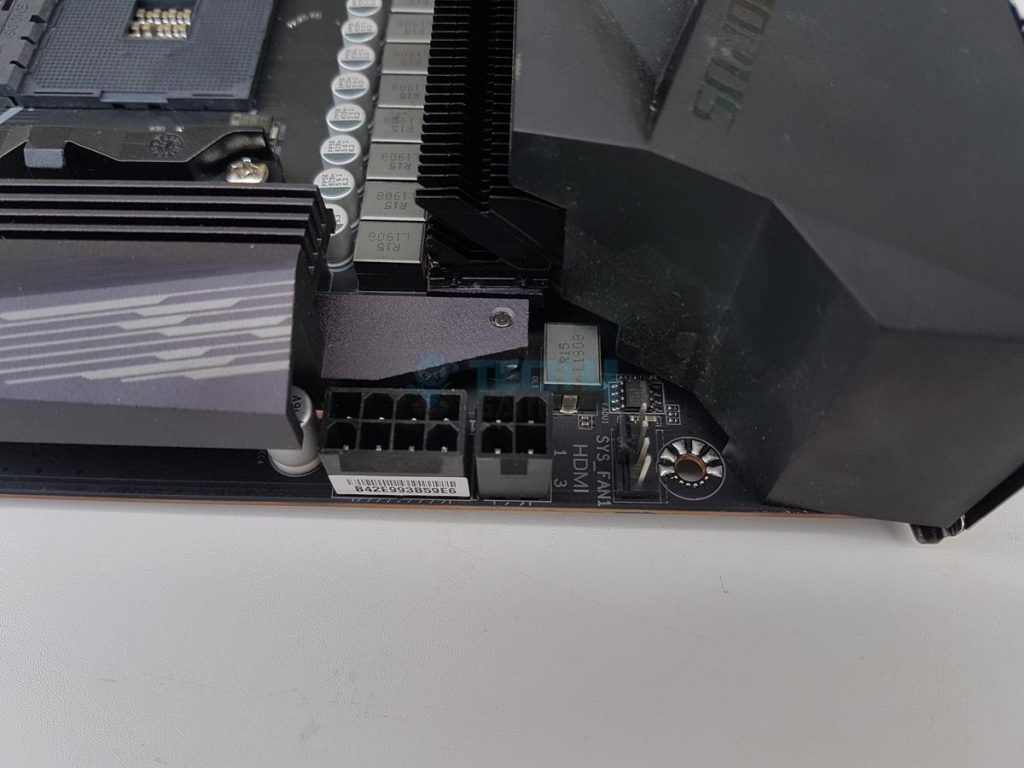







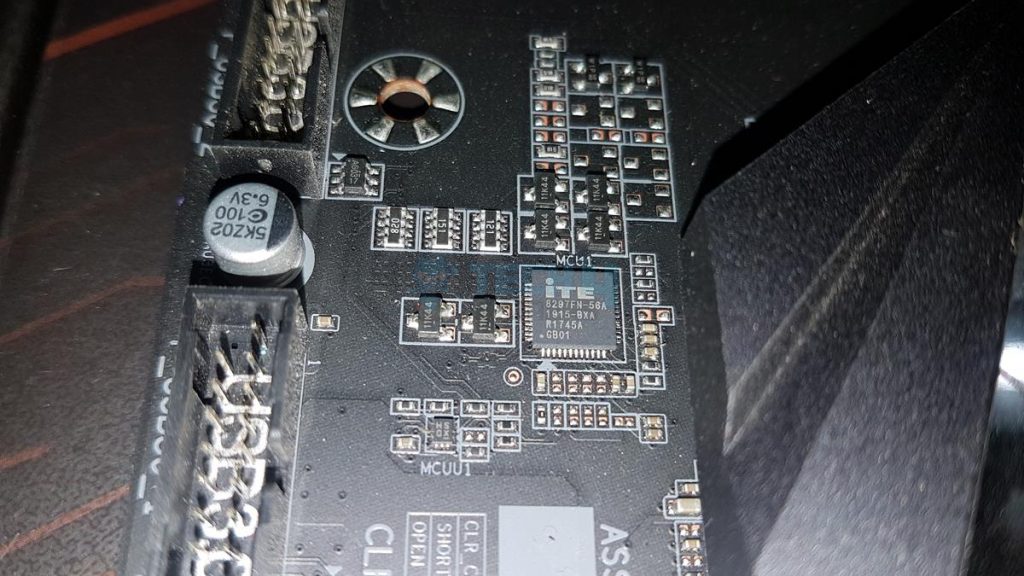
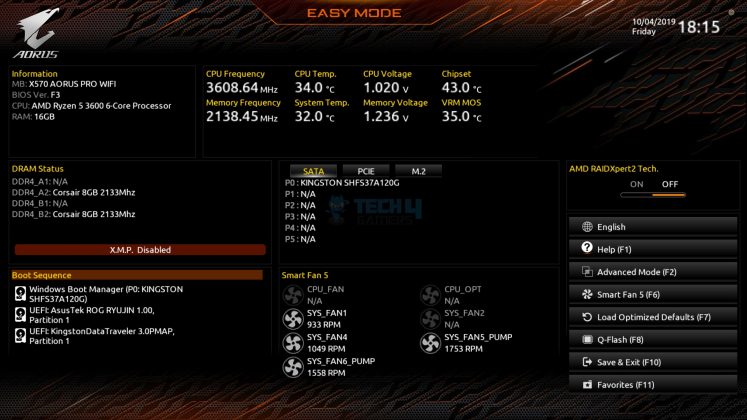
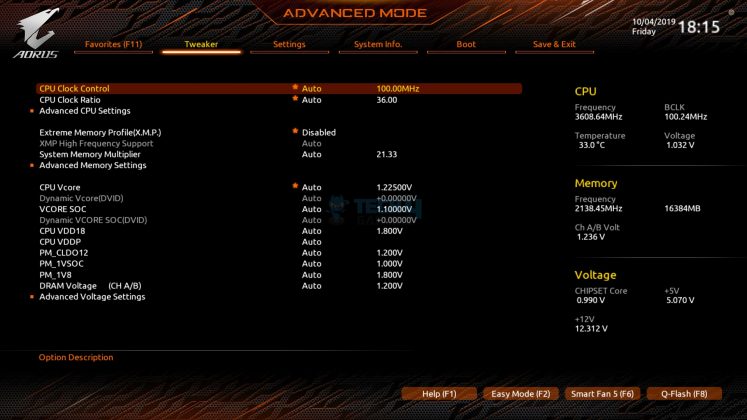
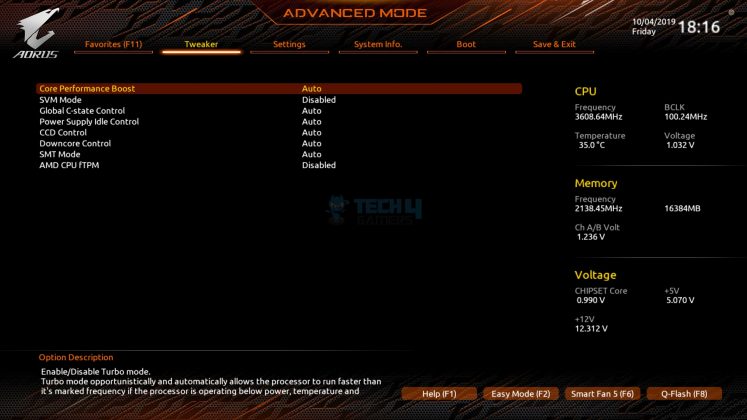
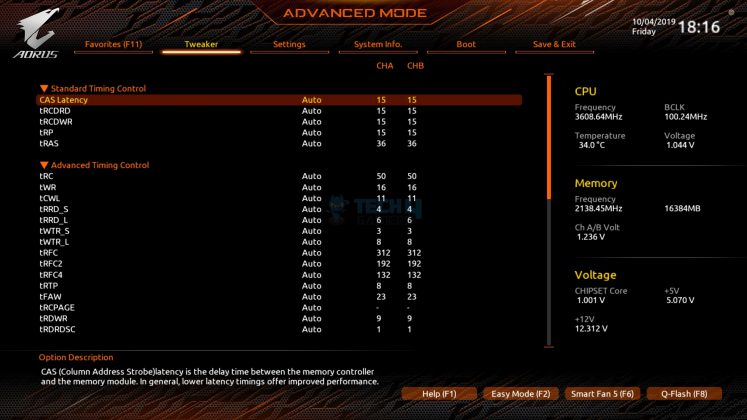
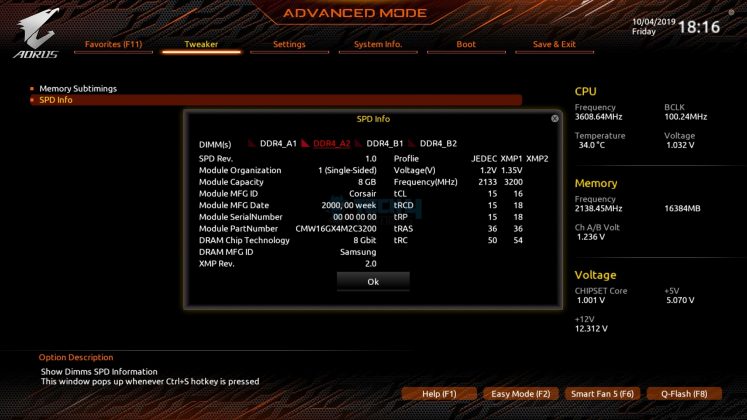
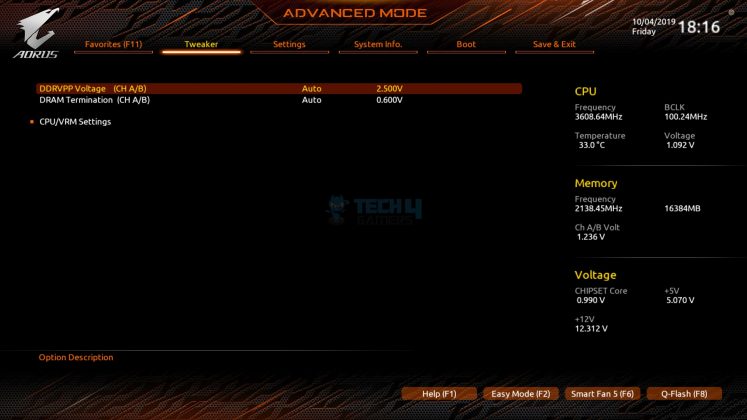
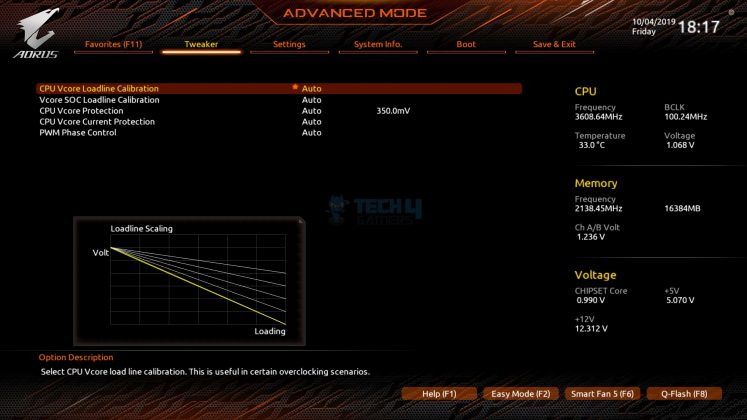
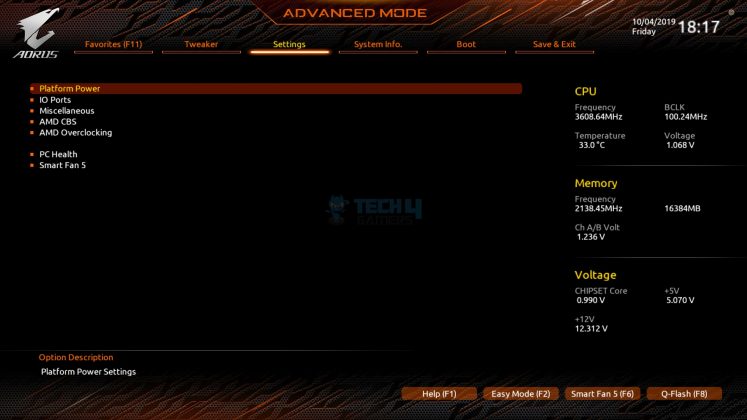
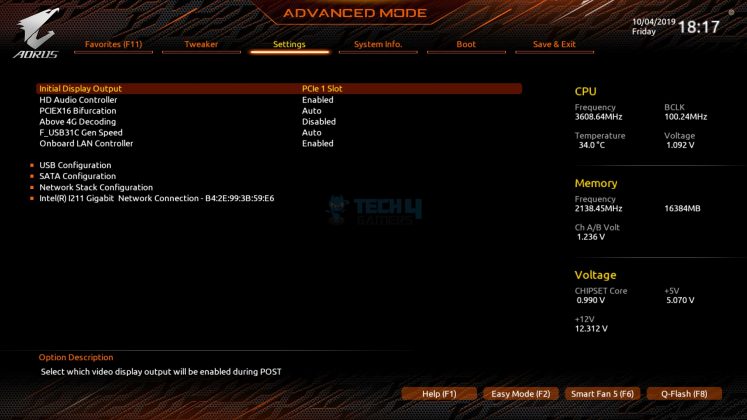
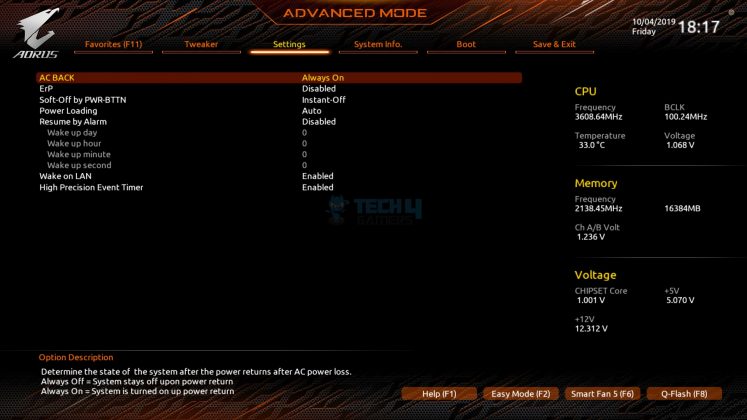
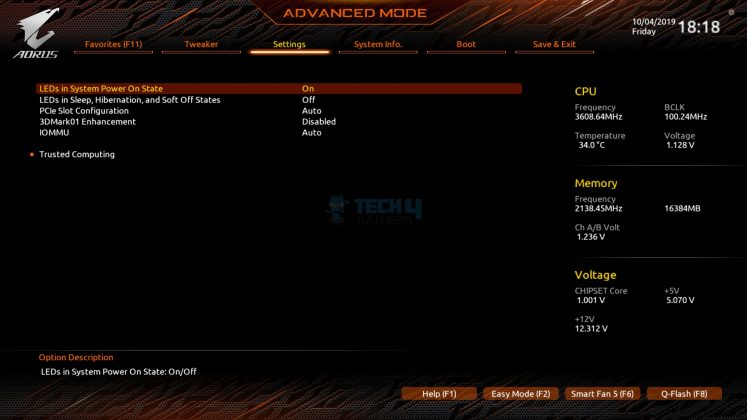
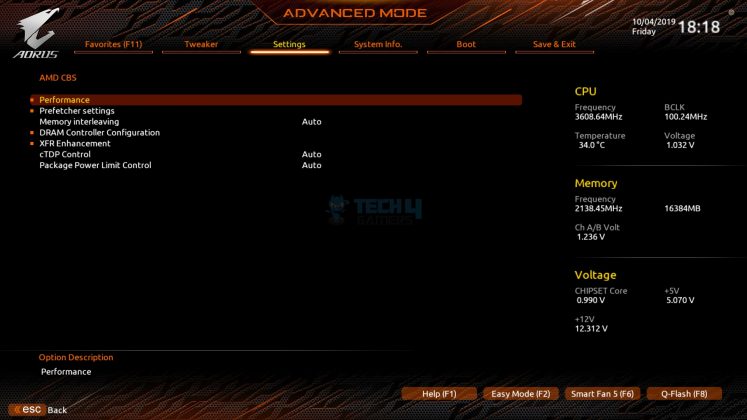
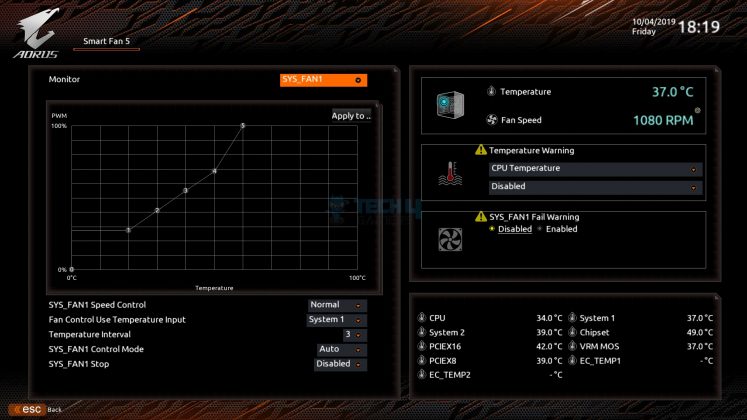
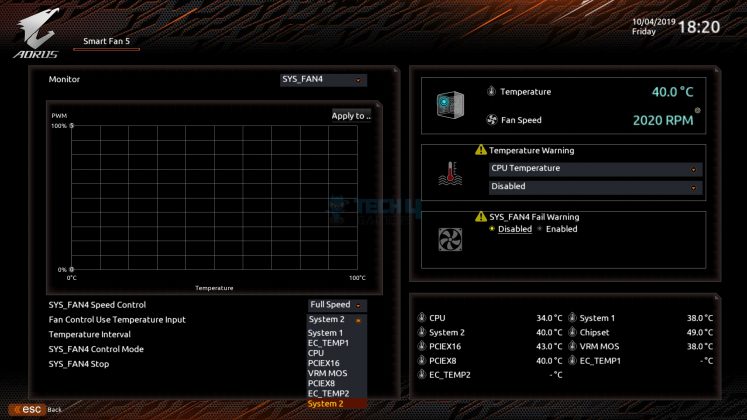
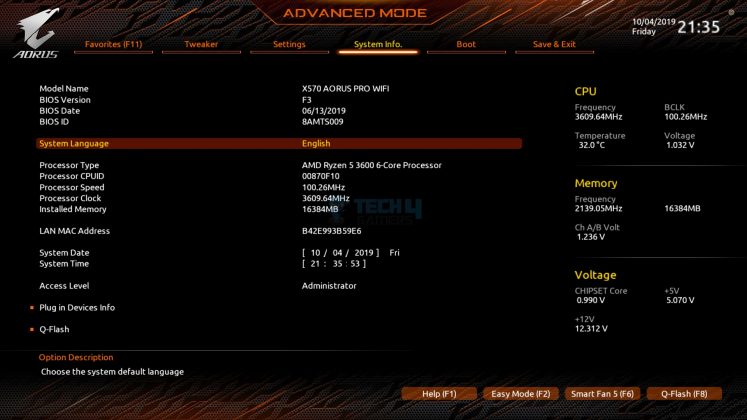
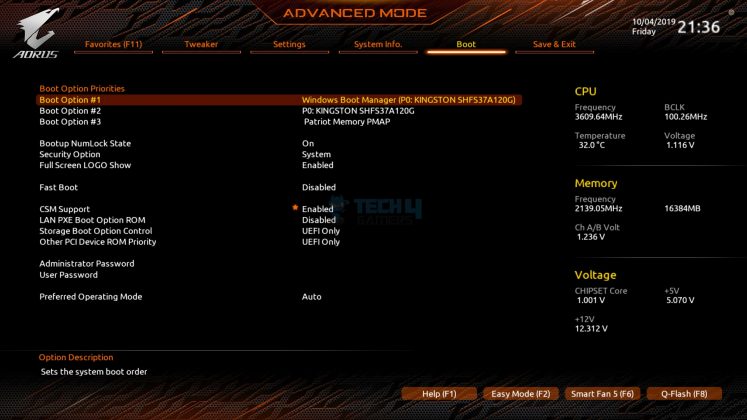
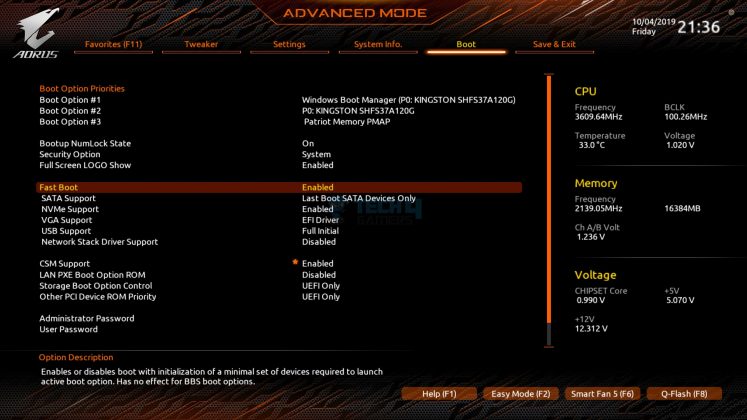
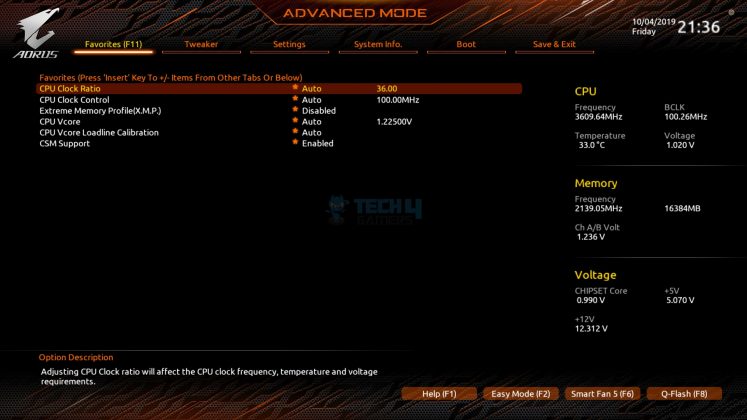
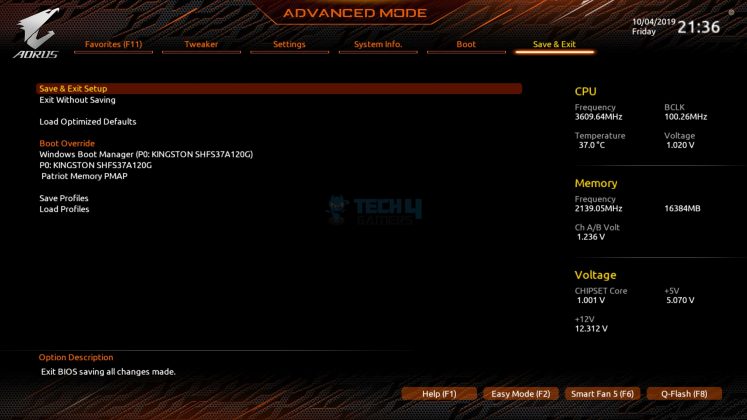
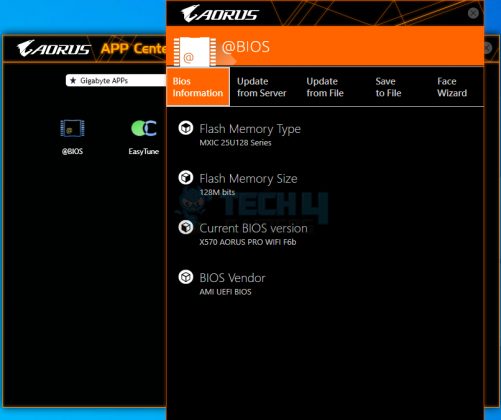
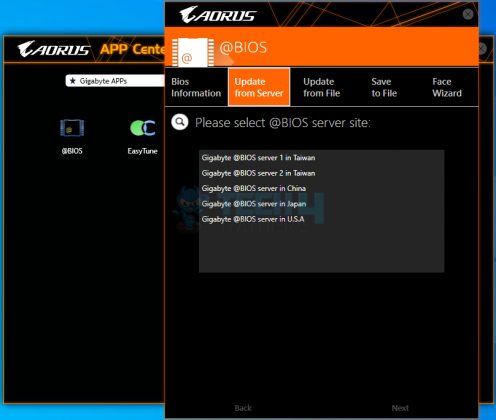
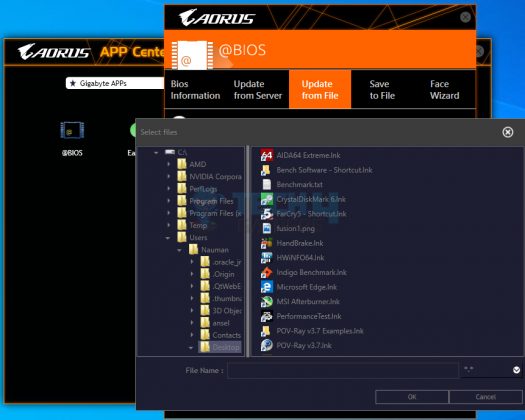
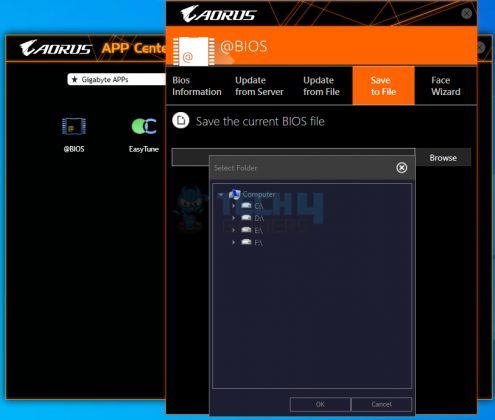
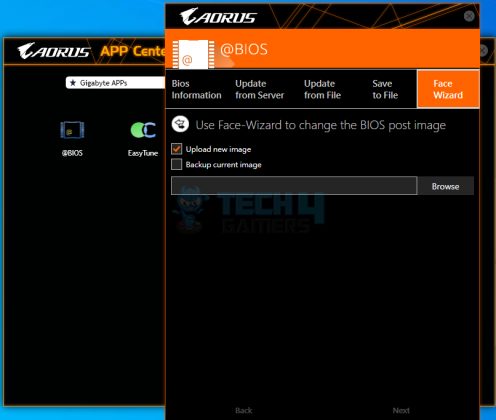
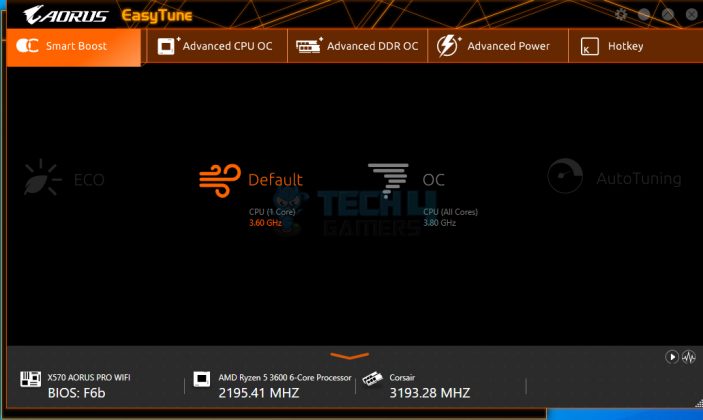
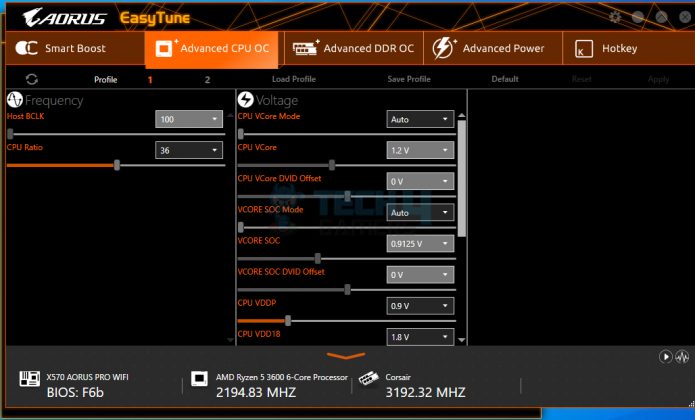
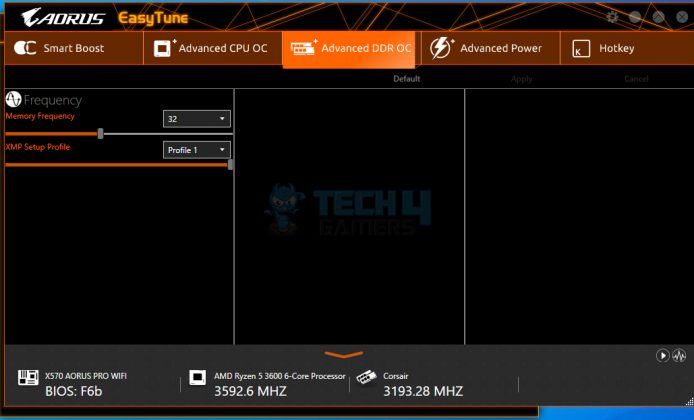
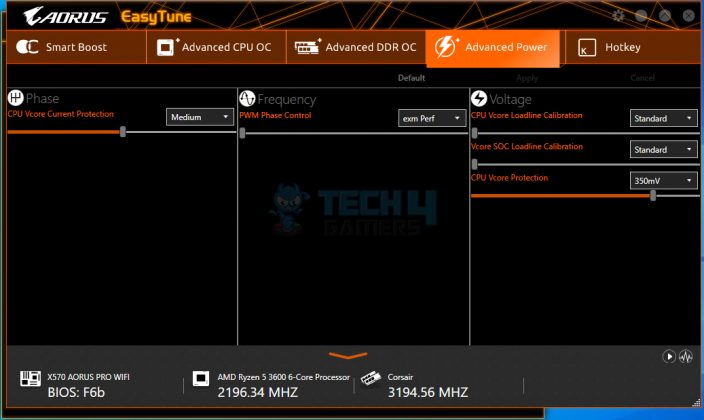
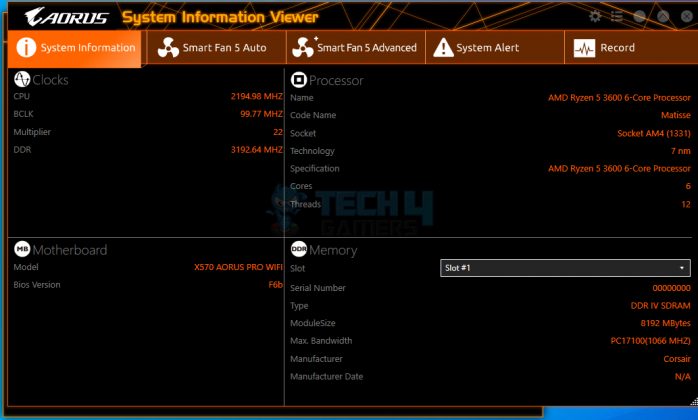
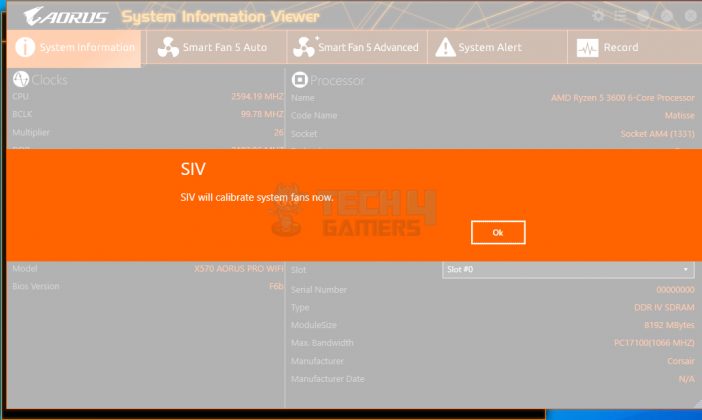
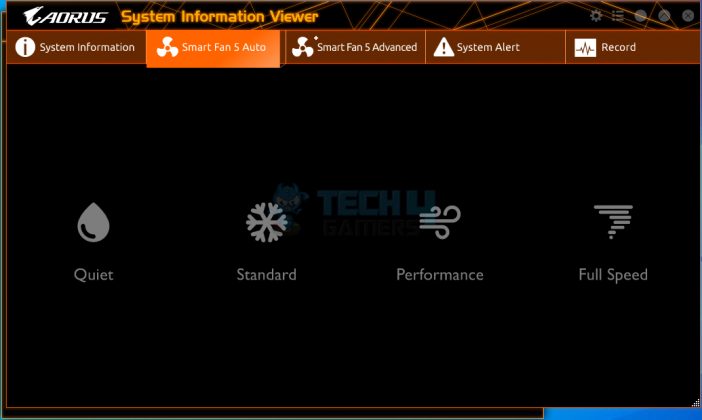
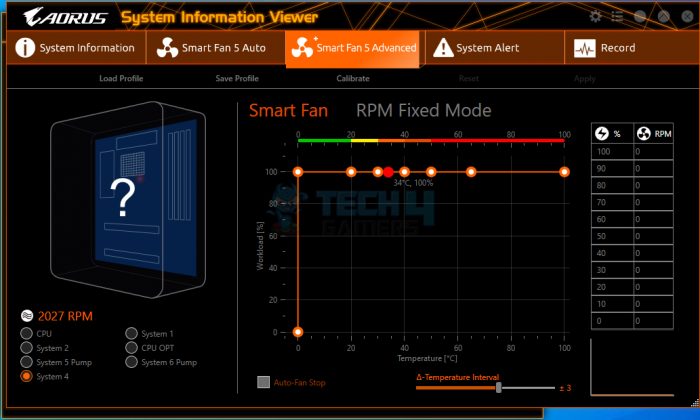
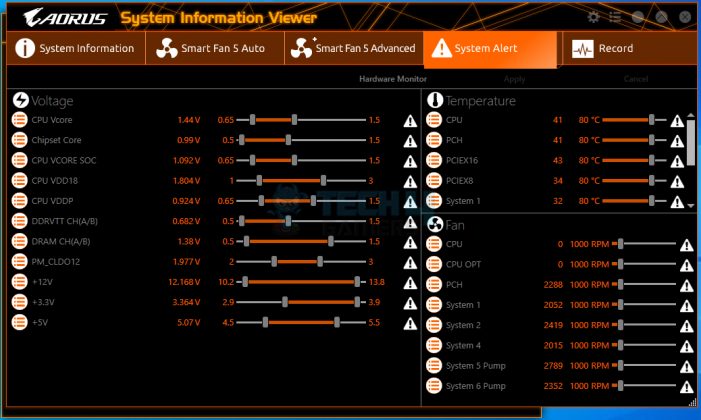
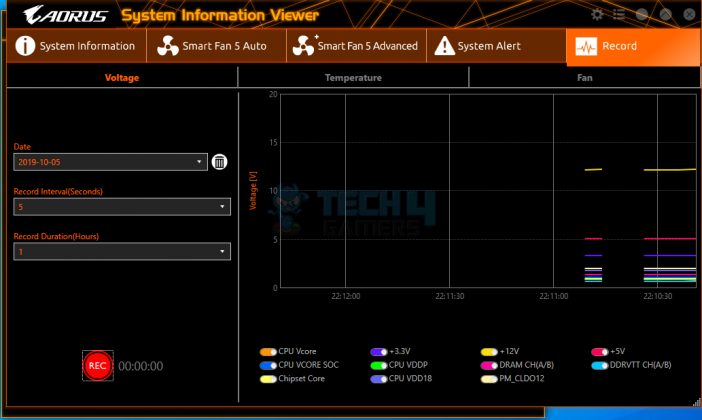
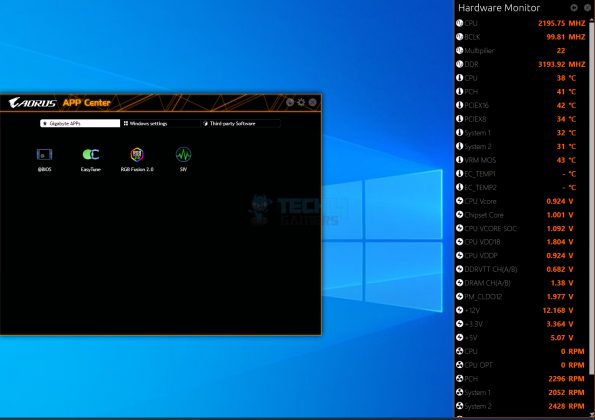
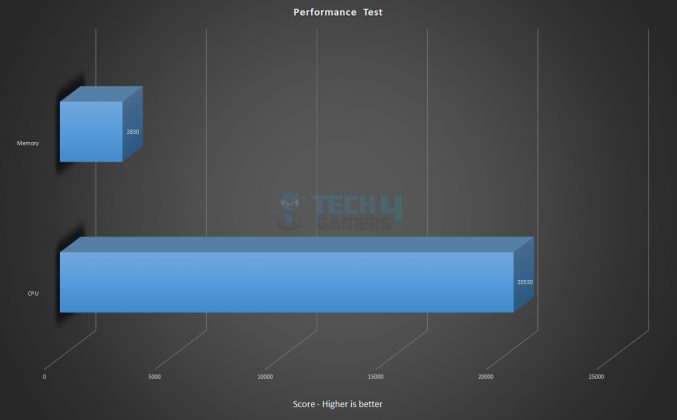
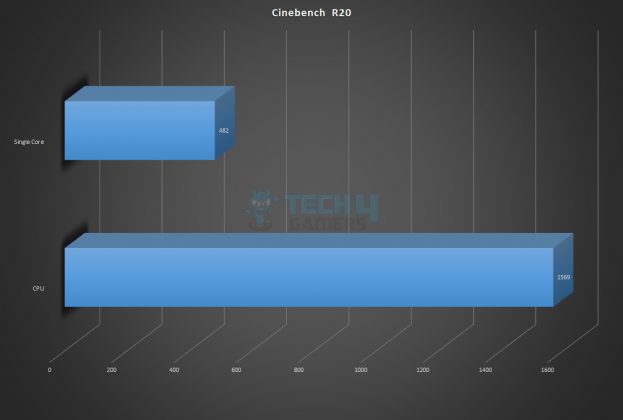
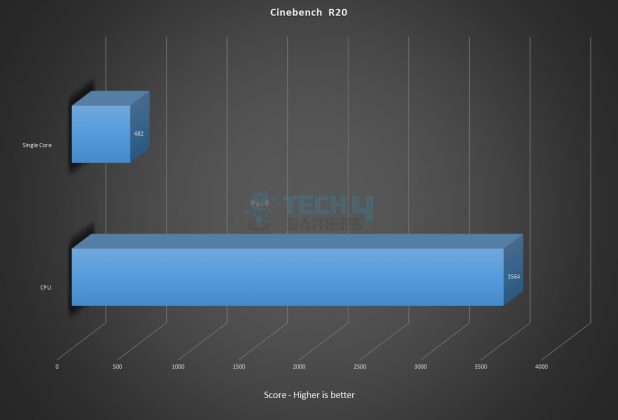
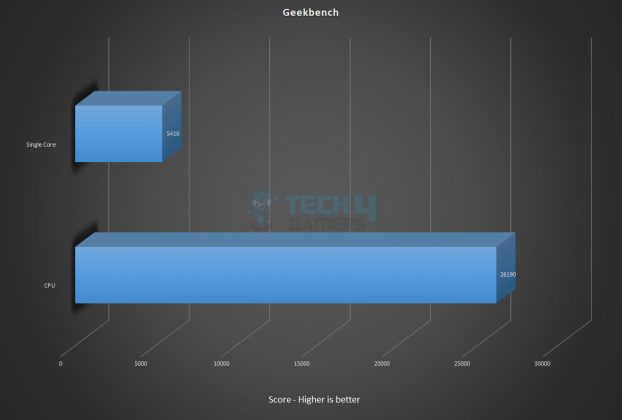
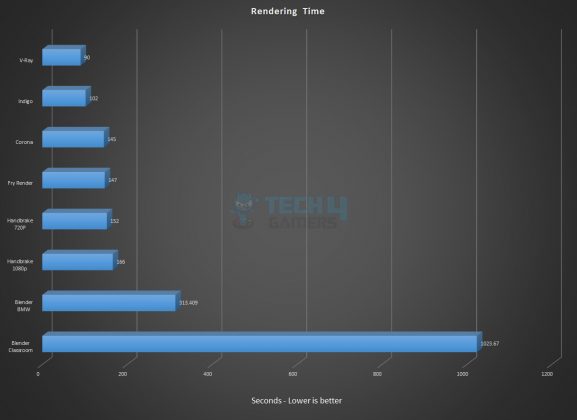

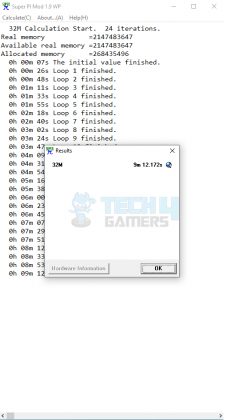
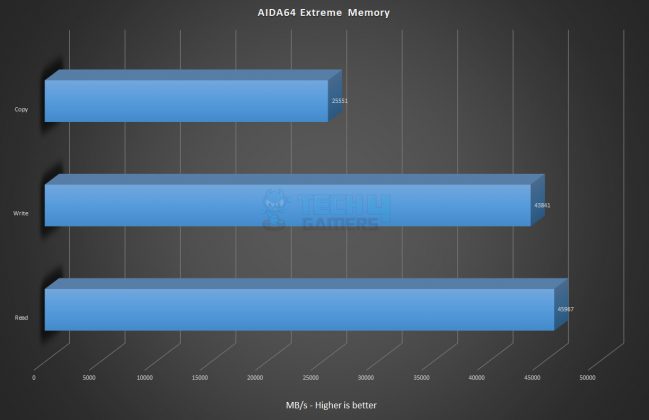
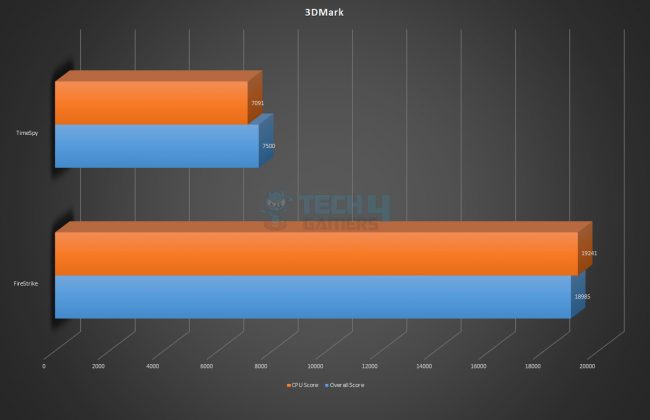
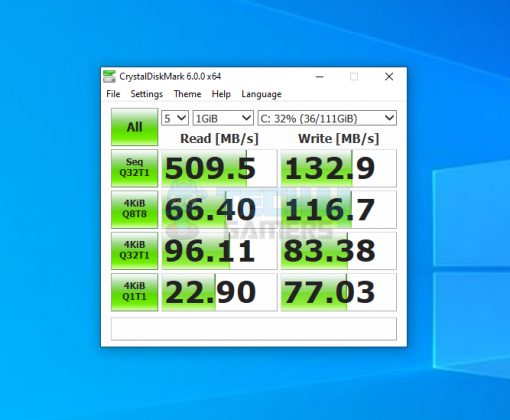
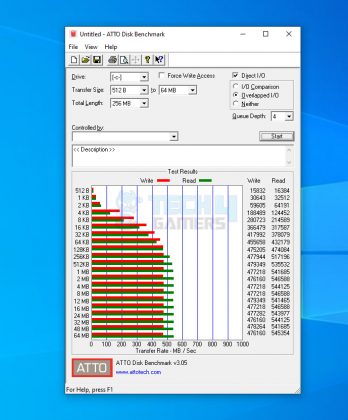
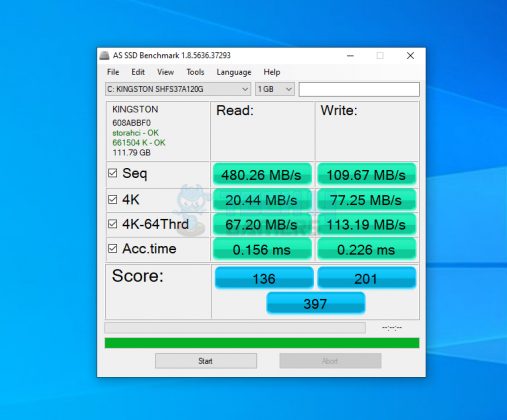
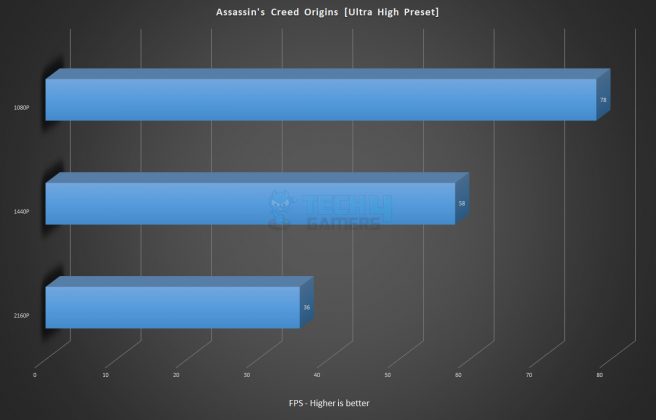
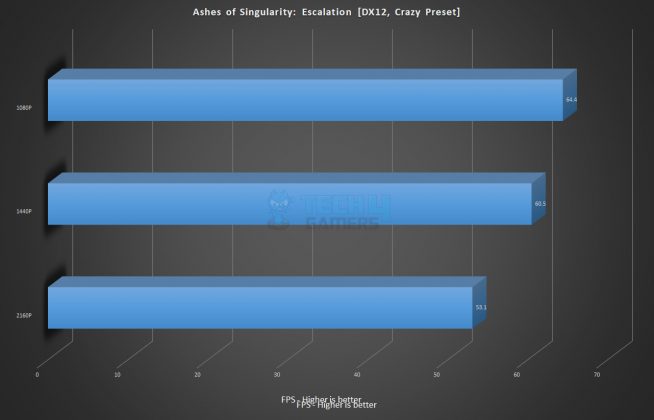
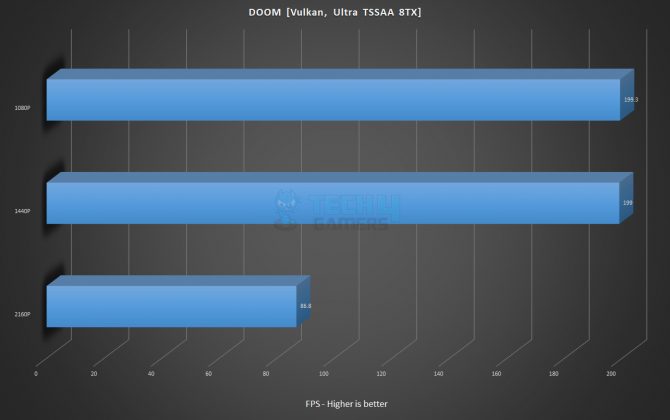
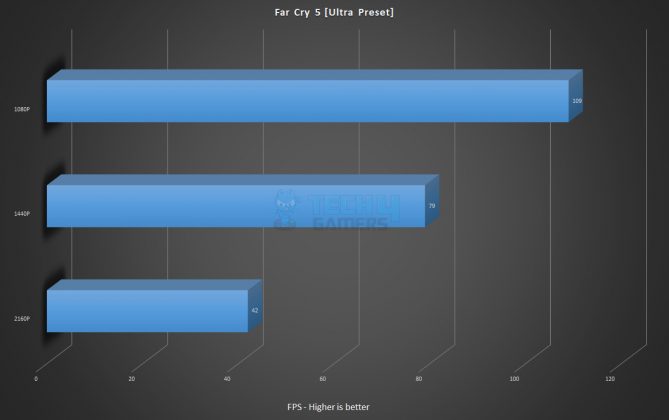
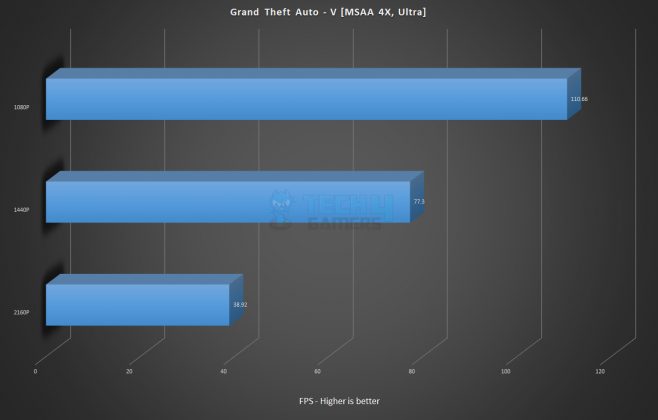
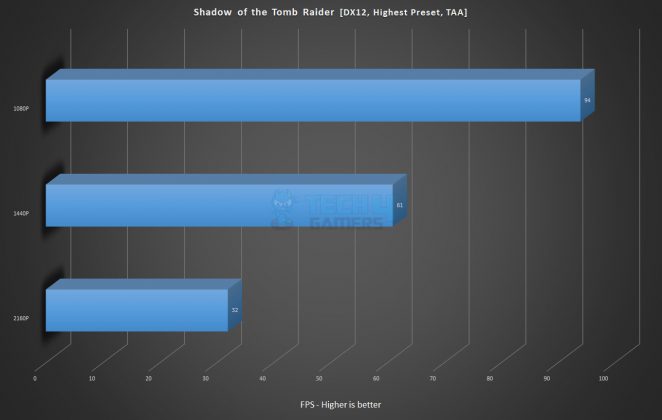
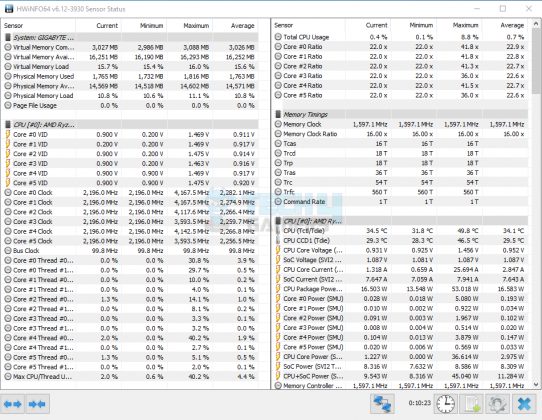
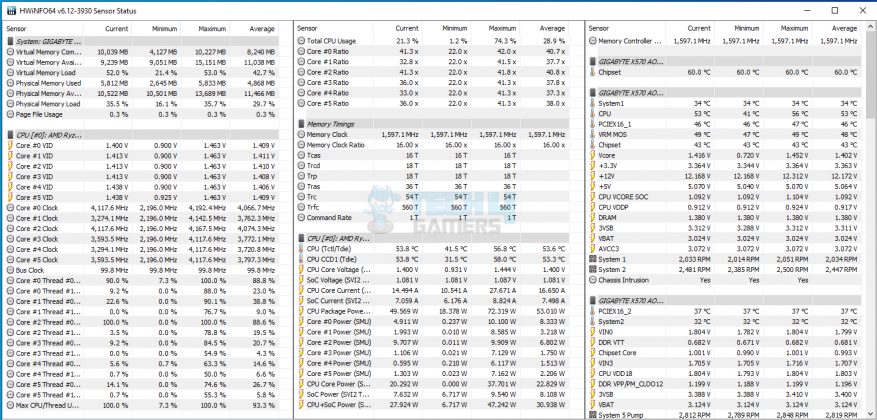
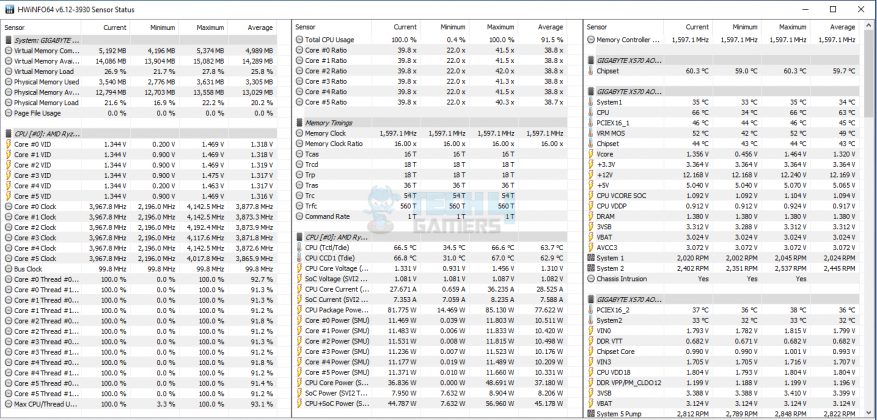
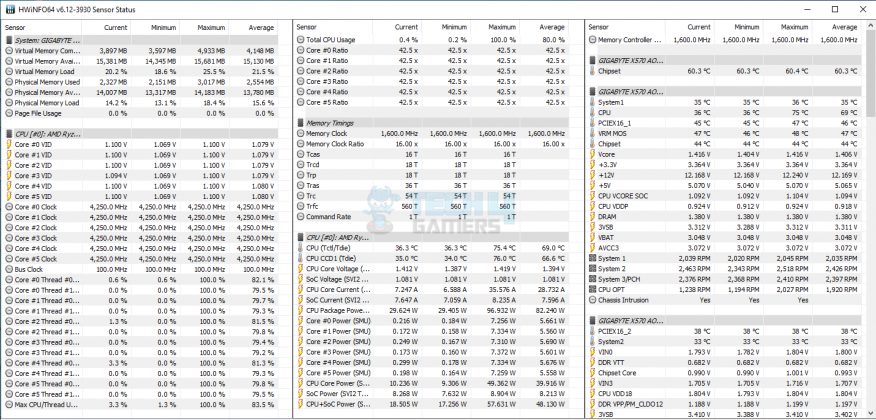
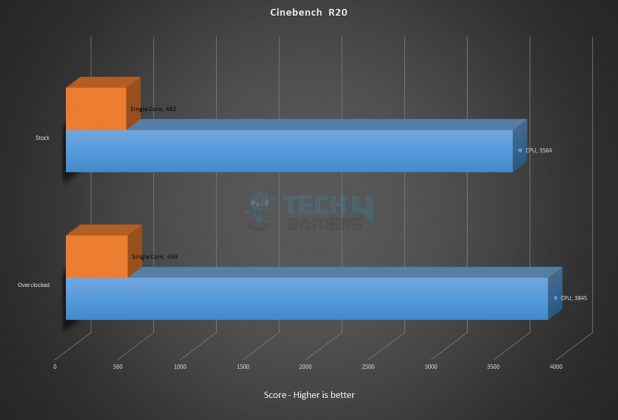

![6 BEST Motherboard For i9-10900k [Performance, Budget] Best Motherboard For 10900k](https://tech4gamers.com/wp-content/uploads/2022/06/Best-Motherboard-For-10900k-218x150.jpg)

![BEST H610 Motherboards [Top-Rated] Best H610 Motherboard](https://tech4gamers.com/wp-content/uploads/2022/02/Best-H610-Motherboard-1-218x150.jpg)

