Xbox users often come across the issue in which the Xbox controller blinks twice and turns off. The issue is indeed quite frustrating, considering it prevents the users from using the only thing that can help them navigate through the console. Blinking and turning off indicate Xbox controller connection issues, often due to low batteries, wireless obstructions, or internal hardware problems.
- The Xbox controller blinking twice and turning off issue indicates that there’s an unstable connection between the controller and the console.
- The issue has multiple fixes, such as getting charged batteries, removing obstructions, resyncing the controller with the console, or soft resetting the console.
- This can be prevented in the future by keeping the controller’s batteries charged, keeping the console updated, and avoiding obstructions close to the console and the controller.
Method Difficulty Rating
Resync Controller
Rated: 3/10
Soft Reset
Rated: 4/10
Try Resyncing Your Xbox Controller With The Console
Resyncing your Xbox controller will help pair the console with your controller from scratch. To establish a stable connection, resync the Xbox controller with the console by following the recommended steps.
- Turn on the Console: Power on your Xbox console.
- Press the Pair button: Power on your Xbox controller > immediately press the pair button on the console.
This is what the pairing button looks like. Image credit: (Xbox.com) - Check Light: The controller will indicate that it has connected once the light on its guide button stops blinking.
Do A Soft Reset Of Your Console
A soft reset of the Xbox console can rectify bugs or software glitches causing the controller to blink twice and turn off. When I did this, it reset my system processes, resolving the issue and restoring normal controller functionality.
- Power off: Press your console’s power button > ensure its powered off.
- Remove Cable: Remove the cable of the Xbox from the power outlet to ensure maximum safety.
Removing the cable from power outlet – (Image Credits: Tech4Gamers) - Wait: Wait about 30 minutes, > plug the cable into the power outlet.
- Turn on Again: Try turning on your Xbox console and controller now > see if the soft reset worked.
Final Thoughts
It is immensly frustrating when your xbox controller blinks twice and then it suddenly turns off and you don’t know what to do then. Many of the other people are facing the same issue, check this tweet for instance:
Anyone have any problems where an Xbox controller blinks twice then shuts off? New batteries and everything.
— Joseph (@carrizalesj92) July 19, 2021
Xbox controller blinking issues, often caused by dead batteries, can be resolved with basic steps like restarting or recharging. For more complex problems, try resyncing, soft resetting, or updating the console. If issues persist, contact support for assistance.
Frequently Asked Questions
This specific behavior of the controller is caused when it is unable to form a stable connection with the console. It automatically turns off when it is unable to connect to the console and sits idle.
The best way is to try putting in charged batteries in the controller. You can also try to resync the controller with the console.
No, doing the soft reset of the console would not wipe any of your precious and saved data. It will only eliminate any software glitches that may be getting in the way.
Related Guides:
- How To Reset Xbox?
- How To Change DNS On Xbox? [360, One, Series X/S]
- How To Turn Off Xbox Controller On PC? [Answered]
- SOLVED: How To Sync Xbox One Controller?
- How To Clear Cache On Xbox?
Thank you! Please share your positive feedback. 🔋
How could we improve this post? Please Help us. 😔
[How To’s & Guides Editor]
Haddi has been in the Gaming and tech Space for over 10 Years Now; he has worked on notable websites like eXputer, Gamepur, Gear Siege, Gearnuke, and plenty more. He is an expert at Games & PC Hardware; you can expect him to solve any problem. People often joke, that if there is any problem anyone can solve, Haddi can solve it faster. Currently, Haddi writes and manages a Team of Experts at Tech4Gamers.
Contact: Haddi@tech4gamers.com


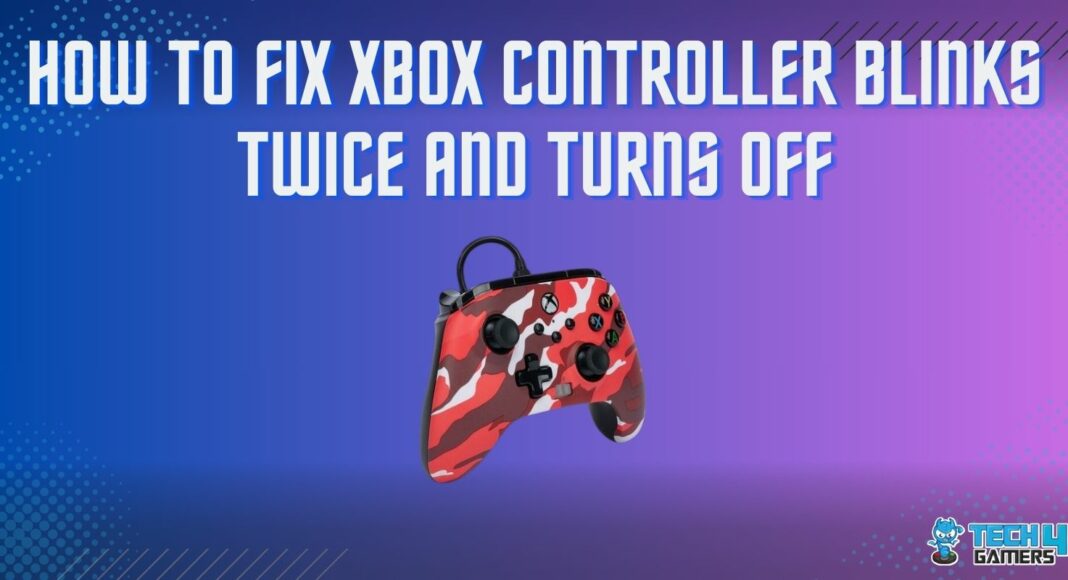

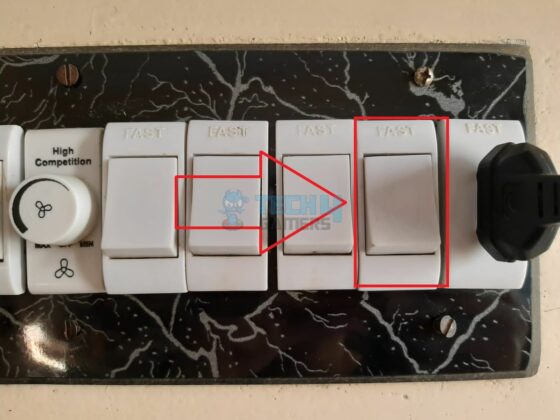
![How To Fix GPU Keeps Crashing [FIXED]](https://tech4gamers.com/wp-content/uploads/2023/04/How-TO-39-218x150.jpg)
![How To Turn Off Overclocking? [CPU & GPU] How To Turn Off Overclocking?](https://tech4gamers.com/wp-content/uploads/2022/12/How-TO-1-218x150.jpg)
![How To Disable Laptop Keyboard? [Windows And macOS] HOW TO DISABLE LAPTOP KEYBOARD](https://tech4gamers.com/wp-content/uploads/2023/05/HOW-TO-DISABLE-LAPTOP-KEYBOARD-218x150.jpg)

