It may be the case that you accidentally blocked a friend’s profile on your Xbox and do not know how to unblock people on Xbox. I tested the process on different mediums, such as Xbox mobile and PC app, and the Xbox console, to unblock a player on my Xbox profile.
- Unblocking a person on Xbox using the console or the Xbox app installed on your smartphone or computer.
- Once you have blocked a player, you won’t be able to share Xbox features with them, like multiplayer gaming, voice chats, and Xbox party.
- After unblocking a player, you have to send a new friend request to the player to add them to your Xbox friends list.
Methods Difficulty Rating
Rated: 4/10
Rated: 3/10
Rated: 4/10
Xbox Console
I quickly unblocked a fellow Xbox player using the Friends section. Head to the Profile And System section to view all the people you have blocked on your profile.
Via The Friends Menu
Search for the gamertag and unblock using the following steps:
- Open Friends Section: Access the side menu on your console > Head to the Friends tab > Find Someone.
Choose Find Someone (Image By Tech4Gamers) - Unblock The Player: Enter the player tag of the person and wait for the search results > Select their profile once it shows up > Unblock.
Unblock Player (Image By Tech4Gamers)
Via The Profile And System Menu
Here is the complete method to unblock a player on your Xbox console:
- Select Gamer Profile: Navigate To Homescreen > Press the Guide button on your controller > Profile And System > Choose your Xbox gamer profile.
Head To Profile And System (Image By Tech4Gamers) - Open Profile Options: Select My Profile to view your activity and friends list.
Get To My Profile (Image By Tech4Gamers) - Select Following Tab: Open the Social > Highlight Following in the left pane > Click on the drop-down menu that says Everything.
Open Social Section (Image By Tech4Gamers) - View Blocked List: Select Blocked to view a list of blocked people on your profile > Navigate to the name of the player you want to unblock > Click on their profile.
Xbox Block List (Image By Tech4Gamers) - Unblock The Profile: Select More > Proceed with Unblock.
Unblock Player (Image By Tech4Gamers)
Xbox Mobile App
To avoid the hassle of tuning on your Xbox console and setting up everything, you can remove a person from your blocked list using the Xbox app on your smartphone. I found the interface pretty easy to use and navigate. Proceed with this method once you have installed the mobile app.
- Search For The Profile: Launch the Xbox app > Tap the Search icon > Type the player’s profile name > Select the profile once it shows up.
Search The Person (Image By Tech4Gamers) - Unblock In Xbox App: Press the Three-Dot option in their profile > Unblock.
Unblock From Three Dot Menu (Image By Tech4Gamers)
Xbox PC App
The Xbox PC App is a convenient way to sort out the friends list if your console is not working for some reason or if you are away from it but wish to modify the settings. Carefully follow these instructions to unblock a profile.
- Access Community: Open the Xbox app > Pick Community in the left menu.
Select Community (Image By Tech4Gamers) - Unblock A Friend: Again, search for the person using their profile name in the search bar > Go to their profile > More > Unblock.
Choose Unblock Player From Drop-Down (Image By Tech4Gamers)
What Happens If You Unblock Someone On Xbox?
After you unblock a player on your Xbox profile, you can:
- Play with them in multiplayer mode.
- Invite them to chats or party.
- View their online status or game achievements.
Final Words
After unblocking people on Xbox using the ways mentioned above, I could seamlessly connect to them, although I had to add them again to the friend list by sending a new friend request. Once added, all the multiplayer and voice chat features worked smoothly.
FAQs
The person will not receive any notification or alert that you have blocked them.
Go to the Profile And System menu and access the Blocked player list on your screen. Click on individual profiles to unblock them.
Search for the gamertag and unblock them with a menu on their profile when using the Xbox app.
More From Xbox:
Thank you! Please share your positive feedback. 🔋
How could we improve this post? Please Help us. 😔
[How To’s & Guides Editor]
Haddi has been in the Gaming and tech Space for over 10 Years Now; he has worked on notable websites like eXputer, Gamepur, Gear Siege, Gearnuke, and plenty more. He is an expert at Games & PC Hardware; you can expect him to solve any problem. People often joke, that if there is any problem anyone can solve, Haddi can solve it faster. Currently, Haddi writes and manages a Team of Experts at Tech4Gamers.
Contact: Haddi@tech4gamers.com


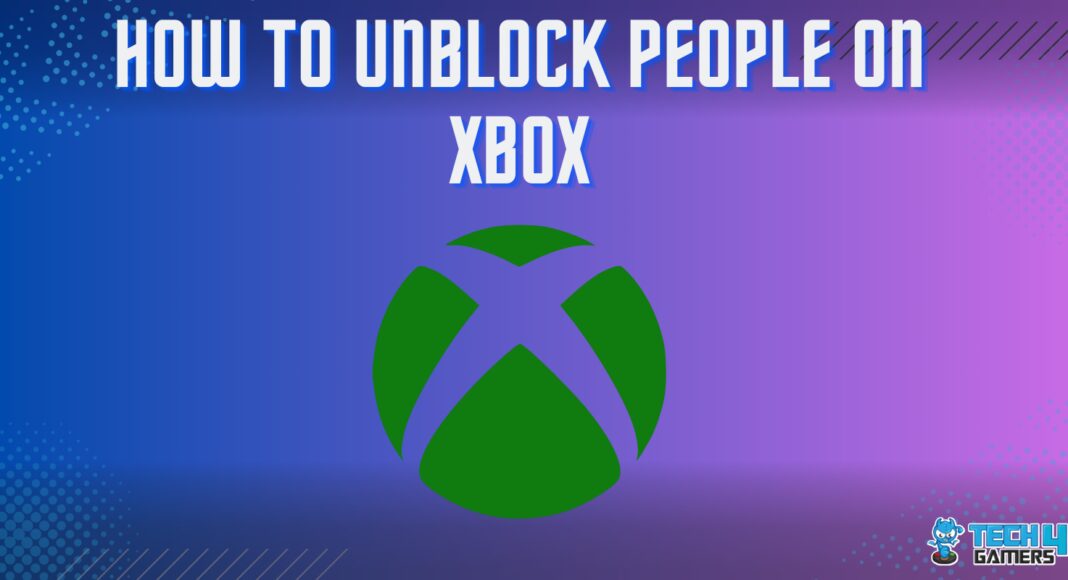
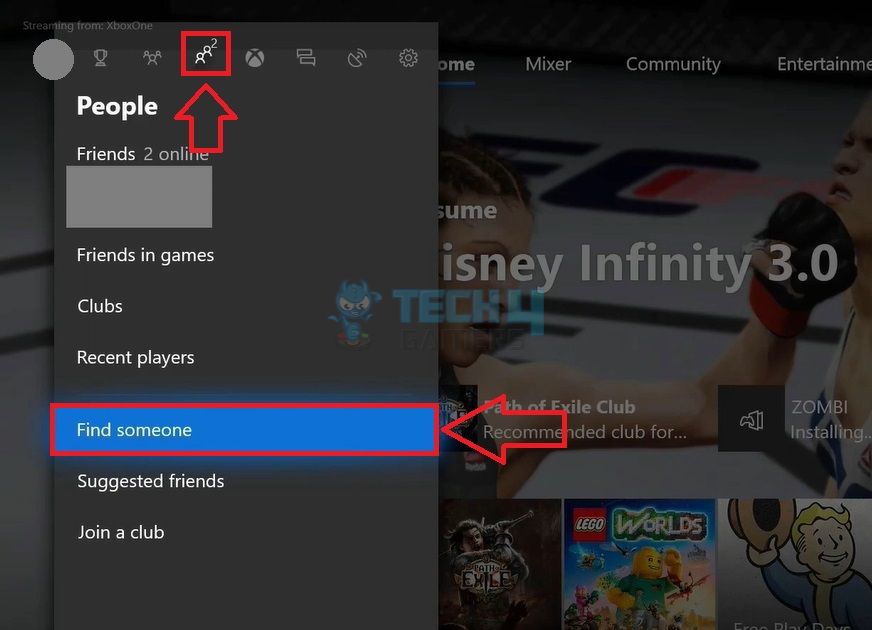
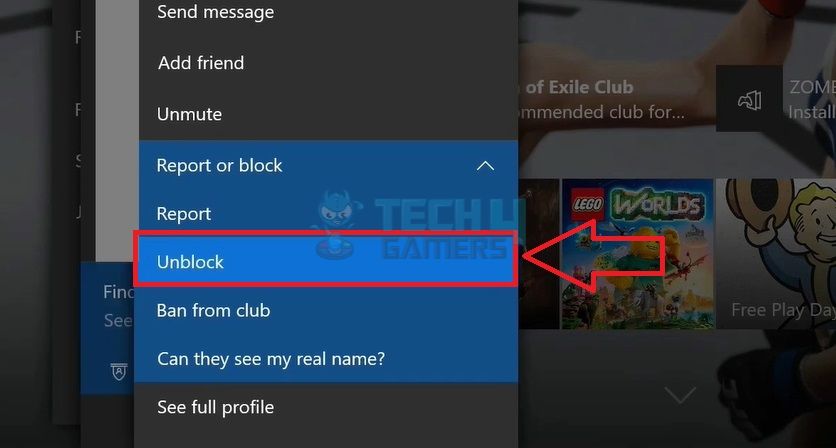
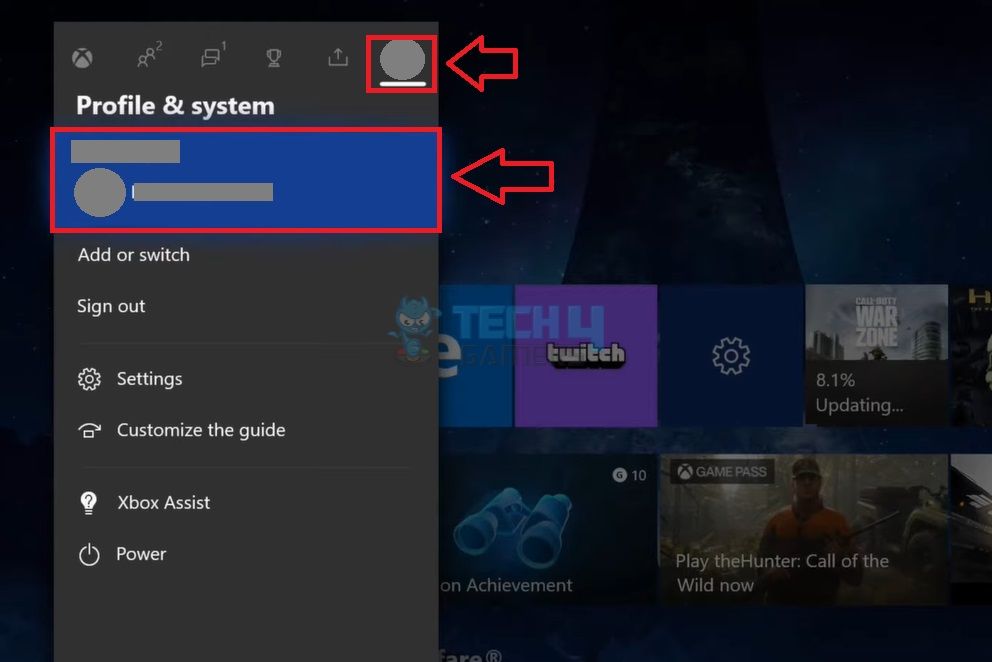
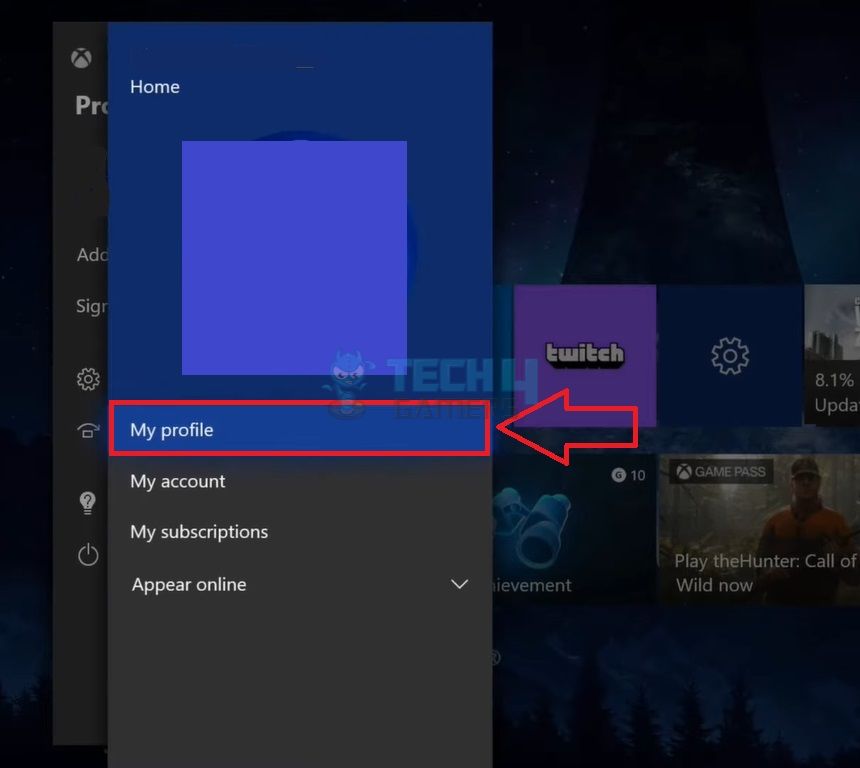
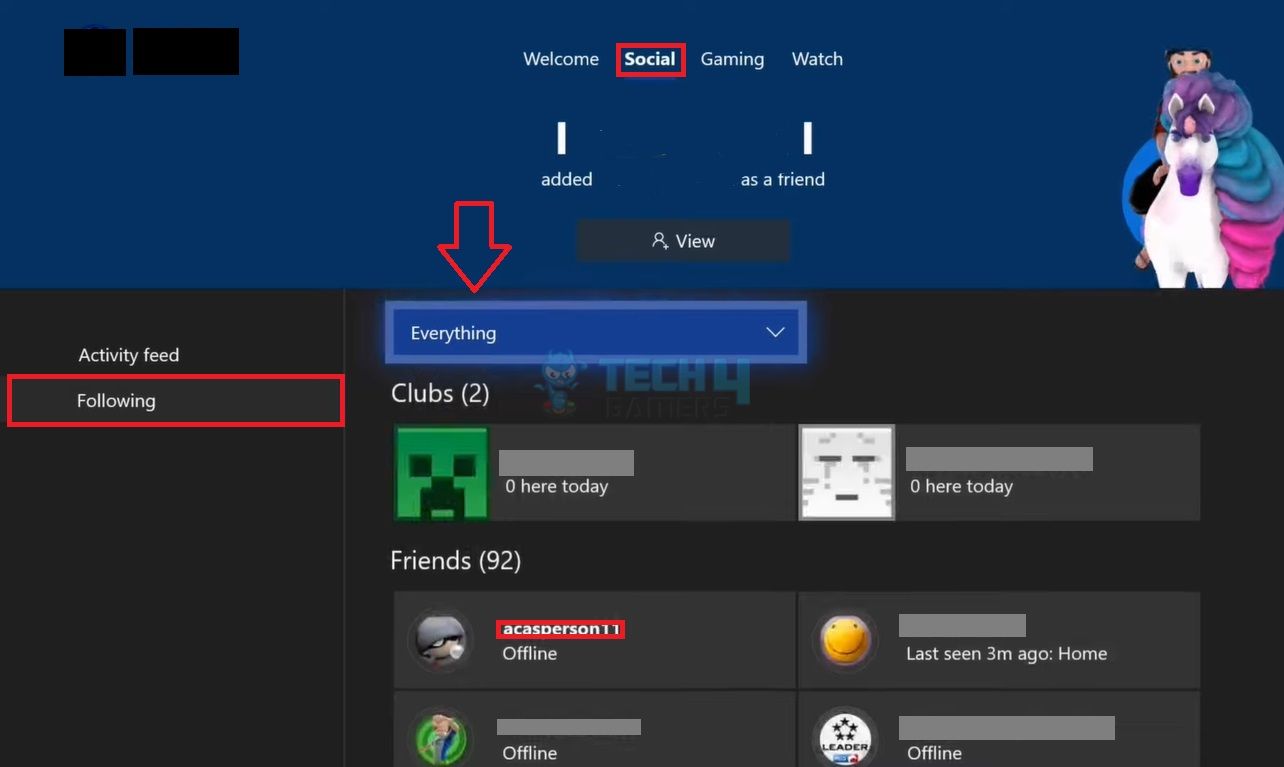
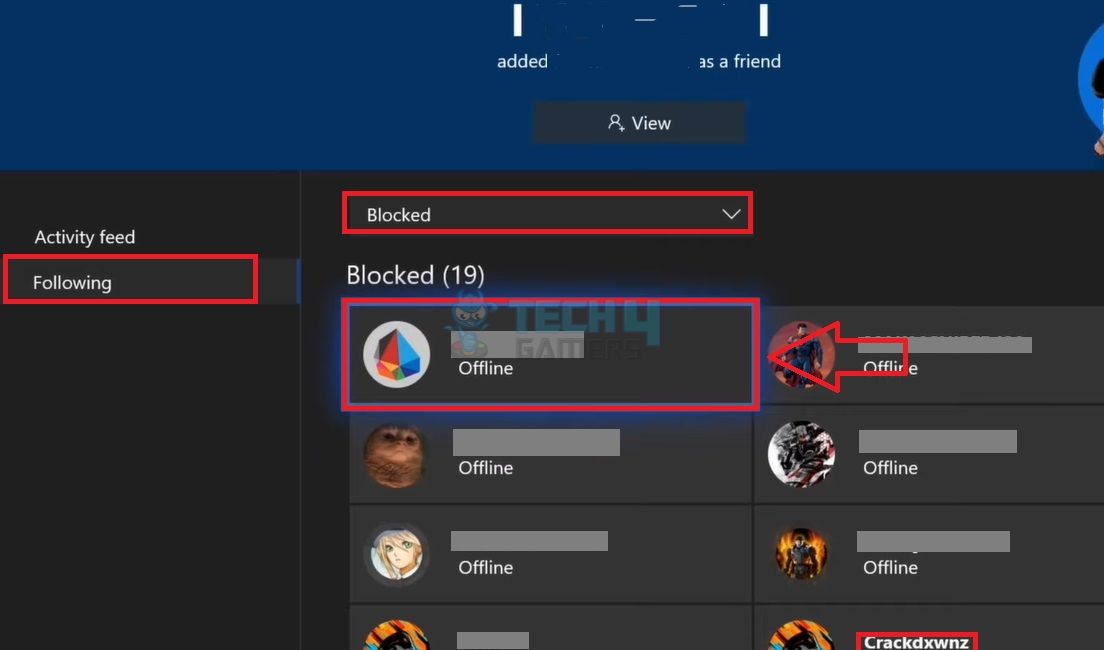
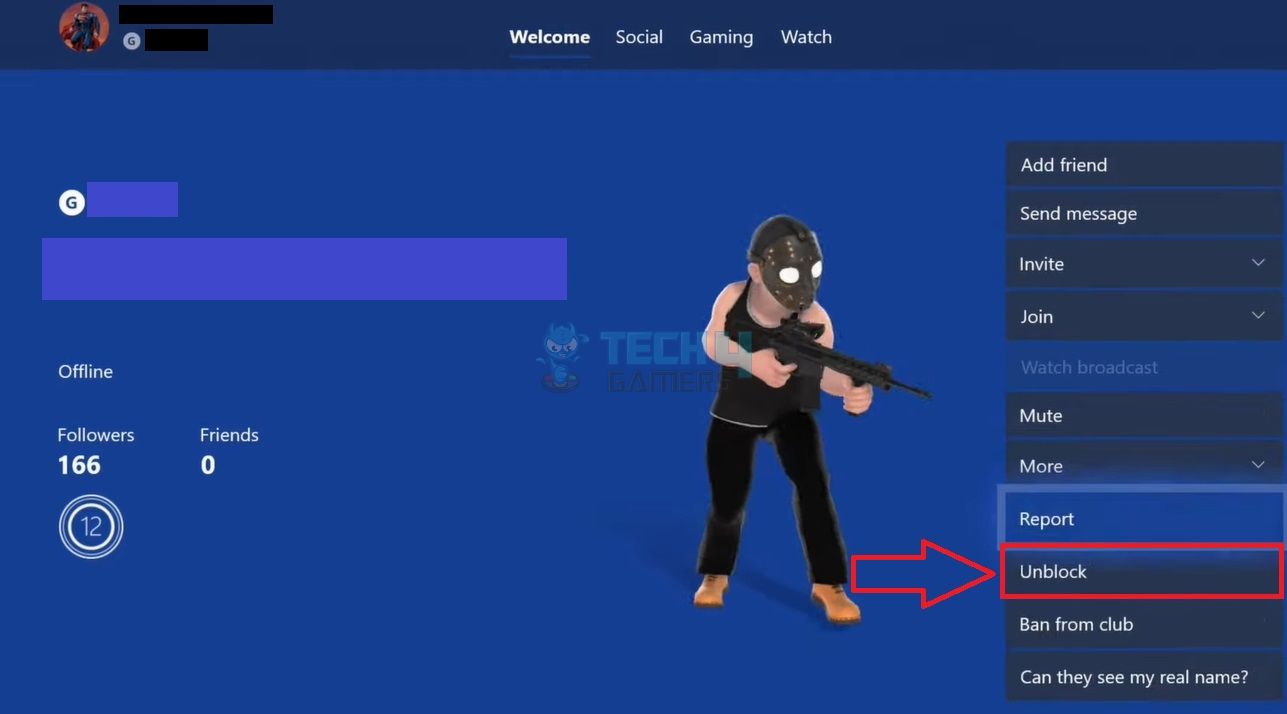
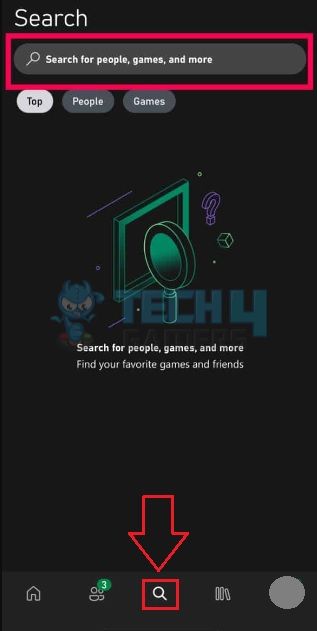
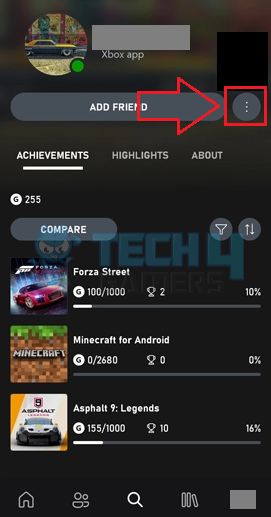
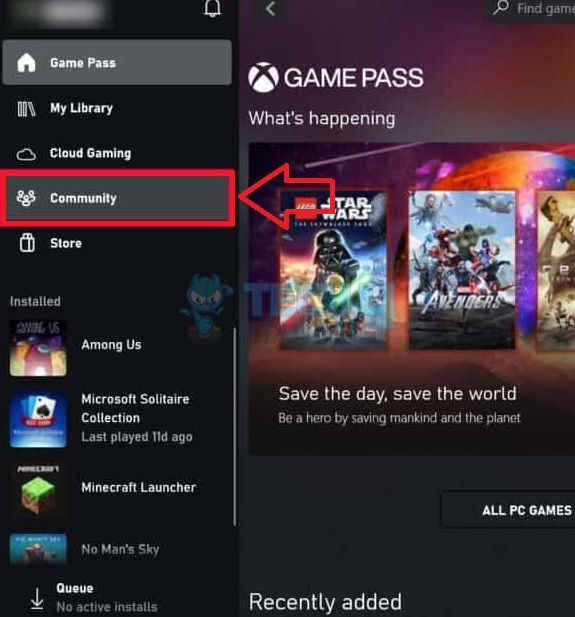
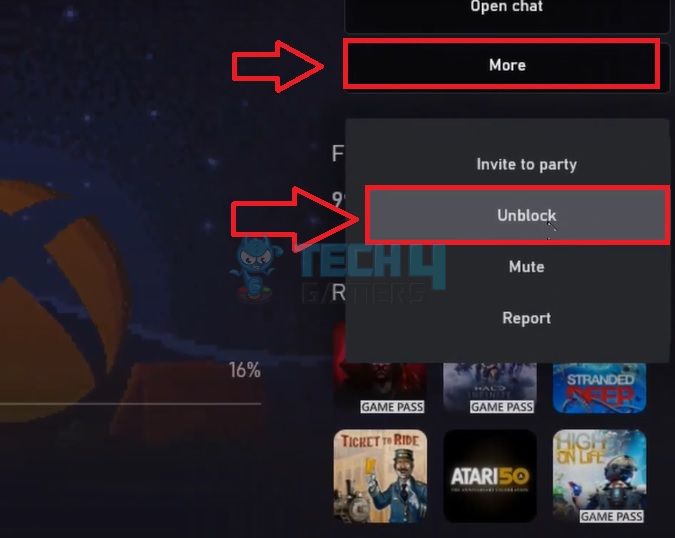
![How To Lower CPU Temperature? [Extensive Guide] HOW TO LOWER CPU TEMPERATURE](https://tech4gamers.com/wp-content/uploads/2023/03/HOW-TO-LOWER-CPU-TEMPERATURE-218x150.jpg)
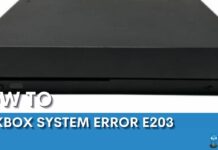
![How To Check The Power Supply Of Your PC [With Pictures]](https://tech4gamers.com/wp-content/uploads/2024/02/How-to-Check-PSU-218x150.jpg)
![Explained: How To Cancel Pre-Order On Xbox [All Methods]](https://tech4gamers.com/wp-content/uploads/2023/08/How-TO-29-218x150.jpg)
![How To Clear Cache On Xbox? [All Methods] HOW TO CLEAR CACHE ON XBOX](https://tech4gamers.com/wp-content/uploads/2023/04/HOW-TO-CLEAR-CACHE-ON-XBOX-218x150.jpg)