GPU underclocking slows down the cores, decreasing their processing speed. For instance, if your GPU’s base clock is 2.23 GHz, reducing it to 2.1 GHz is underclocking. Unlike overclocking, which increases clock speed, underclocking lowers it. Underclocking your GPU can offer you an array of benefits. It brings down the GPU temperatures while gaming. Sometimes, you want to be more power-efficient.
Methods Difficulty Rating
MSI Afterburner
Rated: 4/10
ASUS GPU Tweak III
Rated: 5/10
MSI Afterburner
While brand preference varies, simplicity and user-friendliness drive most choices. Hence, I opt for MSI Afterburner for its intuitive interface. Underclocking your GPU using MSI Afterburner can curb heat and power use, though it may impact gaming and app performance. Here’s how:
- Download MSI Afterburner: Get the latest version from the official MSI website > You should see your graphics card information displayed in the main window.
MSI Afterburner Interface – (Image by MSI) - Locate the core clock slider: This slider will likely be on the left side of the window. It might have “MHz” or “Core Clock” displayed next to it.
Locate Clock Slider – (Image by MSI) - Reduce the core clock: Drag the slider down carefully in small increments (like 10-20 MHz at a time) > MSI Afterburner will show the adjusted clock speed in real-time.
- Apply and Test for stability: Click the “Apply” button located at the bottom of the window > Run your benchmark or play a demanding game for a while > Monitor for any crashes, visual artifacts, or stuttering.
Check Results – (Image by MSI) - Adjust and repeat: If you encounter instability, increase the core clock slightly and re-test > If everything seems stable, you can try reducing the clock speed further in small increments in the above steps.
ASUS GPU Tweak III
I have found that ASUS GPU Tweak III doesn’t directly offer underclocking functionality, but you can achieve a similar effect by undervolting your GPU. Undervolting with ASUS GPU Tweak III might be limited compared to other software. Here’s how to undervolt using ASUS GPU Tweak III:
- Download and Launch: Download ASUS GPU Tweak III > Launch and ensure your ASUS graphics card is detected.
ASUS GPU Tweak III – (Image from Julvex Gaming) - Advanced Mode: Switch to the “Advanced Mode” if you’re not already in it > This mode provides more control over settings.
- Find Voltage Frequency Tuner: Locate the “Voltage-Frequency Tuner” section. This might be under the “Tuning” tab depending on your version. You’ll see a graph with clock speed (MHz) on the X-axis and voltage (mV) on the Y-axis.
Voltage Frequency Tuner – (Image by ASUS) - Set Point: Click on a point on the curve where the desired clock speed intersects with a higher voltage > This will create a new point on the curve > Drag the new point downwards on the voltage axis > This reduces the voltage supplied to the GPU at that clock speed.
- Apply the changes: Apply the changes > run a stress test or benchmark to ensure stability > Start with small voltage reductions and gradually decrease it further while testing for stability.
Why Should You Underclock Your GPU
Of course, there is no reason to do this exercise if you don’t get any benefits, but there are many benefits to underclocking your GPU. Let’s take a look at some.
- Saving on Energy Costs: Reducing your GPU’s power consumption can cut energy costs. While common appliances like irons or toasters use 1200 watts, the NVIDIA RTX 4090 uses 450 watts. Though seemingly small, extended gaming sessions can add up. Underclocking your GPU can save energy and money over time.
- Increasing the Lifespan of Your GPU: Maxing out your GPU reduces its lifespan due to high power usage and temperatures. Underclocking lowers temperatures, extending its life. This means more years of gaming enjoyment until you upgrade.
- Reducing Your Hardware Costs: Gamers often invest in cooling solutions to prevent overheating, splurging on upgrades like larger cases or air conditioning. Yet, underclocking your GPU resolves overheating, sparing you from costly upgrades.
Final Thoughts
While GPUs are often overclocked to achieve higher performance, there are occasions when we prioritize power-saving over maximizing performance. In such cases, underclocking the GPU can be a viable option.Underclocking GPU can be beneficial and users on X and Reddit have been seeking help in this regard.
It seems that in order to fix the GPU problem once and for all I need to underclock it, but idk how to do that.
— Miguel🇻🇪Angel (@RyuVerse) July 3, 2019
How to underclock my system?
byu/VoidCallerZ2 inoverclocking
MSI afterburner and ASUS Tweak III are the tools which can help in resolving this particular issue. Don’t meddle with other settings on your CPU and GPU unless you are sure what you are doing. Lastly, it’s important to underclock your GPU only when necessary, as outlined in this guide. Avoid doing it just for the sake of it or due to fear of missing out (FOMO).
Frequently Asked Questions
No, they are not the same. Undervolting means setting a limit on the voltage that your graphics card can use, whereas underclocking simply means to set a limit on the core speed of the GPU.
There are many signs of overheating, but to be sure about it, use a GPU monitoring tool. If your GPU temperature is above 90-degrees Celsius most of the time, you might want to consider underclocking or trying other methods to fix the problem.
The MSI Afterburner is a free utility tool that you can use for underclocking, overclocking, undervolting, and changing the fan speeds of any graphics card from any brand. The software is also completely free of charge.
Yes, that’s very much possible. It can refresh your overclocking or underclocking settings and bring them to default settings. It can also decrease or increase your overclocking limits in some cases.
Related Guides:
- What is GPU artifacting?
- How to remove GPU from the motherboard.
- Can a motherboard bottleneck a GPU?
Thank you! Please share your positive feedback. 🔋
How could we improve this post? Please Help us. 😔
[How To’s & Guides Editor]
Haddi has been in the Gaming and tech Space for over 10 Years Now; he has worked on notable websites like eXputer, Gamepur, Gear Siege, Gearnuke, and plenty more. He is an expert at Games & PC Hardware; you can expect him to solve any problem. People often joke, that if there is any problem anyone can solve, Haddi can solve it faster. Currently, Haddi writes and manages a Team of Experts at Tech4Gamers.
Contact: Haddi@tech4gamers.com



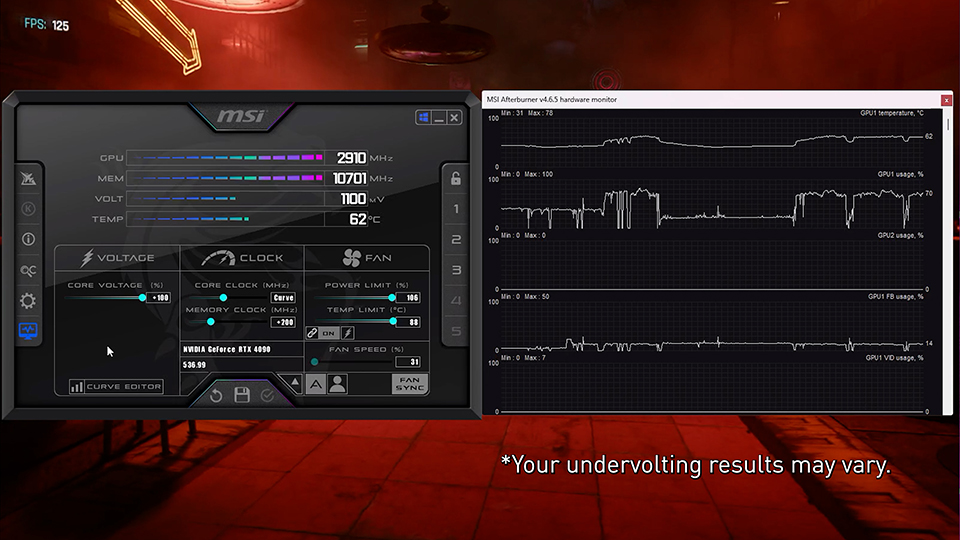
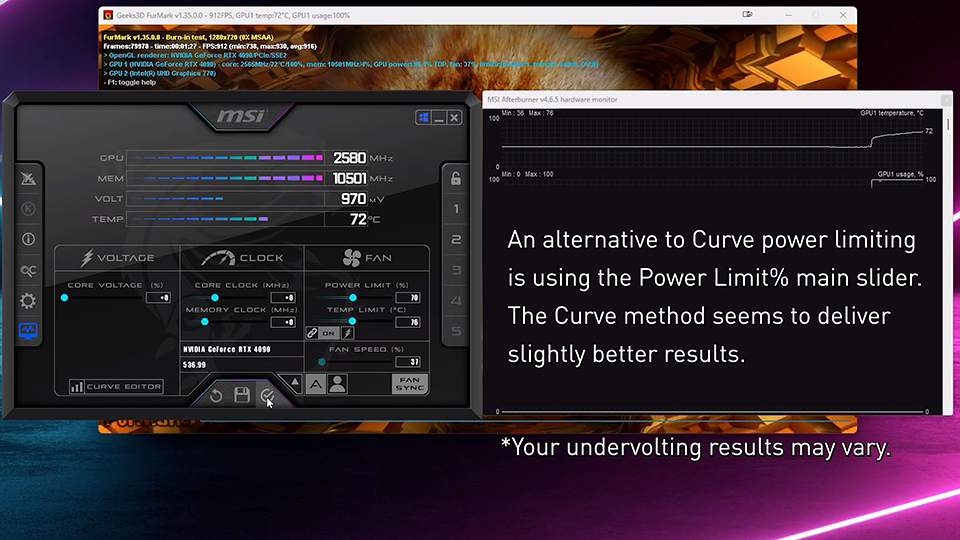

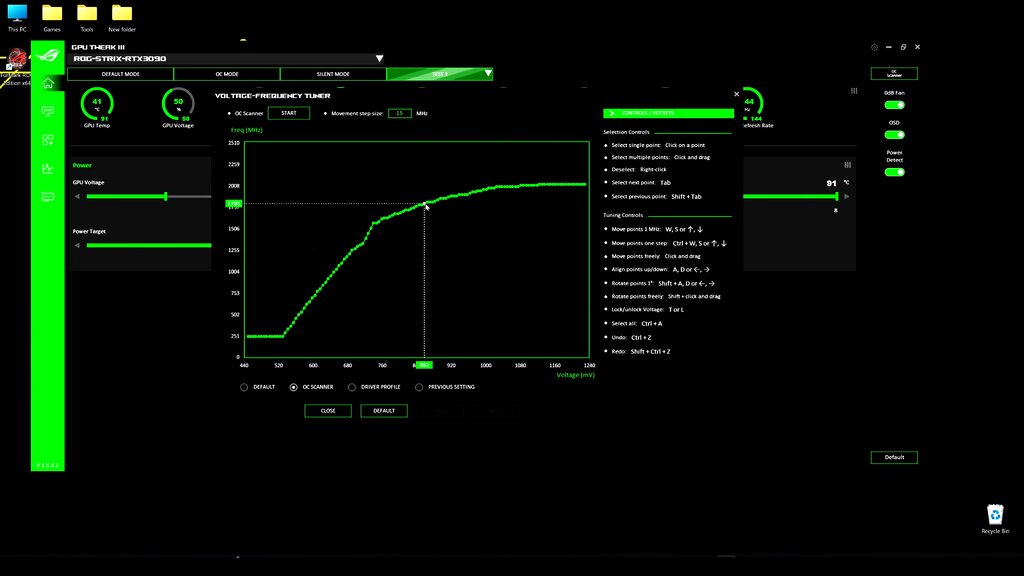
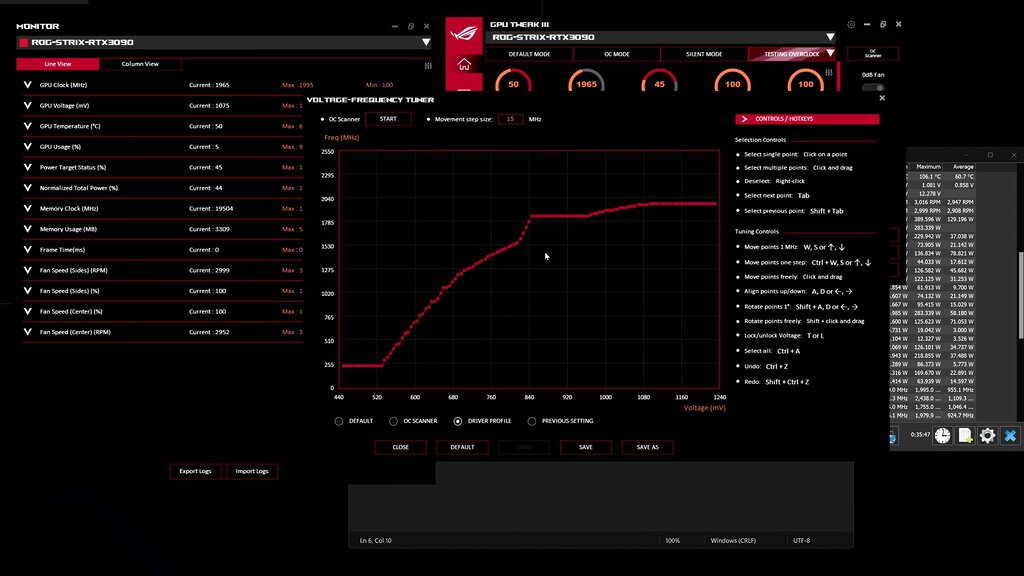


![How To Control PC Case Fan Speed? [All Methods] How to control case fan speed](https://tech4gamers.com/wp-content/uploads/2023/09/HOW-TO-13-218x150.jpg)


Feedback By: