Transporting a PC can be a nerve-wracking experience, as the delicate components and sensitive electronics are susceptible to damage if not handled with care. Whether moving to a new location or taking it for repairs, precautions and proper procedures should be followed to transport your PC safely.
- Proper preparation is essential before transporting your PC, including shutting it down properly and backing up essential data.
- Handle and load the PC with proper lifting techniques and avoid exposing it to extreme temperatures and humidity.
- Carefully unpack and reassemble the PC while checking for any damage that may have occurred during transportation.
Method Difficulty Rating
Prepare Transport
Rated: 5/10
Gather Supplies
Rated: 6/10
Disassemble PC
Rated: 6/10
Pack Components
Rated: 7/10
Reassemble
Rated: 6/10
Before safely transporting a PC, it’s crucial to make the necessary preparations to ensure its safety. There are two steps you need to follow for that:Preparing For Transportation
Gathering the necessary supplies becomes the next crucial step. Let’s see the essential items you require in more detail.Gathering The Necessary Supplies
When safely transporting a PC, you may need to disassemble specific components to minimize the risk of damage during transit. On GameFAQs, users elaborated first disassesmble the PC carefully. Here are the things you need to keep in mind:Disassembling The PC (If Necessary)
Proper packing is crucial to safeguard a PC’s delicate components from potential damage. Packing the PC Components is quite a tricky part, one needs to know which component is the one which requires more care and layering as users on Student room discussed this in detail. The following are the things you need to consider:Packing The PC Components
Now that your PC has safely arrived at its destination, it’s time to unpack and reassemble it. Ensure a smooth unpacking and reassembly process with the steps below:Unpacking and Reassembling the PC
Handling And Loading The PC For Transport
Once you have adequately prepared and packed your PC, the next step to safely transport it is to handle and load it for transportation.
- Lifting and Carrying Techniques: Always remember to use proper lifting techniques when lifting the PC. To prevent strain or injury, bend your knees and lift using your leg muscles instead of your back, stated in EgroPlus. Ensure you have a firm grip on the case or packaging and avoid sudden movements or jerks. If the PC is heavy, consider asking for assistance to prevent accidents.
Lifting The Box (Image By MyHealthAlberta) - Avoiding Extreme Temperatures and Humidity: PCs are sensitive to extreme temperatures and humidity, so shielding them from these environmental factors during transport is essential. Avoid leaving your PC in a vehicle for extended periods, especially during hot weather. Use insulated packaging or blankets if needed.
- Securing The PC In The Vehicle: If you’re using your car, place the PC on a stable surface, such as the floor behind the passenger seat or in the trunk. Use seat belts or straps to prevent movement. If using a moving service, communicate your concerns and ask for careful handling and secure packaging.
- Keep Track Of Components: Before packing your PC, label cables and components to make reassembly easier, take photos, or create a detailed inventory to document the arrangement and connections.
- Contact Professionals: If you’re not confident in transporting your PC, consider hiring professional movers experienced in handling delicate electronics.
- Verify Your Insurance: Review your insurance policy or warranty coverage to understand what protection you have during transportation.
Final Thoughts
Transporting a PC safely requires careful preparation, including shutting it down properly and backing up data. Proper packing, handling, and loading techniques are crucial to prevent damage during transit. People have been very careful in this regard:
How could I safely transport my PC to a friend’s house? https://t.co/ZSGoEb5zjK #pcgaming pic.twitter.com/PTJ7YQJR8u
— GetGaming (@xGetGaming) August 12, 2017
Always review insurance coverage and warranty policies for added protection. Following the steps mentioned in this guide will help safeguard your PC and its delicate components during transportation, minimizing the risk of damage.
Frequently Asked Questions
Transporting a PC with a liquid cooler without draining the liquid increases the risk of leaks and potential damage to other components. So, It is highly recommended to drain the liquid from your PC’s liquid cooling system before transportation.
Removing the CPU or RAM modules is generally unnecessary unless you have specific concerns. However, if you remove them, take proper precautions to protect the components from static electricity and safely store them in anti-static bags.
It’s generally unnecessary to lock the PC case while transporting it. However, you can secure the case using cable ties or similar methods to prevent it from accidentally opening.
Related Articles:
- How much does it cost to ship a PC?
- How To Clean A Motherboard?
- How To Connect Power Button To Motherboard
- How To Clean PC Fans?
- How to fix the motherboard is not getting any power
Thank you! Please share your positive feedback. 🔋
How could we improve this post? Please Help us. 😔


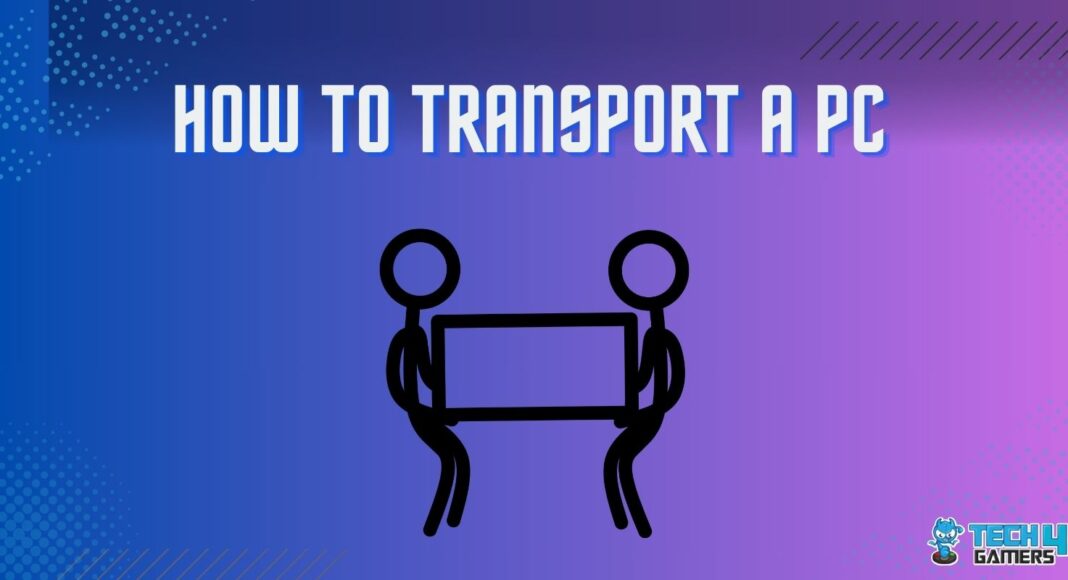






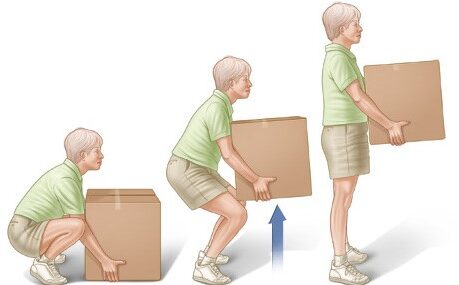

![Get Computer Out Of Power-Saving Mode [Windows & Mac] HOW TO GET A COMPUTER OUT OF POWER SAVING MODE](https://tech4gamers.com/wp-content/uploads/2023/06/HOW-TO-GET-A-COMPUTER-OUT-OF-POWER-SAVING-MODE-1-218x150.jpg)
![How To Clear DNS Cache? [Detailed Guide] How TO CLEAR DNS CACHE](https://tech4gamers.com/wp-content/uploads/2023/03/How-TO-CLEAR-DNS-CACHE-1-218x150.jpg)
![Xbox Controller Keeps Turning Off [FIXED]](https://tech4gamers.com/wp-content/uploads/2023/09/How-TO-20-218x150.jpg)

![How To Test Motherboard Without CPU [Step By Step] HOW TO TEST MOTHERBOARD](https://tech4gamers.com/wp-content/uploads/2022/10/HOW-TO-TEST-MOTHERBOARD-1-218x150.jpg)