By overclocking RAM, you can go beyond the default settings to experience better system performance, usually done for high-end gaming or processing. There are different techniques to overclock RAM, for example, using default presets offered by software like Intel XMP or performing a manual overclock.
Key Takeaways
- Overclocking enhances the efficiency of your RAM by tweaking its voltage, timing, and frequency settings.
- You can use Intel XMP, motherboard-specific profiles, or perform it manually.
- While overclocking, watch your system and look for signs of instability. If found, revert the overclocking settings to default.
Things To Be Familiar With Before Overclocking
RAM overclocking is generally more complex than CPU or GPU, especially if you’re talking manual overclocking. You must be familiar with a few terms you’ll often see while overclocking memory.
- RAM Frequency: Also known as RAM speed, it tells you how quickly the RAM communicates with the CPU for data transfer.
- Timings: Memory timings represent time delays between memory operations. They consist of four values represented with a prefix CL for CAS latency, such as CL16-16-16-35. Lower memory timings indicate better performance, and these values are measured in clock cycles.
- Voltage: It refers to the amount of power delivered to the memory. For DDR4 RAM, the standard voltage is set to 1.1 volts.
How Does Overclocking Work?
Overclocking involves raising clock speeds or frequencies, measured in Gigahertz for CPUs and Megahertz for GPUs and RAM. DDR4 memory in mainstream options usually comes with frequencies from 2133 MHz to 3600 MHz, where higher frequencies generally indicate better performance. Despite advertised base speeds, your memory may run at a lower frequency by default unless it’s already at the base speed of 2133 or 2400 MHz.

Increasing frequencies in memory operations means the memory has to work more to receive and transmit data. This can lead to instability unless you adjust (tighten) the memory timings. If the applied frequency causes instability, the motherboard may automatically adjust or compress the memory timings to maintain stability.
If the applied frequency works successfully, reduce the memory timings by increasing the voltage. As a general rule of thumb, higher frequency requires increased memory timings (latency), which will need more voltage.
How To Overclock RAM
I tested a few options to perform RAM overclocking, which provided effective results. However, due to frequent trial and error, I found the overclocking process somewhat time-consuming.
Intel XMP (DOCP/EOCP for AMD Users)
I suggest exploring more conventional options rather than manual methods for those new to memory overclocking. Intel XMP (Extreme Memory Profile) is a dedicated tool you can use depending on your memory model. Most DDR4 kits from popular brands likely support XMP.
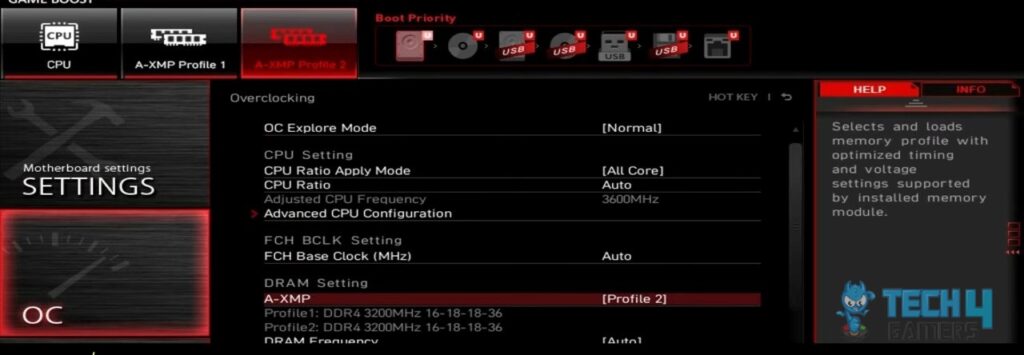
To check if your RAM supports XMP, you can:
- Visit the manufacturer’s website and check its specifications.
- Search for Intel XMP in your motherboard BIOS.
- Install and launch CPU-Z tool > SPD > Look for XMP 1.0 (for DDR3), 2.0 (for DDR4), or 3.0 (for DDR5) next to SPD Ext. If found, your RAM supports XMP.
Upon confirming XMP support, access your BIOS and locate the memory section to enable XMP. Usually, you’ll find one or more profiles. Opting for the first profile strikes a balance between stability and performance, though experimenting with other profiles for increased performance is an option. If your system encounters issues, you can easily revert to default settings in the BIOS.
Motherboard Specific Profiles
Certain motherboard manufacturers offer RAM overclocking profiles, although the availability of these profiles varies among manufacturers. Typically, these profiles are more commonly provided for high-end motherboards and might not be available in low-end and mid-range motherboards.
MSI’s Try It! and ASUS’ Enhanced Memory Profiles (for DDR5 RAM) are examples of preloaded memory profiles on specific motherboard models.
Manual Overclocking
Manual overclocking is the optimal way to go if you want to squeeze every last performance juice out of your memory. This method demands a deeper understanding, extensive trial and error, and a learning curve that may take some time to master. It is about manually finding the best possible configuration for your memory.
Increasing The Frequency
The most fundamental step in memory overclocking is increasing the frequency. If your frequency is currently 2133 MHz, you should increase it to 2400 MHz. If it’s already at 2400 MHz, then increase it to 2666 MHz, and so on. After increasing the frequency, see if your system boots into Windows.
Reducing Memory Timings
If your system operates smoothly at the increased frequency, reduce the memory timings to achieve an additional performance boost. To do this, decrease the first four values of the memory timings by 1.
Increasing DRAM Voltage
The reduced memory timings will require increasing the voltage provided to the RAM (DRAM voltage). Apply the same principle and increase the voltage by the lowest possible factor.
Other Settings You Can Adjust
Besides the base settings, you can also adjust the following during manual overclocking:
- Memory Command Rate: Reduce the memory command rate from 2T to 1T, which halves the number of cycles required to receive and execute commands. This can lead to a considerable bump in performance. I recommend running two modules instead of four to avoid putting a load on all the memory slots and causing instability.
- Memory Controller Voltage: Increase the memory controller voltage. This setting is typically called VCCSA on Intel socket motherboards and SOC on AMD-based motherboards. More broadly, it’s called the system agent.
- I/O Voltage: For stability, increase the VCCIO voltage, which controls the voltage of the I/O pins on the CPU. Neither of these voltages is directed toward the memory but is important for memory stability.
Stress Testing: Memory Stability And Performance Improvements
Stress testing is crucial in overclocking as it helps determine if your system can sustain overclocked settings over the long term. Temperatures below 50°C are considered safe during stress tests.
I used AIDA64 64 Engineer on my XPG Lancer RGB 32GB 7200MT/s DDR5 RAM and pushed it to 7800MHz at 1.50V. It measured raw memory performance and read and write speeds.
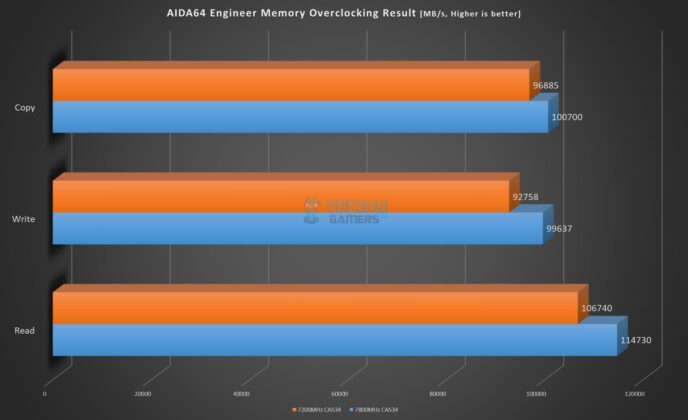
Is RAM Overclocking Worth It?
Memory overclocking can be as straightforward as purchasing a faster module of the same RAM. The extent of performance improvement depends on how much faster the new memory is, such as the difference between 2400 MHz and 3200 MHz.
While overclocking RAM may seem a bit technical initially, it gets easier with practice and time. Personally, I prefer using pre-made custom memory profiles provided by the motherboard since it ensures stability and produces better performance without compromising reliability. Additionally, know what to look for when choosing a RAM for your PC.
Overclocking your RAM can provide decent performance boosts depending on your specifications and how much overclocking headroom is available. You should enable XMP for your RAM by all means, as it allows you to run your memory at its advertised speed. You’re good to go as long as your memory passes stability tests with the XMP profile. There are a few safety regulations regarding overclocking RAM. As long as your memory maintains temperatures under 50 degrees centigrade and no more than 1.5 volts are being provided to it, it’s generally safe. FAQs
More About RAM:
- Does Overclocking RAM Increase FPS? [Explained]
- Best RAM For Gaming: DDR4 And DDR5 Options [2023]
- 6 Best DDR5 RAM In 2023 [Hands-On Tested]
More About Overclocking:
- How To Turn Off Overclocking? [Explained]
- Does Overclocking Reduce CPU Lifespan?
- Can Overclocking Damage The GPU? [Answered]
Thank you! Please share your positive feedback. 🔋
How could we improve this post? Please Help us. 😔
[How To’s & Guides Editor]
Haddi has been in the Gaming and tech Space for over 10 Years Now; he has worked on notable websites like eXputer, Gamepur, Gear Siege, Gearnuke, and plenty more. He is an expert at Games & PC Hardware; you can expect him to solve any problem. People often joke, that if there is any problem anyone can solve, Haddi can solve it faster. Currently, Haddi writes and manages a Team of Experts at Tech4Gamers.
Contact: Haddi@tech4gamers.com


 Threads
Threads![How To Reset Xbox? [360, One & Series X] How TO RESET XBOX](https://tech4gamers.com/wp-content/uploads/2023/04/How-TO-RESET-XBOX-1-218x150.jpg)


![Explained: How To Cancel Pre-Order On Xbox [All Methods]](https://tech4gamers.com/wp-content/uploads/2023/08/How-TO-29-218x150.jpg)
