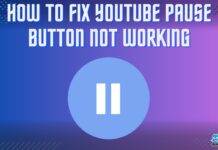While buying second-hand graphic cards is normal and can withstand much use, you must know how to pick the right one. On how to check used graphics card before buying, look for certain things, such as their temperature under stress, quality of display, and more.
Key Takeaways
- Use benchmarking software like Fur Mark and UNIGINE Superposition to assess the GPU’s temperature under stress, aiming for temperatures between 65°C and 85°C.
- Check for visible damage such as a burn, broken pins, etc.
- Examine the condition of the fans, ensuring they are not broken, disconnected, or making unusual sounds.
What To Check In A Used GPU
Before buying a used graphics card, consider the risks associated with second-hand purchases. You want to avoid potential scams and ensure the card functions as expected. While the second-hand graphics card market can be a budget-friendly option, protecting yourself from potential pitfalls is essential.
Physical Condition
Physical deformities such as rust, corroded color, broken fans, warped PCBs, and more could indicate many problems with the graphics card.
PCB
Printed Circuit Board (PCB) is the main circuit board that keeps all the electronic components and chips used in many electronics, including the graphics card, RAM, and motherboard.

Ensure the PCB isn’t warped or broken, resulting in games crashing, a blue screen of death error, and other temperature-related problems. You can get these PCBs fixed by manufacturers for some change. But, consider the cost of repairing the graphic card when buying a graphics card with a warped or broken PCB.
Capacitors
Vigilantly check for broken or missing capacitors, especially cylindrical ones, as they visibly degrade over time. Broken capacitors may exhibit signs such as being pulled out or visibly damaged. Additionally, inspect hand inductors for burn marks, which can indicate damage.

Also, a key identifier in cards with LEDs is the red beeping lights that shouldn’t appear at the PCIe connectors. Minor capacitor problems will downgrade the performance, but you can still run the card, which works mostly fine.
Thermal Paste
Many second-hand graphic cards are used for long periods, making the thermal paste cracked or dry out. Both idle temperature and stressed and idle temperature significantly increase when the thermal paste has gone wrong. The fix to this problem is to apply a new thermal paste. I noticed a vast 20°C temperature dip once I replaced the old dried-up thermal paste with a new one.

Fans
Common fan issues include disconnected or broken headers, confusion about stealth operation, and problems with fan bearings and blades. Most modern graphics cards utilize stealth operation, where fans remain stationary during idle times, sometimes leading to misconceptions about their functionality.

In cases of broken headers, fins, or bearings, it is possible to resolve the issue by replacing the entire fan, quickly identifying the model, and performing a manual replacement.
Heat Pipes
While testing the 6 best RTX 3080 graphics cards, the reviewer found that heat pipes are critical to a GPU’s functioning. Heat pipes regulate waste heat out of the graphics card to keep it cool. But after extended use, they can get rusty and old, and the metallic surface can be seen corroding.
This indicates that the graphic card has been handled roughly and will probably have temperature issues. I would advise not buying the card as it will not have much lifespan left.
Software For Checking Used Graphic Cards
I found and ran a couple of reliable software to check a used graphics card before buying to test its overall health and quality.
Temperatures
The temperatures are the most important thing you need to see in used graphic cards. Software such as FurMark and UNIGINE Superposition test your graphics card, power supply, and cooler to see how hot the GPU gets when rendering a 3D scene. You can check using these tools for other valuable aspects, such as FPS, GPU Usage, TDP, and more.
FurMark
Using this software, I put extreme stress levels on my graphics card by running the 1080p test for 5-10 minutes, and it gave a pretty good idea of the temperatures of the GPU under stress. You can also use presets to run the test in different resolutions depending on how much load you want to put on the graphics card. Rendering 4K will be much harder for the graphics card than the 1080p.
UNIGINE Superposition
The same is the case with the Superposition benchmarking tool. You can check your graphic card’s temperatures and performance by rendering a scene on different resolutions. I used the 1080p preset and let the test complete. After it was finished, it gave my graphics card a score, which I used to compare with other graphic cards online.
Anywhere between 65°C and 85°C is perfectly normal, and you should only be worried if your graphic card exceeds 90°C. If that’s the case, it indicates that the graphic card has been mined and is probably close to failing. Compare your used graphics card with a new one. The closer they are to the score, the better the condition of the card is. Additionally, learn how to lower GPU temperature in such situations.

Artifacts
Another issue that commonly pops up in used graphic cards is related to GPU artifacts. Simply put, using graphic cards that have been overclocked improperly gets pretty unstable and hot. This causes visual glitches called graphical artifacts when playing games and causes errors when mining or crashing other 3D rendering programs.
I tested a used GPU by gaming for 30 minutes to put it under a bit of load to check if it displayed some visual tears and glitches. If this happens, you should return the graphics card immediately, as it indicates a dying card.
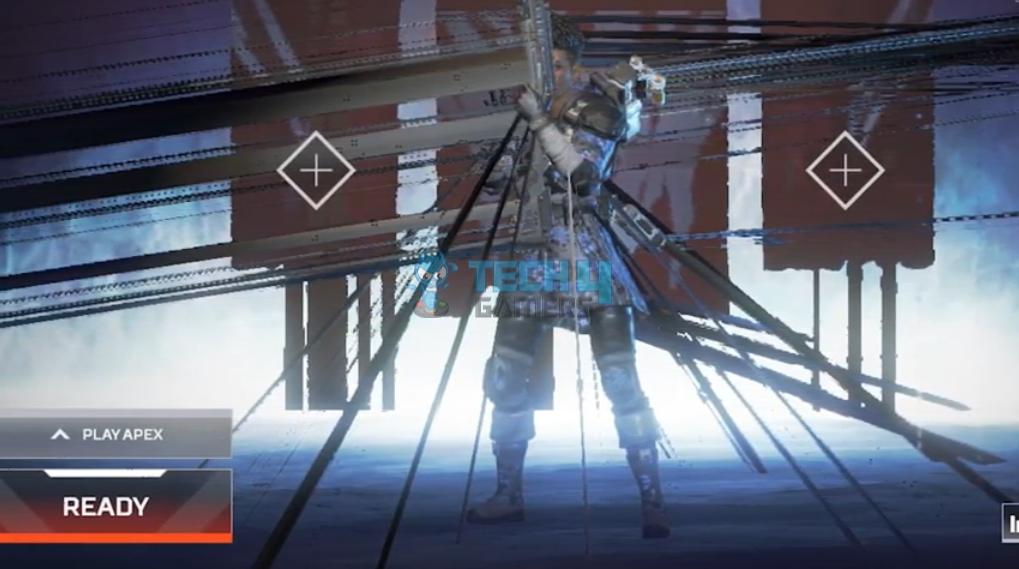
BIOS
Lastly, check the BIOS information of the graphics card. Ensure that the piece you want to buy isn’t a modified version of a mined graphics card. To verify this, I used GPU-Z software.
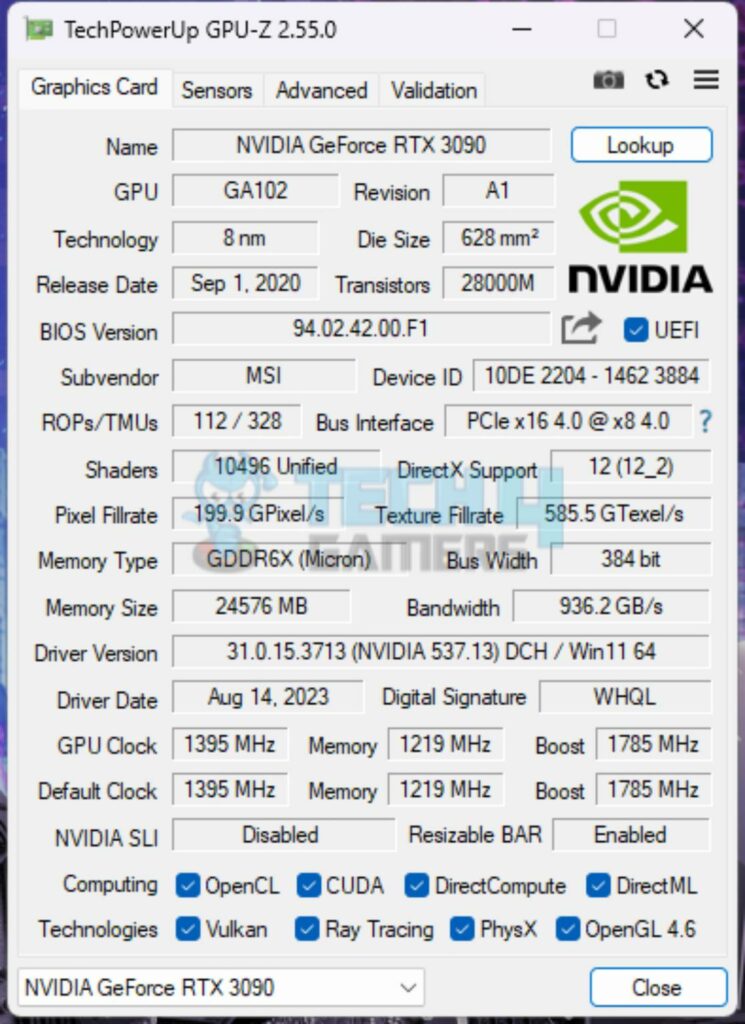
It gives precise information about your graphics card and its manufacturer and can’t be modified. Compare the BIOS data with the GPU-Z data to verify that the information about the graphics card hasn’t been modified. This is important because miners often change their graphics cards’ BIOS settings to suit them best for mining.
Should You Buy a Used Graphics Card?
There may be a possibility that the card was previously used for cryptocurrency mining. Miners often underpower or overclock their GPU, impacting its lifespan and reliability. Cards used for mining may be in poor condition and prone to failure.
Moreover, beware of counterfeit graphics cards, especially those produced by Chinese manufacturers using inferior technology. These fake cards can be mistaken for genuine ones but deliver significantly lower performance. They are often sold at low prices, creating a risk of buying subpar hardware.
Lastly, getting a used graphics card is a common practice, though I suggest you inspect every aspect of the card, as mentioned above, to ensure you are not spending on a faulty component. Remember to check the temperatures and display quality since they tell you a lot about the GPU’s condition.
You can use software like FurMark or UNIGINE Superposition to monitor the GPU’s temperature while running stress tests. Typically, temperatures between 65°C to 85°C are considered normal. Be concerned if it exceeds 90°C. Crashes may indicate underlying issues with the GPU. Consider it a red flag and proceed with caution when buying. Frequently Asked Questions
More About GPU:
- 12 Best GPU Overclocking Software In 2023
- Can A Motherboard Bottleneck A GPU? [Explained]
- SOLVED: How To Disable GPU Overclocking?
Thank you! Please share your positive feedback. 🔋
How could we improve this post? Please Help us. 😔
Feedback By:
[How To’s & Guides Editor]
Haddi has been in the Gaming and tech Space for over 10 Years Now; he has worked on notable websites like eXputer, Gamepur, Gear Siege, Gearnuke, and plenty more. He is an expert at Games & PC Hardware; you can expect him to solve any problem. People often joke, that if there is any problem anyone can solve, Haddi can solve it faster. Currently, Haddi writes and manages a Team of Experts at Tech4Gamers.
Contact: Haddi@tech4gamers.com


 Threads
Threads![How To Clean PC Fans? [Step By Step]](https://tech4gamers.com/wp-content/uploads/2022/09/how-to-clean-pc-fans-218x150.jpg)

![Explained: How To Cancel Pre-Order On Xbox [All Methods]](https://tech4gamers.com/wp-content/uploads/2023/08/How-TO-29-218x150.jpg)
![How To Install A Liquid CPU Cooler? [Step By Step]](https://tech4gamers.com/wp-content/uploads/2022/11/Error-Fixes5-218x150.jpg)