A Good Choice?
Review Summary
The ASUS GeForce RTX 2070 O8G is a mid-range graphics card, suitable for 1080p gaming with a focus on balancing performance, cooling, and noise. While it offers features like RT Cores, Turing Tensor Cores, and dual BIOS modes, it falls short for those seeking top-tier gaming performance, especially at higher resolutions. Its design combines aesthetics with functionality, including customizable RGB lighting and a reinforced frame, but it’s priced higher than the standard RTX 2070 models and shows only modest performance improvements over the GTX 1080 series.
Overall
-
Performance - 8/10
8/10
-
Features - 8/10
8/10
-
Design - 8/10
8/10
-
Value - 7/10
7/10
Pros
- Mid-Range Performance
- Cooling Technology
- Dual BIOS
- Customizable RGB Lighting
- Structural Integrity
- Diverse Connectivity
- Quiet Operation
- Build Quality
Cons
- Price
- Power Limitations
- Lack of NVLink Support
I will be taking a spin on the GeForce RTX 2070 O8G Review edition today. This card is based on Turing TU106 GPU which is a cut-down version of the fully enabled TU104. The TU106 GPU incorporates all of the new Turing features found in TU102 and TU104, including the RT Cores, Turing Tensor Cores, and the architectural changes made to the Turing SM but the NVLink support.
- Why you can trust Tech4Gamers: Our reviews are based on dedicated hands-on testing by our team of experienced hardware experts. Find out more about how we test.
Key Takeaways
- The ASUS GeForce RTX 2070 o8G is ideal for those looking for a mid-range card for 1080p gaming.
- The ASUS GeForce RTX 2070 o8G is not for users seeking the absolute highest-end performance in the latest and most demanding gaming titles.
- The ASUS GeForce RTX 2070 o8GB provides adequate cooling, reasonable noise levels, and solid performance at a price that does not break the bank.
Let’s begin with the specifications
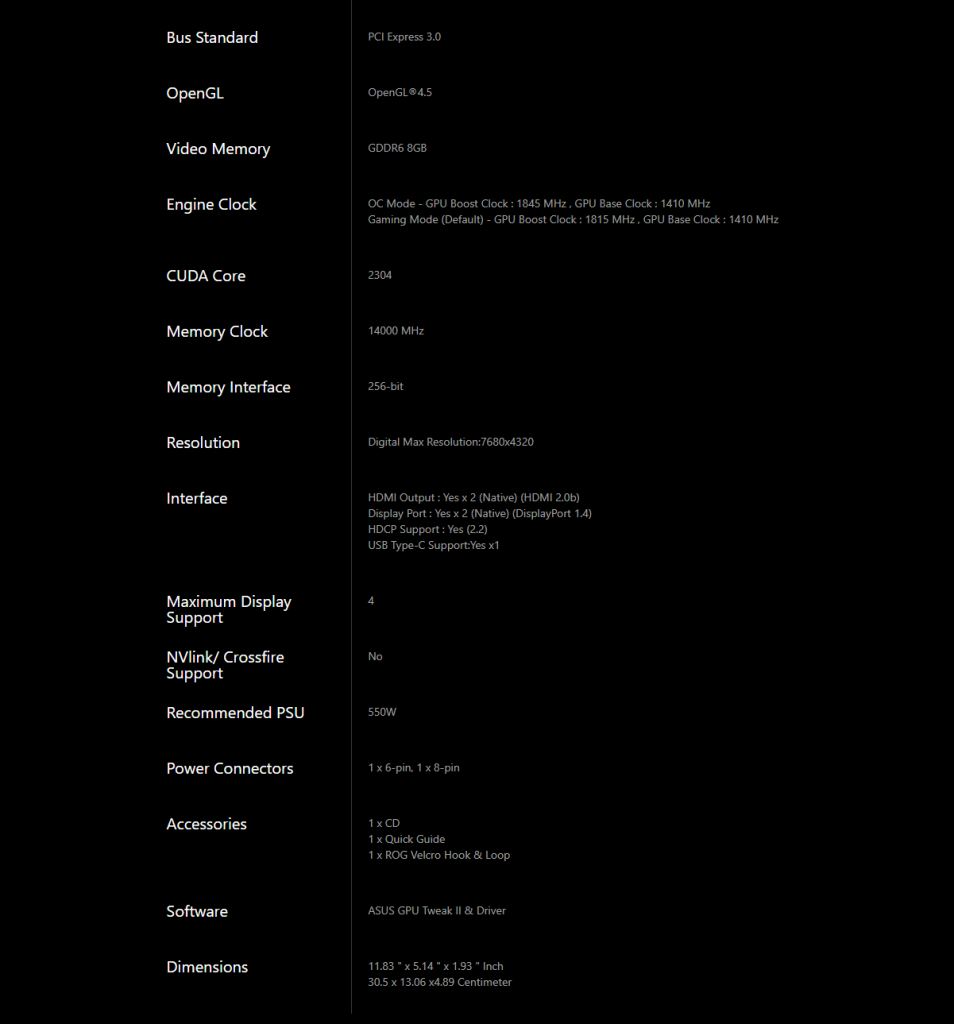
Packing And Unboxing
Complete unboxing of the ASUS ROG Strix GeForce RTX 4070:
Box Contents
Here is everything included in the box.

Design and Features
It is time to take a closer look at the design of the graphics card before proceeding to the testing. It is a 2.5-slot design yet with aesthetically pleasing looks and feels to it.

The ROG Strix GeForce RTX 2070 O8G boasts a durable hard plastic cooler shroud with controllable LEDs on the top and bottom cutouts. The central fan displays the Asus logo, while the other two feature the ROG Eye. The central fan hub bears Asus branding in white, and the other two showcase the ROG Eye. Asus’s design for the RTX series includes a 20% larger fin stack, exceeding 2.0 slots for enhanced heat dissipation.
MaxContact cooling technology features a super-flat, nickel-plated copper plate directly contacting the GPU, offering 2X more contact than traditional spreaders. The card’s single heatsink incorporates aluminum fins, five 8mm copper heat pipes, and two nickel-plated copper plates for the GPU and MOSEFT/VRMs, ensuring efficient cooling with heat pipes terminating at the front.

The GeForce RTX 2070 O8G features three 90mm fans with a dust-resistant wing-blade design for reliable and quiet operation. With IP5X certification, the fans are highly resistant to dust, ensuring a longer lifespan. The patented wing-blade design provides 105% greater static pressure over traditional axial fans.

As mentioned above, among the key differentiating design features of this card over the previous generation is the Dual BIOS implementation. To differentiate, it’s labeled P-Mode for performance with adequate cooling and Q-Mode for silent operation at a thermal cost. Thermal testing results are available in the testing section. The switch on the PCB’s top side selects P-Mode on the right and Q-Mode on the left.

The GeForce RTX 2070 O8G features an LED On/Off button on the back for customizable RGB lighting control across three zones: ROG Eye on the backplate, top side, and shroud. This addition addresses user feedback, offering the flexibility to disable/enable entire lighting zones for a stealthy look. The top side displays “STRIX” and “GeForce RTX” on the shroud, with straight fins for heat dissipation.
The reinforced frame, using a metal brace on the backplate and I/O shield, enhances structural integrity, preventing excessive torsion and bending of the PCB.
The GeForce RTX 2070 O8G requires a 1×8-pin and 1×6-pin power connection, with LEDs indicating normal (static white) or power-related issues (static red). The top front reveals a shroud that doesn’t fully cover the heatsink, showcasing the visible ends of 5 heat pipes. Two PWM fan headers for ASUS FanConnect II, allowing chassis fan control based on the GPU’s temperature, enhance system cooling. The extended shroud not only adds to the card’s aesthetics but also cleverly houses the PCB on its inner side.

On the back side of the graphics card, we have the same metal backplate as has been on the previous generation. It has printed lines in a pattern to signify the Strix concept. We have a large-size ROG Eye in the white background which is a diffuser. This section is implemented with RGB LED and really adds to the cool looks of the card when in use. We can see two power connectors.

There are what seem to be soldered overclocking tweaking points on the left side before the BIOS switch. One of the screws on the GPU bracket is covered with a white sticker. Peeling or tearing would void the warranty though recently warranty terms have been redefined dropping this requirement in the US region. I am not sure if this is done worldwide yet.
There is a sticker pasted on the bottom right side with the serial no of the card. The LED on/off button is located under the BIOS switch. There is no NVLink connector on the top side of the PCB as GTX 2070 does not support NVLink/SLI. Though I did not open the card it seems like there is no thermal pad between the backplate and the PCB.
The rear side has the I/O shield for the output. It is not in a silver color as Nvidia has opted for a black color I/O shield on their RTX cards which definitely adds to the overall look and feel of the graphics card. We have two HDMI 2.0b ports, two DisplayPort 1.4 ports, and a USB Type-C port. This configuration allows the user to enjoy immersive virtual reality experiences anytime without having to swap cables by having a VR Device connected to other displays at the same time.
Backside implementation allows better cable management as well. The bottom side of the card clearly shows the two fin stacks on the cooler. Thermal pads have been used as the possible point of contact between the PCB and the cooler. The PCB color is black. The visible thermal pad seems to have slipped through the QC as it is already torn.
Asus graphics cards utilize Auto-Extreme Technology, a 100% automated production process with premium materials, ensuring consistent quality, improved performance, and longevity. This process, using a single-pass soldering method, reduces thermal strain on components and eliminates harsh cleaning chemicals. The result is a more environmentally friendly, energy-efficient, and reliable product.
Geforce RTX 2070 o8G Review has 10 power phases using Super Alloy Power II components. These components would enhance efficiency, reduce power loss, and would achieve sustained thermal levels. They are using solid polymer capacitors and an array of high-current power stages to fuel Turing™s cores.
Aura Sync
Featuring Aura RGB Lighting on both the shroud and the back plate, ROG Strix graphics cards are capable of displaying millions of colors and six different effects for a personalized gaming system. ROG Strix graphics cards also feature ASUS Aura Sync, RGB LED synchronization technology that enables complete gaming system personalization when the graphics card is paired with an Aura-enabled gaming motherboard. There are 6 modes that user can configure and select for the color effect.
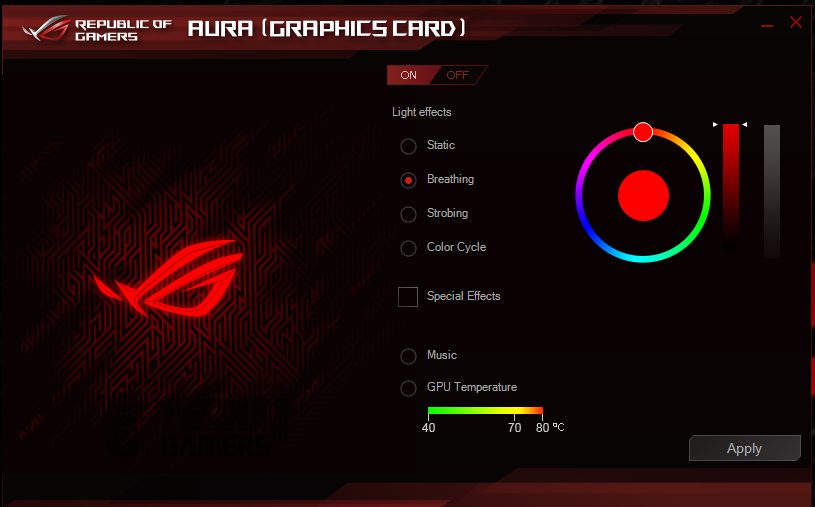
- Static mode. A single color of user’s choice would remain lit.
- Breathing mode would fade in and out the user’s selected color.
- Strobing mode flashes the user’s selected color.
- Music Effect mode would produce the pulses of the user’s selected color.
- Breathing mode will enable the user to select the color which will be then faded in and out.
- GPU Temperature will change the color depending upon the load and the temps under the loads.
Asus GPU Tweak II
Asus has designed comprehensive software to control and monitor their graphics cards. This software is known as GPU-Tweak-II. It has a typical red and black color theme which represents ROG’s traditional colors. However, in recent times, ROG has taken a deviation from the Red/Black combo and is setting yet another tradition when it comes to colors on the brand.
The monitoring can be activated by clicking the Monitoring button at the bottom left of the main window. It displays critical variables with Min, Max, and Current values on a graph. Meanwhile, the Gaming Booster, located at the bottom, opens a window with three options: Visual Effects, System Services, and System Memory Defragmentation.
Visual Effects minimize visual flares to enhance performance, System Services stop unnecessary processes, and System Memory Defragmentation optimizes memory space, improving overall application handling In conclusion, this software has everything, the user would have dreamt of to monitor and control their graphics cards. Plus, an interface is easy to understand and once, you have launched it, it will get you going.
Test Bench
Following test bench setup is used:
- Intel i7-8700K @5.0 GHz using 1.350V
- Asus Ryuo 240mm AIO
- Asus Strix Z390-E Gaming
- Ballistix Elite 4x4GB @ 3000MHz
- HyperX 120GB SSD
- Thermaltake TP RGB 750W Gold PSU
The graphics cards included in the test bench are:
- EVGA GeForce GTX 1070 SC Black Edition
- Gigabyte GeForce GTX 1070 Ti Windforce OC Edition
- Nvidia GeForce GTX 1080 FE
- Asus Strix GeForce GTX 1080 Ti O8G
- Asus Strix GeForce RTX 2070 O8G
For GeForce GTX graphics card, Nvidia’s driver 398.36 is used and for GeForce RTX graphics cards, Nvidia’s 411.70 drivers are used. Microsoft Windows 10 x64 version 1607 was used. All the reported framerates are average. Previously, Unigine Heaven and Valley were a part of our testing, but they have been dropped in favor of superposition.
General Tests
Let’s take a look at performance graphs.
Gaming Tests
Here are all of the gaming benchmarks.
Power Limit
This graphics card was continuously hitting the power limit (not the thermal limit). The total power limit is 125% with an 88°C thermal limit. By default power limit is set at 100% and 83°C. I observed the boost clock throttling down to 1875MHz when the graphics card was hitting the power limit. Mind you the temperature was 55°C during this time hence thermals have nothing to do with it.
When the power limit was increased to 125% the frequency of the graphics card to hit the power limit reduced significantly and the maximum drop during the recurrence was 1910MHz. I would suggest the gamers/users set the power limit to 125% all the time regardless of the overclocking.
Thermals
The graphics card was tested with a run of Witcher 3 at Ultra settings for a minimum of 30 30-minute gaming sessions. For ease of reference, the ambient temperatures are also mentioned. Thermal tests in P-Mode and Q-Mode were conducted with a minimum 30-minute idling period after each test. In Q-Mode stress testing, the temperature reached 67°C, considering ambient temperature. P-Mode recorded 58°C. Q-Mode may affect boost clocks due to Turbo Boost 3.0’s dynamic nature, similar to the behavior observed in Pascal.
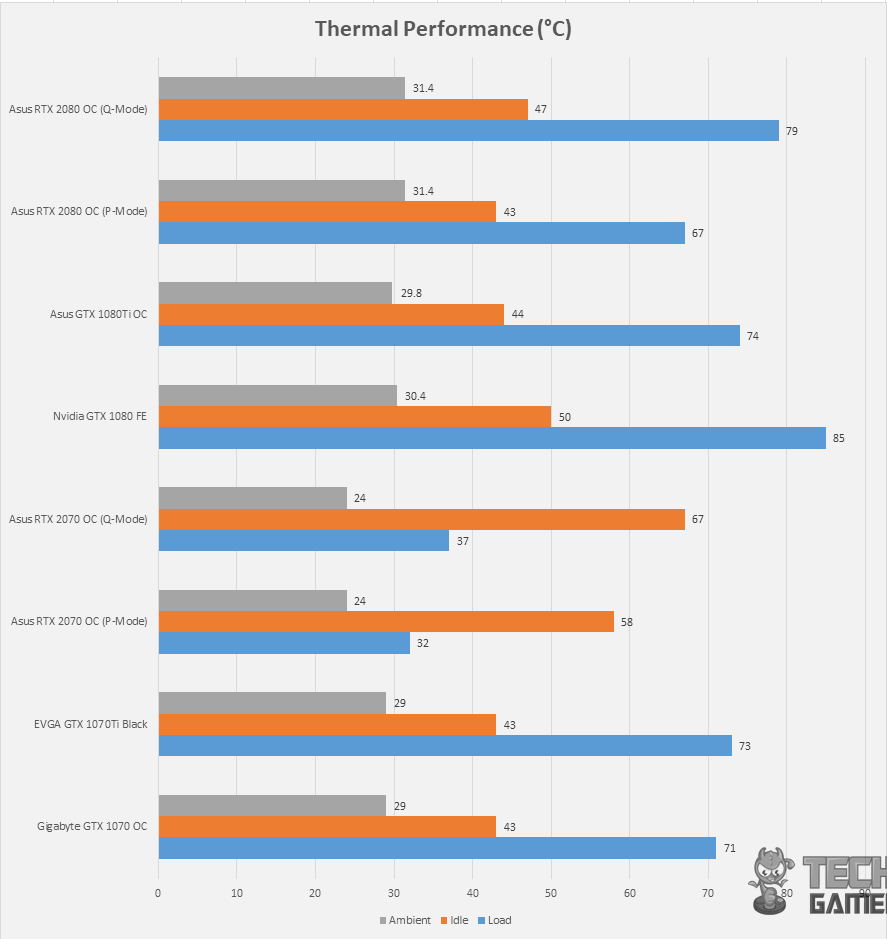
I have tested the graphics card in P and Q modes to check for performance loss if any. For this purpose, Witcher 3 was used using Ultra settings at 4K. Here are the results:
| Mode | Minimum Boost Clock | Maximum Temperature | FPS |
| P | 1910MHz | 58°C | 53.4 |
| Q | 1815MHz | 67°C | 50 |
Power Consumption
Effective from this content, I will be using HWInfo 64 to record the power consumption of the graphics card. It seems like the HWinfo 64 is measuring the total power draw of the graphics card, not just the GPU. The below graph shows the power draw of the graphics card only and not of the PC. The power draw of the Nvidia GeForce GTX 1080 FE seems sketchy as the chip itself has a TDP of 180W.
To measure the power draw on idle, all the background apps were closed and the system was left on idling for 30 minutes. Witcher 3 at 4K using Ultra settings was used to measure the in-game power draw of the graphics card.
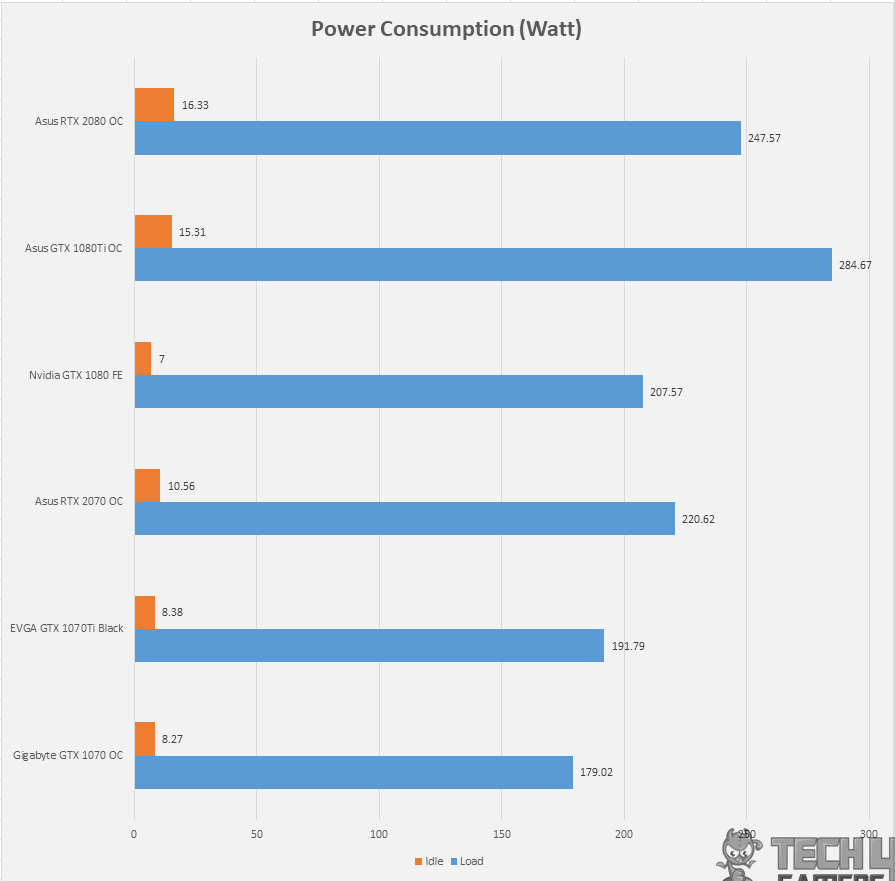
Maximum Clocks
Here is the graph showing the maximum boost clocks out of the box without any overclocking.
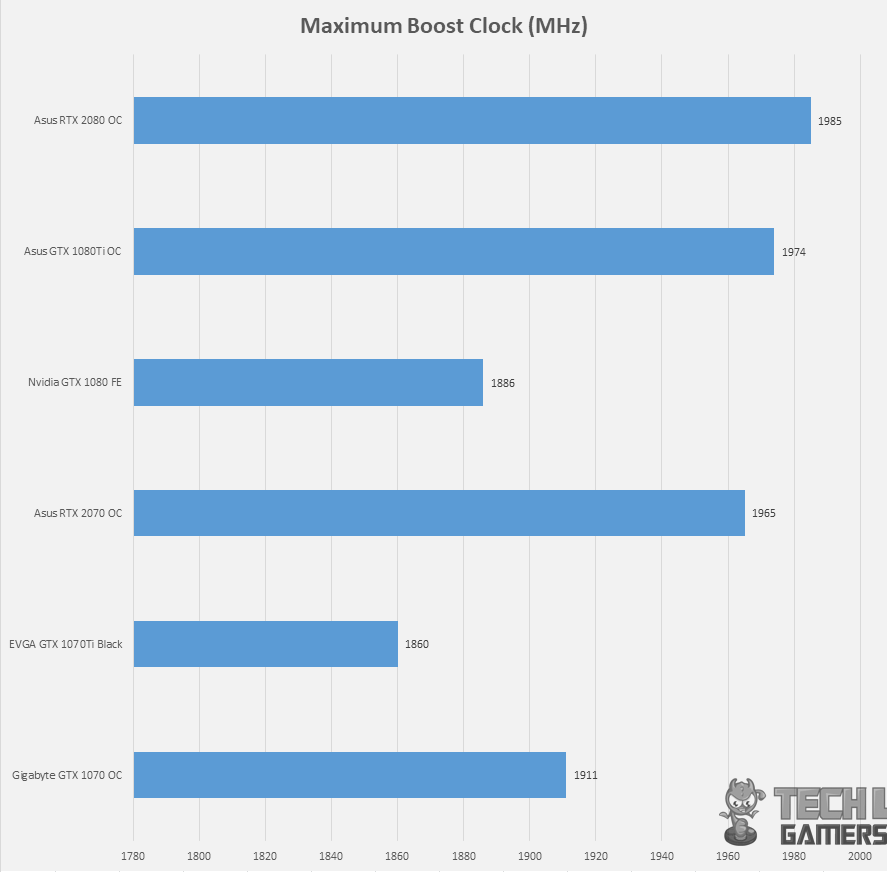
Acoustics
As the summer season is still here, there is environmental noise that is beyond my control. These sounds will easily invalidate the sound meter testing. The card was tested on an open-air test bench and I am sitting close to my test bench setup. Using my judgment, the graphics card was silent under Q-Mode which is damn impressive.
The P-Mode is still not that much audible and with the room’s fan powered off and fans on the AIO set at 40% of their speed, the whole room was almost silent and I had to get much closer to the graphics card to hear the fans under the stress test. Asus has definitely done a great job in this department.
Should You Buy It
After hours of testing the ASUS GeForce RTX 2070, I was able to evaluate its positives along with some negatives.
Buy It If:
You want a capable 1080p GPU: In my tests, the ASUS GeForce RTX 2070 faced no problems playing triple-A games at 1080p.
You want to benefit from DLSS and RT: While Ray Tracing is not the card’s selling point, anyone interested in benefitting from both DLSS and RT will be pleased by the 2070’s capabilities.
You want a silent GPU: Despite the higher clock speeds, the ASUS GeForce RTX 2070 O8G proved to be fairly quiet in my tests.
Don’t Buy It If:
You are upgrading from a high-end 1000 series: Given its marginal performance uplift from the high-end 1000 series such as the GeForce RTX 1080 and 1080 Ti, upgrading is not recommended.
You want a cheaper card: The ASUS ROG Strix GeForce RTX 2070 is a high-end variant of the RTX 2070, coming with a price-hike over the MSRP.
Conclusion
Overall, I noticed that Nvidia has not only brought further graphics processing improvement in Rasterization but they have implemented dedicated hardware for Ray Tracing and Artificial Intelligence (Tensor Cores). The LED power on/off button offers a stealth look. The wing-blade fans are a carryover from Pascal. The heatsink has 5 nickel-plated copper heat pipes, and there are two nickel-plated copper plates. MaxContact tech enhances heat transfer.
So, the big question. What is the performance like on the RTX 2070? The graphs are self-explanatory when it comes to the RTX 2070 competing against the GTX 1080 FE and GTX 1080Ti. The performance gain is hardly up to 10-12% depending upon the game and resolution.
Furthermore, the backplate, metal brace, and fan hybrid headers add to its features. The performance, however, shows a modest gain over the GTX 1080, pending game optimization for new technology and features. While the pricing seems steep given the current value options in the market, the card still serves as a solid option for those who intend on gaming at 1080p.
Recent Updates
- December 14, 2023: Few text changes to improve readability. Also added image galleries.
Thank you! Please share your positive feedback. 🔋
How could we improve this post? Please Help us. 😔
[Hardware Reviewer & Editor]
Meet Nauman Siddique, a highly experienced computer science graduate with more than 15 years of knowledge in technology. Nauman is an expert in the field known for his deep understanding of computer hardware.
As a tech tester, insightful reviewer, and skilled hardware editor, Nauman carefully breaks down important parts like motherboards, graphics cards, processors, PC cases, CPU coolers, and more.
- 15+ years of PC Building Experience
- 10+ years of first-hand knowledge of technology
- 7+ years of doing in-depth testing of PC Hardware
- A motivated individual with a keen interest in tech testing from multiple angles.
- I majored in Computer Science with a Masters in Marketing
- Previously worked at eXputer, EnosTech, and Appuals.
- Completed Course in Computer Systems Specialization From Illinois Tech


 Threads
Threads














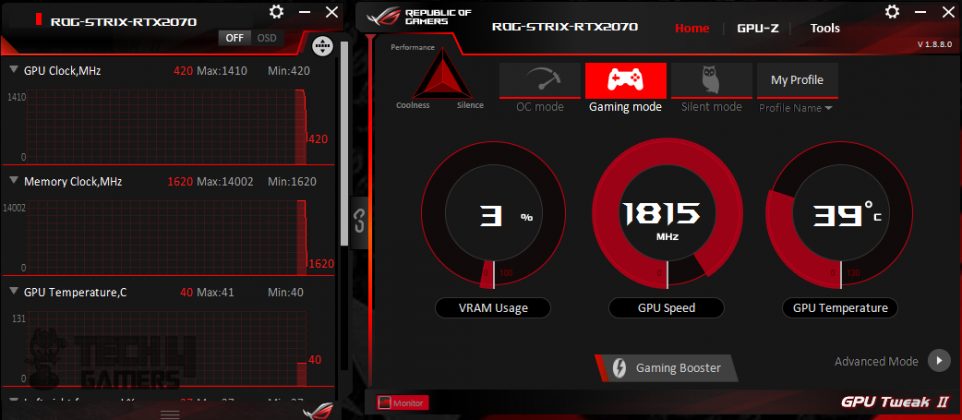
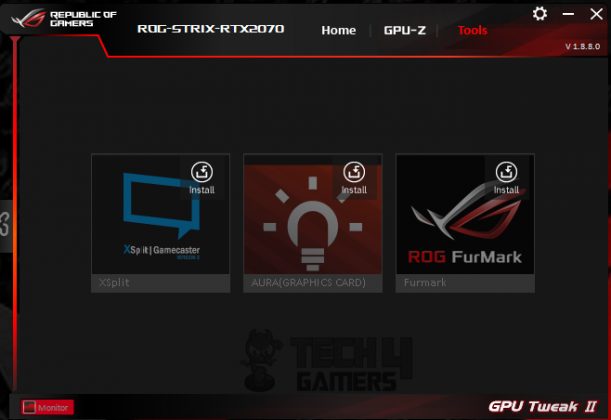
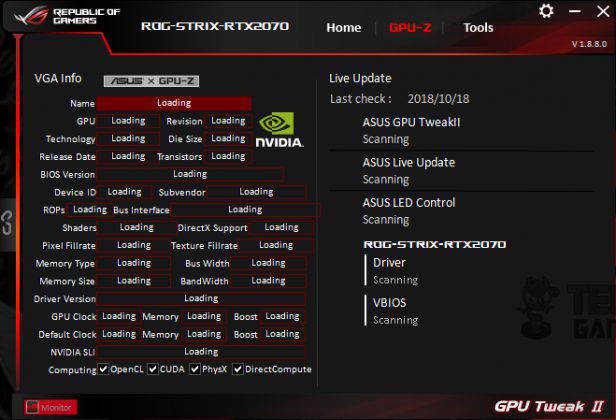
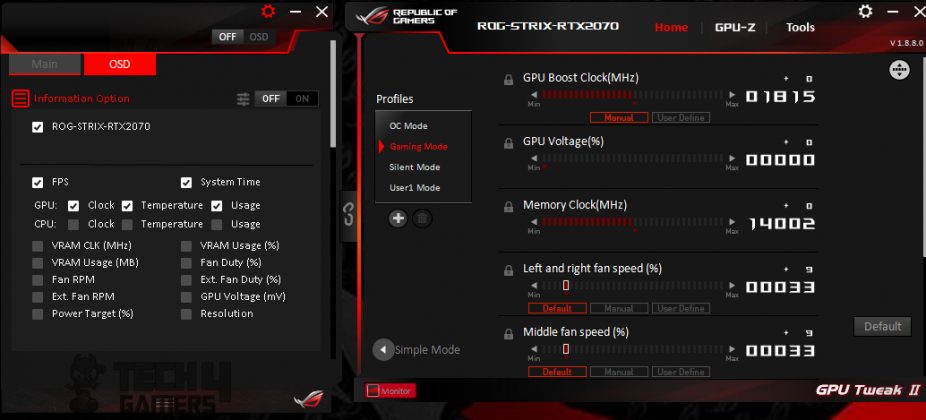
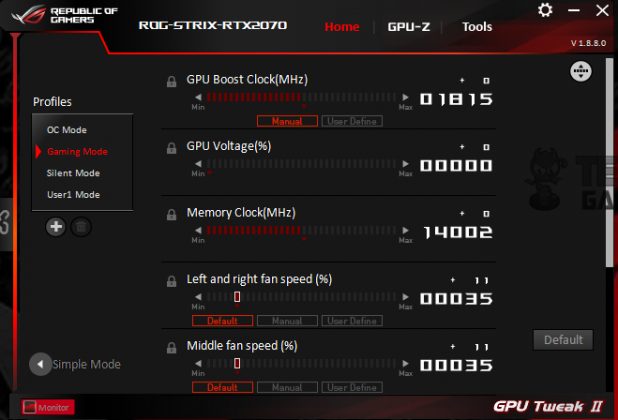
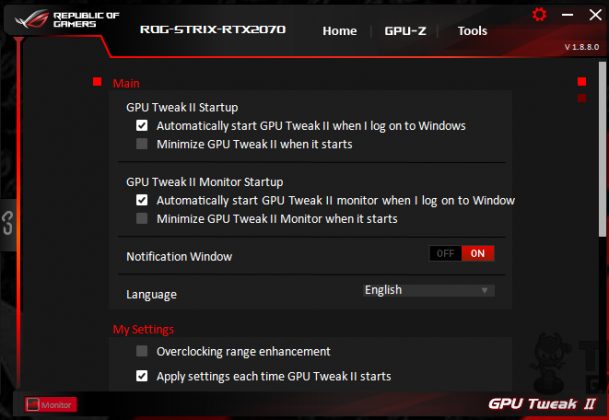
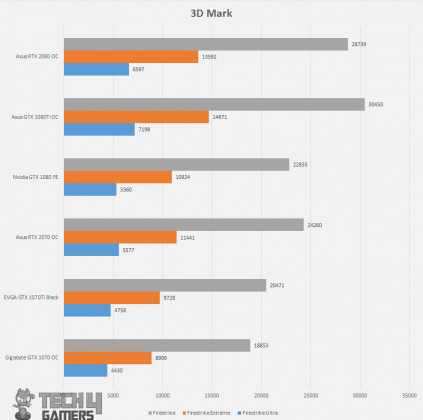
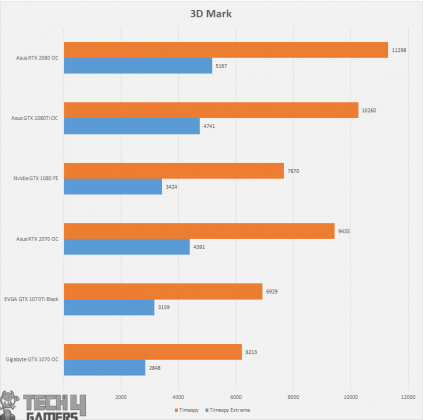
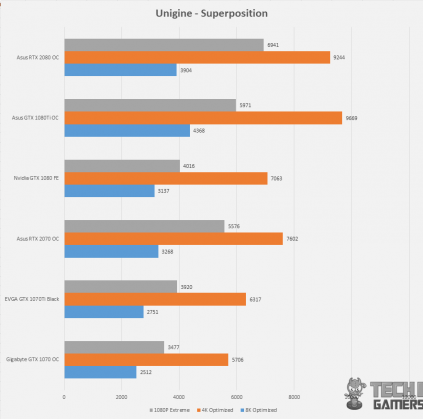
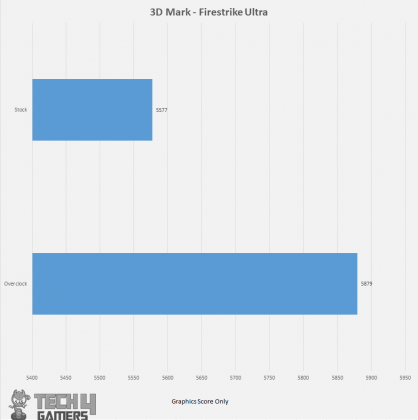
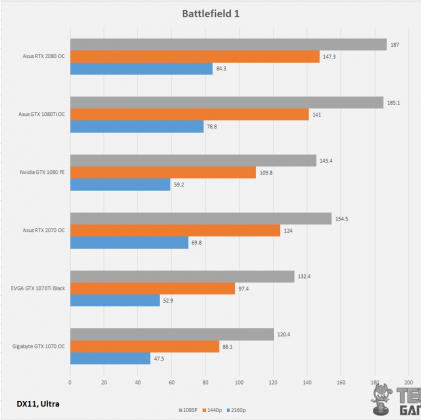
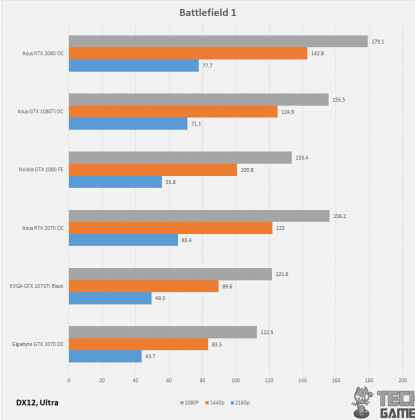
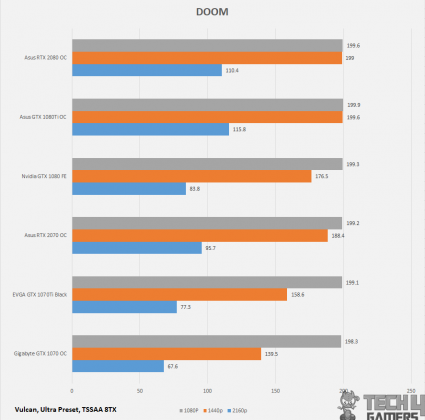
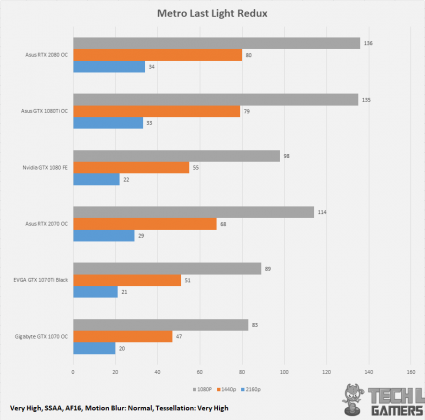
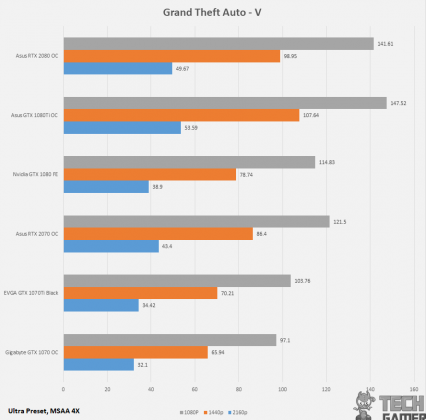
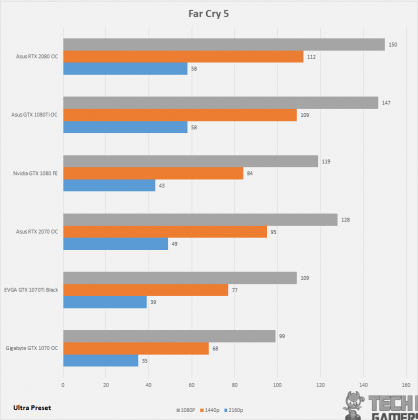
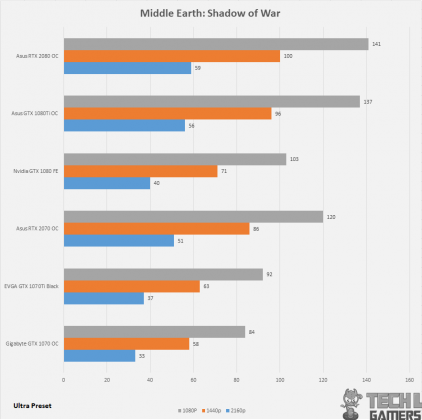
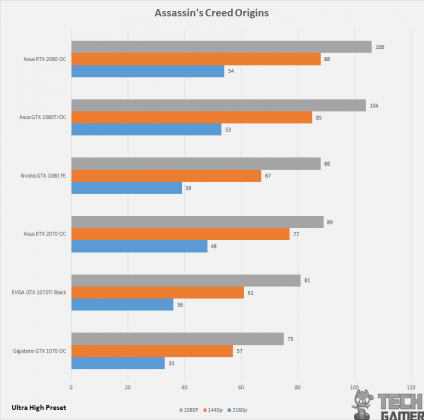
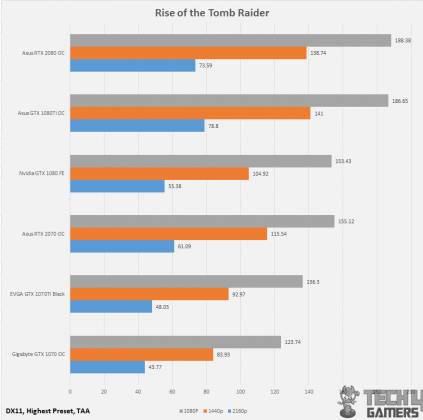
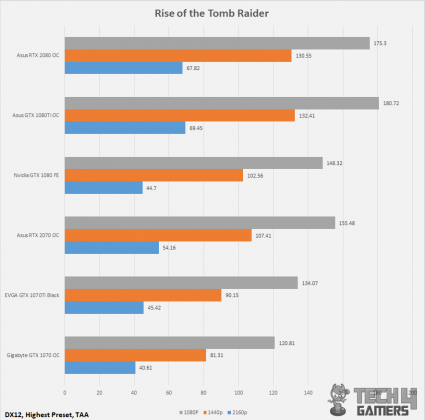
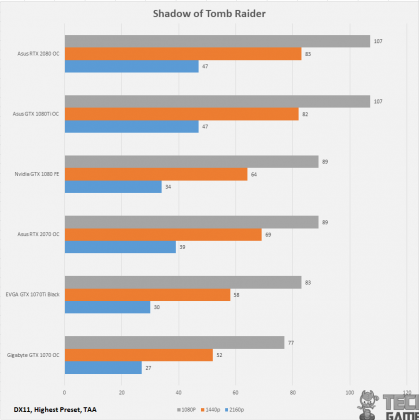
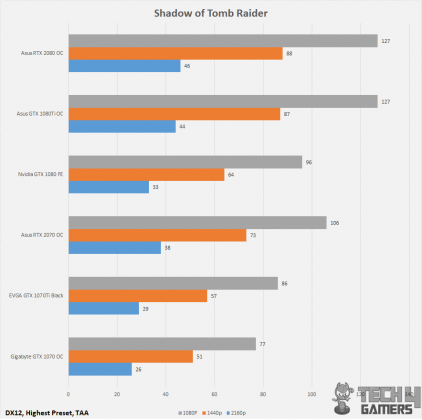
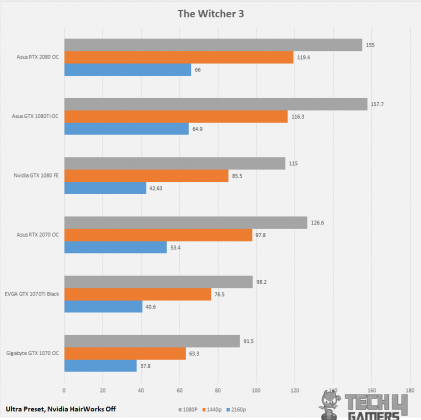
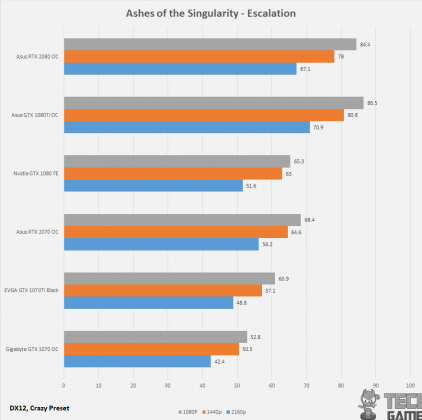
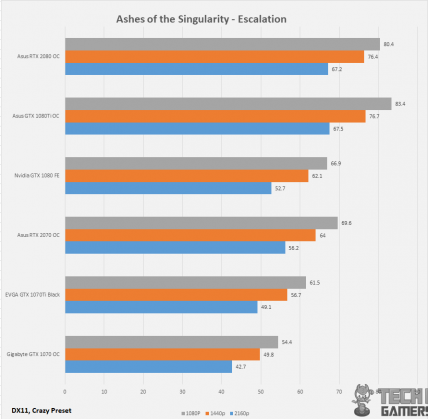



![Best Low Profile Graphics Cards [We Tested All] Best Low Profile Graphics Cards](https://tech4gamers.com/wp-content/uploads/2023/07/Best-Low-Profile-Graphics-Cards.jpg)

![BEST GPU For Core i7-14700K [Top Rated] Best GPU For i7-14700K](https://tech4gamers.com/wp-content/uploads/2023/10/Best-GPU-For-i7-14700K-218x150.jpg)