There were a few instances when the YouTube pause button was not working for multiple team members despite clicking it multiple times. The highlight bar was visible, but pressing the button would not play/pause the video. While searching further about the issue, we found another user reporting being stuck in a similar situation. Hence, we researched and discovered several effective fixes that immediately eliminated the problem.
- Using the AdBlock plugin on YouTube slowed the CPU, causing sluggish PC performance, pause button issues, and other troubles.
- Installing the latest AdBlock patch in the browser and disabling Accessibility Player in the Android app are some effective solutions.
- Updating the AdBlock extension also reduced the browser’s CPU usage, thus preventing CPU overheating and subsequent troubles on the PC.
Methods Difficulty Rating
Update AdBlock
When using the AdBlock extension on Chrome, we noticed that it was slowing down our PC and causing a higher CPU usage of 24.7% when browsing YouTube, as evident in the Task Manager stats. Besides this, it also led to interruptions in YouTube performance, like the pause button being stuck on the screen while the AdBlock plugin was active. Upon researching, we discovered the same was true for many other users in a public forum.
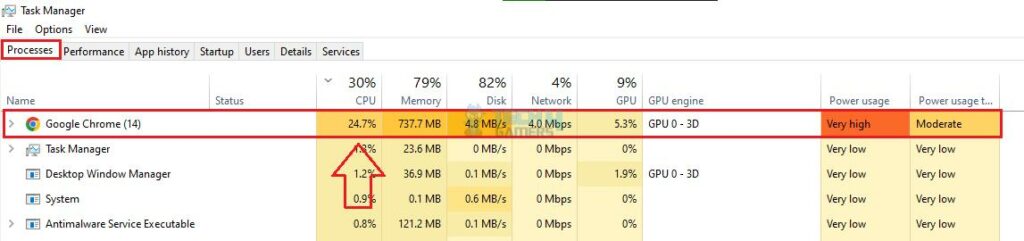
However, after contacting the team at AdBlock, we learned that their engineers had already fixed the issue and released updated patches, ABP 3.22.1 and AB 5.17.1, for both premium and free versions on January 17th, 2024. The plugins are ready to use in Opera, Chrome, Mozilla, and Edge browsers.

So, we updated the extension in our Chrome browser and noted the CPU usage falling to 6.6% when playing YouTube. The decrease in CPU usage and the temperature was significant, and the overall PC speed was back to normal. Other users also confirmed that installing the updates effectively solved the problem on their computers.
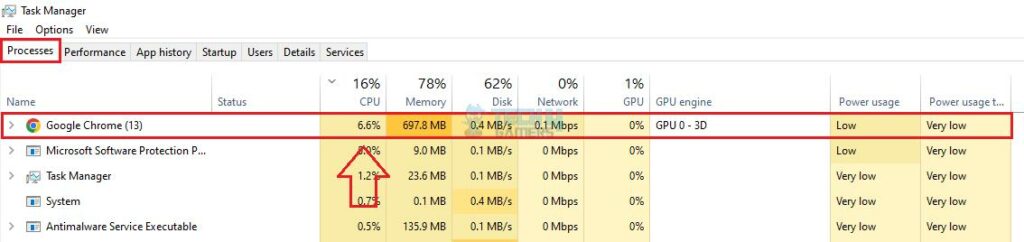
Clear Browser Cache
If the above fix did not work for you, clearing the browser’s cache is another viable technique that has gotten us out of similar troubles, such as the Youtube Audio Renderer error. It removes corrupt and outdated data and should do the trick if you use the YouTube website version.
Disable Accessibility Player In The App
YouTube offers an in-app Accessibility Player feature, specially designed for those who need extra assistance navigating the app. While this mode is helpful, it can sometimes interrupt the play/pause button’s functioning, rendering it ineffective. Try turning off the feature in the YouTube app. These are the steps you can use to disable the Accessibility setting.
- Launch App Settings: Open the YouTube app > Tap your profile icon on the extreme right of the bottom panel > Press the Settings gear.
- Disable Accessibility Mode: Scroll to Accessibility > Turn off the toggle switch.
Turn Off Accessibility Player (Image By Tech4Gamers)
Several users in the OnePlus Community found this fix effective in resolving YouTube’s pause/play button issue.
Wrap Up
Being unable to use the pause button on YouTube was certainly inconvenient and greatly disrupted our experience. Disabling the AdBlock extension did work, but with drawbacks- it exposed us to various ads while watching YouTube. However, upon discovering that the problem had been addressed in recent updates, we promptly installed them and re-enabled the plugin on YouTube, after which the buttons worked fine.
Frequently Asked Questions
Check if the AdBlock extension is enabled on your browser while watching YouTube videos. If yes, this could be the cause.
Update the AdBlock extension to the latest version or disable the Accessibility Player feature in-app to solve the issue.
The plugin was slowing down PC performance; however, that problem has been fixed in the recent AdBlock patches.
Troubleshoot Other Common Issues:
- How To Enable YouTube Dislike Button Count
- Bluetooth Keeps Disconnecting In Windows 11?
- Valorant Unsupported Operating System [Windows 11]
- Windows 11 Volume Slider Not Working
- Computer Correctly Configured, Device Not Responding
Thank you! Please share your positive feedback. 🔋
How could we improve this post? Please Help us. 😔


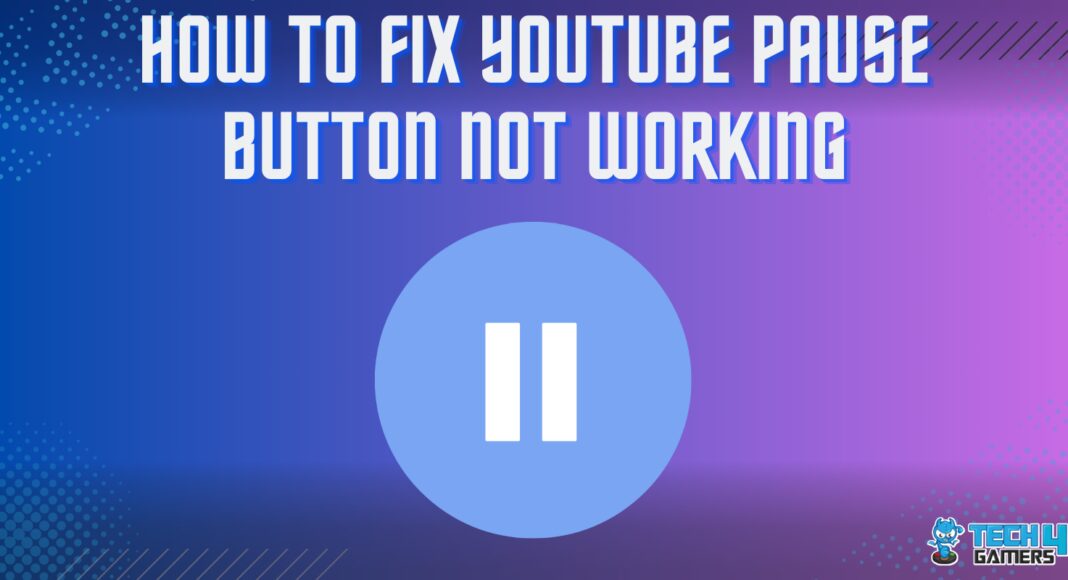
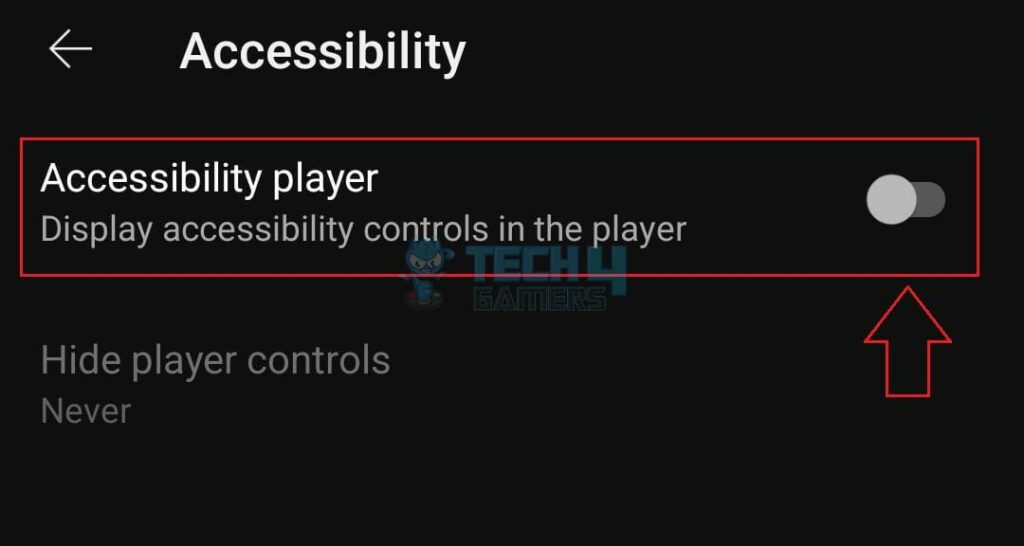


![How To Reset RGB LED Controller? [With Pictures]](https://tech4gamers.com/wp-content/uploads/2023/03/How-To-Reset-RGB-LED-Controller-218x150.jpg)


![How To Shut Down Laptop From Keyboard? [Mac & Windows] HOW TO SHUT DOWN LAPTOP USING KEYBOARD](https://tech4gamers.com/wp-content/uploads/2023/05/HOW-TO-SHUT-DOWN-LAPTOP-USING-KEYBOARD-218x150.jpg)