The Xbox One is a cornerstone in modern gaming, delivering immersive experiences to millions. Yet, even this gaming powerhouse isn’t immune to glitches. Among the array of issues, the “Xbox One turns on then off instantly” problem has emerged, baffling gamers.
- Common causes of Xbox One turning off instantly after turning on include power supply problems, overheating, software glitches, power surges, and faulty outlets.
- The Xbox turning on and immediately off error is relatively common amongst Xbox Users.
- To troubleshoot this problem, check the power cord, test the outlet, reset power, address overheating, clean Xbox One, re-seat internal components, and disconnect peripherals.
- Testing with different accessories and checking for pending updates are important steps in diagnosing and fixing the issue.
There is no such error message for this issue.
Method Difficulty Rating
Rated: 3/10
Rated: 5/10
Rated: 4/10
Rated: 3/10
Test The Power Outlet
Testing the power outlet is one of the initial checks you should perform if your console turns on and off instantly. This step is crucial because problems with the power source can often lead to such issues. Our team also tried this and got this issue fixed. Here are the steps to test the power outlet:
- Use Test Device: Unplug the Xbox One from the power outlet > Select a Known Working Device like a lamp or smartphone charger > Plug the Test Device into the power outlet in question.
Test Device Being Charged – Image Credits [MSBTECHNICAL] - Inspect Breakers: Check for Power to see if the test device functions as expected > If the issue remains try Different Outlets to confirm the issue isn’t specific to one outlet > Inspect Circuit Breakers and Fuses for tripped breakers or blown fuses.
Wall Breakers – Image Credits [HomeRepairs]
Cleaning The Xbox One
Cleaning your Xbox One is an essential maintenance task to ensure proper airflow and prevent overheating, which can be a common cause of the console turning on and off instantly.
This step can get your Xbox One back to normal functioning in most cases if the problem is overheating. Taking this step proved of great use to us and many users online. Here are the steps to clean your Xbox One:
- Find a Clean Area: Turn off and unplug your Xbox One > Find a clean workspace and protect it with a cloth or towel
- Gather Cleaning Supplies: compressed air > a soft cloth > and optionally, isopropyl alcohol and cotton swabs.
Cleaning Case With Microfiber Cloth – Image Credits [TronicsFix] - Clean The Interior: Blow away dust using compressed air, focusing on internal components like the cooling fan, vents, and heat sinks > Gently wipe the console’s exterior with a soft cloth.
Blow The Dust Off – Image Credits [SpeedDemon8706] - Examine Interior: Check for loose connections or damage inside the console and ensure everything is secure > Plug in and power on your console, checking for any overheating issues.
Checking For Pending Updates
The first step in addressing potential software glitches is ensuring your Xbox One is up-to-date with the latest system updates. If updates are available, install them.
Sometimes, system updates include bug fixes that can resolve software-related issues. People on online forums have said that updating the system usually helps resolve this issue. Additionally, taking this step has also proved of great use to us.
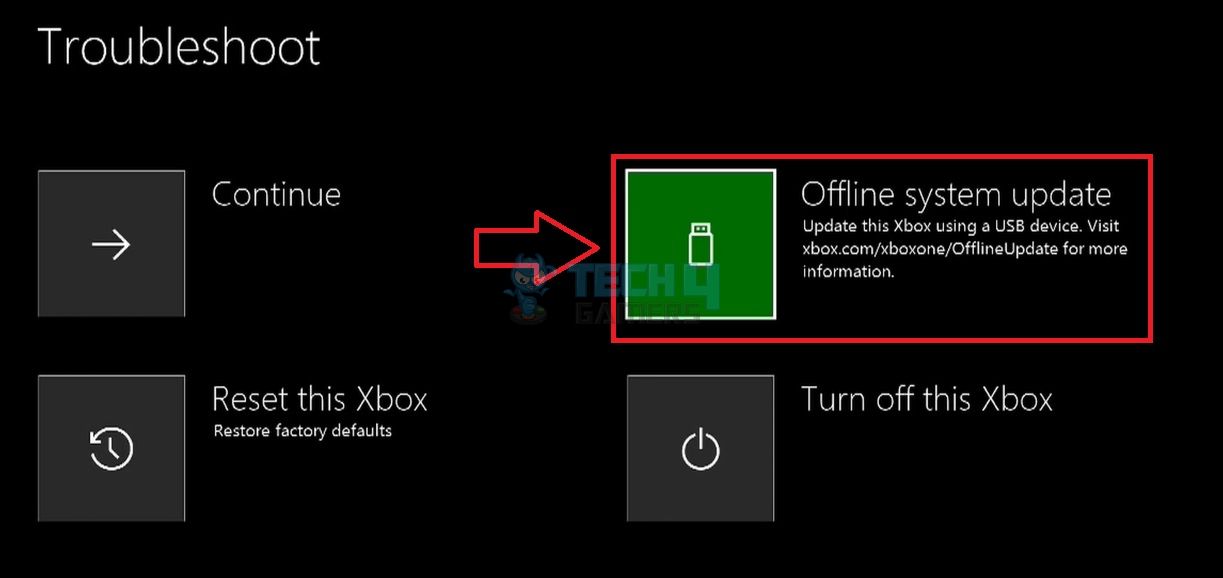
Performing A Factory Reset
Performing a factory reset on your Device is a troubleshooting step that you should take if all other methods have failed to resolve the issue of the console turning on and off. A factory reset essentially returns your Xbox One to its original, out-of-the-box state, erasing all data and settings. Doing so will also delete all malware and bugs on your device and will solve the issue as it did for us.
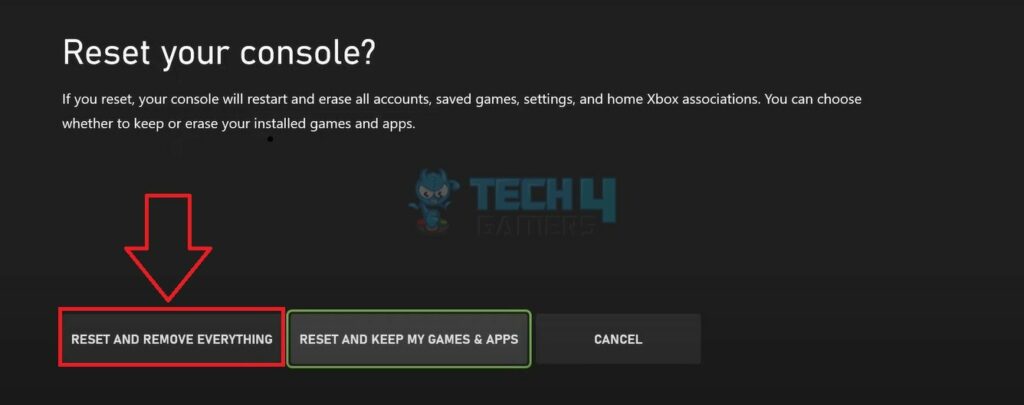
Last Words
The device turns on and immediately off issue is a prevalent concern, typically stemming from various factors such as power supply malfunctions, overheating, or hardware issues. Users on Reddit and Quora have mentioned the issue many times and have found different fixes for the issue.
One user mentioned that unplugging the power connections (doing a power cycle) did not work for them in the long run and are still facing the issue. An actual fix for this issue is yet to be delivered by Xbox. Users seem to be very frustrated and many think that they may have to get a new console.
Xbox One turning on for a brief second, then turning off
byu/N64NoMercy inxboxone
We conclude that resolving this problem may involve a systematic approach, including checking power connections, ensuring proper ventilation, and, if necessary, seeking professional assistance. Addressing the root cause of this error is crucial for restoring the Xbox’s functionality and ensuring a smooth gaming experience.
FAQs
Occasionally, software bugs or corrupted system files can cause this issue. Keeping your Xbox One updated with the latest system software and checking for game-specific updates can help resolve such problems.
You can contact Xbox support through their official website or by using the Xbox Support contact information provided in your console’s documentation.
Related Articles
- Xbox Controller Keeps Turning Off
- When Xbox Is Off, Turn Off Storage
- How To Quickly Solve Xbox Error Code 0x80830003?
- Xbox Mic Not Working
- Xbox One Controller Flashing And Not Connecting
Thank you! Please share your positive feedback. 🔋
How could we improve this post? Please Help us. 😔
[Errors Troubleshooting Expert]
Arsalan Shakil (aka GuyThatDoesEverything on YouTube) is a PC Tech Enthusiast and Electronic Geek. With over 10+ years of experience in Electronics, he then decided to explore Software Engineering to design embedded products and automate existing hardware solutions.
When he started tearing down old cameras to understand how they worked, he was shocked (literally, when he got zapped by a flash discharge capacitor), giving him the power (debatable) to fall in love with videography/photography. He also started making some fun videos that later became YouTube tech reviews.
Skills:
- 10+ years of experience in Electronics design, embedded solutions, and prototyping
- Majored in Software Engineering
- Research paper publication in IEEE for Embedded Military Uniform & LoRa WAN wireless technology
- Specialized in IoT Solutions
- PC Enthusiast & PC Modder
In his local region, he’s known to expose cheap PSU brands, often claiming fake certification or false claims on the box. He’s a true nerd and needed some friends in his life. Then he met some guys who work at Tech4Gamers, and they also came out to be equal nerds who suggested he join Tech4Gamers as a Hardware Expert.



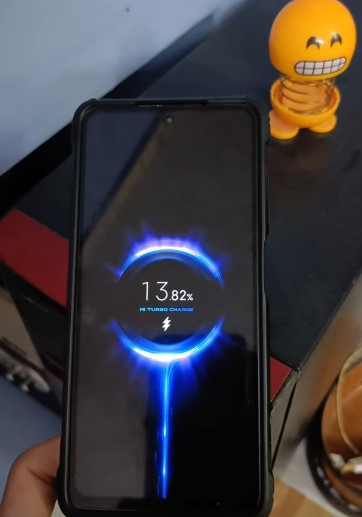



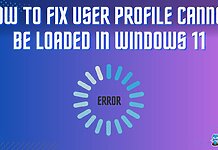
![The Right Way To Power Cycle Xbox [All Models] How TO POWER CYCLE XBOX](https://tech4gamers.com/wp-content/uploads/2023/11/How-TO-POWER-CYCLE-XBOX-218x150.jpg)
![Serious Error Has Occurred In The System Software PS4 [Our Detailed Guide] A Serious Error Has Occurred In The System Software PS4](https://tech4gamers.com/wp-content/uploads/2023/06/A-Serious-Error-Has-Occurred-In-The-System-Software-PS4-1.jpg)

![How To Reset Xbox One Controller? [Step By Step] How to reset Xbox One controller](https://tech4gamers.com/wp-content/uploads/2023/08/How-to-reset-Xbox-One-controller-218x150.jpg)