Gaming experiences have never been better because of the numerous features and conveniences of modern gaming consoles like the Xbox. One such feature automatically turns off storage when the Xbox is switched off; many users do not know that. Still, it has a significant impact on efficiency and energy usage. Let’s dive into the details of the “When Xbox Is Off, Turn Off Storage” feature.
Key Takeaways
- The “When Xbox Is Off Turn Off Storage” feature is a part of the Instant-On setup menu.
- Enabling this feature will save energy, enhance data security, speed up boot-up time, increase storage devices’ lifespan, and avoid unwanted updates and modifications.
- If you want updates to save time and directly jump into gaming and are okay with waiting while the console starts, enable this feature.
What Is the “When Xbox Is Off, Turn Off Storage” Feature?
The “When Xbox Is Off Turn Off Storage” function is a smart feature that enables the Xbox console to manage its storage devices efficiently when the system is switched off.[1] Modern game consoles use power long after they are shut off due to background activities, especially if external storage devices are connected.
This feature solves this problem by automatically disconnecting and turning off storage devices while the Xbox is in standby mode or is switched off for a long time.[1]
Those who use an external hard drive for storage may find that this feature serves their needs the most. If an update is ongoing while the external hard drive is connected but the console is off, removing the drive could corrupt data or even render the hard drive unusable. This feature allows for safe removal without powering on the console, mitigating such risks.
Advantages For The Gamers
Gamers who frequently play online and don’t like to wait at boot-up can take advantage by not enabling this feature due to the following reasons:
- Faster Downloads: Xbox usually limits the download rates when using your internet connection to keep you connected and allow you to continue playing while downloads are ongoing. But, when switched off, it will devote all of the internet bandwidth to expediting your download.[2] By not using this feature, you will always have your game ready to play when you turn on your Xbox.
- Lower Gaming Downtime: Sometimes, you need to put the game down to complete the download if it has any updates. You can avoid this by downloading updates while the Xbox console is turned off. There will be little left to do after downloading any potential updates when the console is off. You may start playing games now without interruptions.[1]
Why Should We Use This Feature?
The function is a blessing for many users and is something you never want to disable. Especially for the gamers who are okay with the long boot-up process, play games offline or alone, don’t use Xbox Live, want to save energy, and have limited internet data.
Some potential causes of why you should use this feature are below:
- Energy Efficiency: Gamers can save energy by lowering their total energy footprint by ensuring that external storage devices are turned off when not in use. It is especially pertinent when environmental sustainability is becoming increasingly important.
- Prolonged Storage Lifespan: Keeping storage devices turned on and connected always might cause wear and tear over time. Gamers may save money on new drives by turning off storage while the Xbox isn’t in use. It can help external drives last longer.
- Faster Boot-Up Times: The Xbox console can start up more quickly when there are no attached storage devices to contend with when it starts up. Gamers may start playing games immediately and extend their playtime.
- Reduced Overheating Risk: Some external storage devices produce heat when connected and switched on, even in standby mode. Gamers may reduce the danger of overheating problems and increase the longevity of consoles by unplugging and turning off storage.
- Enhanced Data Security: Keeping storage devices unplugged when the Xbox is off increases data security. It is crucial for gamers whose external drives include sensitive data such as personal information and game saves.
Why Shouldn’t We Use This Feature?
It might be helpful to have this setting disabled if you like Instant-On mode and often play multiplayer games with pals on Xbox Live. Also, you could be more considerate about saving energy and having unlimited internet data. Here are some detailed reasons why you shouldn’t use this feature:
- Delayed Access to Content: You will face a little delay in content loading. Gamers who often switch between different games or saved media on different connected external drives can find this delay annoying.
- Data Transfer Delays: While moving large files between the console’s internal storage and an external drive, turning on this feature may cause the data transfer to take longer, especially when you need to switch on the external drive every time.
- Potential Compatibility Issues: Although modern consoles function effortlessly with various storage devices, compatibility problems occur with some devices when you enable the feature. Always check with the manufacturers if the drive is compatible with the console using any feature.
- Unsupervised Downloads: While it’s convenient for updates to run in the background when your Xbox is off, you might miss checking all updates. Despite the proficiency of the Xbox developers, some users harbour doubts and wish to avoid unwanted software changes. While adjustments are possible, it can be time-consuming and irritating for gamers to reset modifications they didn’t want.
- Data Corruption: Consoles have warned users about the risks of shutting down their devices while a game saves. It can corrupt data and sometimes wipe out all the game progress. It is true even if you leave your downloads running after shutting down your Xbox and accidentally power cuts down. It may potentially harm your console!
How To Enable The “When Xbox Is Off, Turn Off Storage” Feature
Go to the Xbox system menu and find the option.
Here’s how to do it:
- Start your Xbox and wait until it shows the home screen.
- You may access the Xbox menu by pressing the centre Xbox button on your Xbox controller.
- Hit the RB button to take you to your profile picture.
Xbox menu – Image Credits (Tech4Gamers) - Selecting the settings option will bring up the settings page on the screen.
Xbox Menu Settings – Image Credits (Tech4Gamers) - Opt for the General Settings tab and select Power Options.
Power Options – Image Credits (Tech4Gamers) - Select Customize Power Options.
Customize Power Options – Image Credits (Tech4Gamers) - The option “When Xbox is off, Turn off Storage” is on the right side of the screen. Please enable it.
When Xbox is off, Turn off Storage – Image Credits (Tech4Gamers)
More Helpful Resources By Tech4Gamers:
- How To Clean Xbox & Controller
- How To Update Xbox?
- How To Turn Off Xbox Controller On PC?
- How To Clear Cache On Xbox?
References:
- Medium. StorageTurn Off Storage When Xbox Is Off (Explained Here). Retrieved from https://medium.com/@guidesarena/turn-off-storage-when-xbox-is-off-explained-here-3d68ae2c2ce5#:~:text=The%20turn%2Doff%20storage%20setting,function%20is%20off%20by%20default
- Microsoft Community. “Turn off Storage?” meaning? Retrieved from https://answers.microsoft.com/en-us/xbox/forum/all/turn-off-storage-meaning/4d21bce2-d7b3-4301-ad70-70d2acf15b8a
Common Questions Answered
Most external hard drives get power from the USB port, and usually, the light shows that the USB port is receiving electricity but the storage is turned off.
Turning on this function won’t delete your saved games or other data. When the Xbox system is off, it only disconnects and turns off the external storage devices.
It doesn’t affect game updates and downloads. Since these procedures depend on the Xbox’s active storage, enabling the feature shouldn’t affect them.
Thank you! Please share your positive feedback. 🔋
How could we improve this post? Please Help us. 😔
[Wiki Editor]
Ali Rashid Khan is an avid gamer, hardware enthusiast, photographer, and devoted litterateur with a period of experience spanning more than 14 years. Sporting a specialization with regards to the latest tech in flagship phones, gaming laptops, and top-of-the-line PCs, Ali is known for consistently presenting the most detailed objective perspective on all types of gaming products, ranging from the Best Motherboards, CPU Coolers, RAM kits, GPUs, and PSUs amongst numerous other peripherals. When he’s not busy writing, you’ll find Ali meddling with mechanical keyboards, indulging in vehicular racing, or professionally competing worldwide with fellow mind-sport athletes in Scrabble at an international level. Currently speaking, Ali has completed his A-Level GCEs with plans to go into either Allopathic Medicine or Business Studies, or who knows, perhaps a full-time dedicated technological journalist.
Get In Touch: alirashid@tech4gamers.com


 Threads
Threads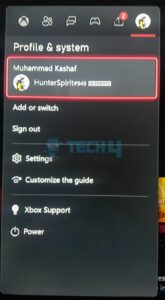
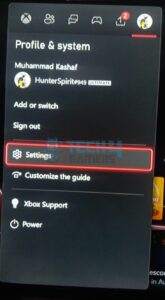
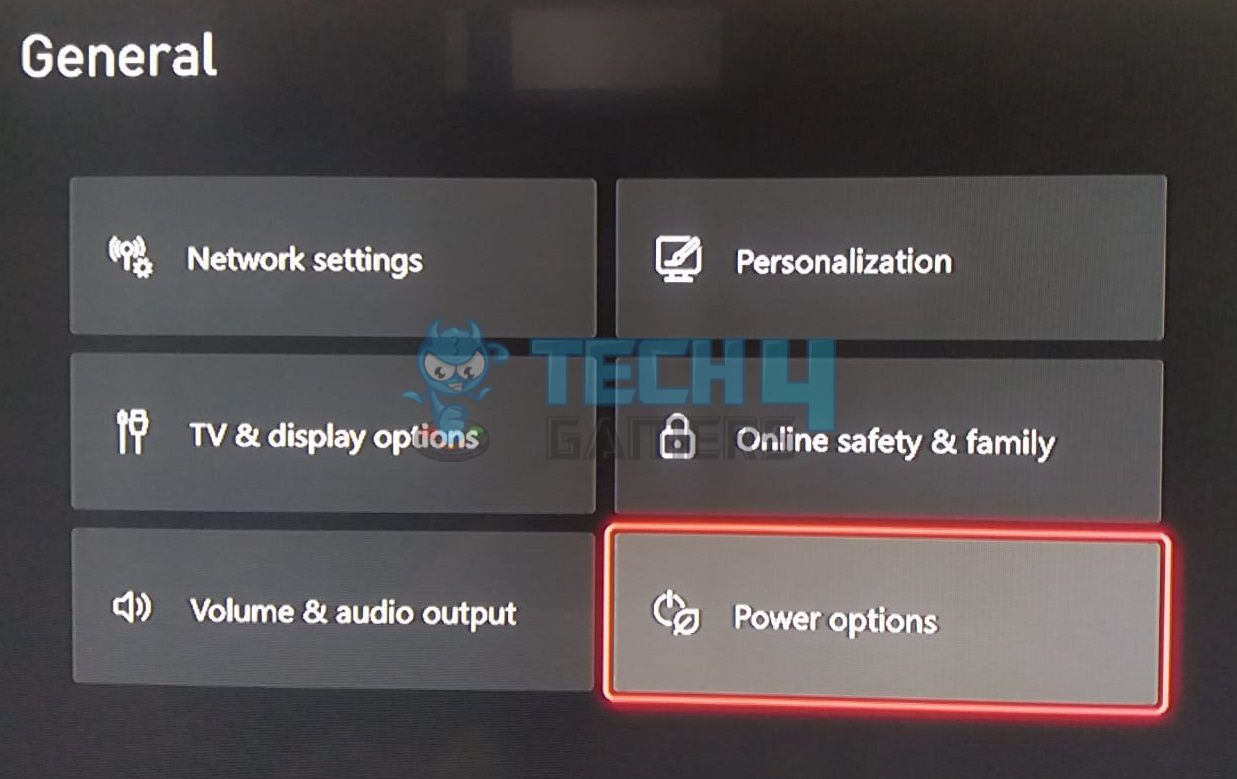
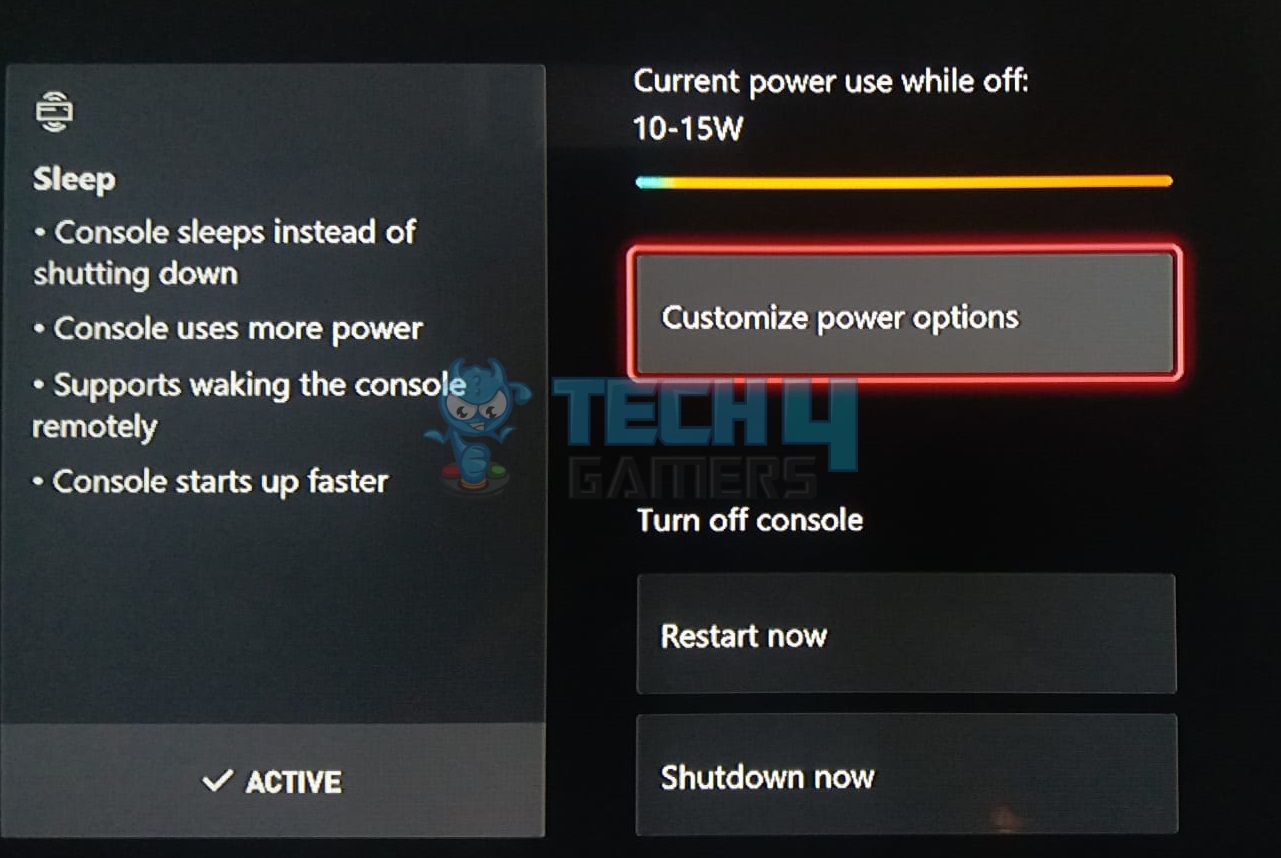
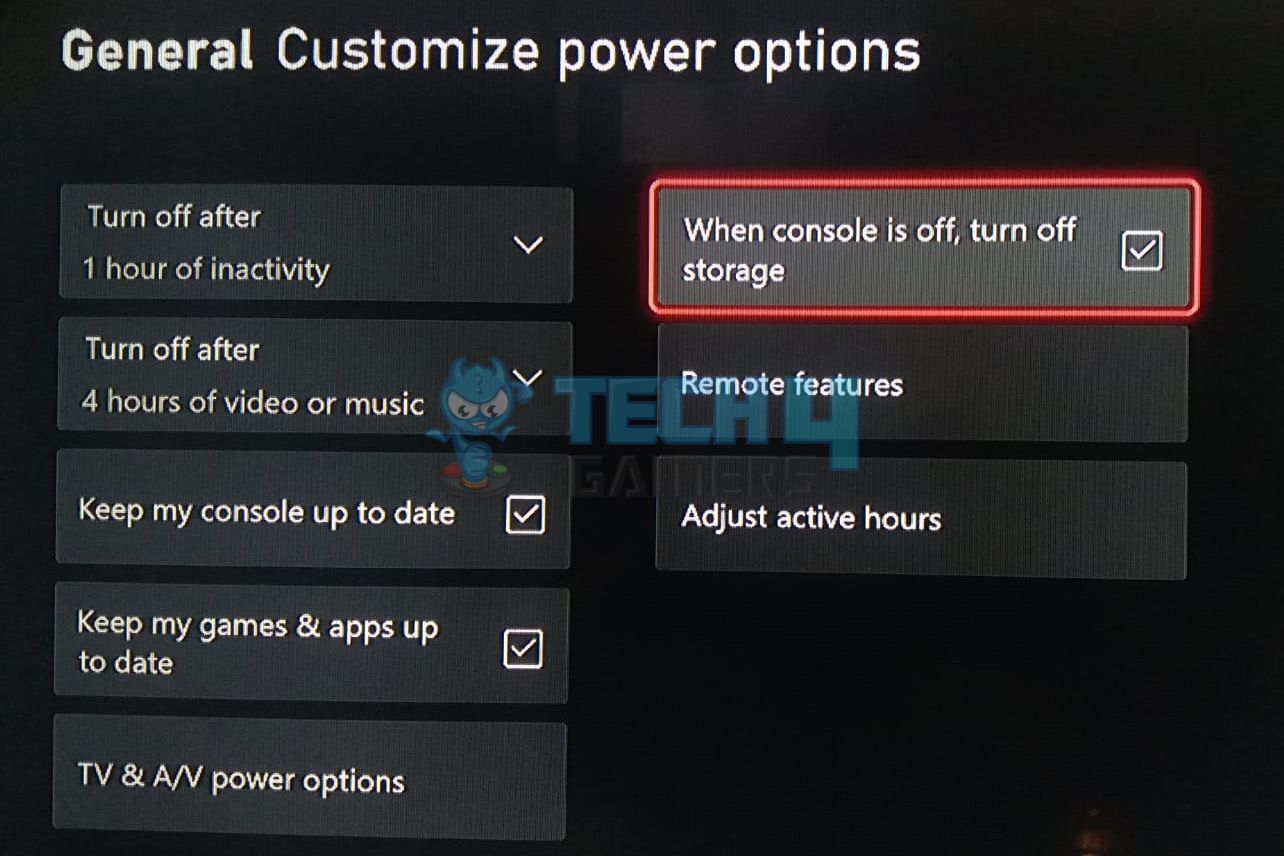
![What Is A CPU Socket? [Explained]](https://tech4gamers.com/wp-content/uploads/2023/09/What-is-a-CPU-socket-218x150.jpg)


