The Xbox error code 0x80830003 may come up when you are trying to install a new app or game on your console. However, removing saved local game data and running a soft reset are some effective ways to fix the error.
Those who get the error will see the following error message:
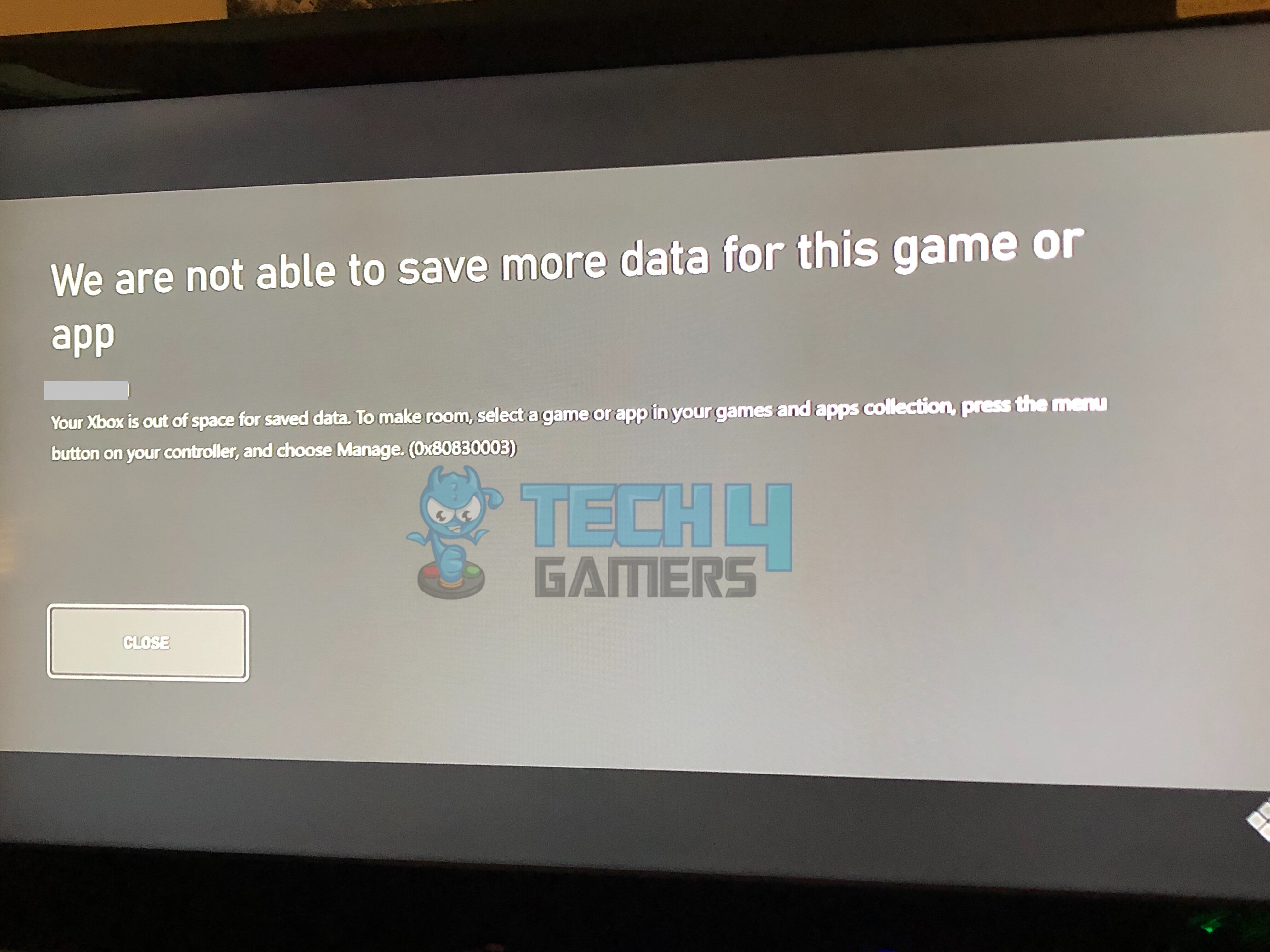
Key Takeaways
- This error code indicates that your Xbox is facing a shortage of available storage space.
- The problem originates from difficulties synchronizing cloud saves, insufficient storage capacity, and corrupted saved data files.
- Effective solutions include removing stored local game data, executing a soft reset, or considering a factory reset.
What Causes This Error?
The crux of the issue emerges due to the following:
- Cloud-Based Backup Complexities.
- Lack Of Sufficient Available Storage Space.
- Corrupted Saved Data Files (Either Local or Cloud)
Also Read: Xbox System Error E102
How Can I Fix Xbox Error 0x80830003?
Before attempting any alternative solutions, it is recommended first to try the basics first:
- Power Cycle Internet Router.
- Power Cycle Xbox.
- Update Xbox.
- Clear Xbox Cache.
- Check Xbox Live Server Status.
When these fail to eliminate the issues, proceed with the other solutions we tried, such as;
- Remove Saved Local Games Data.
- Use An External Hard Drive.
- Perform A Reset.
Related: Xbox System Error E203
Remove Saved Local Games Data
The problem may lie in the game data, as it may have become corrupt. So, we cleared the locally saved game data to counter this error, and it worked. A few Forum users, like User SnackPack816 and User Durlcear, confirmed the validity of this method on different threads.
Here is how to remove saved local game data:
- Press the “Xbox Button” on your controller to access the guide.
- Navigate to “Profile & System> Settings > System > Storage.”
- Choose the option “Clear Local Saved Games.”
Clear Local Saved Games (Image By Tech4Gamers) - Afterward, attempt to launch your game using the newly cleared savegame cache.
Use An External Hard Drive
The internal hard drive may be low on data, thus leading up to this error. Therefore, we connected a compatible external drive and then restarted our Xbox, and the error did not show up again.
Perform A Reset
We found that soft resetting the Xbox solves this error. We performed an Xbox reset by keeping the games and apps, which proved effective. However, if the soft reset didn’t yield the desired results, there’s a strong possibility of an issue with the game copy itself. To address this, you might consider initiating a hard reset, essentially starting anew.
Furthermore, you can visit the official Xbox Support website and solicit their assistance regarding this issue. Be sure to communicate the solutions you’ve already attempted.
Also Read: 3 Quick Methods To Fix Xbox System Error E106
Similar Articles:
- How To Turn Off Xbox Controller On PC?
- Xbox Controller Keeps Turning Off [FIXED]
- How To Fix Xbox Series X HDMI Not Working
Thank you! Please share your positive feedback. 🔋
How could we improve this post? Please Help us. 😔
[Errors Troubleshooting Expert]
Arsalan Shakil (aka GuyThatDoesEverything on YouTube) is a PC Tech Enthusiast and Electronic Geek. With over 10+ years of experience in Electronics, he then decided to explore Software Engineering to design embedded products and automate existing hardware solutions.
When he started tearing down old cameras to understand how they worked, he was shocked (literally, when he got zapped by a flash discharge capacitor), giving him the power (debatable) to fall in love with videography/photography. He also started making some fun videos that later became YouTube tech reviews.
Skills:
- 10+ years of experience in Electronics design, embedded solutions, and prototyping
- Majored in Software Engineering
- Research paper publication in IEEE for Embedded Military Uniform & LoRa WAN wireless technology
- Specialized in IoT Solutions
- PC Enthusiast & PC Modder
In his local region, he’s known to expose cheap PSU brands, often claiming fake certification or false claims on the box. He’s a true nerd and needed some friends in his life. Then he met some guys who work at Tech4Gamers, and they also came out to be equal nerds who suggested he join Tech4Gamers as a Hardware Expert.


 Threads
Threads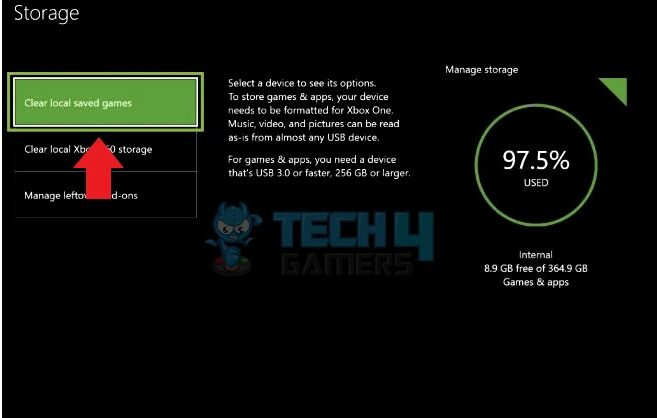
![How To Change NAT Type In Xbox One? [Step By Step] How TO CHANGE NAT TYPE IN XBOX ONE](https://tech4gamers.com/wp-content/uploads/2023/08/How-TO-CHANGE-NAT-TYPE-IN-XBOX-ONE-218x150.jpg)

![XBOX Series X Won’t Turn On [Our Ultimate Guide 2024]](https://tech4gamers.com/wp-content/uploads/2023/12/Xbox-X-Error-218x150.jpg)
![Mac: Your Computer Is Low On Memory [Our Recommended Fixes] Your Computer Is Low On Memory Mac](https://tech4gamers.com/wp-content/uploads/2023/04/Error-Fixes-2-218x150.jpg)
