The RCM Loader may have trouble connecting to your PC for several reasons. A damaged USB cable, outdated drivers, or antivirus/firewall software can cause connectivity issues. Compatibility problems may arise if your PC’s hardware or OS isn’t fully compatible with the RCM Loader. Additionally, insufficient power or low battery levels can impede a stable connection.
- The RCM Loader may not connect to the PC due to faulty cables, outdated drivers, and antivirus/firewall interference.
- Troubleshoot by checking cables/ports, updating drivers, turning off antivirus/firewall, and trying different ports/computers.
- If the issue persists, contact the manufacturer’s support for further assistance or potential repair/replacement options.
This is how it looks when RCM is connected to a PC:

Method Difficulty Rating
Reinstall Software
Rated: 7/10
Reset Loader
Rated: 8/10
Reinstall RCM Loader Software
Reinstalling the RCM Loader software helped me resolve software-related issues, ensuring a clean installation and potentially fixing any bugs or corrupted files which were causing connection problems for me. To do that, follow these steps:
- Uninstall RCM: Uninstall the RCM Loader software from your PC through the operating system’s control panel or settings.
- Restart the computer: To ensure a clean slate for the reinstallation, restart the computer. Visit the official website of the RCM Loade > locate the correct software version for your device.
- Download RCM: Download the software, choosing the appropriate version for your operating system.
RCM Loader APK (Image by Tech4Gamers) - Reinstall and Check: Follow the installation instructions carefully > agree to any terms and conditions. Once the installation is complete > reconnect the RCM Loader to your PC using the provided USB cable.
Reset RCM Loader
Next step that I followed was Resetting the RCM Loader. This can help resolve connectivity issues by restoring it to its default settings. This can clear any potential glitches or configuration errors, allowing for a fresh start in troubleshooting the connection problem.
- Find Reset Button: Locate the small reset button or hole on the RCM Loader device.
- Press the Button and Release: Press and hold the reset button for a few seconds using a paperclip or similar tool > Release the reset button.
Press the Reset Button – (Image by Tech4Gamers) - Reconnect: Reconnect the RCM Loader to your PC.
- Check: Check if the RCM Loader successfully establishes a connection with your computer.
Final Thoughts
RCM Loader not connecting to PC will make it useless, and it has occurred to users, and they have complained on different forums like:
“Rcm loader not working” : https://t.co/SxJweXKY3J via @YouTube
— soufiane naji (@mugenthelostone) November 15, 2018
The issue is not widespread but still occurs among significant users. Quick fixes, such as restarting your PC and trying different ports or computers, are recommended before exploring more advanced solutions like resetting the loader.
Keep your system updated for optimal performance. If all else fails, seek professional support or consider repair/replacement options through the manufacturer.
Frequently Asked Questions
The issue could be a faulty USB cable, outdated drivers, antivirus/firewall interference, or compatibility problems.
You can try troubleshooting steps such as checking the USB cable and ports, restarting your PC, updating drivers, disabling antivirus/firewall software, or trying a different USB port or computer.
If the problem persists, it is recommended to contact the manufacturer’s customer support for further assistance or potential repair/replacement options.
Related Guides:
- ASRock Polychrome RGB not working.
- Computer Appears To Be Correctly Configured, Device Not Responding
- How To Fix Audio Renderer Error: Please Restart Your Computer
- How To Fix Windows Error 0X80072F8F-0X20000
- FIXED: App Has Been Blocked For Your Protection Windows 11
Thank you! Please share your positive feedback. 🔋
How could we improve this post? Please Help us. 😔



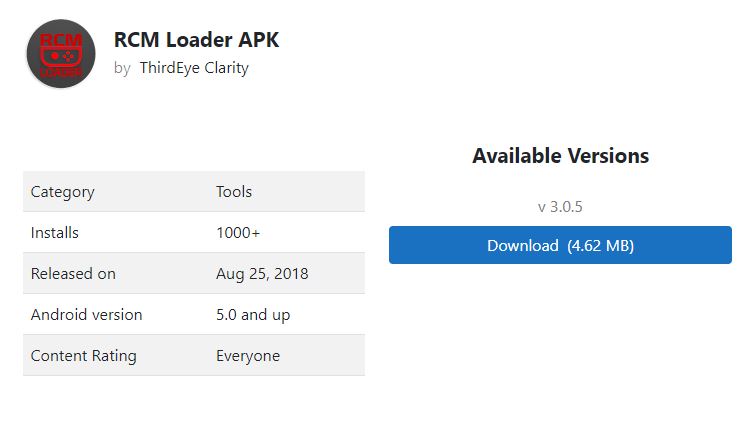


![How To Change DNS On Xbox? [360, One, Series X/S] How TO CHANGE DNS ON XBOX](https://tech4gamers.com/wp-content/uploads/2023/10/How-TO-CHANGE-DNS-ON-XBOX-218x150.jpg)
![Our Solutions for Motherboard Not Getting Power [All Methods]](https://tech4gamers.com/wp-content/uploads/2023/04/Error-Fixes-7-218x150.jpg)


![[Our Tested Fixes] You Do Not Have Permission To Open The Application [FIXED] You Do Not Have Permission To Open The Application](https://tech4gamers.com/wp-content/uploads/2023/02/Error-Fixes-7-218x150.jpg)