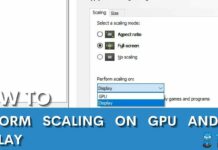The power supply provides energy to all components in a computer system. Knowing its specifications helps determine if it’s powerful enough, plan upgrades, and troubleshoot issues. But the question is, how do you find out your power supply without opening a computer? It can be challenging, but there are a few methods.
- The power supply is vital for computer performance and can be checked without opening it.
- Convenient and time-saving, but accuracy may be limited; reliance on documentation and external sources.
- Check the manual, PSU, and UL labeling, or visit the manufacturer’s website for specs.
- Results may vary based on system configuration.
Methods Difficulty Rating
Labeling
Rated: 3/10
Manufacturer
Rated: 4/10
Label
Rated: 3/10
Label
Rated: 4/10
Receipts
Rated: 2/10
Power
Rated: 5/10
PC Manual And Labeling
Checking the documentation and labeling is one of the simplest methods of finding power supply specifications without opening the computer case.
The manual is usually a printed document that comes in the box with your computer or power supply. Here are the steps to follow:
- Check Documentation: Find the PC’s/PSU’s manual or documentation. Look for a section titled System Configuration or Power Supply. Check the specifications listed in the manual, such as maximum power output, voltage information, and other technical specifications. This information will be helpful for replacement or upgrades.
- Check PC Labeling: Check the exterior of your computer for labels or stickers. You will find the power supply’s specifications, including its make and model and maximum power output.

PC Manufacturer
Finding the power supply through the PC manufacturer is another option if you cannot determine it by checking the documentation or labeling. Here are the steps to follow:
- Manufacturer Website: Go to the manufacturer’s website > Look for Support section > Search for PC specs of your PC.
Tip: Typically, this information is found in the product specifications, help area, or manual downloads. - Search Details: Look for information about the power supply > This includes the power supply, voltage, and amperage values > Look for the warranty if you can’t find details.
Tip: Check the warranty for power supply specifications. If it’s under warranty, contact the manufacturer’s support for details.
PSU Label
The back of the computer, where the power cord connects to the case, is the first place to look for the PSU label. If it isn’t there, check the side of the power supply unit that faces the computer’s lid.
- PSU Label: Look for the PSU label on the corners or the back > Take a high-quality photo using your smartphone > Zoom in and read the information.
UL Label
To identify your computer’s power supply, locate the PSU label near where the power cord connects to the case. If it’s hard to reach, use your phone’s camera. The label includes wattage, voltage, amps, and brand information.
If the information is unclear, you can look for the Underwriters Laboratories (UL) label, a third-party company that certifies power supply products for safety.
- UL Label: Find the UL label if the information is unclear > Go to the UL website > Type the UL serial number > Search for information in the UL database > Save the information about your computer’s power supply.
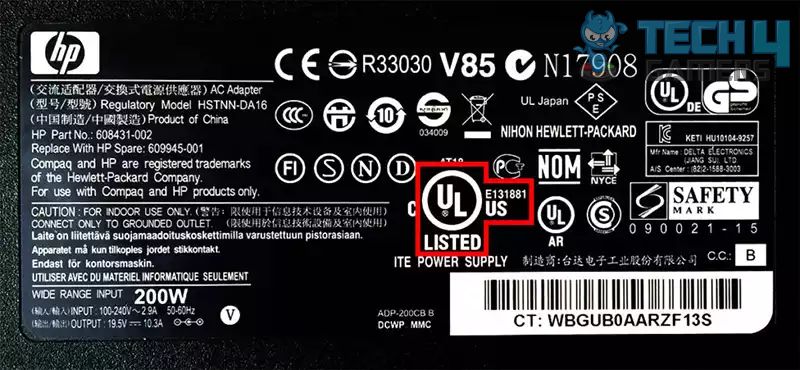
Check Receipts
Check your receipts if you can’t find the info on your computer or from the builder. Look for the power supply’s model number listed at the time of purchase and search for its specifications online.
Check your email or online account for the invoice or purchase order if the receipt is missing. Having the power supply’s model number will help you find the specifications swiftly.
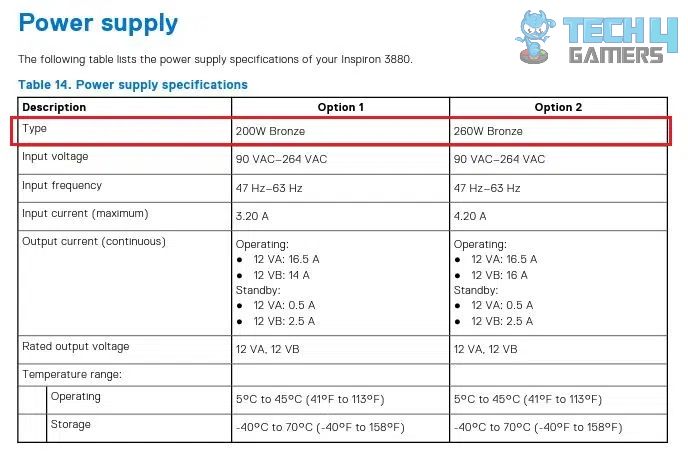
Calculate Power
To determine your power supply specs, calculate the power needs of each computer component using information from their handbooks or the manufacturer’s website.
- Add Power Supply: Gather all the power supply details: CPU, graphics card, hard drive, and all the other components that use power > Add up the power needs > Multiply the total power by a safety factor of 1.2 to 1.5 to ensure you have enough power.
Conclusion
If you want to find out your computer’s power supply without opening the computer, checking manufacturer specifications online or using system information tools like CPU-Z are your go-to methods. If you’re still stuck, contact the manufacturer’s support for assistance. They can provide details like power supply type, voltage, and amperage.
Frequently Asked Questions
You can check your computer’s power supply specs using the System Information tool. Press the Windows key + X on Windows, then select System. Go to About This Mac in the Apple menu and click “System Report.”
The manual has all the information about your PC’s power supply specs. If unavailable, search online using your computer’s make and model to locate the manual.
Yes, most PC manufacturers have information on their websites on the features of their machines. To discover this information, type your unique model number on the manufacturer’s website.
Related Articles:
Thank you! Please share your positive feedback. 🔋
How could we improve this post? Please Help us. 😔
[How To’s & Guides Editor]
Haddi has been in the Gaming and tech Space for over 10 Years Now; he has worked on notable websites like eXputer, Gamepur, Gear Siege, Gearnuke, and plenty more. He is an expert at Games & PC Hardware; you can expect him to solve any problem. People often joke, that if there is any problem anyone can solve, Haddi can solve it faster. Currently, Haddi writes and manages a Team of Experts at Tech4Gamers.
Contact: Haddi@tech4gamers.com


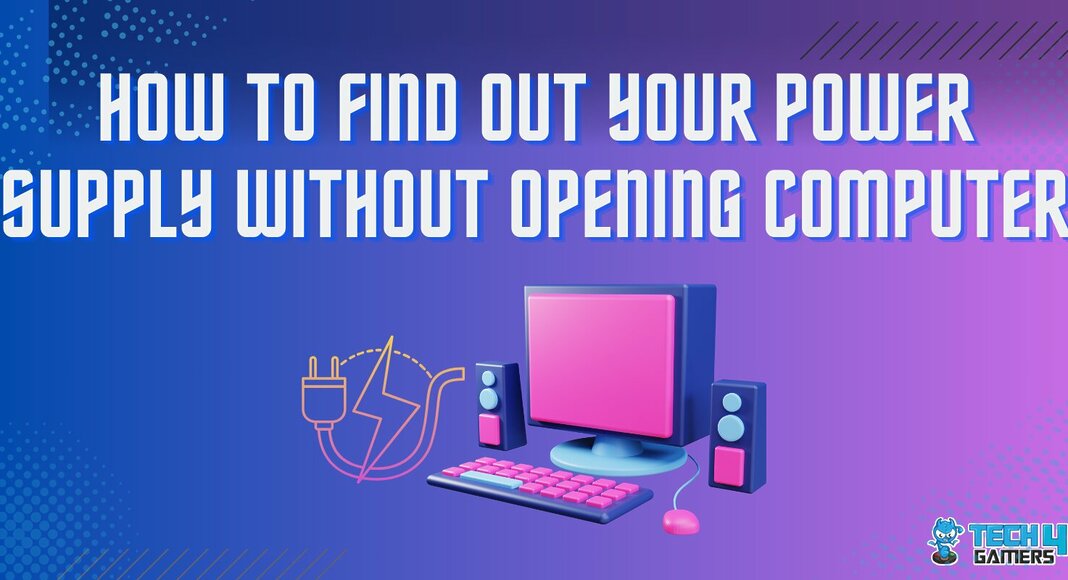

![How To Take A Screenshot On HP Computer [With Pictures] How to take screenshot on HP Computer](https://tech4gamers.com/wp-content/uploads/2023/07/How-TO-218x150.jpg)
![How To Rebuild Database In PlayStation? [PS4 + PS5] How to rebuild database in PlayStation?](https://tech4gamers.com/wp-content/uploads/2023/06/How-to-rebuild-database-in-playstation-218x150.jpg)