A power supply is used to convert the AC input you get from your wall into a direct current and supply it individually to all the components in the case. If the components inside your case are not getting the minimum power they need to operate, then there will be obvious signs that you need to look for those components that are at risk of hardware failure.
- A weak or insufficient PSU will cause various problems and irregularities to your PC.
- Not supplying enough power to your components can cause them to malfunction or lead to hardware failure.
- If your system frequently crashes, freezes, or gives out performance issues in games, it means your power supply is insufficient.
Method Difficulty Rating
Blue Screen
Rated: 2/10
Power Supply
Rated: 6/10
Damage
Rated: 1/10
Blue Screen Of Death
The Blue Screen of Death (BSOD) indicates critical system errors, often due to insufficient power supply. Frequent BSOD occurrences signal inadequate power, necessitating PSU upgrade or component replacement for lower power consumption and stable operation. Therefore, the BSOD serves as a clear sign of insufficient power.
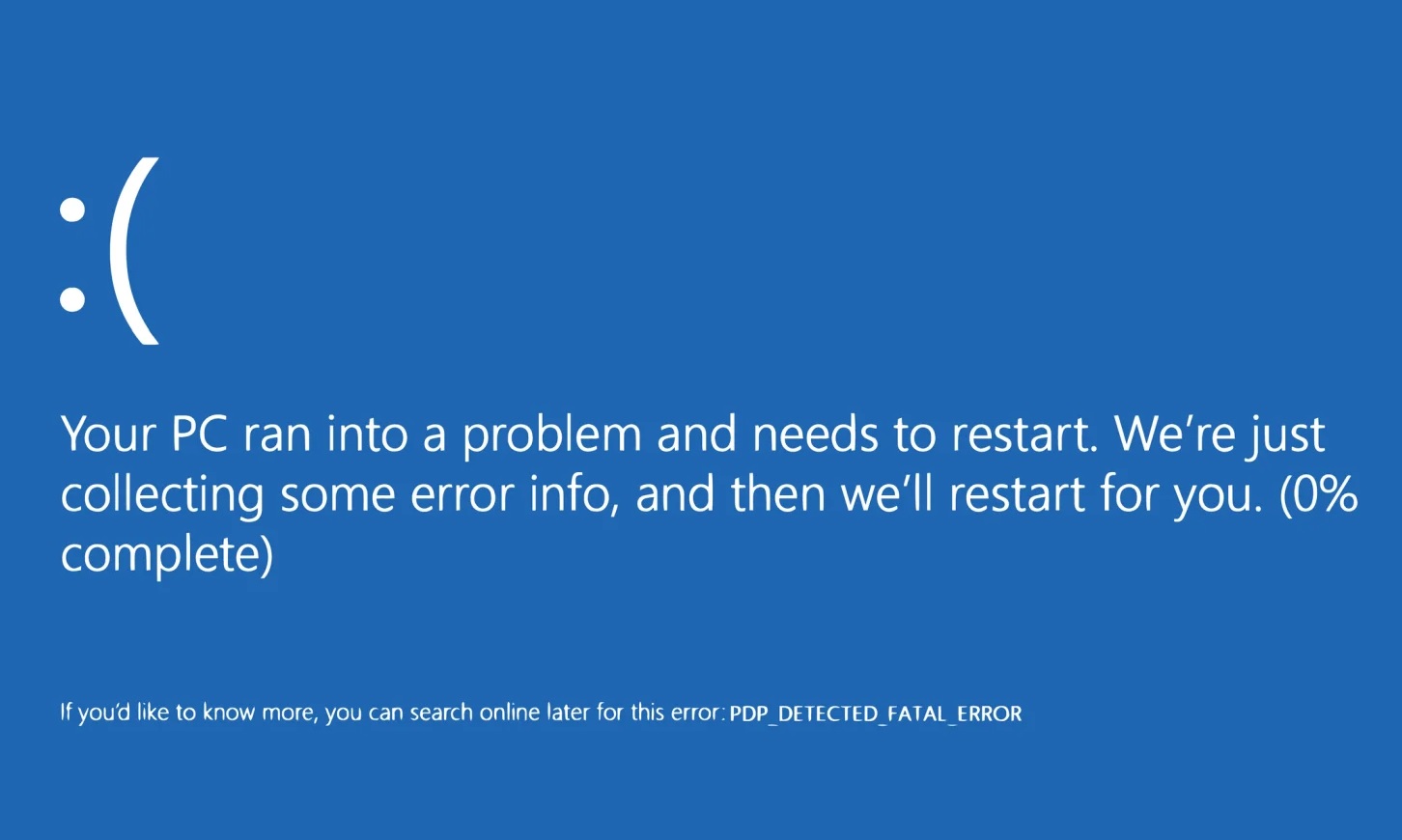
Power Supply Calculators
If you’re aware of your PSU’s power supply ratings, you can manually calculate your requirements to determine if they exceed your PSU’s capacity. Calculating the power needs for each PC component requires a systematic approach. Here are detailed steps to guide you through the process:
- Identify Components: List all components that draw power from the PSU > This typically includes the CPU, GPU, motherboard, RAM, storage drives, cooling fans, and any additional peripherals like optical drives or USB devices.
- Find Power Ratings: Locate the power ratings for each component > These ratings are usually provided in watts (W) and can be found in the component’s specifications, manual, or manufacturer’s website.
- Consider TDP for CPU and GPU: For the CPU and GPU, consider their Thermal Design Power (TDP) ratings > TDP represents the maximum amount of heat generated by these components under load.
- Estimate Power Consumption: Estimate the power consumption for each component based on its power rating and usage. For example:
- CPU: Use TDP rating or actual power consumption if available.
- GPU: Refer to TDP rating or power consumption under load.
- Motherboard: Typically consumes a small amount of power, around 20-30W.
- RAM: Negligible power consumption, usually less than 20W.
- Storage Drives: SSDs consume less power compared to HDDs. Use manufacturer specifications for power consumption.
- Cooling Fans: Estimate power based on the number and type of fans installed.
- Peripherals: Consider power consumption of devices like optical drives, USB devices, etc.
Estimated Power consumption of different components – (Image by Newegg Business)
- Summarize Power Requirements: Calculate the total power consumption by summing up the individual power requirements of all components. You can use online power supply calculator as well.
Online Power Supply Calculator - Add Safety Margin: To ensure stability and accommodate future upgrades, add a safety margin to the total power consumption > A margin of 10-20% is typically recommended.
- Choose Power Supply: Based on the calculated total power consumption including the safety margin, select a power supply unit (PSU) with a wattage rating equal to or higher than the calculated value > Ensure the PSU has the necessary connectors and features to support your components.
Cooler Master MWE Gold Modular Power Supply – Image Credits [Tech4Gamers] - Analyze: If the calculated total exceeds the PSU’s stated capacity, it indicates an insufficient power supply.
Physical Damage
Obvious signs of needing a PSU upgrade include physical damage like burnt marks or a non-spinning fan. Disconnect components, inspect for damage, as a scorched unit can harm other parts.

Wrap Up
Numerous users across various platforms have been wondering how to determine if their power supply is inadequate, as it leads to repeated crashes of their PCs.
I’m so frustrated with my computer right now, I thought the crashes were heat related, but with my new case pushing 6 intake fans I’m still getting crashes with nothing over 60C going check if power supply is insufficient with using an old one to power the CPU separate next 🤬😭
— Zero (@Unoriginal_Zero) October 24, 2022
Power supplies are an essential component of any PC, and cheapening out on it is not recommended in any way. This is because a cheap power supply will put your entire system at risk of hardware failure.
Frequently Asked Questions
If you put a high load on a power supply after it has beyond its warranty term, you should usually replace it as soon as you can. However, if your PC usage is moderate, you should retain it till you observe any symptoms of breakdown.
Yes, a faulty power supply can cause harm to other computer components if it gets an unstable voltage. It can also create other problems, such as power outages, abrupt shutdowns, and blue screens of death.
Power supplies have a lifespan of five to ten years. However, putting your power supply under constant stress can reduce its longevity.
Similar Reads
- How long do power supplies last?
- How To Fix Windows 10 “Diagnosing Your PC” Error
- How To Fix Nvidia Control Panel Crashing [2023]
- How To Fix The CPU Fan Error In ASUS Motherboards
Thank you! Please share your positive feedback. 🔋
How could we improve this post? Please Help us. 😔
[How To’s & Guides Editor]
Haddi has been in the Gaming and tech Space for over 10 Years Now; he has worked on notable websites like eXputer, Gamepur, Gear Siege, Gearnuke, and plenty more. He is an expert at Games & PC Hardware; you can expect him to solve any problem. People often joke, that if there is any problem anyone can solve, Haddi can solve it faster. Currently, Haddi writes and manages a Team of Experts at Tech4Gamers.
Contact: Haddi@tech4gamers.com



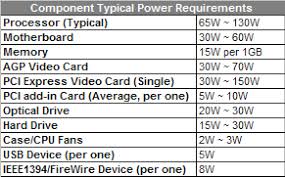



![Windows 11: Keep A Monitor On When The Laptop Is Closed How To Keep A Monitor On When The Laptop Is Closed[Windows 11]](https://tech4gamers.com/wp-content/uploads/2023/10/Error-Fixes1-218x150.jpg)


![How To Reset BIOS Settings [All Methods]](https://tech4gamers.com/wp-content/uploads/2023/03/How-TO-26-218x150.jpg)