Keeping a PC’s temperatures in check is essential for maximizing performance and lifespan, especially when dealing with power-hungry components. Modern setups address this concern through liquid cooling. An important part of these liquid cooling setups is the PC radiator. In this article, I will discuss the intricacies of radiators, their mounting options, sizes, maintenance, and their vital role in preventing throttling and keeping every component operating under its thermal limits.
Also Read: What Is Static Pressure?
Key Takeaways
- Radiators are heat exchangers with densely packed metallic fins. These are of essential value in liquid cooling setups to maintain PC temperature.
- These can be top, front, rear, bottom, or side-mounted, impacting cooling effectiveness and aesthetics.
- Radiator sizes (e.g., 120mm to 480mm) determine cooling capacity and compatibility in PC cases.
- Cleaning radiators involves blowing dust, gentle brushing, wiping with alcohol, and monitoring system performance. Also, fan direction (push, pull, or push-pull) influences radiator efficiency in heat dissipation.
What Is A Radiator In A PC?

Modern PC setups utilize a liquid cooling system. Liquid cooling involves a closed-loop system where a liquid coolant circulates through components like the CPU or GPU, absorbing heat[1]. The heated coolant then reaches the radiator. A radiator is a specialized heat exchanger equipped with fins and tubes designed to dissipate the coolant’s absorbed heat into the surrounding air[2]. Hence, it ensures efficient temperature regulation for optimal PC performance.
To elaborate, a computer’s liquid cooling process entails a water block that makes contact with hot components, transferring heat to the liquid coolant, which then travels through tubing in a closed loop[3]. A pump propels the coolant through the system, maintaining consistent circulation. Ultimately, the radiator’s purpose is to disperse the collected heat, thus averting overheating and facilitating smooth computing operations.
Liquid cooling systems, including radiators, are generally more efficient than air cooling solutions in dissipating heat[4]. They are popular among enthusiasts and professionals seeking better thermal performance, quieter operation, and potential overclocking capabilities for their PCs.
Also Read: AIO Vs. Custom Cooling
PC Radiator Mountings

Depending on the case design and compatibility, PC radiators can be mounted in various locations within the computer case[5]. The choice of radiator mounting location can impact cooling performance, case airflow, and overall aesthetics. Here are some common radiator mounting options:
- Top Mount: Many cases have space at the top for radiator mounting. Top-mounted radiators can exhaust hot air out of the case. This setup can be effective for liquid-cooling the CPU. However, it might compete with the exhaust from the CPU cooler, so coordinating fan speeds and airflow is important.
- Front Mount: Front-mounted radiators intake cooler air from outside the case, which can be beneficial for the cooling efficiency of the components being cooled. This is a common configuration for AIO liquid cooling solutions. It’s essential to ensure the radiator does not obstruct airflow to other components, such as the GPU.
- Rear Mount: Some cases have a location at the rear for radiator mounting. A rear-mounted radiator can work well for liquid cooling the CPU, as it exhausts hot air from the CPU area.
- Bottom Mount: While less common, some cases allow for radiator mounting at the bottom. This can be useful for cooling the GPU, as it allows the radiator to draw in cooler air from the bottom of the case. However, it might lead to dust buildup if not properly filtered.
- Side Mount: Some cases offer side-mounted radiator options, often in larger cases with tempered glass side panels. This can provide a visually striking look while offering additional cooling for components like the GPU.
Also Read: What Are Fan Bearings?
PC Radiator Sizes
PC radiators come in various sizes, typically measured in terms of the radiator’s width, length, and thickness. These sizes determine the cooling capacity and compatibility with your PC case[5]. Larger radiators with more surface area can dissipate more heat but might require more space in the PC case. Here are some common radiator sizes:
- 120mm Radiator: These radiators are 120mm wide and usually either 120mm or 240mm long. They are often used in single-fan configurations for compact builds or in multiples for more cooling capacity.
- 240mm Radiator: With double the width of a 120mm radiator, these radiators are 240mm long and offer increased cooling capacity. They’re commonly used in AIO liquid cooling solutions for CPUs or GPUs.
- 280mm Radiator: Slightly larger than the 240mm radiator, this size provides room for two 140mm fans. These radiators offer a good balance between cooling performance and compatibility.
- 360mm Radiator: These radiators are 360mm long and can house three 120mm fans. They offer high cooling capacity and are often used for high-performance setups or in cases that support larger radiators.
- 420mm Radiator: This size is less common but offers even more cooling capacity than a 360mm radiator. It accommodates three 140mm fans and is used in cases that have sufficient space.
Take a look at all the different sized AIOs we have tested over the years:
Below is a comparison table that sums up my findings:
| Radiator Size | Common Dimensions (mm) | Fan Capacity | Applications |
|---|---|---|---|
| 120mm | 120 x 120 | 1x 120mm | Basic cooling for compact cases or as an additional radiator |
| 240mm | 240 x 120 | 2x 120mm | Balanced cooling for mid-sized cases and moderate overclocking |
| 280mm | 280 x 140 | 2x 140mm | Good balance between cooling capacity and airflow |
| 360mm | 360 x 120 | 3x 120mm | High-performance cooling for enthusiast systems and heavy overclocking |
| 420mm | 420 x 140 | 3x 140mm | Extreme cooling for large cases with custom loop setups |
How To Clean A PC Radiator?

Cleaning a PC radiator is an essential maintenance task to uphold efficient cooling performance. The accumulation of dust and debris on the radiator fins over time can obstruct airflow and diminish cooling effectiveness. To clean your PC radiator, you can simply follow the easy steps:
- Turn off and unplug your PC.
- Remove the radiator following your case’s manual.
- Blow the dust out of the radiator fins with compressed air.
- Gently brush between the fins to remove stubborn dust.
- Wipe the radiator with a cloth dampened in isopropyl alcohol.
- Clean and dry any removable fans.
- Check coolant quality if using liquid cooling.
- Reassemble your PC and power it on.
- Monitor temperatures and fan performance.
The cleaning frequency of your PC and its components depends on various factors. To maintain a well-functioning PC, I recommend you clean the radiator every few months or whenever you notice dust buildup. Ensuring that your PC resides in a clean environment, free from excessive dust and debris, can significantly reduce the frequency of cleaning. Additionally, you can install dust filters on the intake and exhaust fans that can further prevent dust from infiltrating the system.
If you need further help related to cleaning your PC components, check out the following:
- How To Clean PC Fans?
- How To Clean A Motherboard?
- How To Clean Thermal Paste Off CPU?
- How To Clean Your PC Without Compressed Air?
Radiator Fan Direction PC
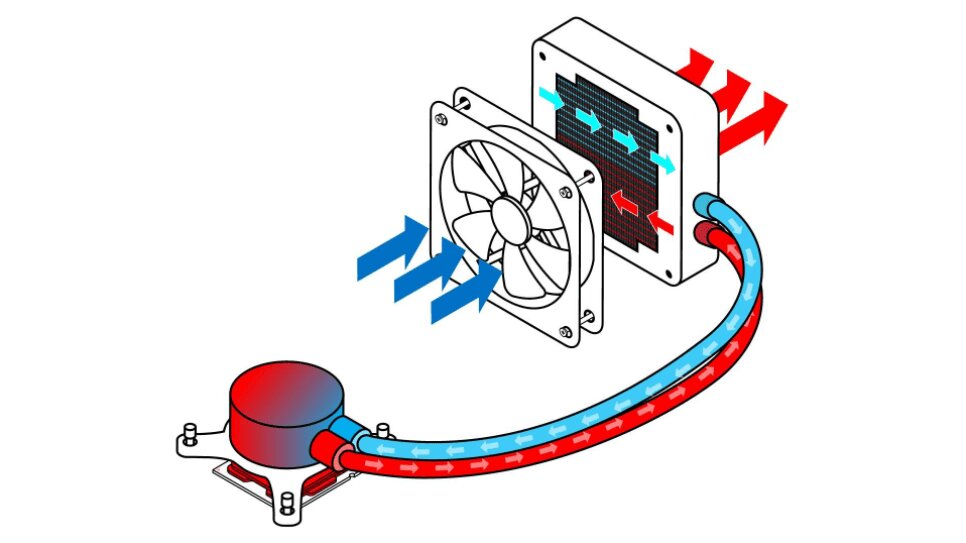
The direction of radiator fans in a PC cooling setup can significantly impact the efficiency of heat dissipation. When using a liquid cooling solution with radiators, it’s important to consider the airflow direction to ensure effective cooling. I have discussed some common fan configurations below:
- Push Configuration: In a “push” configuration, the fans are placed on one side of the radiator in such a manner that they are pushing air through the radiator and out of the case. This setup is relatively common and can be effective in pushing hot air away from the radiator and out of the case.
- Pull Configuration: In a “pull” configuration, the fans are placed on the other side of the radiator, pulling air through the radiator and into the case. While this setup can still work, it’s generally less common and might not be as efficient as the push configuration because the fans have to overcome resistance from the radiator fins.
- Push-Pull Configuration: A more advanced setup is the “push-pull” configuration. In this setup, fans are placed on both sides of the radiator. One set of fans pushes air through the radiator while the other set pulls air through it from the other side. This configuration can provide enhanced airflow and more efficient heat dissipation, but it requires additional fans and can be more complex to set up.
For more details, check out:
Single Vs. Dual Radiator PC
Single and dual radiator configurations in PCs primarily refer to the number of radiators used in a liquid cooling system. Below is a concise overview of these two cooling setups:
| Single Radiator PC | Dual Radiator PC |
|---|---|
| Comparatively less cooling capacity | Enhanced cooling capacity |
| Suitable for moderate setups | Better for high-end systems |
| Fans may run at higher RPMs | Lower fan speeds possible |
| Simplistic appearance | Enhanced cooling aesthetics |
| Limited overclocking support | Better support for overclocking |
| Can fit in smaller cases | Requires larger case |
| Generally more affordable | Potentially higher cost |
| Easier to clean and manage | May require more attention |
Related Helpful Resources By Tech4Gamers:
References:
- Naduvilakath-Mohammed, R. Jenkins, G. Byrne, and AJ Robinson (2023).Closed-loop liquid cooling of high-powered CPUs. Retrieved from https://www.sciencedirect.com/science/article/pii/S2214157X23007785
- Richard Holland (2022). How Radiators with Heat Exchangers Improve Energy Efficiency. Retrieved from https://www.contourheating.co.uk/blog/how-radiators-with-heat-exchangers-improve-energy-efficiency
- Enrico Santi & Kang Peng (2024).ScienceDirect. Power Electronics Handbook (Fifth Edition). Retrieved from https://www.sciencedirect.com/topics/engineering/liquid-cooling
- M. Haidekker (January 2011). UGA. Water-cooling a PC. Retrieved from https://photonics.engr.uga.edu/watercooling/part2.html
- June 2021). Titan Rig. WATER COOLING COMPONENTS – RADIATORS. Retrieved from https://www.titanrig.com/blog/post/water-cooling-components-radiators
FAQs
A frequently shared guideline in online discussions suggests allocating 120mm of radiator area for each component slated for cooling. If you plan on overclocking, I advise adding an extra 120mm of radiator space.
In short, the PC radiator exchanges heat between air and liquid coolant.
The smallest commercially available radiator size is 120mm.
I will suggest using diluted Ethylene glycol-based coolants as they are safe for aluminum.
Thank you! Please share your positive feedback. 🔋
How could we improve this post? Please Help us. 😔
[Wiki Editor]
Ali Rashid Khan is an avid gamer, hardware enthusiast, photographer, and devoted litterateur with a period of experience spanning more than 14 years. Sporting a specialization with regards to the latest tech in flagship phones, gaming laptops, and top-of-the-line PCs, Ali is known for consistently presenting the most detailed objective perspective on all types of gaming products, ranging from the Best Motherboards, CPU Coolers, RAM kits, GPUs, and PSUs amongst numerous other peripherals. When he’s not busy writing, you’ll find Ali meddling with mechanical keyboards, indulging in vehicular racing, or professionally competing worldwide with fellow mind-sport athletes in Scrabble at an international level. Currently speaking, Ali has completed his A-Level GCEs with plans to go into either Allopathic Medicine or Business Studies, or who knows, perhaps a full-time dedicated technological journalist.
Get In Touch: alirashid@tech4gamers.com


 Threads
Threads



![Intel XMP [What, Why, & How] XMP Profile](https://tech4gamers.com/wp-content/uploads/2024/03/XMP-Profile-218x150.jpg)
![Optical Mouse Sensor [What & How]](https://tech4gamers.com/wp-content/uploads/2023/06/How-TO3-218x150.jpg)


![Can Overclocking Damage The GPU? [Answered] Can Overclocking Damage The GPU](https://tech4gamers.com/wp-content/uploads/2022/10/Can-Overclocking-Damage-The-GPU-218x150.jpg)