Nvidia Control Panel Crashing is a common issue faced by many users of Nvidia GPUs. A computer program called the Nvidia Control Panel enables users to modify their graphics card settings. Users face difficulty in changing the settings when it crashes or freezes.
- Crashing the Nvidia Control Panel is a common issue faced by users of Nvidia GPUs.
- Fixing the issue will enhance stability and improve gaming performance, but you’ll have to depend on updates if nothing works for you with limited functionality.
- You can fix the error by updating graphics drivers, keeping the GPU cool, uninstalling or disabling conflicting software or programs, or restoring the system.
- Outdated or corrupt graphics drivers, overheating of the GPU, and conflicting software or programs are some of the culprits behind this error.
Methods Difficulty Rating
Rated: 4/10
Rated: 4/10
Rated: 5/10
Rated: 7/10
Rated: 7/10
Update The Graphics Drivers
Updating the graphics drivers can help solve the problem because new drivers often include bug fixes and improvements that can help resolve issues with the graphics card and its software.
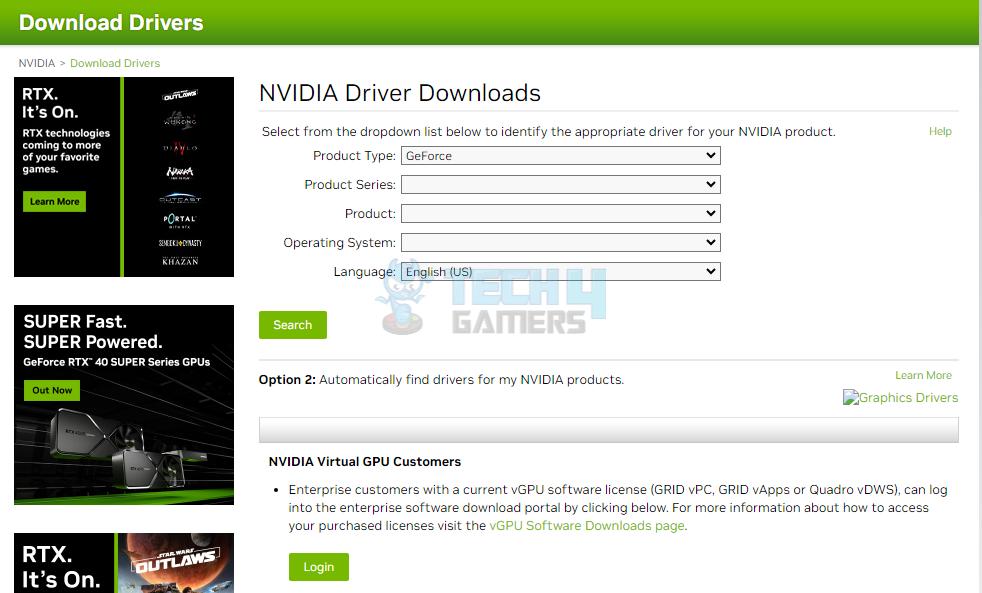
Debug Mode
Our research on this error revealed that a factory-overclocked graphics card starts crashing during games after a driver or Windows update. It indicates compatibility problems between the overclocked settings and the updated software. We also found that the Last Epoch Forum found this to be a workaround.
To get rid of this, you need to select Debug mode. Your card will be downclocked to the specifications of the founder’s edition. Here is how you can do it:
Debug Mode: Go to System Tray > Open the Nvidia control panel > Click Help > Select Debug mode.
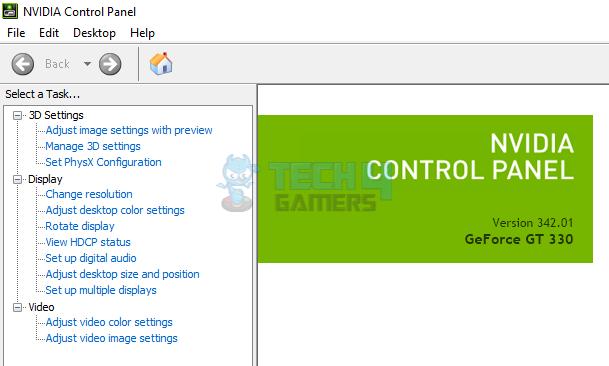
Use Process Monitor
Advanced Windows monitoring software, Process Monitor displays file system, registry, and process/thread activity in real-time. NVIDIA Control Panel usually crashes when the file name is too long or abstracted. We deleted those files, and it fixed the crashing issue. We also discovered that this method helps the Overclockers Community eliminate this error.
- Get Software: Download Process Monitor > Go to your downloads > Double-click on it > Install software > Launch it.
Process Monitor – Image Credits [Tech4Gamers] - Delete Files/Folders: Filter nvcplui.exe > Restart Nvidia control panel > Monitor nvcplui.exe’s activities > Look for the file/folder that is problematic > Delete/rename it.
Check For Conflicting Software Or Programs
Some programs, such as other graphics card control panels, overclocking software, or other apps, may interfere with the Nvidia Control Panel, causing it to crash. Check for conflicts, and you need to identify any programs causing issues with the graphics card or its drivers.
Removing or disabling these programs can help ensure that the Nvidia Control Panel is the only software interacting with the graphics card, which can help prevent crashes. Here are a few ways to check for software or programs creating conflict:
- Task Manager: Press Ctrl + Shift + Esc > Go to the Startup tab > Check for any programs or software running when the computer starts > Disable or remove them if not needed.
Task Manager – Image Credits [Tech4Gamers] - Control Panel: Go to the Control Panel > Click Programs and Features > Look for any software or programs you downloaded recently > Disable or remove them one by one > Check if you do not have a crash now.
- Event Viewer: Press Windows key + R > Type eventvwr.msc > Open the Event Viewer > Go to the Windows Logs > Look for any error messages related to the Nvidia Control Panel crashing > Check for any software or programs that may be causing the issue.
Event Viewer – Image Credits [Tech4Gamers]
Using these methods, you can identify any software or programs that may conflict with the Nvidia Control Panel and take the necessary steps to remove or disable them.
Perform A System Restore
If the problem has started after a Windows update or other system changes. Windows has a built-in System Restore tool that can convert your system settings to a previous version. This can assist in resolving difficulties caused by recent system modifications. Try restoring a system, which the NVIDIA Community also tried and fixed the crash. Here are the steps to perform a system restore:
- System Restore: Click the search box > Type system restore in it > Click on System Restore > Select a restore point created before the Nvidia Control Panel started crashing > Click Next > Finish to begin restoration.
System Restore – Image Credits [Tech4Gamers] - Finish Process: Please wait for the restore process; it can take several minutes to complete > Restart your computer.
Pros & Cons
| Error | Pros | Cons |
|---|---|---|
| Nvidia Control Panel Crashing | ✅Enhanced Stability ✅Improved Performance ✅Better Customization | ❌Dependency on Updates ❌Limited Functionality ❌Complex Process |
Final Verdict
You are not alone in facing the Nvidia Control Panel crashing issue. It prevents you from tweaking your graphics settings. For a smooth gaming experience, a stable control panel is essential, whether you’re adjusting the display or enhancing performance. We found many tweets that suggested different solutions to this problem. However, one of the tweets that caught our eye is:
Constant crashing when running @joinme (while presenting @AutodeskRevit and @Enscape3d) seems to have been resolved by turning off "Vertical Sync" in the @nvidia control panel. pic.twitter.com/xiSFSs3XuS
— Phil Read (@PhilRead) January 29, 2018
After trying all the methods, one will help you resolve this problem. Just don’t give up!
Frequently Asked Questions
It is generally not harmful to the system, but the underlying cause of the crash, such as overheating or a failing power supply, can harm the GPU or other components.
If the Nvidia Control Panel settings become corrupt or lost after a software crash, you can try to restore them from a backup or reset the settings to their default values.
Right-click on your desktop and select “NVIDIA Control Panel”. You can also access your graphics settings using the Windows display settings. However, you will not have access to all the advanced settings in the control panel.
Related Articles:
- How To Lower CPU Temperature
- Skyrim Not Detecting Nvidia Graphics Card [SOLVED]
- Case Fan Not Spinning
- How To Fix NVIDIA Control Panel Missing Options?
- How To Lower GPU Temperature?
Thank you! Please share your positive feedback. 🔋
How could we improve this post? Please Help us. 😔
[How To’s & Guides Editor]
Haddi has been in the Gaming and tech Space for over 10 Years Now; he has worked on notable websites like eXputer, Gamepur, Gear Siege, Gearnuke, and plenty more. He is an expert at Games & PC Hardware; you can expect him to solve any problem. People often joke, that if there is any problem anyone can solve, Haddi can solve it faster. Currently, Haddi writes and manages a Team of Experts at Tech4Gamers.
Contact: Haddi@tech4gamers.com


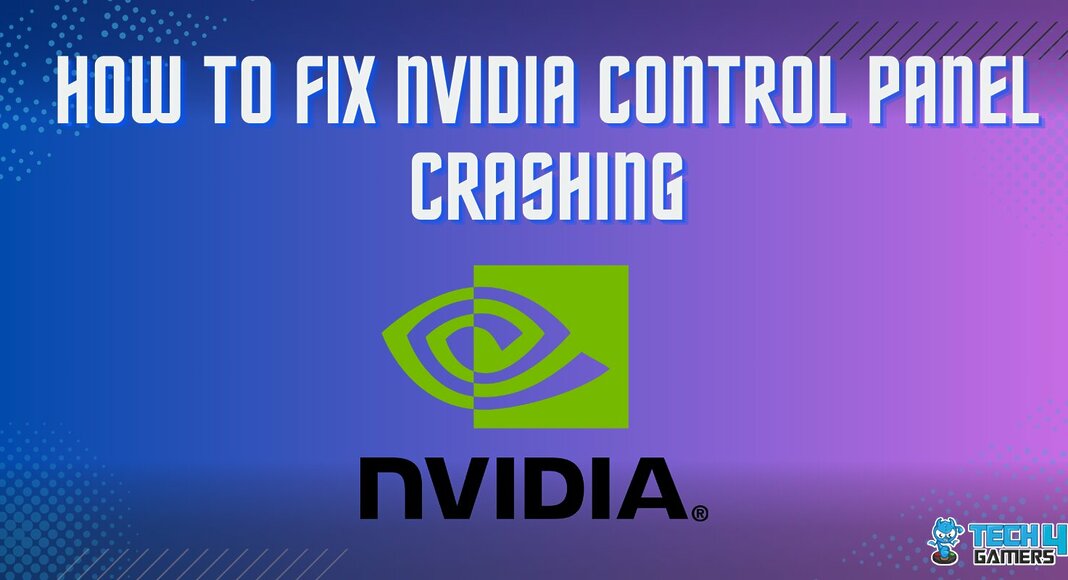
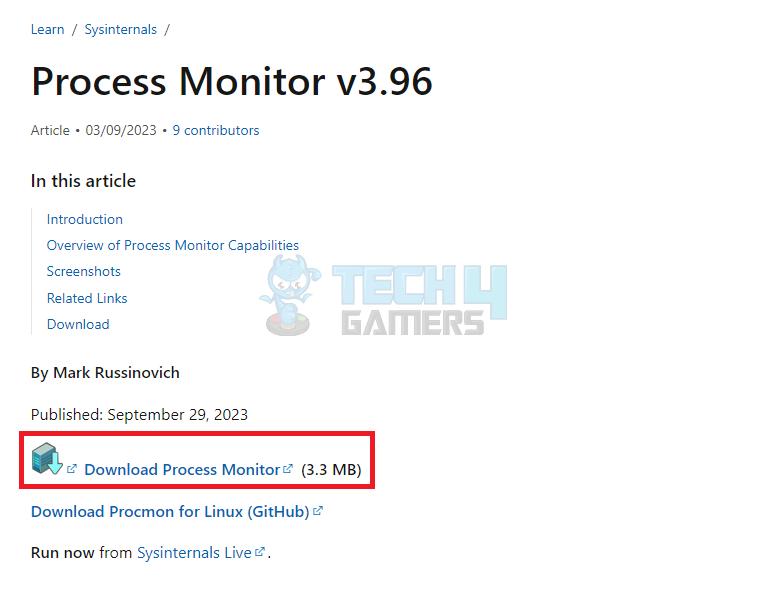
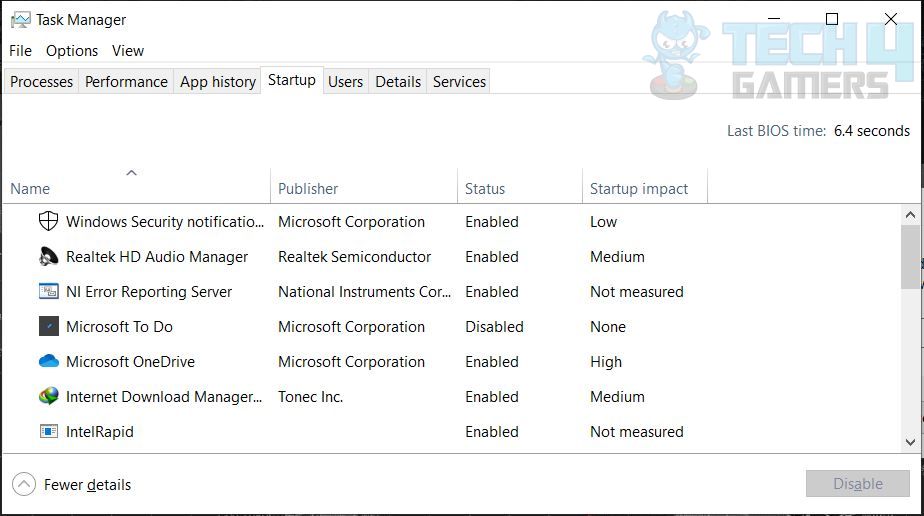
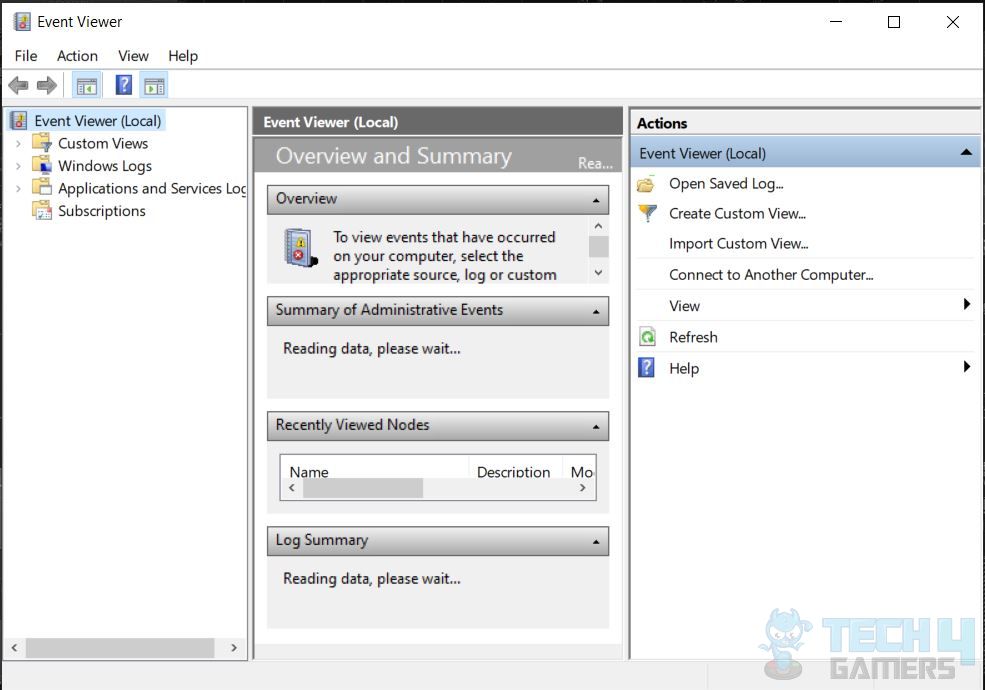
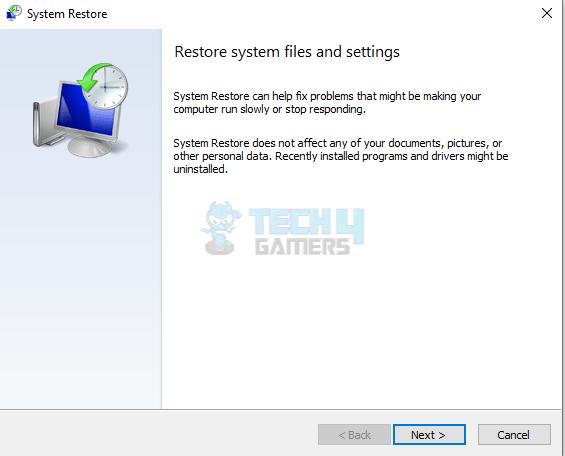
![Computer Randomly Tabs Out? [Our Quick Fixes] How to FIX Computer RANDOMLY TABS OUT](https://tech4gamers.com/wp-content/uploads/2023/06/How-to-FIX-Computer-RANDOMLY-TABS-OUT-218x150.jpg)
![How To Vertical Mount Your GPU [Precautions + Steps] Featured Image - How to Vertical Mount GPU](https://tech4gamers.com/wp-content/uploads/2023/03/Featured-Image-How-to-Vertical-Mount-GPU-218x150.jpg)
![Intel Wireless AC 9462 Not Working [Our 5 FIXES]](https://tech4gamers.com/wp-content/uploads/2024/02/Intel-Wireless-Featrues-Imaged-218x150.jpg)

