Skyrim is a popular game that has captivated players for over a decade with its immersive storyline and vast landscapes. However, some users have reported an issue of “Skyrim Not detecting Nvidia graphics card,” leading to poor performance and crashes.
Key-Takeaways
- The issue of “Skyrim not detecting Nvidia graphics card” can cause the game to crash, display error messages, have low frame rates, stuttering, poor graphics quality, missing special effects, run in software rendering mode, and have a low resolution.
- Reinstalling the game or the operating system can be an advanced solution if corrupted files are causing the issue. However, it will remove saved games and any custom mods you have installed.
- Upgrading the PC’s hardware may be a solution if insufficient system resources cause the issue. It can be expensive and unnecessary if other factors cause the issue.
Symptoms
Let’s discuss some warning signs users may experience when encountering the issue of “Skyrim not detecting Nvidia graphics card.”
The Game Crashes On Startup Or During Gameplay
The game may suddenly close or freeze, preventing the player from progressing. This can happen randomly or at specific points in the game. This problem can be caused by various factors, including software conflicts, outdated drivers, or compatibility limitations.
It can be particularly frustrating for players in the middle of a critical mission or battle. All unsaved progress can be lost when the game crashes, and the player must start over.
Error Messages Or Pop-Ups Related To The Graphics Card
The player may receive error messages or pop-ups indicating that the game cannot detect the Nvidia graphics card or that there is a problem with the graphics drivers. Issues like conflicting software or compatibility issues also cause these error messages.
They can appear at various points during gameplay, such as when the game is starting or when the player is trying to access specific in-game settings. These error messages can be frustrating for players, as they often need more insight into the cause or how to fix it.
Also Read: PC Ran Into A Problem And Needed To Restart [FIXED]
Low Frame Rate Or Stuttering During Gameplay
The game may run at a low frame rate, resulting in slow gameplay. This can make the game challenging to control and affect players’ ability to react to in-game events. Various factors can cause a low frame rate.
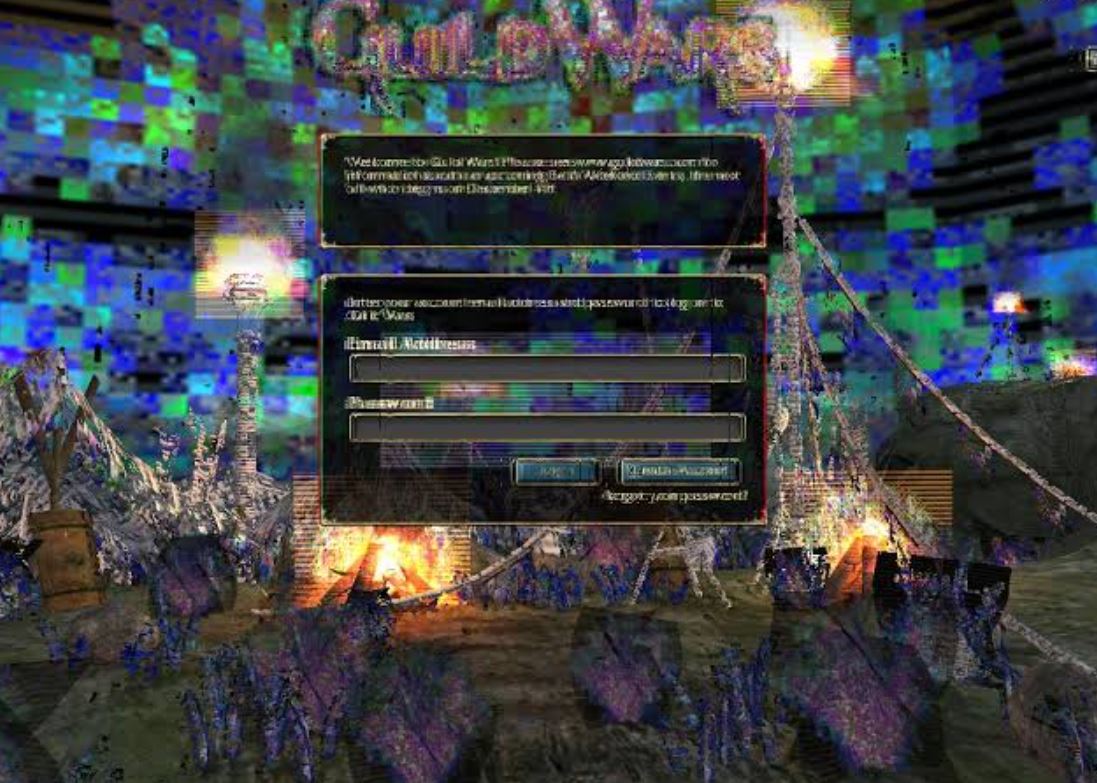
It can also be caused by running the game on a PC that does not meet the minimum system requirements. This issue can be particularly frustrating for players trying to play the game at high-quality settings or with many mods installed.
Poor Graphics Quality
The game’s graphics may appear low-resolution, pixelated, or with missing textures or special effects. This can significantly impact the game’s visual quality and immersion.
It can also be caused by running the game on a computer that does not meet the minimum system requirements or by not having the latest version of the game.
The Game Runs In Software Rendering Mode
The game may render graphics using the computer’s CPU rather than the Nvidia graphics card. This can significantly reduce the game’s performance and visual quality.
The Game Runs At Low Resolution
The game’s resolution may be lower than it should be. This can significantly affect the game’s visual quality.
It can also be caused by the game’s settings not configured correctly, such as not selecting the correct resolution in the game’s options menu. This issue can be particularly frustrating for players who have high-resolution monitors.
No Sound Or Audio Glitches
The game may have no sound or have audio glitches such as distortion, low volume, or missing sound effects. This can significantly impact the player’s immersion and ability to enjoy the game entirely.
It can be caused by the game’s settings not being configured correctly, such as not selecting the correct audio device in the game’s options menu. This issue can be particularly frustrating for players who expect to fully immerse themselves in the game’s atmosphere and story through sound and music.
Causes
This section will delve into the factors contributing to the issue.
Outdated Drivers
The issue can be caused by using outdated drivers for the Nvidia graphics card.
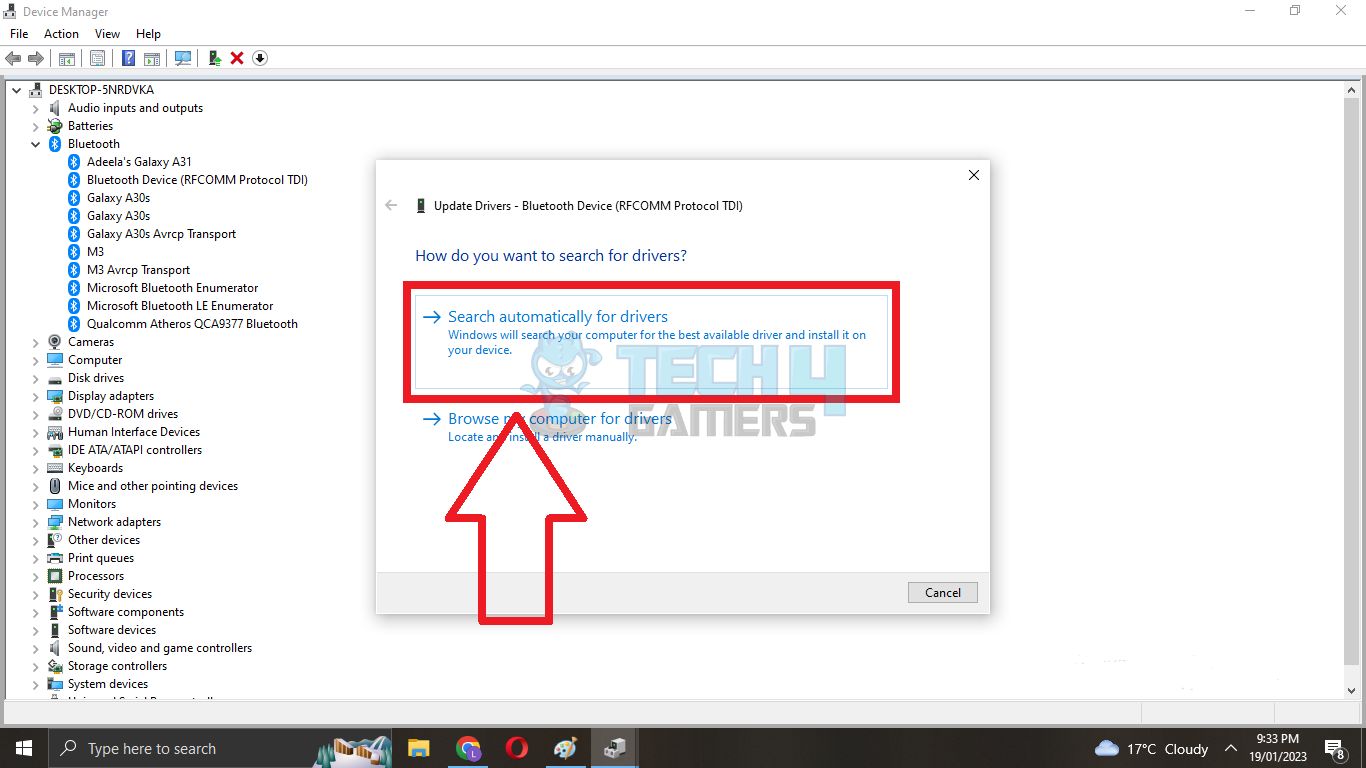
Also Read: Fixed: Couldn’t Install Updates Because The PC Was Turned off
Conflicting Software
The issue can also be caused by other software running on the computer that conflicts with the game or the graphics card. This can include other games, anti-virus software, or system optimization tools.
These programs may use resources the game or graphics card needs or cause conflicts with the game’s settings or drivers. Disabling or uninstalling conflicting software can often resolve this issue.
Compatibility Issues
Compatibility issues with the game, the OS, and the graphics card could all be to blame. This is especially problematic if the operating system officially does not support the game or graphics hardware.
Changing the game’s settings or graphics card, or updating the operating system, can sometimes resolve this issue.
Incorrect Game Settings
The issue can also be caused by incorrect game settings, such as not selecting the correct resolution or graphics quality settings. These settings can affect how the game uses the graphics card and lead to poor performance or crashes.
Insufficient System Resources
Insufficient system resources, such as less RAM or a slow processor, can cause this problem. The latest and most powerful resources are needed for the game and graphics card to run smoothly.
If they are not available, the game may not be able to run at all or may run poorly.
Also Read: PC Restarts While Gaming
Overheating
Overheated graphics cards might potentially cause this problem. Graphics cards can overheat if the cooling system fails or the GPU is overloaded for an extended time.

This can lead to poor performance, crashes, or even permanent damage to the graphics card. Cleaning the cooling system or adding additional cooling can often resolve this issue. Talking about overheating, make sure to check out our guides on how to lower CPU temperature and how to lower GPU temperature.
Corrupted Game files
Corrupted game files can also cause the issue. They can occur due to a variety of reasons, such as a power outage, a crash, or a virus.
These corrupted files can cause the game to crash or behave erratically. This issue is typically fixed by reinstalling the game or inspecting the game files.
Virus Or Malware
The issue can also be caused by a virus or malware affecting the game, the graphics card, or the computer’s operating system. This can cause various issues, such as poor performance and crashes.
It even can cause permanent damage to the computer. Running a virus scanner or malware scanner can often resolve this issue.
How To Fix “Skyrim Not Detecting Nvidia Graphics Card ” Error
In this section, we will discuss some steps for troubleshooting “Skyrim not detecting Nvidia graphics card” and suggest common fixes.
Verifying The Graphics Card Is Installed Correctly
One of the first stages in troubleshooting the problem is to ensure that the graphics card is installed correctly on the computer and connected to the motherboard. Check the power and data wires, and ensure the card is correctly placed in the right slot.

If the card is not installed correctly, it may not be able to function properly and may not be detected by the game. To verify that the graphics card is installed correctly, it is essential to check that the BIOS recognizes it.
Also, check the device manager to ensure the card is listed and working correctly, and check the power supply to ensure it meets the required wattage for the card.
Updating Graphics Card Drivers
Another essential step in troubleshooting the issue is to update the graphics card drivers to the latest version. As mentioned earlier, outdated drivers can cause compatibility issues and prevent the game from detecting the graphics card.
Updating the drivers can often resolve these issues and improve performance. This can be done through the graphics card manufacturer’s website or the device manager in Windows. Before installing, it is crucial to check the driver’s compatibility with the operating system and the game. Also, it is essential to back up the current driver before updating to ensure you can revert if the update causes any issues.
Disabling Conflicting Software
Conflicting software or background processes can also cause the issue. Disabling or uninstalling software conflicting with the game or graphics card can resolve this issue.
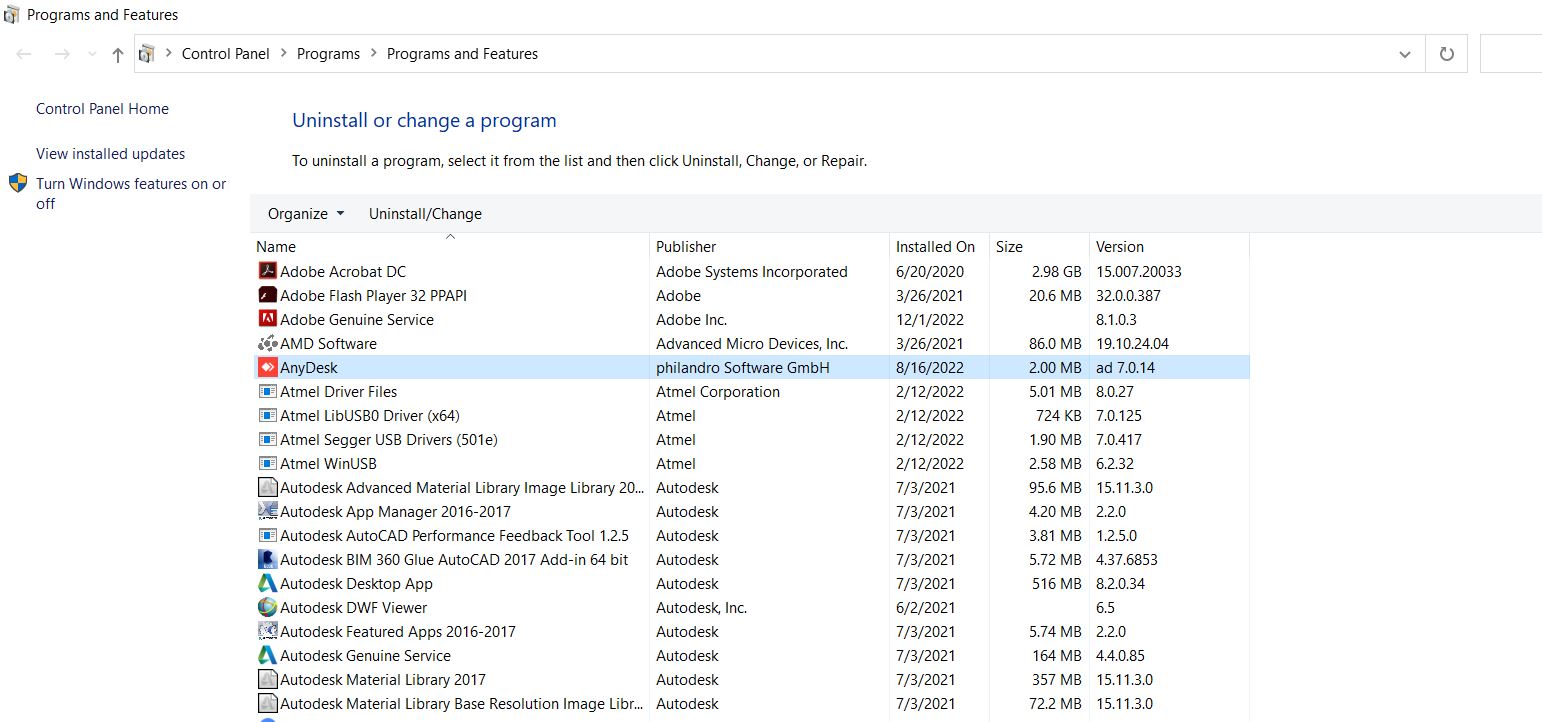
Adjusting In-Game Settings
The game’s settings can also affect how the game uses the graphics card. Adjusting the settings, such as resolution and graphics quality, can often improve performance or fix compatibility issues.
To adjust the in-game settings, it is essential to check the game’s documentation to see what the recommended settings are for your system. Additionally, trying different combinations of settings is essential to see what works best for your particular setup.
Running The Game As An Administrator
Running the game with administrator privileges can also fix the issue if a lack of permissions to specific resources causes it. You can select “Run as administrator” by right-clicking on the game’s executable.
Running the game as an administrator can allow it to access specific system resources that it may not have access to otherwise, which can resolve the issue.
Clearing The Cache
Clearing the game’s cache can also help to fix the issue if corrupted files cause it. This can be done by accessing the game’s settings or options menu. Clearing the cache can remove any corrupted or outdated files causing the issue.
Checking For System Updates
An outdated operating system can also cause the issue. Checking for and installing operating system updates can usually resolve compatibility problems. It is essential to keep the operating system up to date to ensure compatibility with the latest games and software.
Running A Malware Or Virus Scan
The issue can also be caused by malware or virus affecting the game, the graphics card, or the computer’s operating system. Running a malware or virus scan can detect and remove any threats, improving the game’s performance and stability.
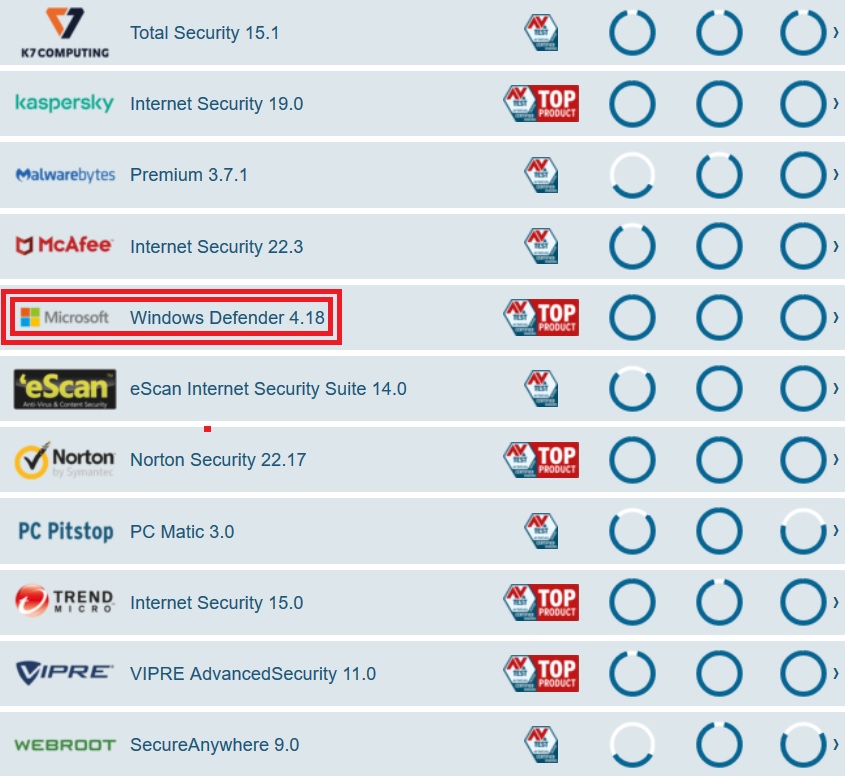
Advanced Solutions
Taking a deeper dive into resolving the issue, this section will explore more complex and technical methods for resolving the error.
Modifying System Files
Modifying system files can be an advanced solution for resolving the issue when other troubleshooting methods have failed. This can include editing configuration files, registry keys, or system settings affecting the game or graphics card.
However, it is essential to note that modifying system files can be risky, as it can cause additional problems or even render the system unbootable if done incorrectly. It is recommended to back up the system and ensure that you are familiar with the process before attempting to modify system files.
Configuring Settings In The NVIDIA Control Panel
Another advanced solution can be configuring settings in the Nvidia Control Panel. The Nvidia Control Panel is a software utility provided by Nvidia that allows users to adjust settings for the graphics card, such as performance, display, and video.
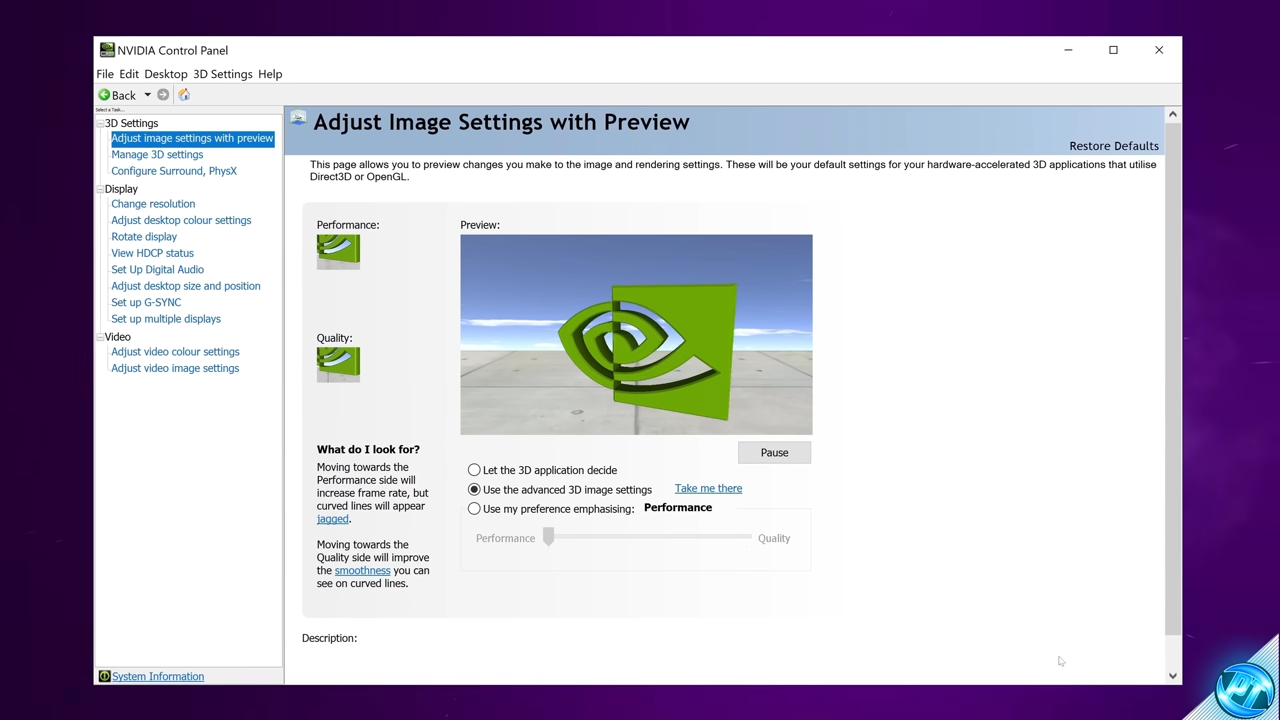
Updating BIOS
Updating BIOS can also help solve the error. The BIOS (Basic Input/Output System) manages the computer’s hardware and allows the operating system to connect. Updating the BIOS can resolve compatibility issues, improve performance, or fix other issues related to the hardware.
However, it is essential to note that updating the BIOS can be risky if not done correctly, as it can cause the system to become unbootable. It is recommended to back up the system and follow the instructions provided by the manufacturer before attempting to update the BIOS.
Reinstalling The Game
You can try reinstalling the game if the problem is not going away. This step can fix corrupted files and improve performance. However, it is essential to note that this solution will remove saved games and any custom mods you have installed.
Reinstalling The Operating System
Reinstalling the operating system can be an advanced solution if the issue is caused by system-wide problems that other methods cannot resolve. This can involve operating-system difficulties such as corrupt files, wrong settings, or viruses.
However, it is essential to note that this solution will remove all installed programs, settings, and personal files. Before attempting to restore the operating system, make a backup.
Upgrading The Computer’s Hardware
If the issue is caused by insufficient system resources, such as not having enough RAM or not having a fast enough processor, you need to consider upgrading your PC. It can improve the performance of the game and the graphics card and fix compatibility issues.

Conclusion
In conclusion, the issue of “Skyrim not detecting Nvidia graphics card” can be a frustrating problem for users. Some advanced solutions can be risky and may only be necessary in some cases. Try the more straightforward troubleshooting methods first, such as updating drivers and disabling conflicting software, before attempting more complex solutions, such as modifying system files or reinstalling the operating system.
Moreover, if you continue to experience the issue after trying the troubleshooting methods and advanced solutions provided in the article. In that situation, it is best to contact the game’s official support or the graphics card manufacturer.
Finally, as technology evolves, it’s essential to remember that your computer’s hardware and software may become outdated over time. The game may require newer hardware and software to run correctly. Upgrading the computer’s hardware and updating the operating system can ensure better performance and compatibility.
Frequently Asked Questions
You can check the game’s system requirements to determine if your graphics card matches the minimum requirements.
If your graphics card is not being detected, you may be able to run the game on integrated graphics or with reduced graphics settings.
Before purchasing a graphics card, it is always best to check the game’s system requirements and the manufacturer’s website for any known compatibility issues. The game may not fully support some older graphics card models.
Also Read:
Thank you! Please share your positive feedback. 🔋
How could we improve this post? Please Help us. 😔
[Wiki Editor]
Ali Rashid Khan is an avid gamer, hardware enthusiast, photographer, and devoted litterateur with a period of experience spanning more than 14 years. Sporting a specialization with regards to the latest tech in flagship phones, gaming laptops, and top-of-the-line PCs, Ali is known for consistently presenting the most detailed objective perspective on all types of gaming products, ranging from the Best Motherboards, CPU Coolers, RAM kits, GPUs, and PSUs amongst numerous other peripherals. When he’s not busy writing, you’ll find Ali meddling with mechanical keyboards, indulging in vehicular racing, or professionally competing worldwide with fellow mind-sport athletes in Scrabble at an international level. Currently speaking, Ali has completed his A-Level GCEs with plans to go into either Allopathic Medicine or Business Studies, or who knows, perhaps a full-time dedicated technological journalist.
Get In Touch: alirashid@tech4gamers.com



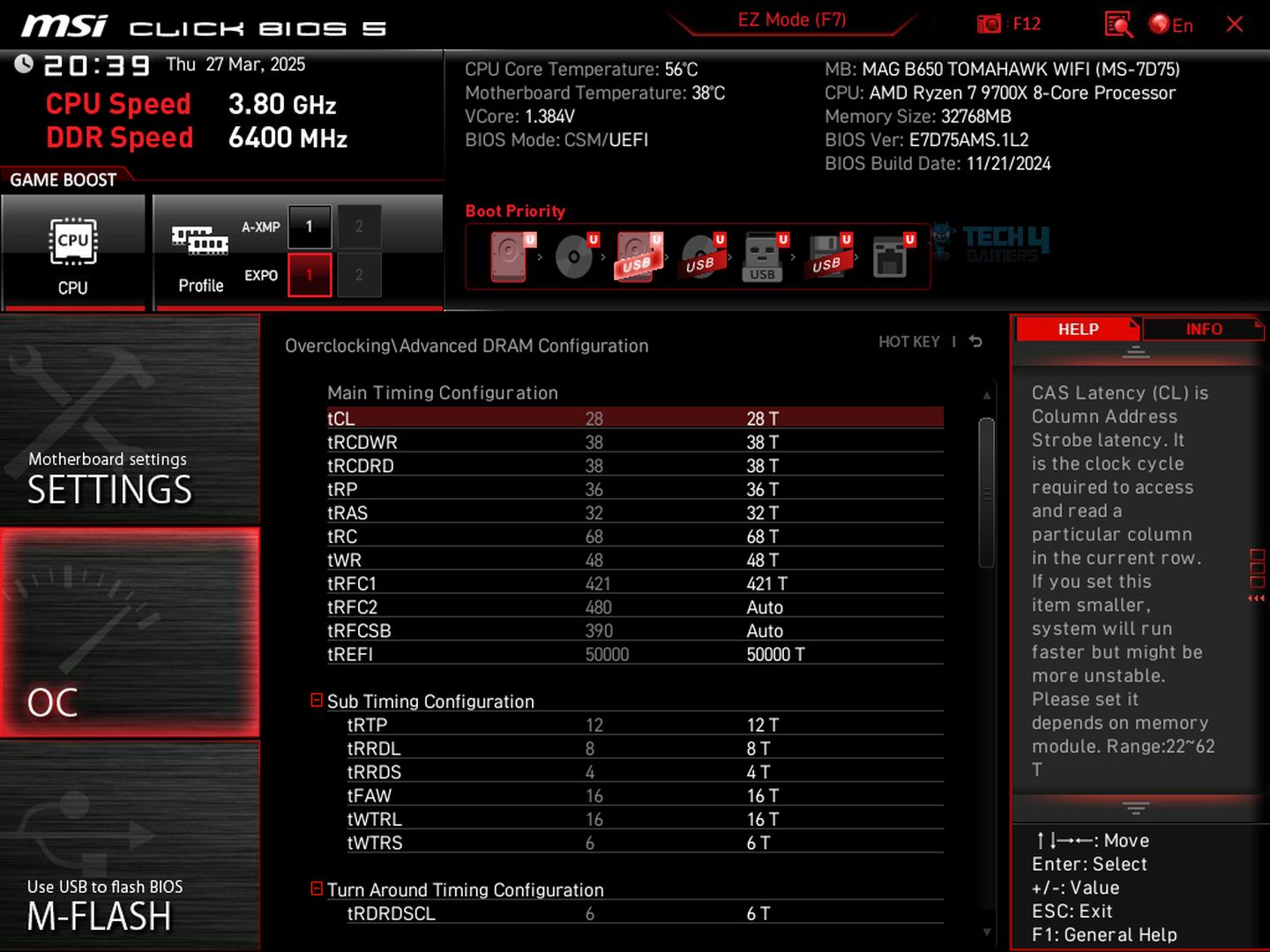


![What Is SLC (Single-Level Cell) [Explained]](https://tech4gamers.com/wp-content/uploads/2023/10/HOW-TO-13-218x150.jpg)