If you’ve seen the error message “Your PC ran into a problem and needed to restart,” you know how frustrating it can be. This error can occur for various reasons, from hardware issues to software conflicts and system corruption. This article will provide valuable information on keeping your PC running smoothly if you’re ready to troubleshoot this error! Let’s get started.
Key Takeaways
- This error can be caused by various reasons like hardware issues, software conflicts, system corruption, overheating, or power surges.
- To troubleshoot this error, you can check for updates, run hardware diagnostics, uninstall conflicting programs or drivers, check your PC’s temperature and ventilation, and use a surge protector or UPS.
- You can also try performing a clean boot, disabling automatic restart on system failure, or using the Windows Event Viewer to identify the specific cause of the error.
What Causes The ‘Your PC Ran Into A Problem And Needs To Restart’ Error?
Let’s discuss various factors that can cause this error. And how to identify which one may be causing it on your system.
Hardware Issues
Hardware issues can cause this error to occur. This can be due to faulty hardware components, such as a failing hard drive, a defective motherboard, or a damaged graphics card.

Hardware issues can also be caused by incorrect hardware installation. Such as an improperly seated RAM module or a loose power cable. However, you may need to run hardware diagnostics if you suspect a hardware issue is causing the error. Or replace the faulty hardware component.
Also Read: PC Restarts While Gaming
Software Conflicts
Software conflicts can also cause this error to occur. This can happen when two or more incompatible programs or drivers conflict.
For example, installing a new program incompatible with your operating system may cause an error. You can uninstall the conflicting program or driver to see if it resolves the issue.
System Corruption
System corruption can also cause this error to occur. Malware or viruses, power surges, or other system disruptions can cause this. Suppose the error is caused by system corruption.
In that case, you may need to run a system scan to detect and remove any malicious software or perform a system restore to revert your system to a previous, uncorrupted condition.
Viruses And Malware
Viruses and malware can cause the error to occur. Your PC may become infected by this kind of virus, which could lead to malfunction and an error message.
Moreover, if you suspect that a virus or malware is causing the error, you should run a scan with an antivirus program to detect and remove any malicious software.
Overheating
Overheating can also cause this error to occur. If your PC’s temperature exceeds its safe operating range. It may automatically shut down or restart to prevent damage.

A faulty cooling system, a clogged ventilation system, or heavy resource usage can cause this. If you suspect, overheating is causing the error. You should check your PC’s temperature and ensure it is adequately cooled. Talking about temperature, you might be interested in learning about how to lower CPU temperature.
Power Surges
Power surges can also cause this error to occur. If a sudden surge of electricity strikes your PC, it can cause it to shut down or restart. Moreover, to prevent power surges from causing errors, you should use a surge protector or uninterruptible power supply (UPS) to protect your PC.
Must Read: Gaming PC Power Usage
Hardware Or Software Updates
Sometimes, hardware or software updates can cause the error to occur. If an update is incompatible with your system or causes conflicts with other programs or drivers, it can result in an error.
However, if you suspect an update is causing the error, you should try uninstalling it or rolling back to a previous version to see if it resolves the issue.
How To Fix The Error?
Let’s explore some steps to fix this issue.
Check For Updates
Checking for updates is a simple but effective method for fixing the “Your PC ran into a problem and needs to restart” error. Sometimes, obsolete software or drivers that are incompatible with your system can be the root of the issue.
By checking for updates, make sure your system has the most recent patches and fixes, which may address the issue. You can use the Start menu’s search bar on a Windows computer to enter “check for updates.” You can choose “Software Update” from the Apple menu on a Mac.
Run The System File Checker
A program known as System File Checker (SFC) analyses your computer for corrupted or missing files and replaces them with fresh versions. Running the SFC may fix the issue if corrupted or missing system files cause the error.
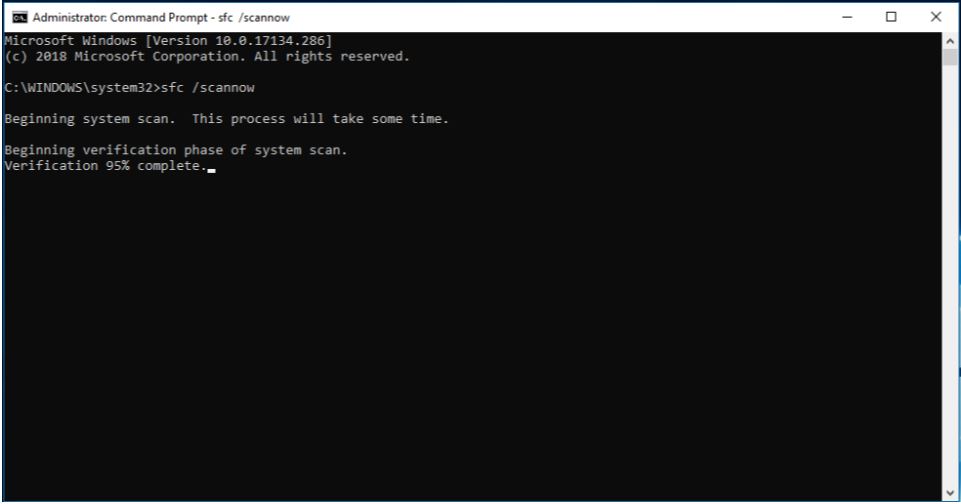
To run the SFC on a Windows PC, you can type “SFC” in the search bar and click on the “SFC: Run the System File Checker” result. To inspect and fix your file system on a Mac, use the “fsck” utility.
Uninstall Recently Installed Programs Or Drivers
If you’ve recently installed a new program or driver and the error started occurring, it may be caused by a conflict with your system. You can try removing the driver or software to test if it fixes the problem. To remove the software from a Windows computer. You can access the Start menu and search for “uninstall a program” there.
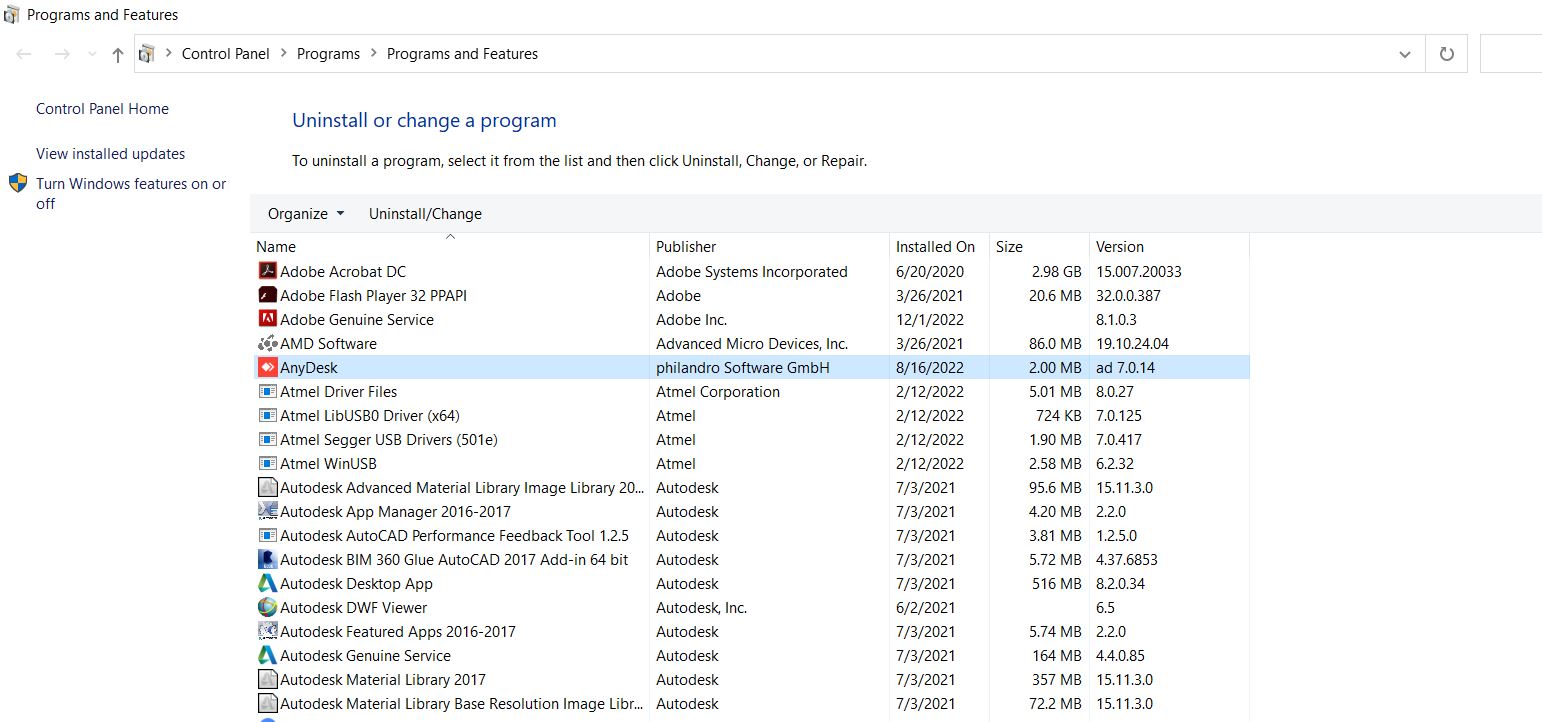
On a Mac, you can drag the program’s icon from the Applications folder to the Trash. To uninstall a driver on a Windows PC, you can go to the Device Manager and, right-click on the driver, then select “Uninstall.” On a Mac, you can use the “kextunload” utility to unload and remove kernel extensions (drivers).
Perform A System Restore
This problem can be fixed by doing a system restore. If a recent update to your system or system corruption is the cause. A system restore reverts your system to a previous state, undoing any changes that may have caused the error.
You can type “system restore” into the search box of a Windows computer and select the “Create a restore point” result to carry out a system restore.
The “Time Machine” tool on a Mac can be used to restore your system from a prior backup.
Reset Your PC
If none of the above-mentioned methods work, you might need to reset your PC to its default settings. Before resetting, back up your crucial data because doing so will destroy all of your files and settings. To reset a Windows PC, you can go to the Start menu and type “reset this PC” in the search bar.
On a Mac, you can go to the Apple menu and select “Restart,” then hold down the Command and R keys while the Mac restarts to enter Recovery mode. To restore the factory default settings on your Mac, choose “Erase and Install.”
Also Read: How Long Does it Take to Reset A PC?
Check For Faulty Hardware Components
If the error message appears after you have installed new hardware or made changes to the hardware configuration of your PC, one of the hardware components may be causing the problem.
The following steps can be used to troubleshoot defective hardware components:
- Make sure that all hardware components are properly plugged in by checking all connections.
- Remove any newly installed hardware and see if the error message continues to appear. If the error message does not appear after you remove the new hardware, the new hardware is likely causing the problem.
- Check each hardware component separately to see if it’s the cause of the issue. For example, you can remove and reinsert the RAM, unplug and replug the hard drive, or disconnect and reconnect the graphics card.
Tips for Preventing the ‘Your PC Ran Into a Problem and Needed to Restart’ Error”
In this section, we’ll provide tips on keeping your PC running smoothly and avoiding the frustration of this error message.
Keep Your Software And Operating System Updated
Keeping your operating system and software updated is one of the best methods to avoid the “Your PC encountered a problem and required a restart” error. Installing the latest patches and updates ensures that your system has the latest fixes and features. Which can help prevent conflicts and errors.
You can set your system to automatically check for updates or manually check for updates regularly.
Run Regular Maintenance Tasks
Regular maintenance tasks can also help prevent the error. These tasks include running disk cleanup and disk defragmentation, which can help optimize your system’s performance and prevent errors. You can use built-in utilities or third-party software to perform these tasks regularly.
Install a Reliable Antivirus Program
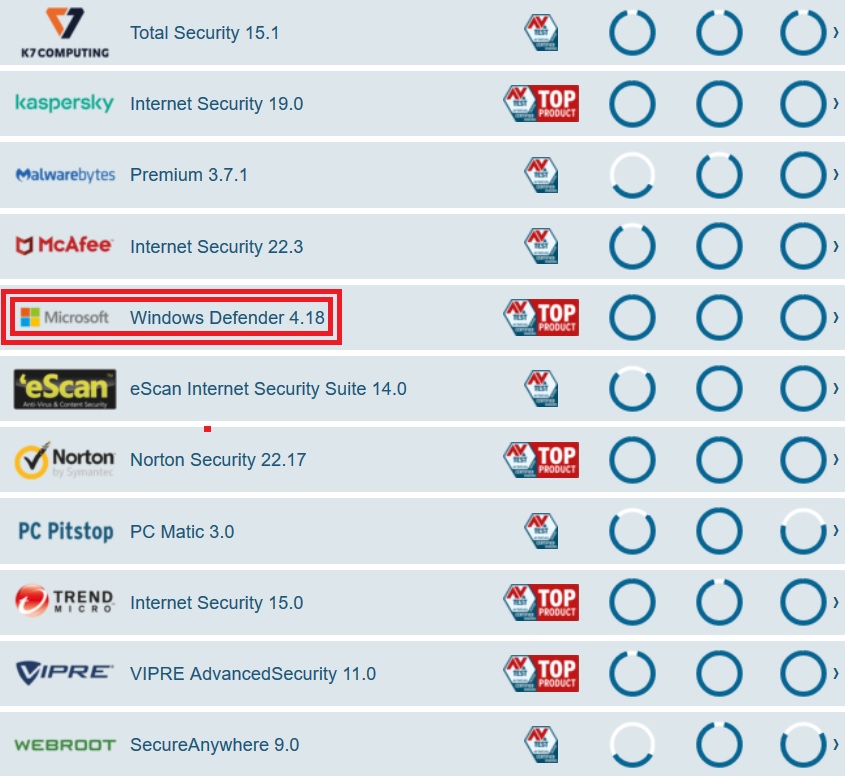
Installing a reliable antivirus program can also help prevent the error. Antivirus software can find and eliminate viruses and malware that can harm systems and result in mistakes. Choose a reputable antivirus program and keep it updated for the best security.
Avoid Downloading And Installing Unverified Software
You should also be careful about what you download and install on your system to prevent the error.
Avoid downloading and installing software from unverified sources, as it may contain malware or be incompatible with your system. Only download and install software from trusted sources to ensure it is safe and compatible with your system.
Don’t Overload Your PC With Resource-Intensive Tasks
Avoid overloading your PC with resource-intensive tasks. These tasks can strain your PC’s resources and cause it to overheat or crash. To prevent this, limit the number of resource-intensive tasks you run simultaneously and ensure your PC has adequate cooling and ventilation.
If your PC struggles with resource-intensive tasks, you may need to upgrade its hardware or close some tasks to free up resources.
Also Read: GPU Idle Temperature
Conclusion
In conclusion, the “Your PC Ran Into A Problem And Needs To Restart” error message can be caused by various issues. Ranging from hardware problems to software conflicts. Identifying the specific cause of the error is important to fix it properly. Some potential solutions include updating drivers, running a system scan for errors, and troubleshooting software conflicts.
If the problem persists even after trying these solutions. Looking for additional help from a specialist or the device’s maker could be required. Regularly maintaining and updating your computer is always recommended. It prevents many types of issues from occurring.
Yes, third-party applications or malware can cause this error message to appear. If you believe malware or a third-party application may cause the issue. Run a comprehensive system scan with a current antivirus product or uninstall any recently installed programs. To try and prevent this error message from occurring in the future, keep your hardware and drivers up to date. Regularly update your operating system and applications, and keep your computer clean. Thank you! Please share your positive feedback. 🔋 How could we improve this post? Please Help us. 😔 [Hardware Expert] With a major in Computer Science, Sameed is a tech enthusiast who puts his passion for gadgets into words and creates informative blogs. From comparing different hardware to reviewing the best RAMs, motherboards, and graphics cards for your next build, Sameed has covered a wide spectrum of topics that have given him a special insight into every nook and cranny of the tech world. Sameed is also a certified expert at Computer Hardware & Networking. Get In Touch: sameed@tech4gamers.comCommon Questions Answered



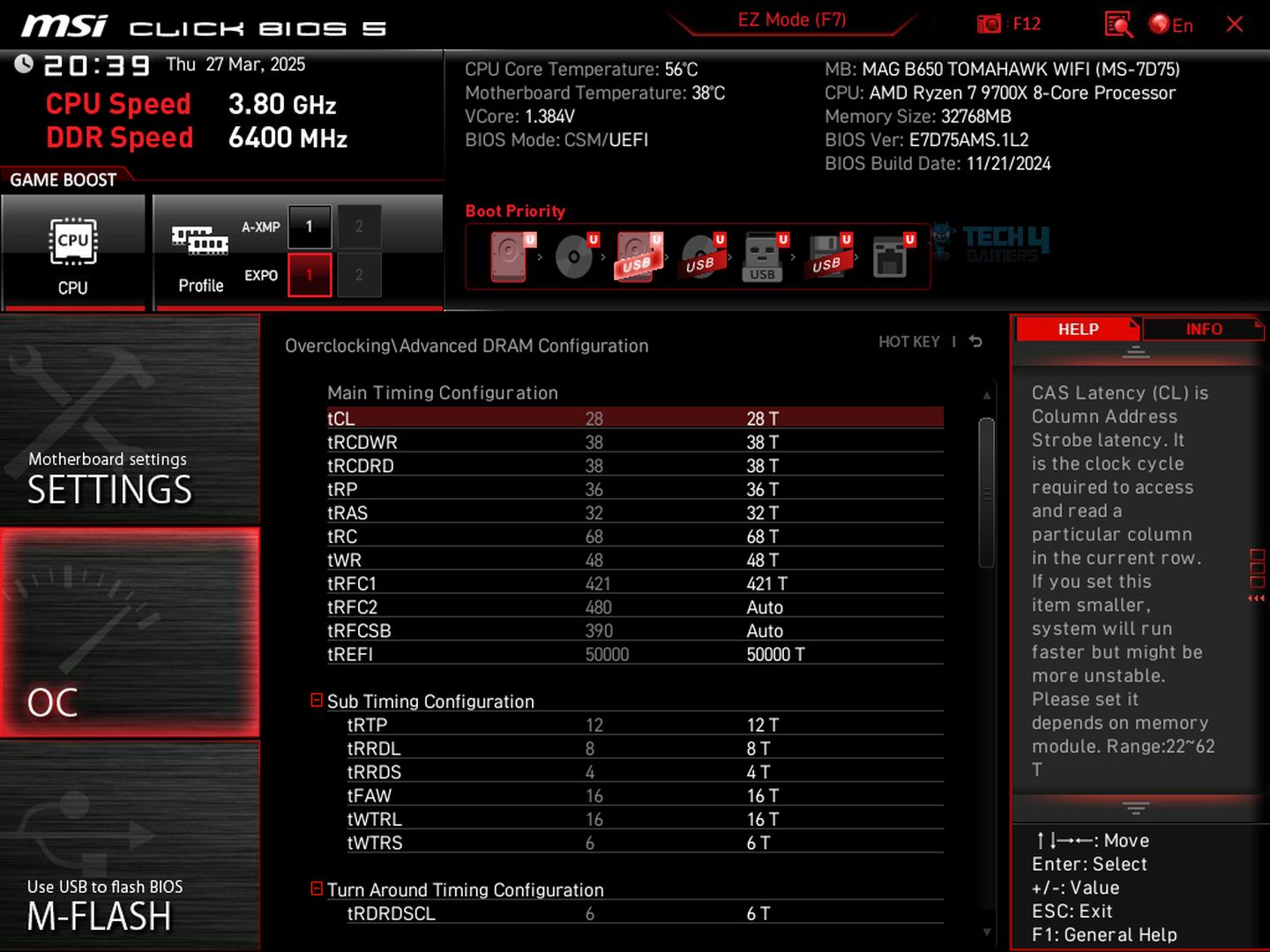


![What Is SLC (Single-Level Cell) [Explained]](https://tech4gamers.com/wp-content/uploads/2023/10/HOW-TO-13-218x150.jpg)