It is extremely frustrating to have your PC restart suddenly while you are in the middle of a game. This is likely an indicator of a certain problem, and you need to rule out its cause to avoid any critical system failure.
- PC restarting while gaming can indicate an issue with the hardware installed on your PC.
- The reasons behind PC restarting while gaming can be overheating, BIOS issues, Malware, and insufficient power supply.
- Several methods, like a better cooling system, stable PSU, and system resetting, can help fix the problem.
The error message may be displayed as below:
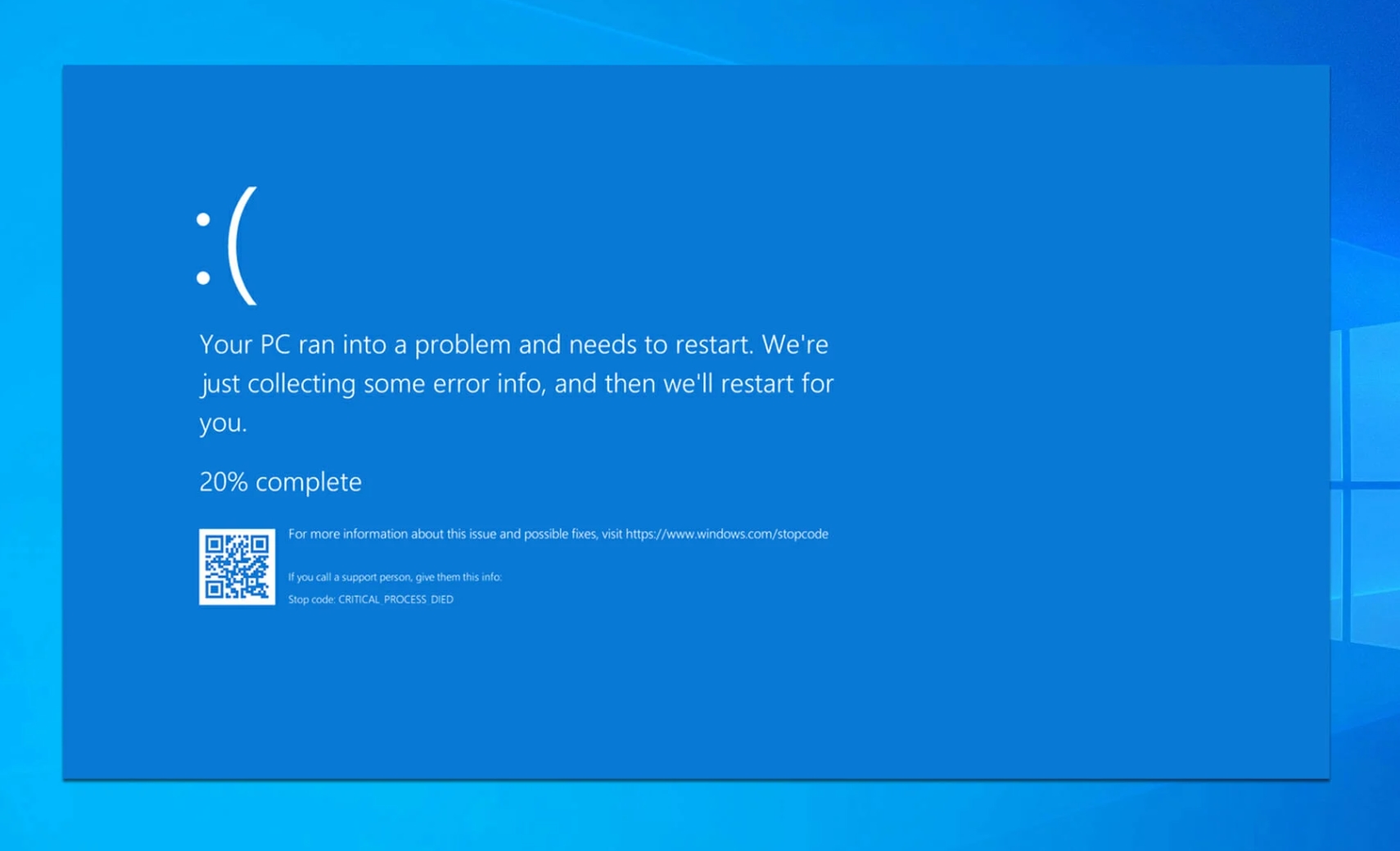
Method Difficulty Rating
Fix Overheating
Rated: 7/10
Check PSU
Rated: 7/10
Disable Pagefile
Rated: 6/10
Fix Overheating
Overheating can be a big deal for PC components. It is essential to clean your PC properly, and an advisor on Microsoft Community has proposed a beneficial way to fix this restarting issue. Also, check for any defects or damage in your system’s cooling devices or any malware interrupting the process. Here are the steps to clean your PC:
- Clean Fans: Open your PC’s computer case > Check all the components > Use compressed air > Remove all the dust > Use a damp cloth to clean the fans.
McAfee Antivirus Software - Remove Malware: Download an anti-virus application such as McAfee > Scan your PC for malware > Wipe out any malware that you spot immediately.
- Replace Component: Check for worn-out thermal paste, broken AIO pump, or a worn-out CPU fan > Replace or repair the defective component.
If you feel the fans installed on your PC are not doing a good job, get a better cooling system. You can install more fans or a liquid cooler to improve the cooling system. A liquid cooler can better keep your components cool and prevent them from overheating than the fans in the computer case. You can check out our article on How to install a liquid CPU cooler?

Check PSU
A faulty or unstable PSU can be a reason behind this restarting issue. If your system is restarting while playing some specific games and not all, the reason behind it is with different specs, power consumption is also different.
Check for worn-out power cables or damaged power outlets, and use a multimeter to ensure the power supply. Test it and see whether its pins are giving the correct voltages. It isn’t very accurate if you fail to see it providing the right range of voltages. Therefore, it would be best to replace it with a new one. Replacing the old PSU with a new one also resolved the issue for users on Overclockers UK.
Disable Pagefile
Disabling the pagefile makes your Windows more responsive and allows applications to run faster than usual. It reduces load time and usually aids in restarting issues. Dove Tail Forum users also found this beneficial. Here are the steps to disable this feature:
- Change Virtual Memory: Press Windows + R > Type the command sysdm.cpl in the Run dialog box > Press ENTER > Choose Settings in Performance > Go to Advanced tab > Find the Virtual Memory section > Select Change.
Virtual Memory Section – Image Credits [Tech4Gamers] - Disable Paging: Click on Automatically manage paging file to remove the tick on it > Choose No paging file > Click Set > Hit Yes.
Wrap Up
PC restarting while gaming can be super annoying. It can become a headache if it happens too often. Issues like overheating and unstable PSU can worsen things if they are not identified on time. A user on Reddit found the component issue, which must be overheating the system causing it to restart:
Comment
byu/Ninjalix from discussion
inMSI_Gaming
If your problem remains unsolved, it is best to head to a professional and get your system fixed before some measure issue occurs.
FAQs
You likely have an underlying problem with your hardware. Giving your CPU, RAM, GPU, PSU, and motherboard a check would be best.
Yes! a virus can cause your PC to restart randomly. Installing an anti-virus that occasionally scans and wipes out any viruses in your system is best.
Restarts do not necessarily damage the PC. However, restarts that are too frequent put the data saved on the hard disk at risk, and it can become damaged.
Related Articles:
- How to Underclock GPU?
- How to Turn Off Overclocking?
- Fix ‘Windows Standalone Installer Searching for Updates’
- How Often Should I Clean My PC?
Thank you! Please share your positive feedback. 🔋
How could we improve this post? Please Help us. 😔
[Error Fix Expert]
Hello, I’m Uzair Shabir, a tech enthusiast pursuing a Bachelor’s in Electrical Engineering. At Tech4Gamers, I’m an Error Fix Expert, crafting articles on different issues and how to fix them. With a Google IT Support Certificate, I navigate tech complexities to deliver insightful perspectives.
Get In Touch: UzairShabir@tech4gamers.com




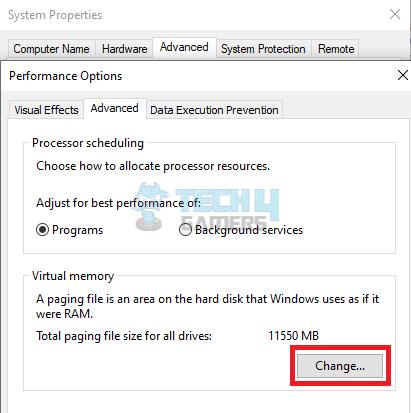

![PS4 Fan Not Working [Our Recommended Fixes] PS4 Fan Not Working](https://tech4gamers.com/wp-content/uploads/2023/06/HOW-TO-15-218x150.jpg)


![Windows Update Error 0x800f0922 [Our Tested Fixes] Windows Update Error 0x800f0922](https://tech4gamers.com/wp-content/uploads/2024/01/Fix-Windows-Update-Error-0x800f0922-218x150.jpg)
![How I Fixed Exception Errors In Star Wars Forces of Corruption Star Wars Empire at War Forces of Corruption Exception Errors [FIXED]](https://tech4gamers.com/wp-content/uploads/2023/11/Error-Fixes-17-218x150.jpg)