Star Wars: Empire at War – Forces of Corruption is a popular real-time strategy game that immerses players in the vast Star Wars universe. However, players may encounter Star wars exception errors that disrupt the gaming experience like any software. This blog aims to explore common exception errors in Forces of Corruption and offer effective solutions to help players resume their command of galactic forces.
- Exception errors may surface because of software conflicts, outdated drivers, corrupt game files, Memory issues, and system requirements mismatches.
- The prevalence of Star Wars exception errors varies amongst players.
- The errors can be fixed by updating software, disabling mods, Verifying game files, etc.
- This issue may cause issues during gameplay but can be fixed relatively easily.
Method Difficulty Rating
Rated: 6/10
Rated: 4/10
Rated: 9/10
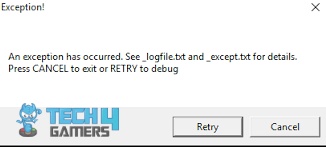
Most of the time exception errors occur when you have outdated device software. Make sure that your device is up to date to ensure that you do not face such issues. Updating your system will remove any bugs and temporary glitches thus removing the exception errors. We noted that after we updated our device, the issue was cleared. Additionally, this was also working for people in the Steam community. By taking the following steps you can clear the issue. Temporarily disabling mods is a crucial troubleshooting step to identify the source of exception errors in gaming. We tried disabling mods when we faced the issue and noted that it worked. Follow these detailed steps to effectively disable mods and isolate the problematic ones: Updating graphics drivers is essential for optimal performance and compatibility. Outdated graphics drivers may lead to several issues which include exception errors. When facing the issue updating the graphics drivers worked for us and users on Sevenforums.com. Here’s a step-by-step guide on how to update your graphics drivers: The Star Wars forces of corruption exception errors are not that hard to tackle and can easily be resolved using the steps mentioned above. In the Star Wars gaming universe, this game is one of the most played titles and although the game is now very old it remains a favorite among the OG Star Wars fans. playing #StarWars Empire at War: Forces of Corruption for the first time, and Mr. Pirate Man is like "Let's just treat these fellow prison rioters like cannon fodder" and I'm sitting here like… no?? that's not how you bad guy, dude 🧵 — #CeasefireNow #ForTinu #NothingAboutUsWithoutUs (@terreliv) February 9, 2024 Related Articles: Thank you! Please share your positive feedback. 🔋 How could we improve this post? Please Help us. 😔 [Error Fix Expert] Hello, I’m Uzair Shabir, a tech enthusiast pursuing a Bachelor’s in Electrical Engineering. At Tech4Gamers, I’m an Error Fix Expert, crafting articles on different issues and how to fix them. With a Google IT Support Certificate, I navigate tech complexities to deliver insightful perspectives. Get In Touch: UzairShabir@tech4gamers.com
Update System Software
Disable Mods
Update Graphics Drivers
Final Words


![Star Wars Empire at War Forces of Corruption Exception Errors Star Wars Empire at War Forces of Corruption Exception Errors [FIXED]](https://tech4gamers.com/wp-content/uploads/2023/11/Error-Fixes-17-1068x580.jpg)
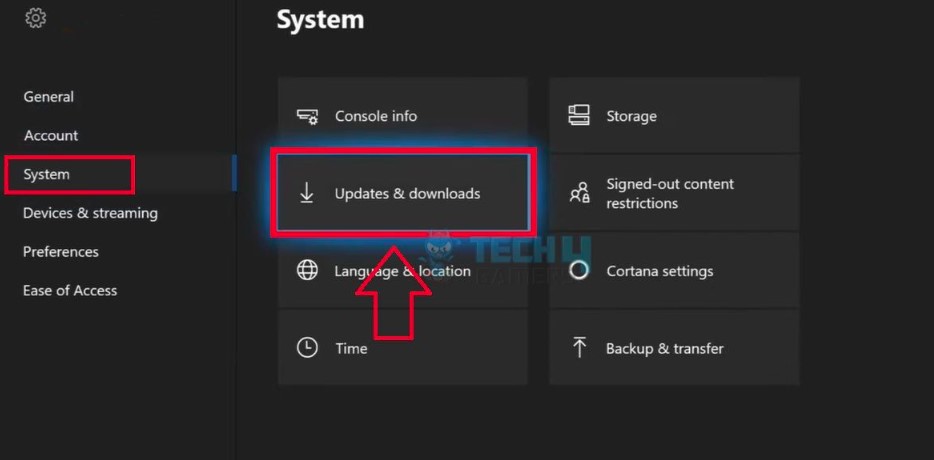
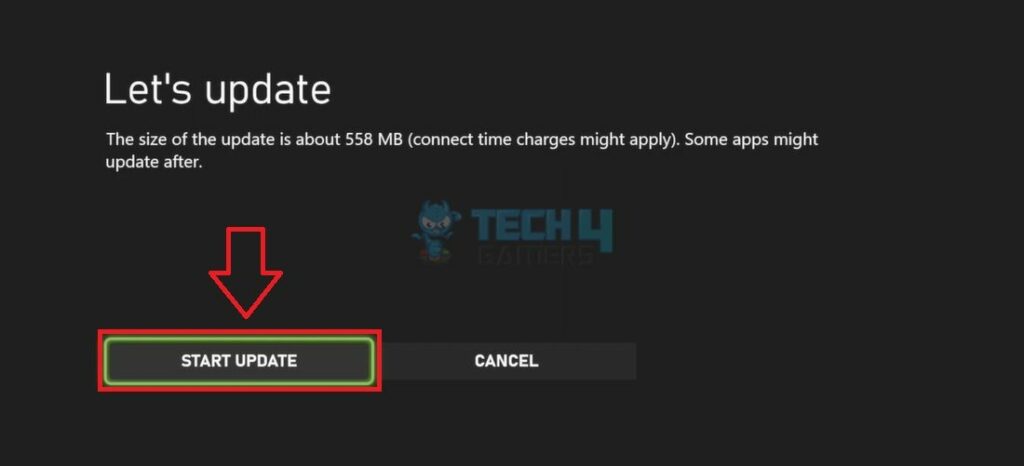
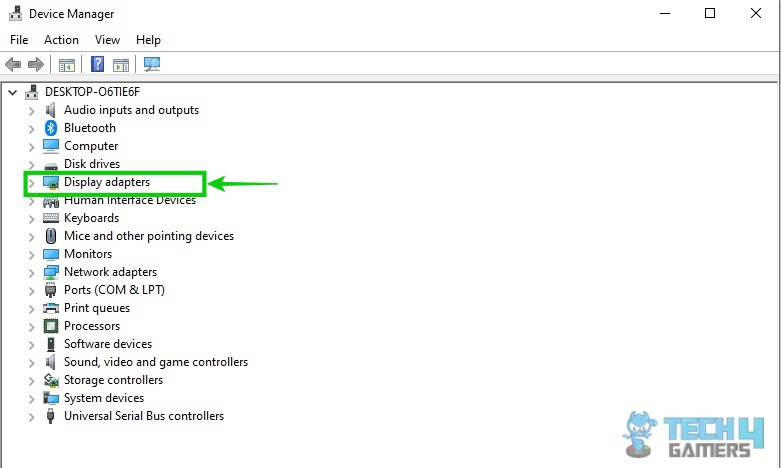


![PC Restarts While Gaming [SOLVED] PC Restarts While Gaming](https://tech4gamers.com/wp-content/uploads/2022/12/PC-Restarts-While-Gaming-1-218x150.jpg)

![How To Fix Windows Error 0X80072F8F-0X20000 [Our Ultimate Guide] Error 0X80072F8F-0X20000](https://tech4gamers.com/wp-content/uploads/2023/08/HOW-TO-FIX-Error-0X80072F8F-0X20000-218x150.jpg)
