There are four distinct modes in the Matricom controller; Keyboard and Mouse, Gamepad, iOS, and Android, each designed for a different purpose. Hence, it is crucial to know how to connect the Matricom controller to the PC in the correct way for the controller to function as a gamepad for your PC games.
Key Takeaways
- The Matricom controller can be connected to Gaming Consoles, Android Smartphones, iPads, PC, and even Smart TVs for hassle-free gameplay.
- You can connect the controller to your PC with a USB cable or Bluetooth.
- Press the Mode+X buttons on the Matricom controller to switch it to Android mode before connecting to the computer.
How To Connect Matricom Controller To PC?
There are two simple ways to pair the controller to your PC for a smooth gaming session. Either use a USB wire or the Bluetooth feature to connect the two devices.
Also Read: How To Reset Xbox One Controller
Bluetooth
All PCs installed with the latest Windows and macOS versions have Bluetooth functionality. Consequently, we used it to pair the Matricom controller on our computer.
Windows
We used the following process, which worked flawlessly for us:
- Visit the “Settings” page through the “Start” menu.
- Access “Devices.”
- Stay in the “Bluetooth And Other Devices” area.
- Turn on Bluetooth via the toggle bar.
- Click on “Add Bluetooth Or Other Device.”
- Select “Bluetooth” from this window.
- Simultaneously hold the “Mode+X” buttons on the controller until the lights flash quickly.
- Click on the Matricom controller once it is detected on your PC.
- The controller will vibrate to indicate a successful pairing with the PC.
MacOS
Take note of the steps below to connect the controller to macOS:
- Click on the “Apple Icon” at the left corner of the top panel.
- Select “System Preferences.”
- Pick “Bluetooth.”
- Make sure the Bluetooth is turned on.
- Grab the Matricom controller and press the “Mode+B” buttons to set it to iOS mode.
- Pair the controller once detected on your screen.

Connect Controller (Image ByTech4Gamers)
Also Read: Xbox Controller Keeps Turning Off
USB Cable
In case the Bluetooth fails, resort to the traditional way and use a compatible USB cable to connect the Matricom controller to a PC.
Here are the complete steps you can follow:
- Purchase a compatible USB cable.
- Insert one end in any USB port on your PC.
- The other should be connected to the micro-USB port on the controller.
- Once connected, the PC should automatically detect necessary drivers and prompt you to install them.
- Install the required drivers, and you should be able to use the Matricom controller on your computer.
What To Do If You Cannot Connect The Matricom Controller To PC?
If the Matricom controller does not show up under the available Bluetooth devices on your PC, switch the controller into Keyboard And Mouse mode. Enable the mode by holding together the Mode+A buttons on your controller to allow the PC to detect it. Doing so resolved the trouble on our end.
Also Read: How To Use Two Controllers On A PC.
Frequently Asked Questions
You can use the Matricom controller for PC gaming by connecting it with a USB cord or Bluetooth.
The Android mode in the controller allows it to serve as a gamepad for your PC games. Hold the “Mode+X” buttons on the controller for Android mode.
The fourth LED light on the controller’s light bar will turn on and stay stable once connected to the PC.
Thank you! Please share your positive feedback. 🔋
How could we improve this post? Please Help us. 😔
[How To’s & Guides Editor]
Haddi has been in the Gaming and tech Space for over 10 Years Now; he has worked on notable websites like eXputer, Gamepur, Gear Siege, Gearnuke, and plenty more. He is an expert at Games & PC Hardware; you can expect him to solve any problem. People often joke, that if there is any problem anyone can solve, Haddi can solve it faster. Currently, Haddi writes and manages a Team of Experts at Tech4Gamers.
Contact: Haddi@tech4gamers.com


 Threads
Threads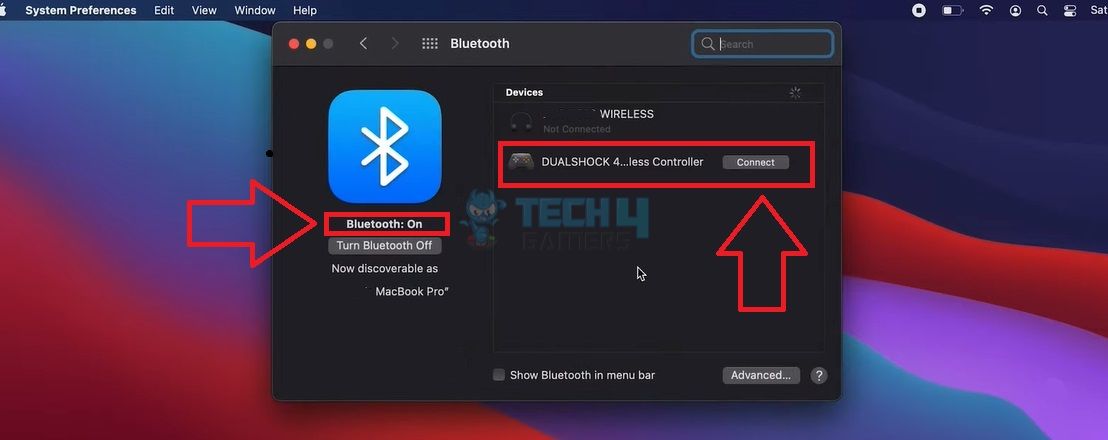
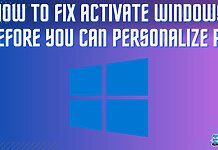


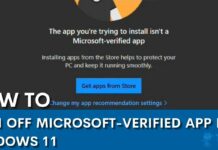
![How To Lower CPU Temperature? [Extensive Guide] HOW TO LOWER CPU TEMPERATURE](https://tech4gamers.com/wp-content/uploads/2023/03/HOW-TO-LOWER-CPU-TEMPERATURE-218x150.jpg)