Resetting your Xbox controller is likely to fix any of the issues you’re facing with the controller unless there is an underlying issue with the hardware. Moving on, I’ll provide you with two reset options that I could come up with, which include Soft Reset and Hard Reset.
Key Takeaways
- The Xbox One controller reset helps restore its functions and helps make it work like it should.
- Xbox One controller reset may be needed when the controller is unresponsive, has connectivity issues, or fails to perform the right actions.
- You can reset your Xbox One controller by performing a Soft or Hard Reset.
Before heading to the reset guide, I’ll advise you to try some quick troubleshooting steps, which include:
- Restart your console.
- Check the batteries of the controller. You can either try recharging them (If they are rechargeable) or replace them with new ones.
- Update your Xbox.
Soft Reset
This is like power cycling your controller. It’s an excellent way to clear out any glitches or bugs that are preventing your Xbox One controller from the way it’s supposed to work.
Here’s how you can soft reset your Xbox One controller:
- Turn the Xbox controller off by pressing the guide button for 5-10 Seconds.
- Pull out the controller batteries.
- Wait a couple of minutes > Put the batteries back.
- Restart the controller.
Hard Reset
The hard reset is gonna reset your Xbox One controller for good. This will require you to power down your controller completely. This method has helped me multiple times, so I vouch for it.
Here’s how you can hard reset your Xbox One controller:
- Press the Xbox button for 5-10 Seconds to turn off the controller.
- Next, turn the console off.
- Unplug the console’s power cord from the outlet > Wait for 30 seconds > Plug it back in.
- Use a USB cable to connect the controller to the console.
- The console will Sync with the controller automatically.
Frequently Asked Questions
No, both soft and hard resets will only affect the controller. They will not affect any of the data stored on the console itself.
In such cases, first, look at whether a firmware update is available. If you have updated it already, you may take your controller to a service center to check its hardware.
No, resetting the controller regularly is unnecessary. You can reset your Xbox One controller in situations in which you are facing technical issues.
More Guides On Xbox:
Thank you! Please share your positive feedback. 🔋
How could we improve this post? Please Help us. 😔
[How To’s & Guides Editor]
Haddi has been in the Gaming and tech Space for over 10 Years Now; he has worked on notable websites like eXputer, Gamepur, Gear Siege, Gearnuke, and plenty more. He is an expert at Games & PC Hardware; you can expect him to solve any problem. People often joke, that if there is any problem anyone can solve, Haddi can solve it faster. Currently, Haddi writes and manages a Team of Experts at Tech4Gamers.
Contact: Haddi@tech4gamers.com


 Threads
Threads![XBOX Series X Won’t Turn On [Ultimate Guide 2024]](https://tech4gamers.com/wp-content/uploads/2023/12/Xbox-X-Error-218x150.jpg)
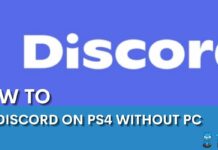
![How To Rebuild Database In PlayStation? [PS4 + PS5] How to rebuild database in PlayStation?](https://tech4gamers.com/wp-content/uploads/2023/06/How-to-rebuild-database-in-playstation-218x150.jpg)

